The most commonly deficient nutrients in the diet

Diet is important to our health. Yet most of our meals are lacking in these six important nutrients.
To add more effect to the document, we can use some lines, such as creating Google Docs paragraph borders , or using lines to separate paragraphs in the document. And in Google Docs there are also some available options for us to use such as the option to create lines in Word . The following article will guide you to insert horizontal and vertical lines in Google Docs.
Table of Contents
On the Google Docs interface, click on the Insert menu and select Horizontal Line from the list displayed below.
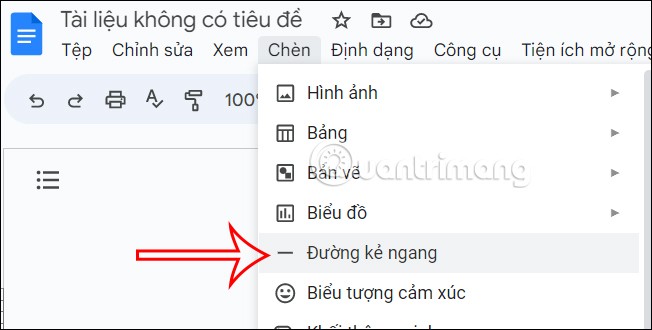
Then a horizontal line is inserted into the Docs document.
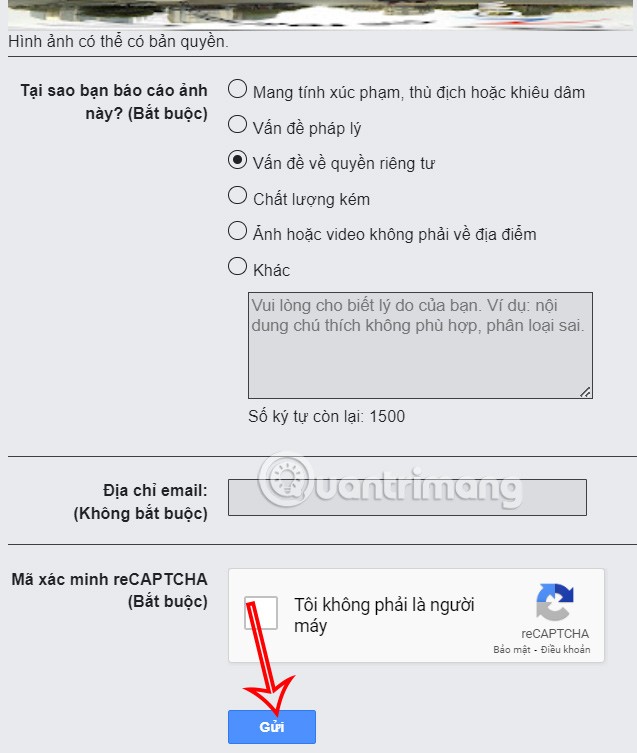
Step 1:
At the Google Docs interface, users click on Format and then select Borders and Shading .
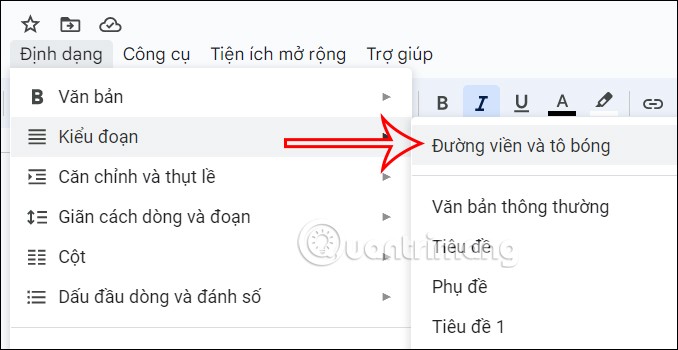
Step 2:
Now the interface is displayed for you to choose the border, we will choose the bottom line and then under Border width, choose 1 pt, Paragraph spacing choose 0 pt. Then click Apply .
The result of a horizontal line also appears in Google Docs.
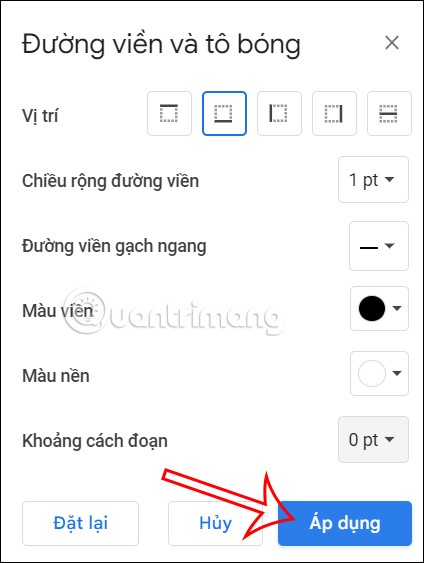
We hold down the Shift key and then press the - key to create a horizontal line of any length. You can align this line to the center to create a separator between text paragraphs.
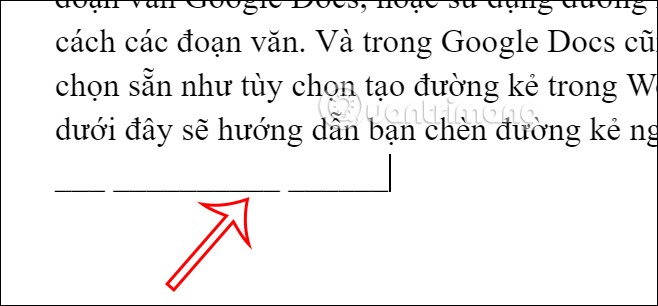
Step 1:
At the Google Docs interface, click on Drawings then click New to create a new drawing.
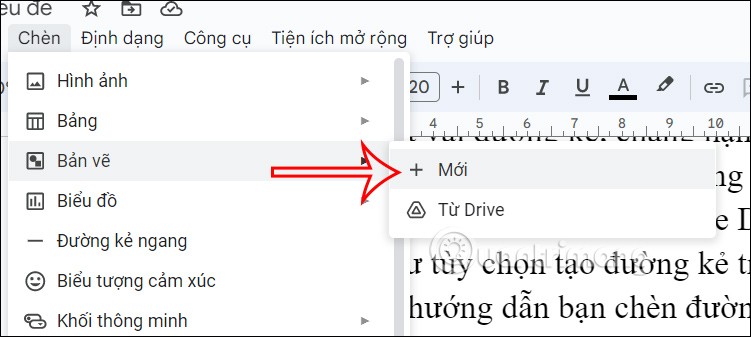
Step 2:
Now the drawing creation interface appears, you click on the Line icon , then select Line and then draw a straight line. After drawing, click Save and close and the line is inserted into the document in Docs.
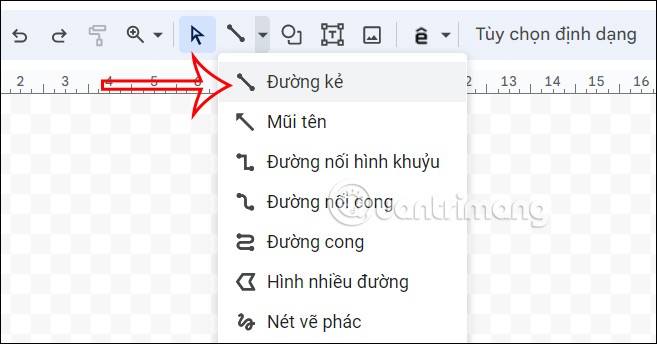
You also open the drawing interface in Google Docs , then click on the Line icon and draw a vertical line into the drawing.
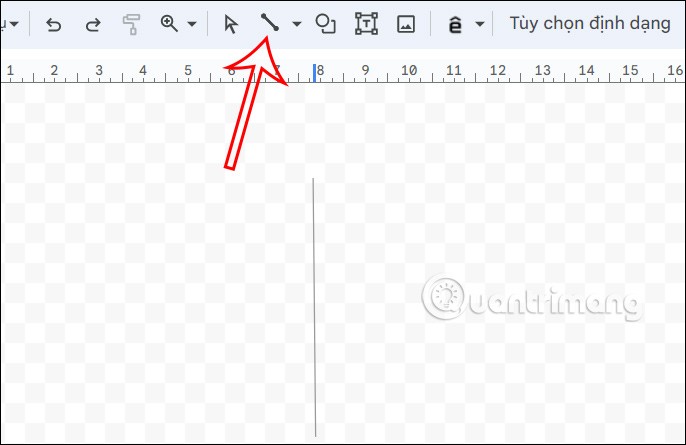
The result is a vertical line displayed in the Google Docs document as shown below.
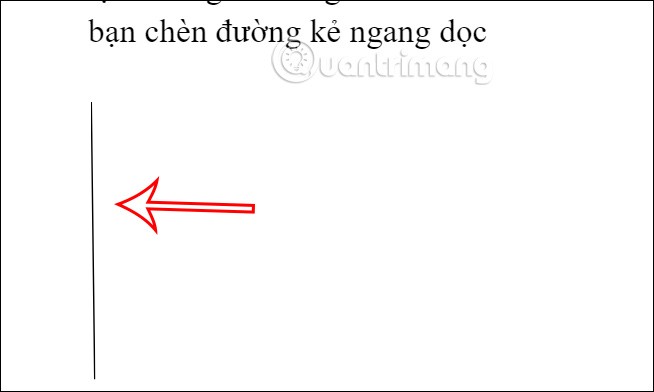
Diet is important to our health. Yet most of our meals are lacking in these six important nutrients.
At first glance, AirPods look just like any other true wireless earbuds. But that all changed when a few little-known features were discovered.
In this article, we will guide you how to regain access to your hard drive when it fails. Let's follow along!
Dental floss is a common tool for cleaning teeth, however, not everyone knows how to use it properly. Below are instructions on how to use dental floss to clean teeth effectively.
Building muscle takes time and the right training, but its something anyone can do. Heres how to build muscle, according to experts.
In addition to regular exercise and not smoking, diet is one of the best ways to protect your heart. Here are the best diets for heart health.
The third trimester is often the most difficult time to sleep during pregnancy. Here are some ways to treat insomnia in the third trimester.
There are many ways to lose weight without changing anything in your diet. Here are some scientifically proven automatic weight loss or calorie-burning methods that anyone can use.
Apple has introduced iOS 26 – a major update with a brand new frosted glass design, smarter experiences, and improvements to familiar apps.
Yoga can provide many health benefits, including better sleep. Because yoga can be relaxing and restorative, its a great way to beat insomnia after a busy day.
The flower of the other shore is a unique flower, carrying many unique meanings. So what is the flower of the other shore, is the flower of the other shore real, what is the meaning and legend of the flower of the other shore?
Craving for snacks but afraid of gaining weight? Dont worry, lets explore together many types of weight loss snacks that are high in fiber, low in calories without making you try to starve yourself.
Prioritizing a consistent sleep schedule and evening routine can help improve the quality of your sleep. Heres what you need to know to stop tossing and turning at night.
Adding a printer to Windows 10 is simple, although the process for wired devices will be different than for wireless devices.
You want to have a beautiful, shiny, healthy nail quickly. The simple tips for beautiful nails below will be useful for you.













