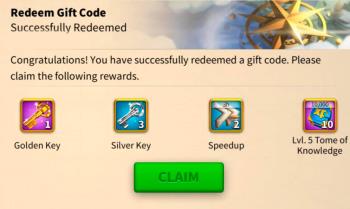Latest Rise Of Kingdoms Code 4/2025
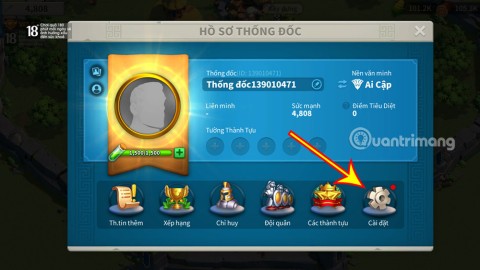
Current Rise of Kingdom Giftcode is also constantly updated for players to exchange codes for rewards.
Empire building game is a popular game genre nowadays. When it comes to this kind of game, we can't help but mention Rise of Kingdoms.
Rise of Kingdoms is a very attractive empire building strategy game on your phone. When playing this game, we will freely build our own empire and protect it from the invasion of others. Here we will introduce the tutorial on how to download and play Rise of Kingdoms on your phone , please follow along.
This article will guide us how to install the game on Android , in addition you have to follow the same steps to install on iOS or click the download button below.
Download Rise of Kingdoms on Android Download Rise of Kingdoms on iOS
Step 1: If you want to download this game to your phone, then we first need to open the Google Play app store ( App Store with iOS).
Step 2: Enter the keyword Rise of Kingdoms and press Search button .
Step 3: To download the game to your computer, press the Install button .
Step 4: Wait for a while to download the game to the device is completed, click the Open button and start playing this game.
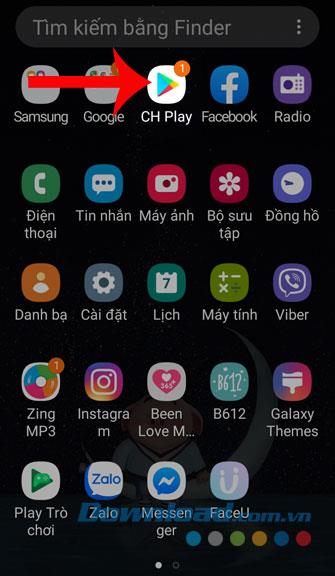
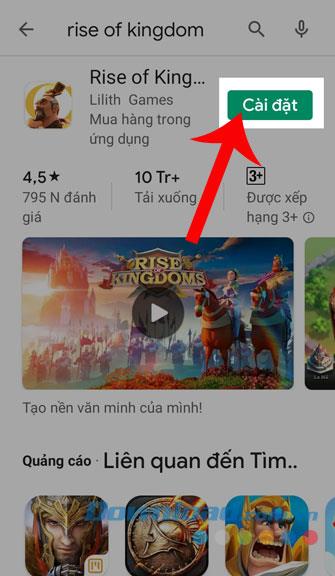
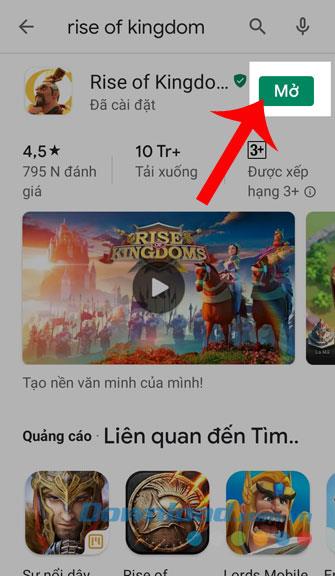
Step 1: First, wait a while for the system to be able to download the game data.
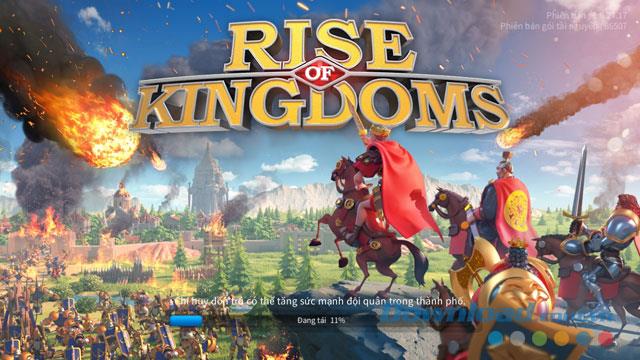
Step 2: Select the land that you want to build the empire by clicking the flags of countries such as China, Japan, Korea, France, England, Germany, ...
Step 3: Click the Confirm button .
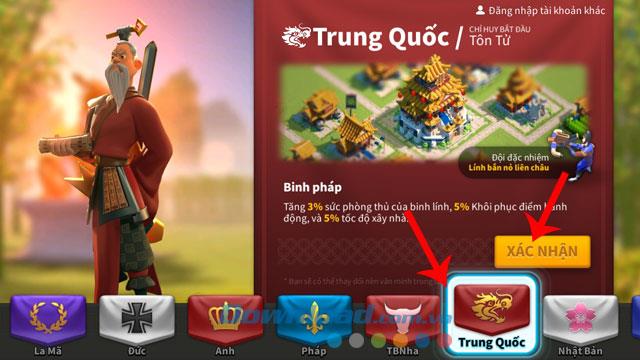
Step 4: At this time, the screen will display a video of the main story of the game, click on the Skip to turn it off.

Step 5: Now the screen will display its own land, click on the hammer icon on the left of the screen to start building works for the empire for his empire.

Step 6: Touch the building you want to build.
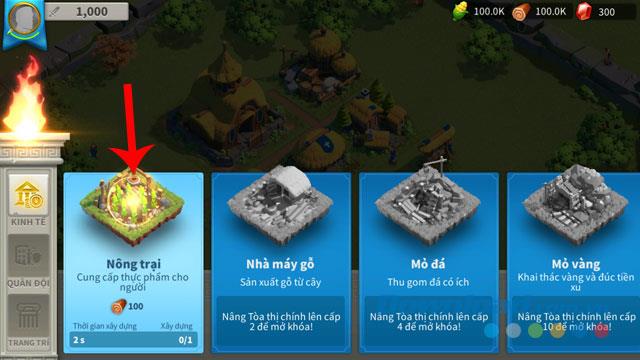
Step 7: Move the building to its position, then press the button with the tick mark .
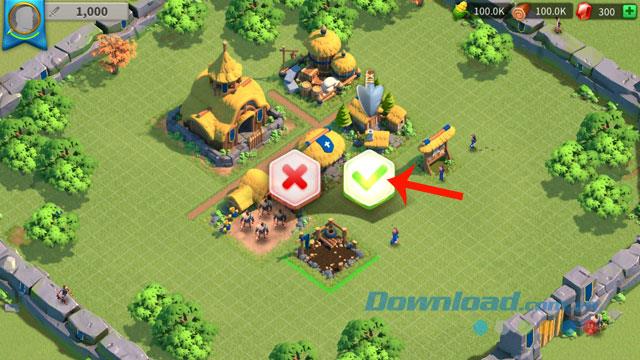
Step 8: Click on the icon of the paper in the left corner of the screen.

Step 9: Click the Go button , to start performing the tasks assigned by the system, after completion we will receive many attractive rewards.
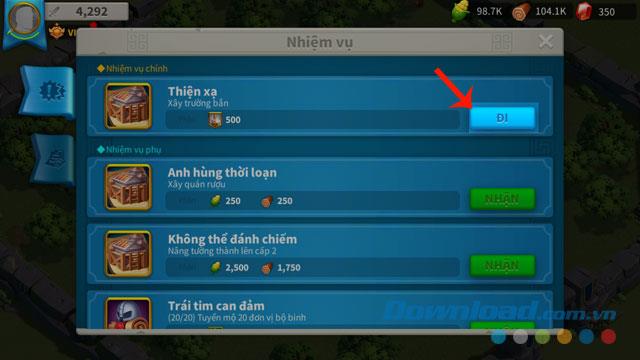
Step 10: Click the Soldier House , so you can train and build troops.

Step 11: Touch the Sword icon .
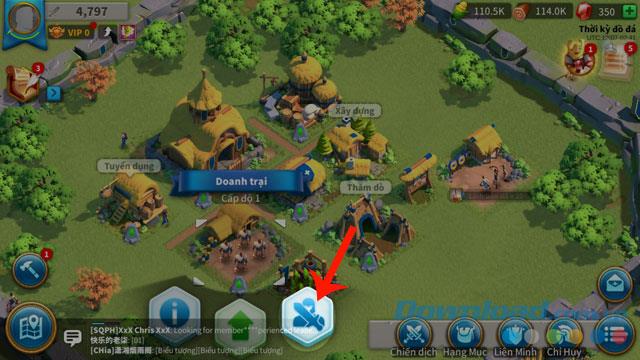
Step 12: Click the Training button .
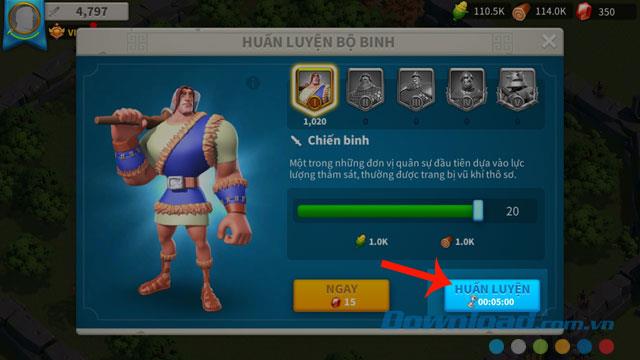
Step 13: To upgrade your land, click on any building .
Step 14: Click the up arrow icon .
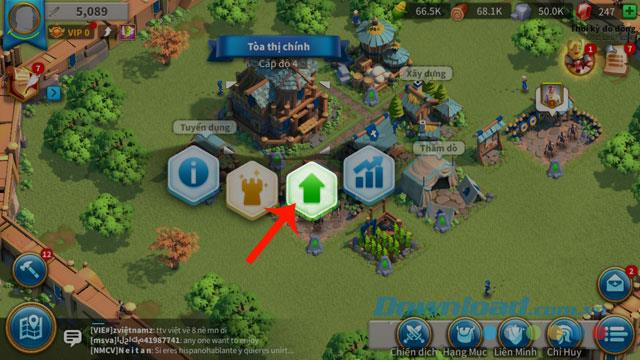
Step 15: Click the Upgrade button .
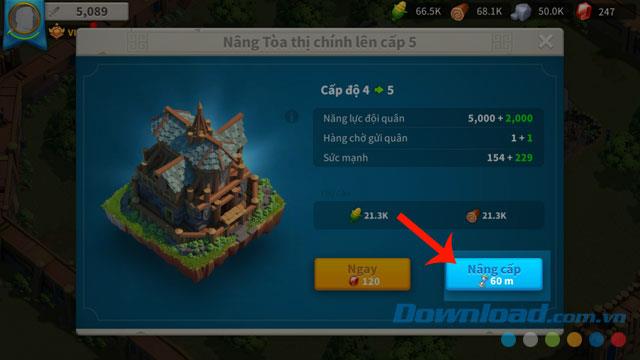
Step 16: To be able to fight, tap the three dashes in the lower right corner of the screen.

Step 17: Click on the Campaigns section .

Step 18: Touch the section Punishment .

Step 19: Click the Challenge button .

Step 20: Click the plus icon , to add an army.

Step 21: Click the Ready button , to select an army to fight.
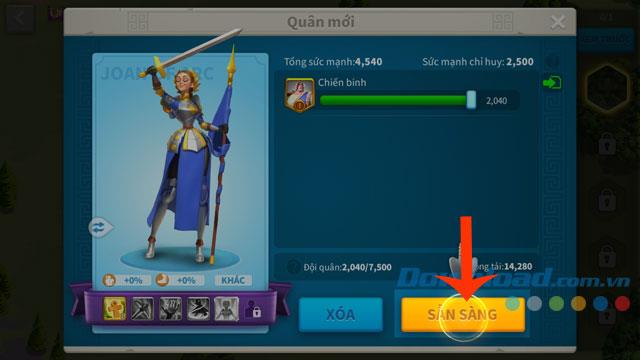
Step 22: Go out and click on the Start button .

Step 23: Touch the enemy army and click on the sword icon.
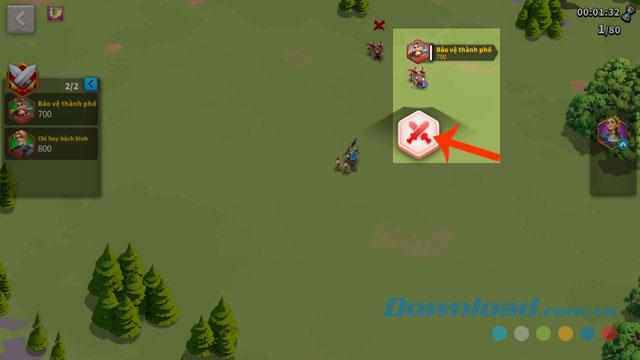
Step 24: Wait a moment for our army to automatically fight the enemy.
Step 25: When winning, click on any position on the screen to receive a reward.

Above is the guide to install and play Rise of Kingdoms, we hope that after following this article, you can feel free to build your own empire in the game.
I wish you successful implementation!
Current Rise of Kingdom Giftcode is also constantly updated for players to exchange codes for rewards.
List and how to receive gift codes in Rise of Kingdoms, Rise of Kingdoms also provides players with free gift codes. Here's how to get and the full list sách
In Lien Quan Mobile, there are many short terms that help you communicate quickly and effectively when competing. And now, Lien Quan Council will review the most basic terms for Generals to understand.
Blackjack is one of the most thrilling casino games around. You beat the dealer, not other players. However, did you know that the number of decks used can influence your chances of winning?
Thanks to Nintendo Switch Online, exploring hundreds of classic games on the NES, SNES, N64, Game Boy, and Sega Genesis has never been easier.
Before upgrading your memory, try the tweaks in this guide to improve game data loading times in Windows.
A good TV for gaming is judged on many factors. The biggest focus is on picture quality, contrast, color, accuracy, and one more factor is input lag.
Everyone loves getting something for free. However, when it comes to free mobile games, we all know that they aren't really free.
Error 500 is a familiar message that many players encounter when using the Epic Games Store.
Football Manager 2024 is available for free on the Epic Games Store until September 12 so you can download it to your computer.
Zombies have always been an attractive theme in PC games and horror movies. Game publishers have exploited this theme and achieved much success thanks to the zombie horror genre.
The game Tai Uong has now been officially released and allows players to download it on their computers via the game distribution platform Steam.
To play dinosaur game - T-rex Run on Chrome when offline and when online, you just need to follow these simple instructions. The lovely T-rex dinosaur will appear on the screen for you to start the game.
There has long been a debate among gamers about whether to use a laptop, desktop, or console for gaming. While each option offers its own benefits, gaming on a laptop stands out in a unique way.
If you're looking for a new experience, there are a few things to keep in mind before adding a mod to your game.
If you are experiencing low FPS issues while playing games on Windows, follow these steps to fix low FPS issues and get back to a high-quality gaming experience.
Want to know who won GOTY 2024? The Game Awards 2024 or want a quick recap of all the winners, read from start to finish