The most commonly deficient nutrients in the diet

Diet is important to our health. Yet most of our meals are lacking in these six important nutrients.
All devices logged into your Facebook account are saved in a list so you can check and log out of Facebook remotely when you notice a problem.
As soon as you discover a stranger logging into Facebook , or accidentally logging into Facebook on a public computer, you can check the login list and then remotely log out of Facebook on that device and change your Facebook login password immediately. The article below will guide you to log out of Facebook remotely.
How to log out of Facebook remotely on your phone
Step 1:
On the Facebook app interface, click on the avatar below. Then switch to the new interface, click on the gear icon to access the app settings.
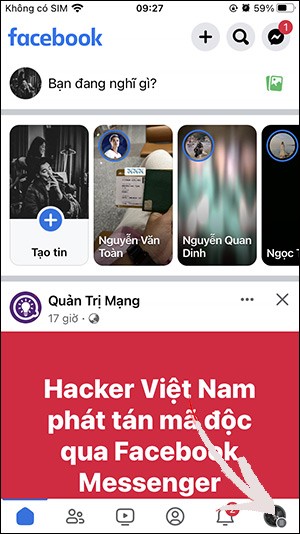
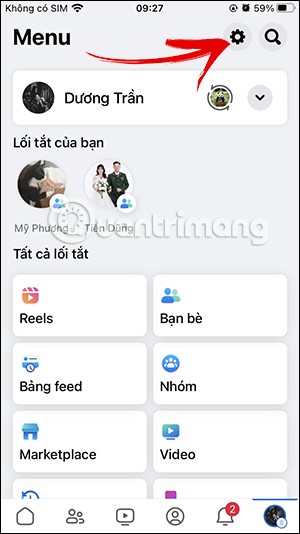
Step 2:
Next, in this interface, click on See more in Account Center . Now you are transferred to the new interface, click on Password and security .

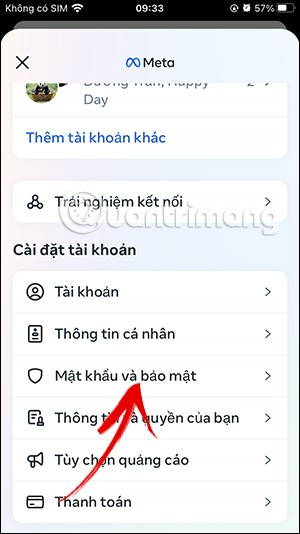
Step 3:
Switch to the account information management interface for the Facebook application, click on Where you logged in to see the list of devices logged in to Facebook. As a result, you will see the section to manage devices logged in to Facebook.
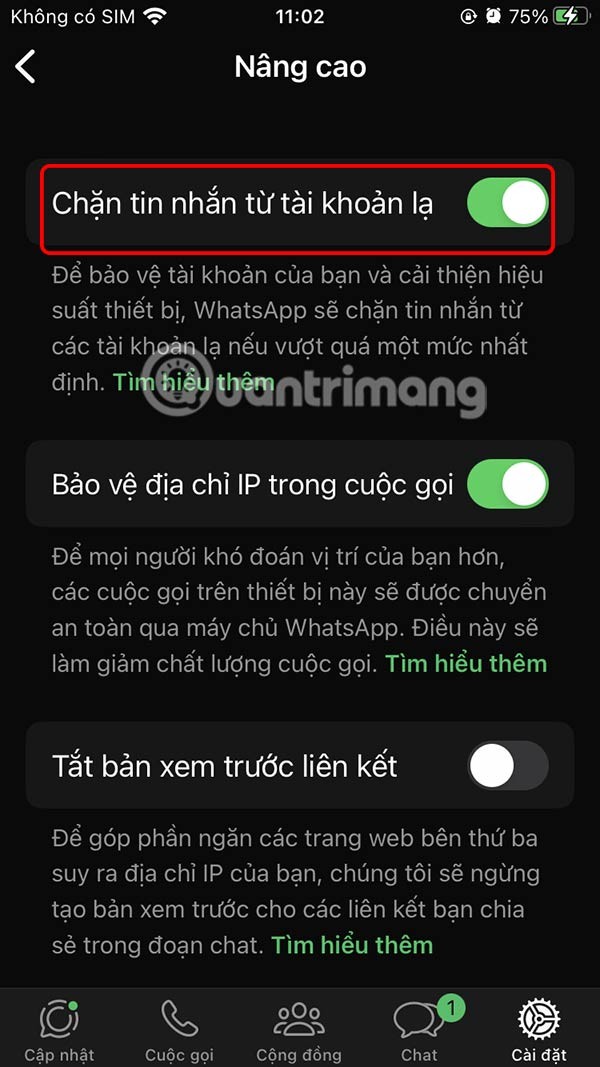
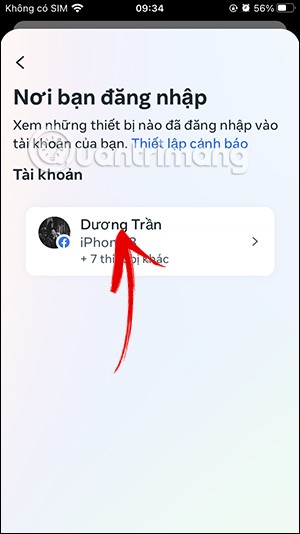
Step 4:
When we click on this information item, it will display a detailed list of all devices logged into the Facebook account . You click on the Facebook login to see more information about the time and location of the Facebook account login.

Here you can click on the Log Out button to log out of Facebook on this device. Facebook will now ask you if you want to log out of your Facebook account on this device, if you agree, click Log Out.
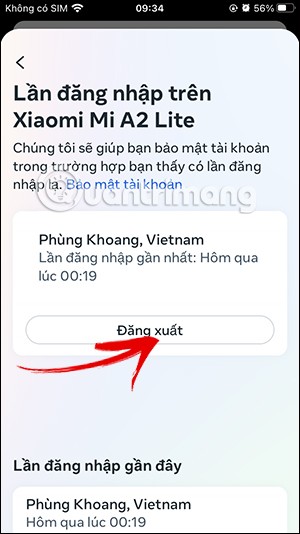
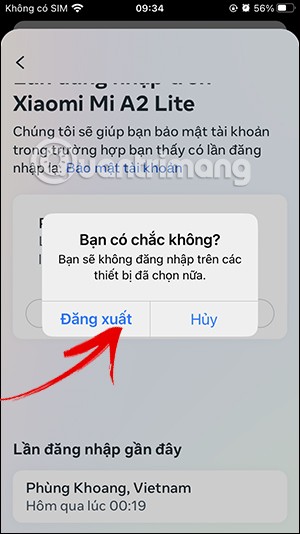
Step 5:
To log out of Facebook remotely on multiple devices , click Select device to log out .
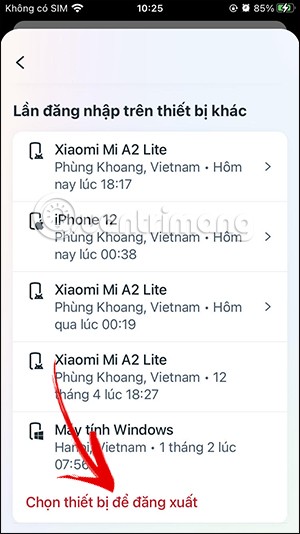
Next, you click on the devices you want to log out of Facebook , or you can click on All and then click the Log Out button below.
You will then be asked if you want to log out of Facebook on the selected devices. If so, click Log Out and you're done.
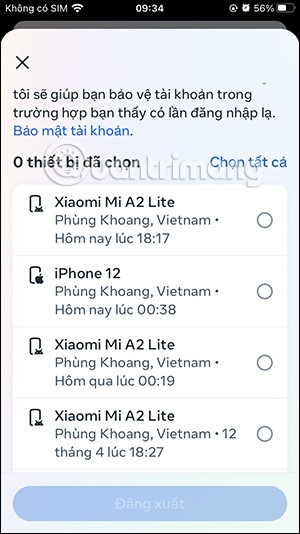
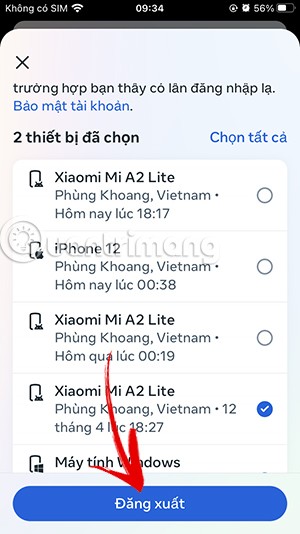
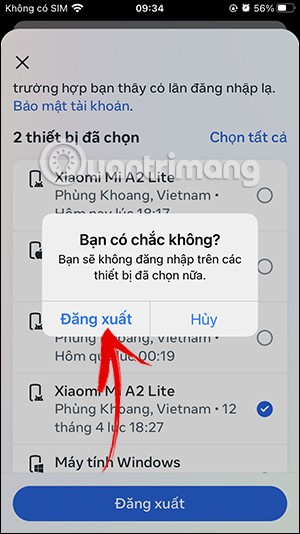
Video tutorial on how to log out of Facebook remotely on your phone
Instructions for logging out of Facebook remotely on your computer
Step 1:
First, access the link below to access the Password and Security management interface on Facebook .
At this interface, click on the item Where you log in .
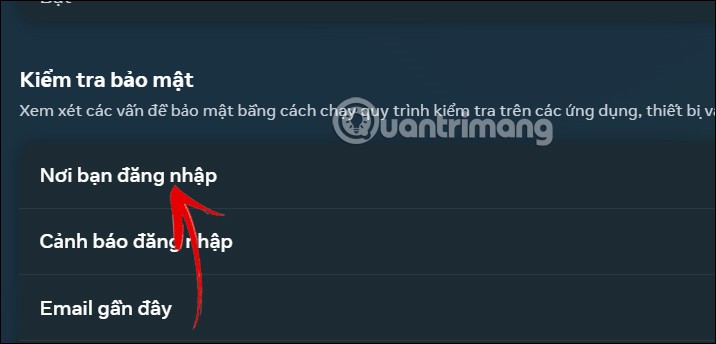
Step 2:
The result will show you the number of devices logged into this Facebook account. Click on the number of devices to see the list of devices logged into Facebook.
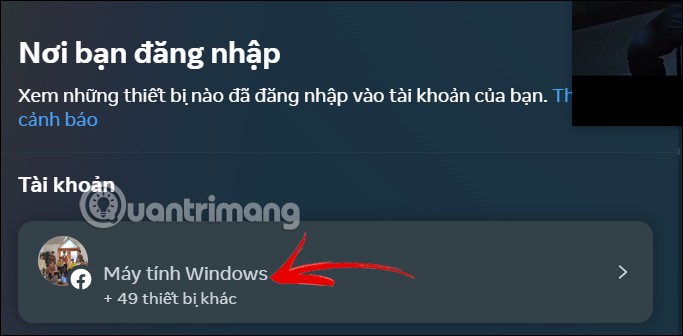
Now we will see all the devices logged in to your Facebook account for you to check again. Click on the device you want to log out of.
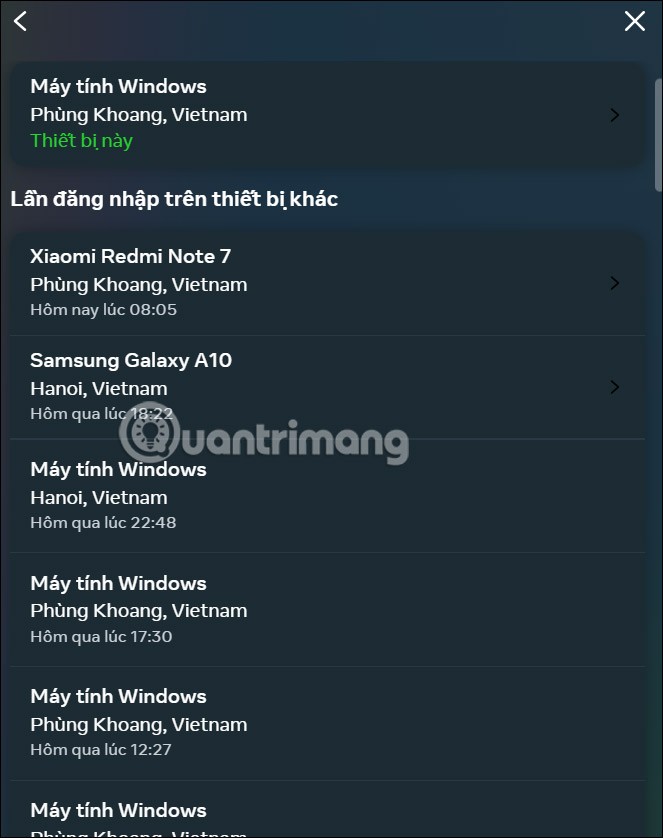
Step 3:
In the information interface of this Facebook login you will know the location and time of logging in to your account. To log out, click the Log Out button below.
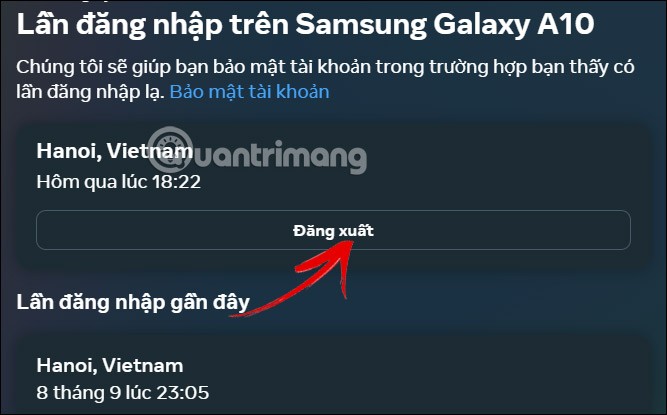
Step 4:
To log out of Facebook on multiple devices , scroll down and click Select device to log out.
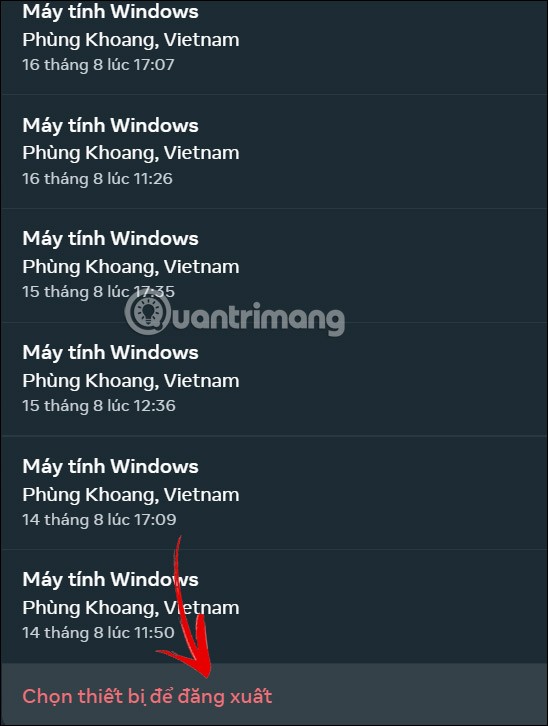
Then you also click on the devices you want to log out of Facebook and select Log Out below.
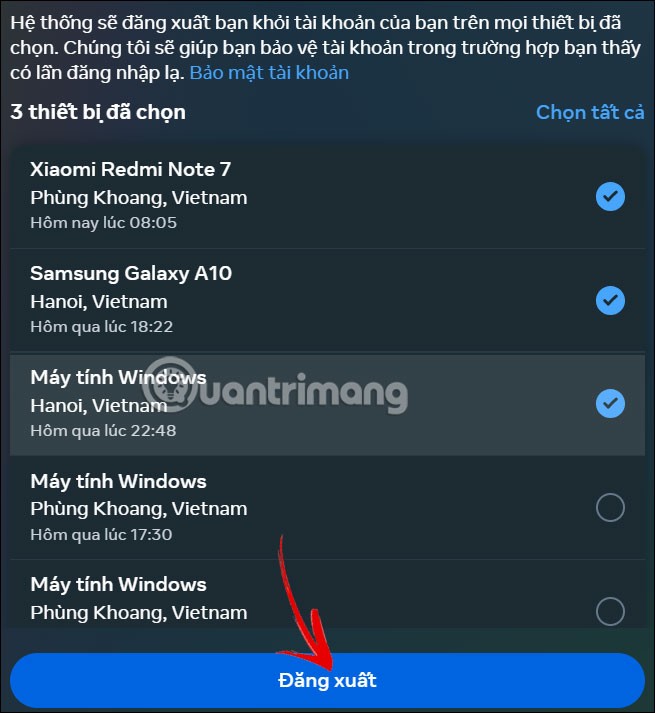
Finally, click the Log Out button to agree to remotely log out of your Facebook account on the selected devices.
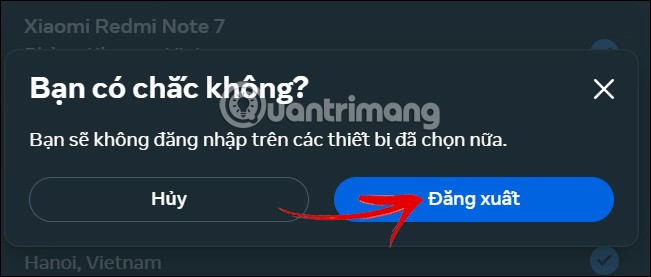
Diet is important to our health. Yet most of our meals are lacking in these six important nutrients.
At first glance, AirPods look just like any other true wireless earbuds. But that all changed when a few little-known features were discovered.
In this article, we will guide you how to regain access to your hard drive when it fails. Let's follow along!
Dental floss is a common tool for cleaning teeth, however, not everyone knows how to use it properly. Below are instructions on how to use dental floss to clean teeth effectively.
Building muscle takes time and the right training, but its something anyone can do. Heres how to build muscle, according to experts.
In addition to regular exercise and not smoking, diet is one of the best ways to protect your heart. Here are the best diets for heart health.
The third trimester is often the most difficult time to sleep during pregnancy. Here are some ways to treat insomnia in the third trimester.
There are many ways to lose weight without changing anything in your diet. Here are some scientifically proven automatic weight loss or calorie-burning methods that anyone can use.
Apple has introduced iOS 26 – a major update with a brand new frosted glass design, smarter experiences, and improvements to familiar apps.
Yoga can provide many health benefits, including better sleep. Because yoga can be relaxing and restorative, its a great way to beat insomnia after a busy day.
The flower of the other shore is a unique flower, carrying many unique meanings. So what is the flower of the other shore, is the flower of the other shore real, what is the meaning and legend of the flower of the other shore?
Craving for snacks but afraid of gaining weight? Dont worry, lets explore together many types of weight loss snacks that are high in fiber, low in calories without making you try to starve yourself.
Prioritizing a consistent sleep schedule and evening routine can help improve the quality of your sleep. Heres what you need to know to stop tossing and turning at night.
Adding a printer to Windows 10 is simple, although the process for wired devices will be different than for wireless devices.
You want to have a beautiful, shiny, healthy nail quickly. The simple tips for beautiful nails below will be useful for you.













