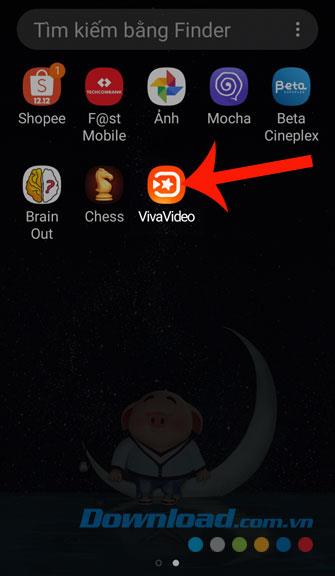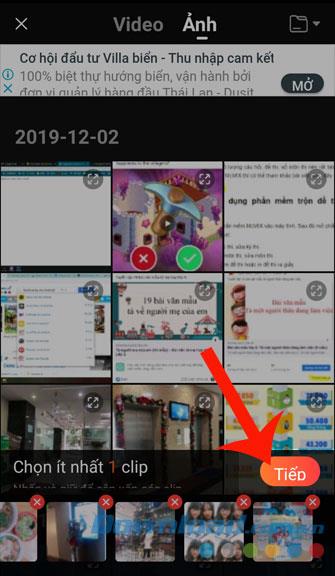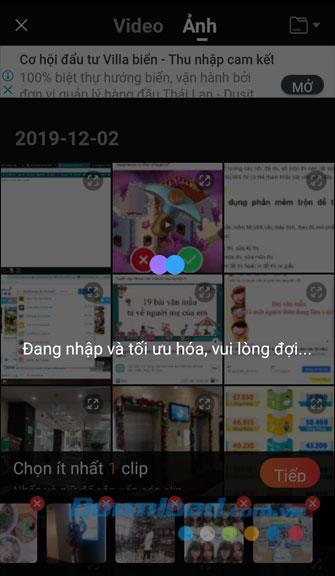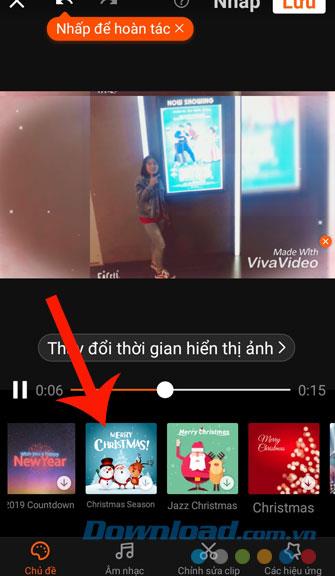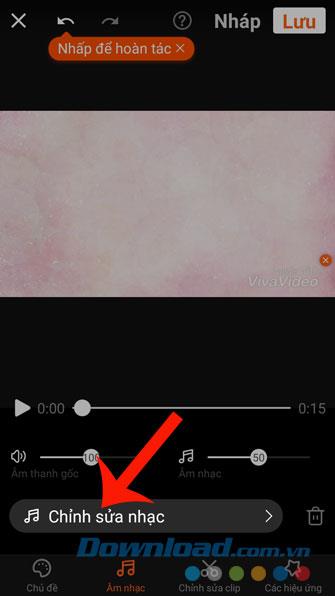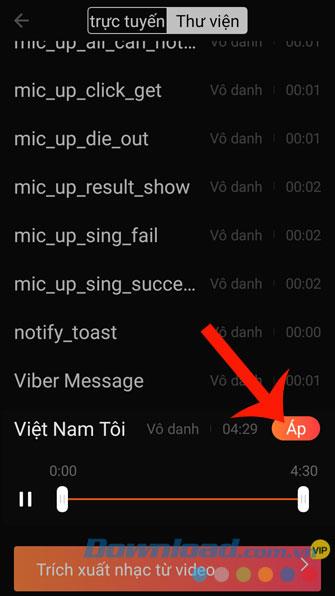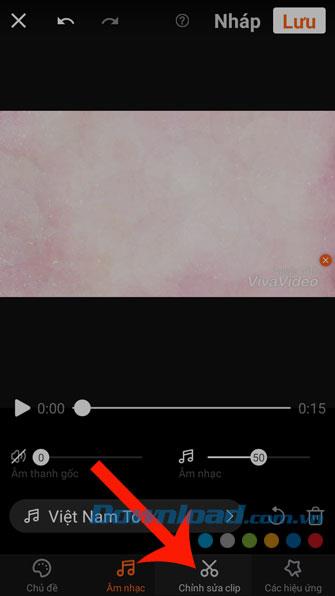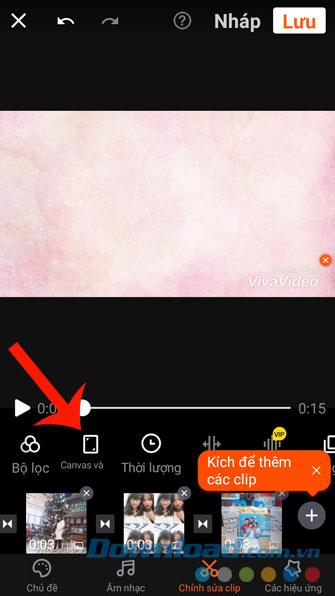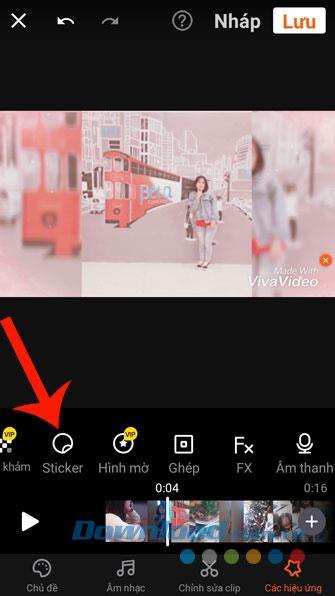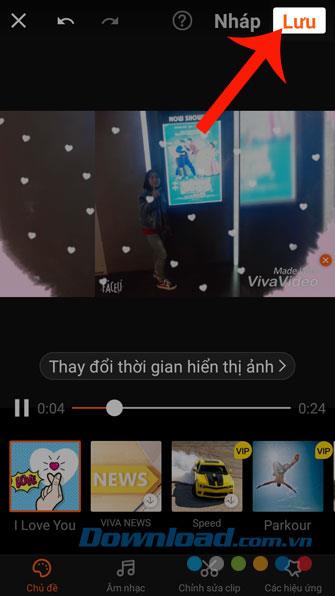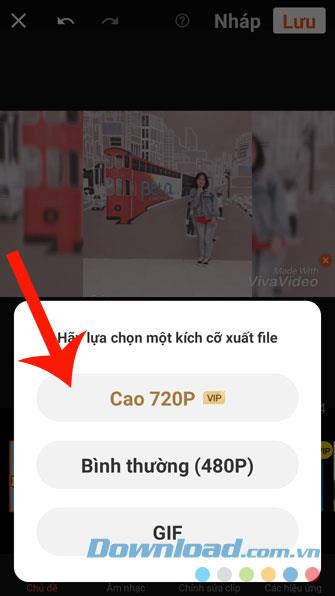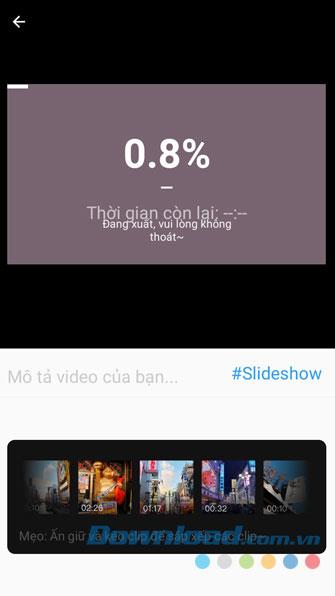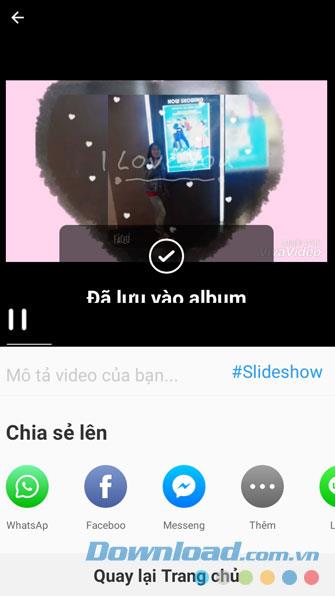We all think that in order to create a video from your photos, you need to use professional video-making software on your computer. Today, people can easily do that by using video editing applications on their phones and one of them is Vivavideo.
Vivavideo is not only an application that helps to make your videos more beautiful, but it can also turn our photos into impressive videos. Here we will introduce the tutorial on making videos from photos using Vivavideo , invite you to follow along.
Download Vivavideo on Android Download Vivavideo on iOS
Directions for creating videos from photos with Vivavideo
Step 1: First, open the Vivavideo editing application on your phone.
Step 2: Click on the Slide Show item .
Step 3: Select the photos you want to make into a video.
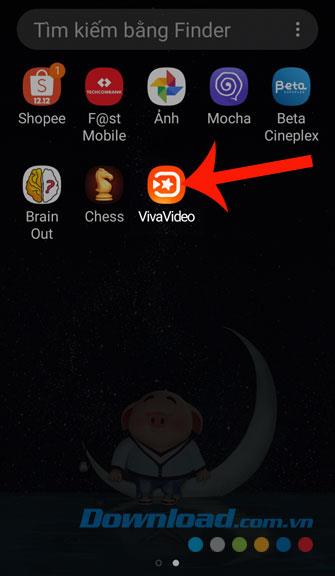


Step 4: Click the Next button .
Step 5: Wait a moment, let the application log in and export the image.
Step 6: Click the Subject section , and select the topic for your video.
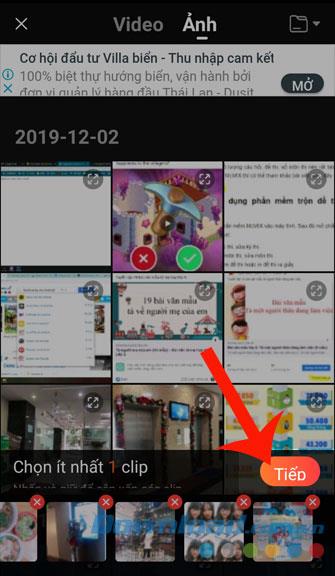
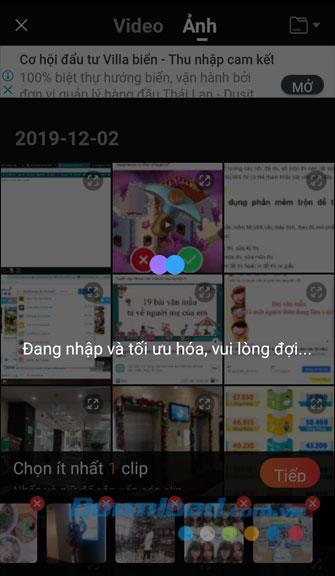
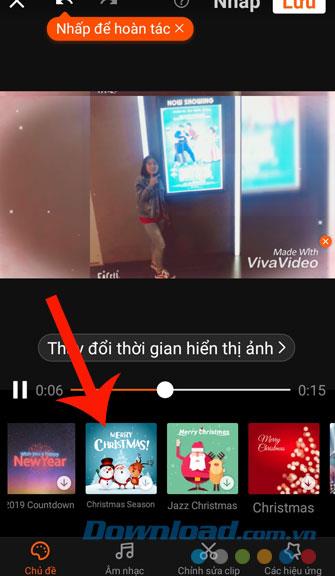
Step 7: Click on Music , to add music to video.
Step 8: Click on Edit music .
Step 9: Touch the name of the song you want to merge into the video and press the Apply button .
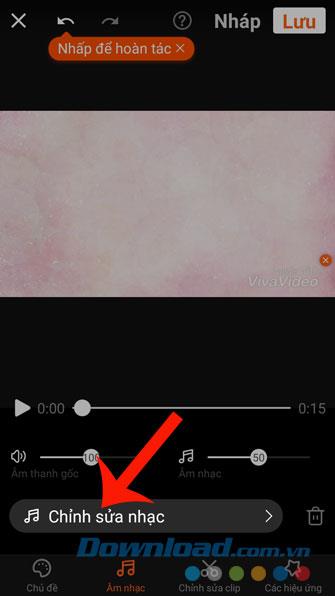
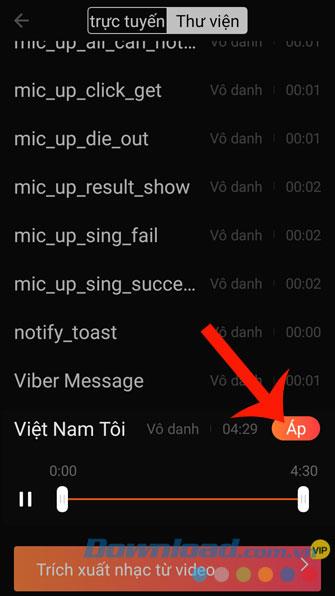
Step 10: Click on Edit clip .
Step 11: Set up video editing features of the application such as: Duration, Speed, Duplicate, Reverse, etc.
Step 12: Click the Effects section .
Step 13: Choose effects for videos like: Sticker, Watermark, Mosaic, Text, ....
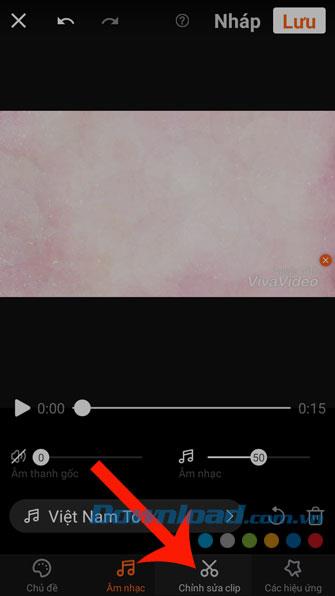
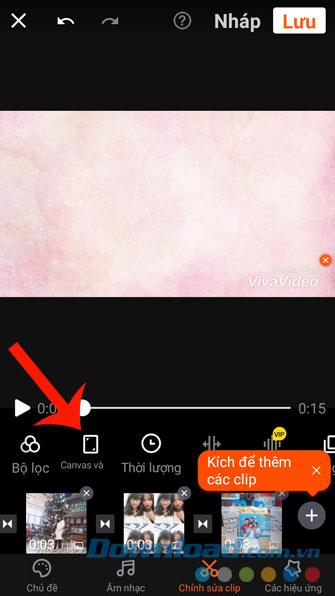
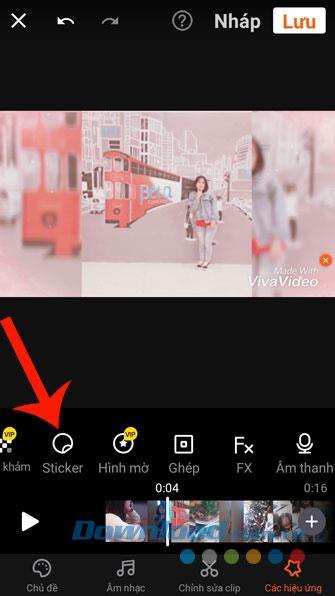
Step 14: After you have set up all the tools to edit the video, click the Save button in the upper right corner of the screen.
Step 15: Select the size of the video file .
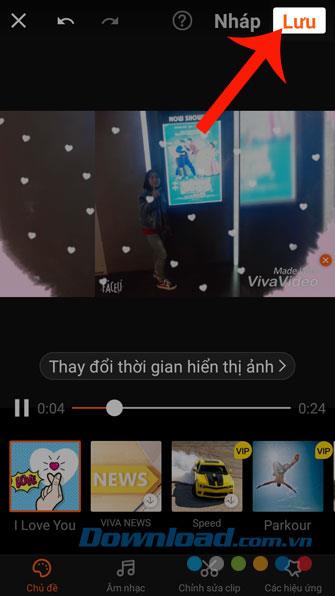
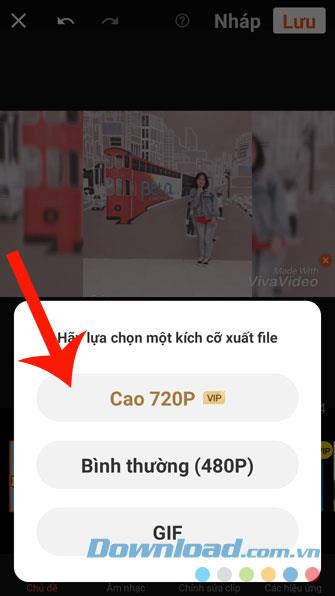
Step 16: Wait a moment for the application to save the video to your phone.
Step 17: The video has finally been saved to your computer, at this point you can share it on social networking sites .
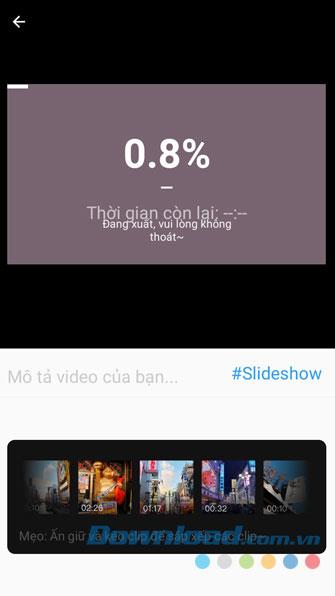
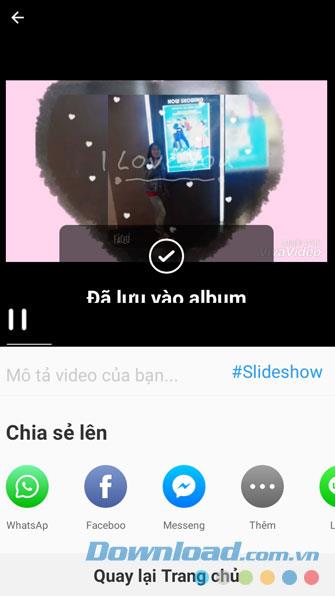
Hopefully, after following the tutorial on making videos from photos with Vivavideo, you can easily create impressive videos from your pictures, to share on social networking sites or send to see friends together.
In addition, you can also refer to some other articles such as:
I wish you successful implementation!