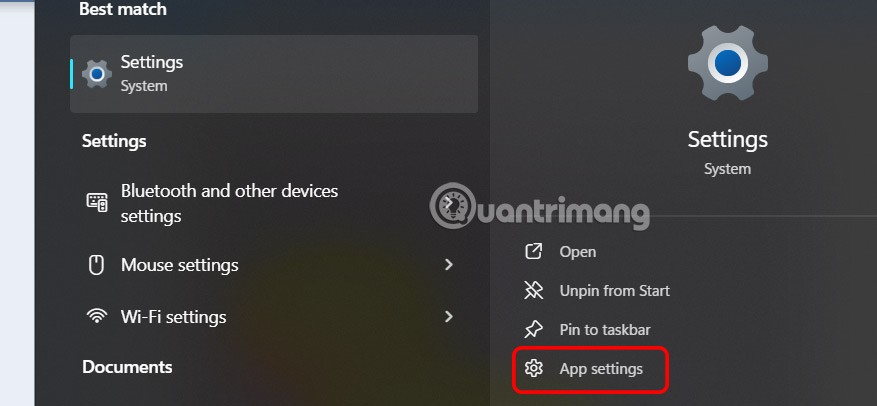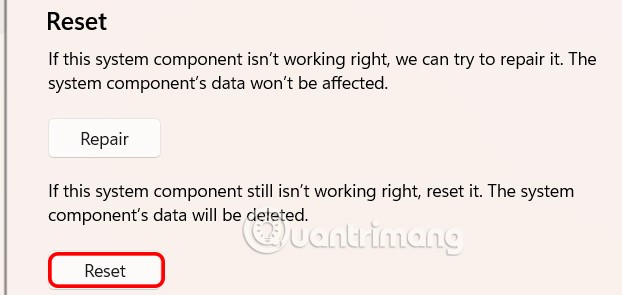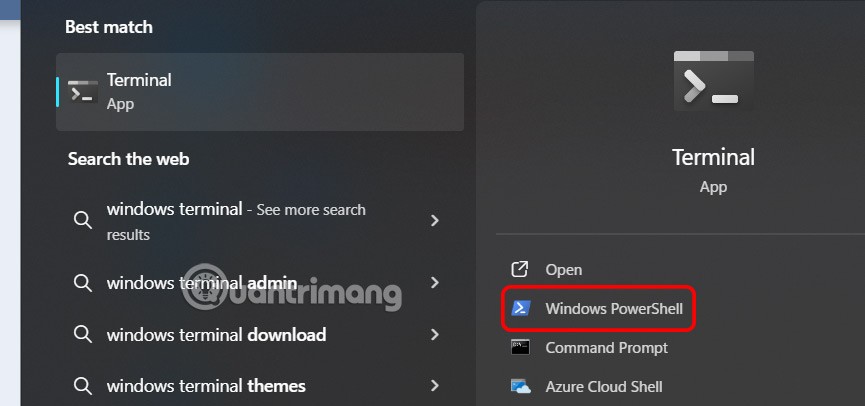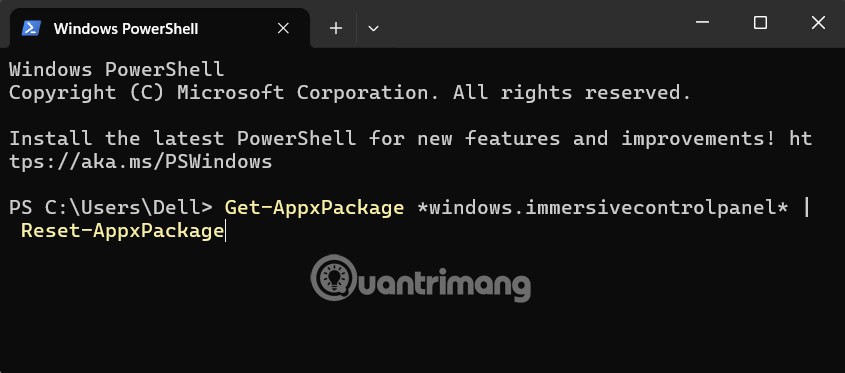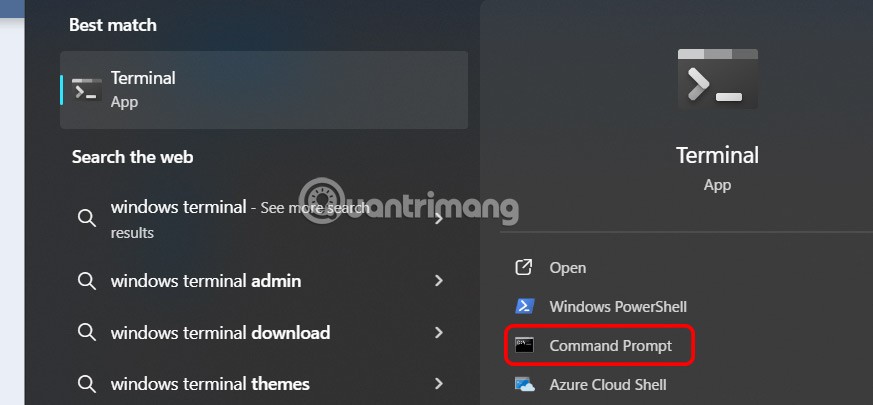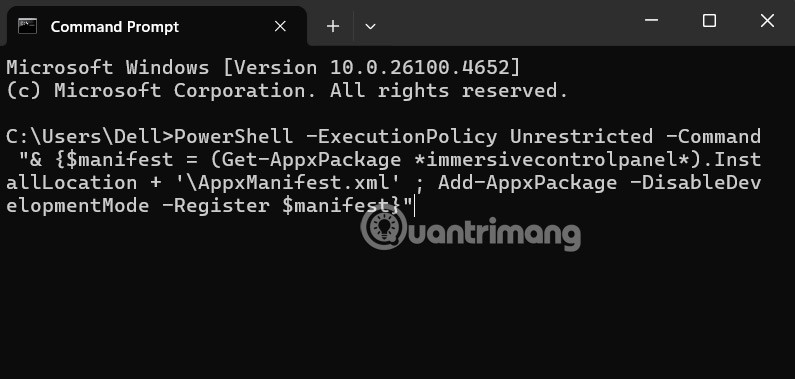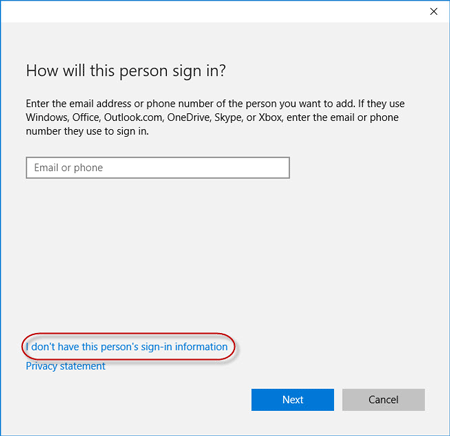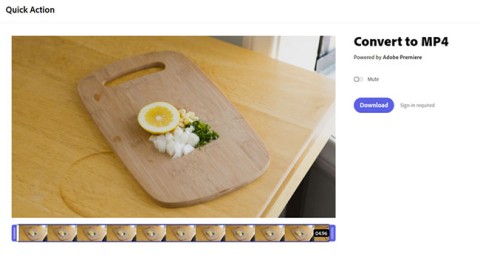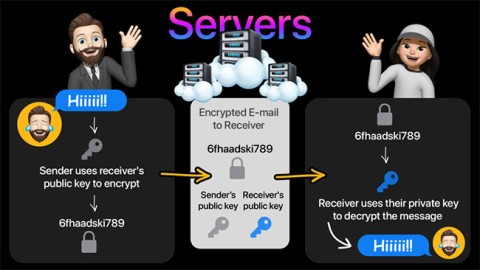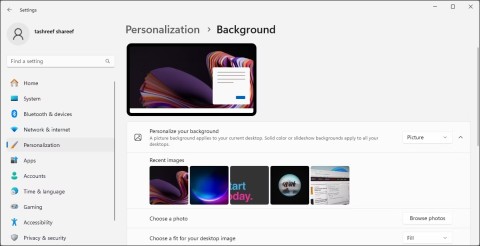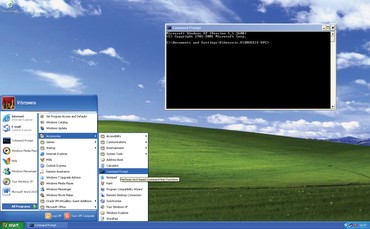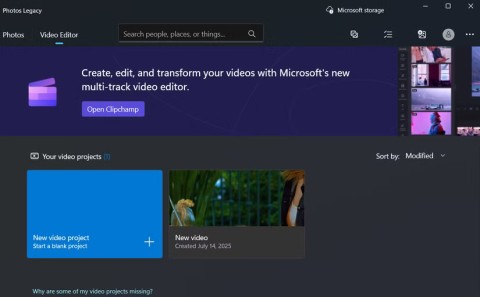To adjust the computer to suit each person's needs, you can change the settings on the computer. In case the settings you have changed affect the content on the computer, or there is a problem, you can reset Windows Settings, according to the instructions below.
How to reset Windows Settings from Start menu
Step 1:
You type Settings in the search bar on Windows, then click on App settings next to it as shown below.
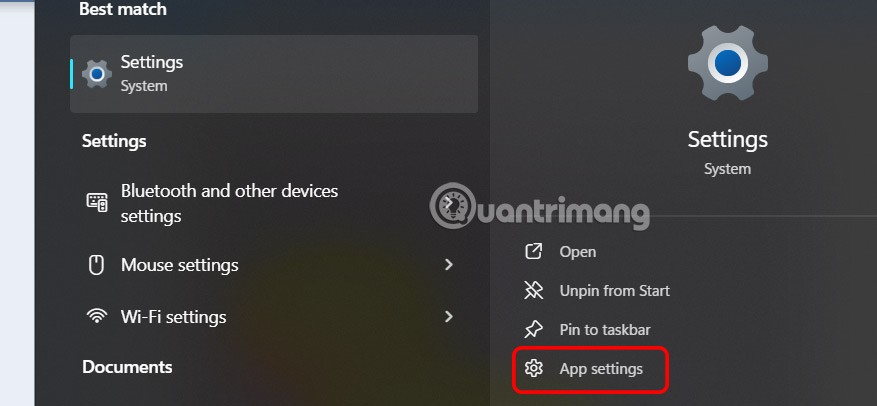
Step 2:
Switch to the new interface, click the Reset button to proceed.
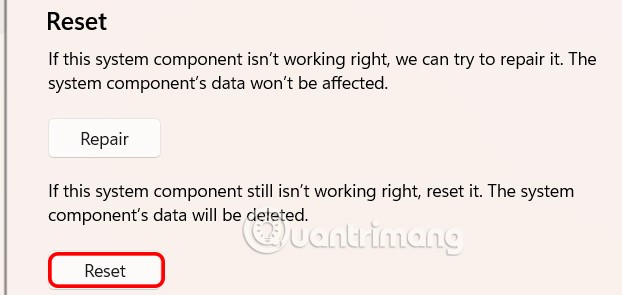
Finally, click Reset to complete the Windows Settings reinstallation.

How to reinstall Windows Settings using PowerShell
Step 1:
You enter the keyword Windows Terminal in the search bar and then click Windows PowerShell .
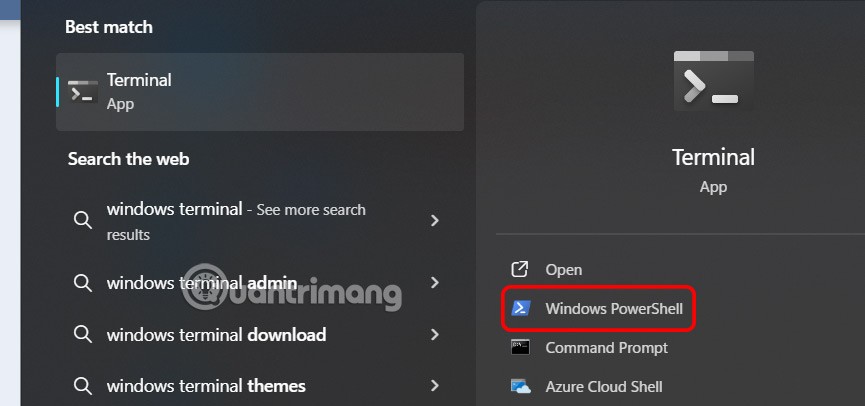
Step 2:
Next, paste the command below into the box and press Enter to execute. Then the computer will reinstall.
Get-AppxPackage *windows.immersivecontrolpanel* | Reset-AppxPackage
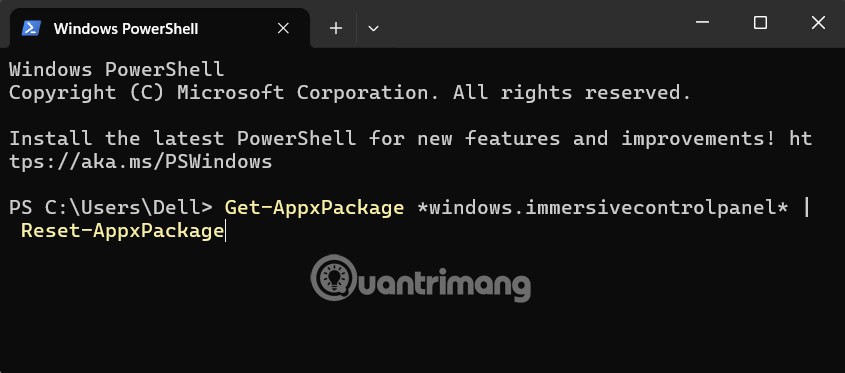
How to reset Windows Settings via Command Prompt
Step 1:
Type Windows Terminal in search and press Command Prompt to access.
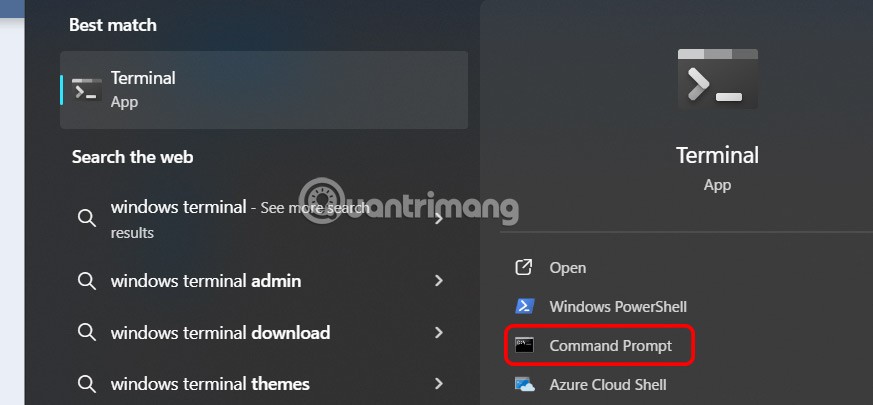
Step 2:
Now you also paste the command below into the interface and press Enter to execute.
PowerShell -ExecutionPolicy Unrestricted -Command "& {$manifest = (Get-AppxPackage *immersivecontrolpanel*).InstallLocation + '\AppxManifest.xml' ; Add-AppxPackage -DisableDevelopmentMode -Register $manifest}"
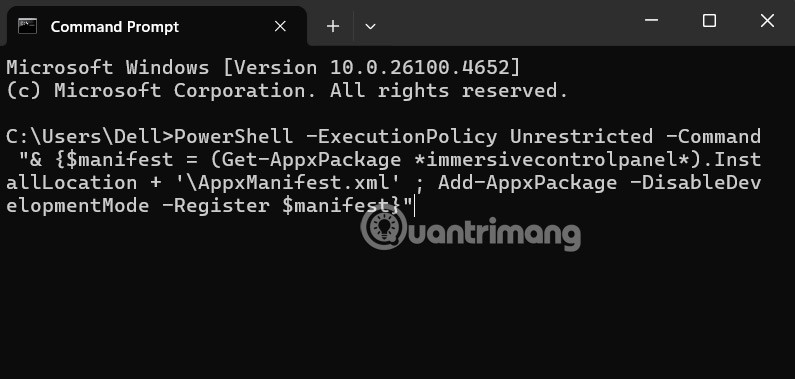
The results of the Settings application on the computer have been reinstalled.