The Best Diets for Heart Health

In addition to regular exercise and not smoking, diet is one of the best ways to protect your heart. Here are the best diets for heart health.
Writing fractions in Word is sometimes difficult for those who do not often edit documents, but if you know how to turn on the function of writing mathematical formulas on Word, it becomes extremely simple.
Entering fractions will take more time than regular word processing, but when used regularly, it will no longer be an obstacle for those who do office jobs. Here are 2 ways to enter fractions in Word for your reference.
Step 1:
Leave the mouse pointer at the position where you want to write the fraction in Word, then press Ctrl + F9.
Soon the expression as a fraction will appear.
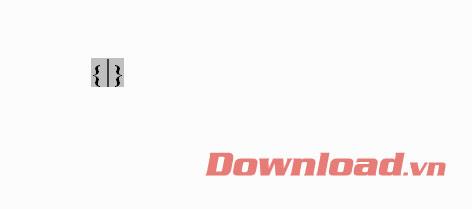
Write fractions in Word
Note: Some laptops have to press the Fn + F9 key to activate the F9 feature, now need to press Ctrl + Fn + F9.
Step 2:
At that fraction expression, you enter the fraction in the following format:
EQ(_)\F(X,Y)
Inside:
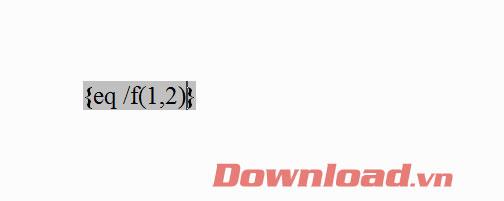
Formula for writing fractions in Word
Step 3:
Highlight the newly created expression and press Shift + F9 to finish writing fractions in Word.
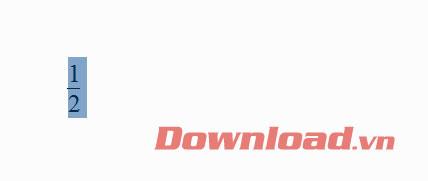
Fraction
Step 1:
In Word, click Insert → Equation .
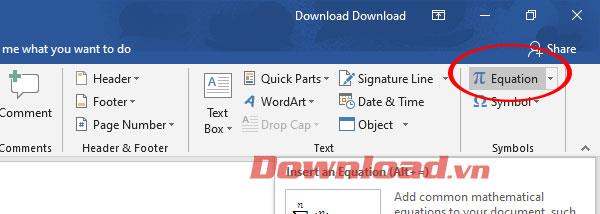
Math
Step 2:
Select the Fraction item on the toolbar then select the x/y fraction format.
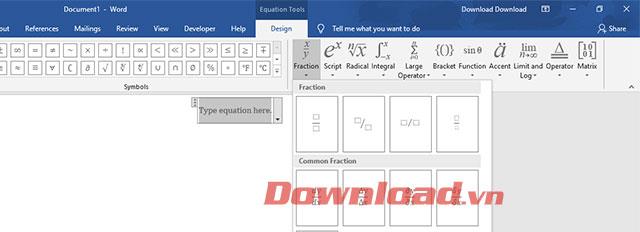
Choose to write fractions
Step 3:
After selecting or clicking on the numerator and denominator positions and enter the value to be filled in.
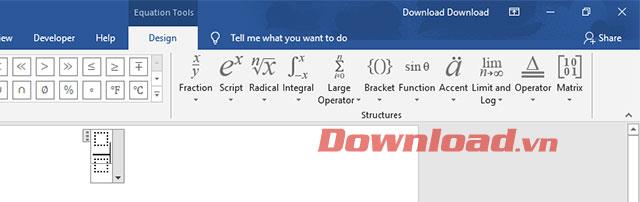
How to write fractions in Word
Hopefully with the above 2 ways to write fractions, it will help you quickly enter fractions when editing text on Word.
In addition to regular exercise and not smoking, diet is one of the best ways to protect your heart. Here are the best diets for heart health.
Diet is important to our health. Yet most of our meals are lacking in these six important nutrients.
At first glance, AirPods look just like any other true wireless earbuds. But that all changed when a few little-known features were discovered.
In this article, we will guide you how to regain access to your hard drive when it fails. Let's follow along!
Dental floss is a common tool for cleaning teeth, however, not everyone knows how to use it properly. Below are instructions on how to use dental floss to clean teeth effectively.
Building muscle takes time and the right training, but its something anyone can do. Heres how to build muscle, according to experts.
The third trimester is often the most difficult time to sleep during pregnancy. Here are some ways to treat insomnia in the third trimester.
There are many ways to lose weight without changing anything in your diet. Here are some scientifically proven automatic weight loss or calorie-burning methods that anyone can use.
Apple has introduced iOS 26 – a major update with a brand new frosted glass design, smarter experiences, and improvements to familiar apps.
Yoga can provide many health benefits, including better sleep. Because yoga can be relaxing and restorative, its a great way to beat insomnia after a busy day.
The flower of the other shore is a unique flower, carrying many unique meanings. So what is the flower of the other shore, is the flower of the other shore real, what is the meaning and legend of the flower of the other shore?
Craving for snacks but afraid of gaining weight? Dont worry, lets explore together many types of weight loss snacks that are high in fiber, low in calories without making you try to starve yourself.
Prioritizing a consistent sleep schedule and evening routine can help improve the quality of your sleep. Heres what you need to know to stop tossing and turning at night.
Adding a printer to Windows 10 is simple, although the process for wired devices will be different than for wireless devices.
You want to have a beautiful, shiny, healthy nail quickly. The simple tips for beautiful nails below will be useful for you.













