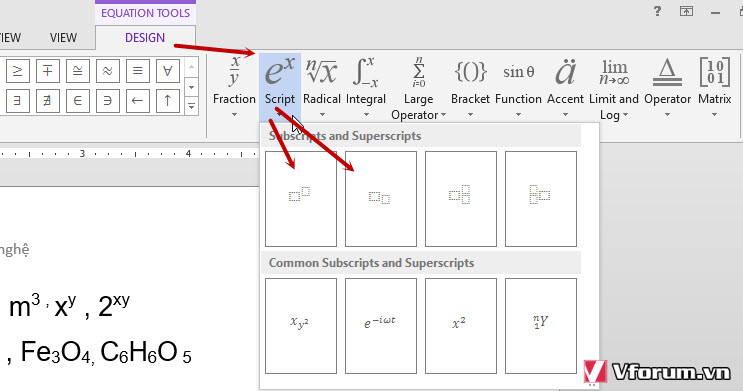If you normally write in notebooks or on the board, the writing The exponent , the square meter, the cubic meter or the mathematical or chemical formulas are not difficult, we just need to write back up or down to finish. However, in word, the letters are always straight by default. So how to write the exponent (superscript) and the subscript in word. Usually there will be 2 ways, today I will guide you the easiest way.
1. Write the exponent (the
superscript above) First, to write the exponent in the word, we put the mouse cursor right after the word you want to write the mu number, then press the keyboard shortcut Ctrl + Shift + (+) As follows, for example, if I want to type a square meter, my mouse will be placed right after the letter m .
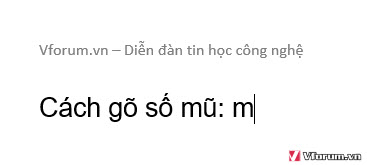
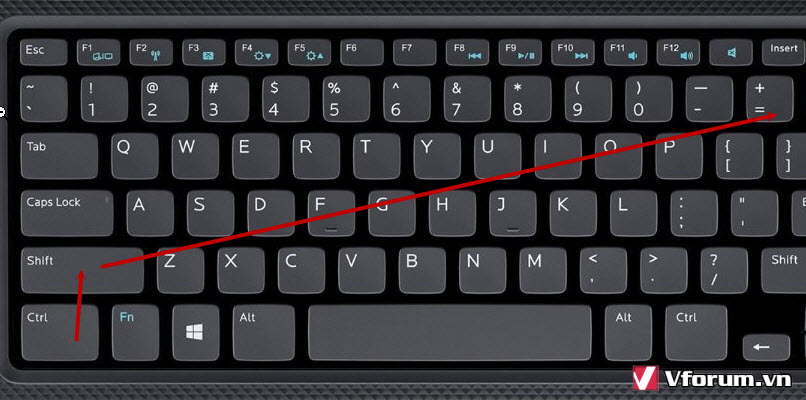
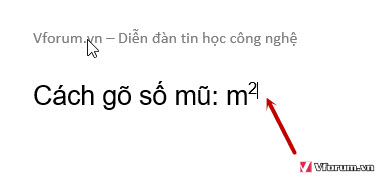
Also you can write meter no, x hat y, 2 hats xy comfortably. If you want to move the apostrophe back to the normal position, press Ctrl + Shift + (+) again to return.

The downside of this approach, however, is that only the exponent can be written in a simple form. With multi-class exponents or other math characters we must use Equation
2. Writing subscript under chemical formulas
To write subscript is commonly used in math formulas or variables in In math, you do the same thing, but we will place the mouse pointer right after the word to write the index and then press the 2-key combination Ctrl + (+) like in the image below.
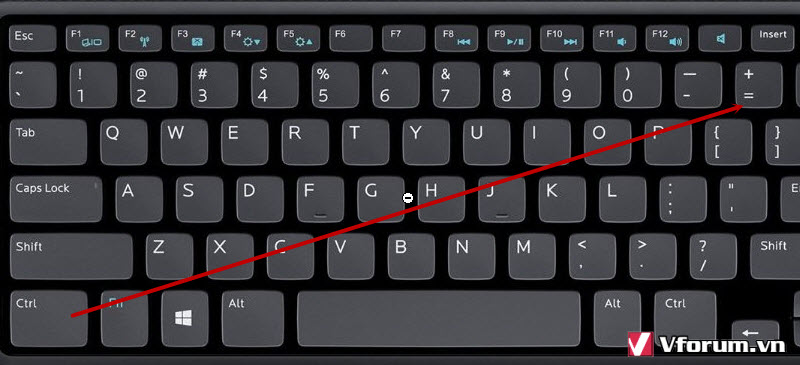
Then the apostrophe will appear below and you can fill in any information freely. If you want to return to normal status, press Ctrl + (+) again.
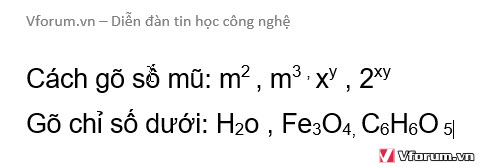
With many chemical formulas, you should write down all the substances, then write the following index by clicking on each position will be faster. As for complex mathematical formulas, we also need to use Equation
3. Write the superscript and subscript using the Equation tool.If you
need to type exponents, the upper and lower numbers are complicated you need to use. Equation tools of Word will help to be more customizable and can represent all types of math, chemical, and physical formulas ...
First go to Insert -> Symbols -> Equation
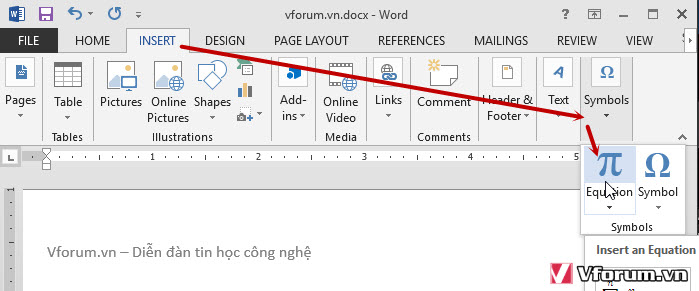
In the e ^ x part, which supports typing exponents and subscript in word, you just have to select, then click on each element to record the index. There are also many other options in this toolkit you can explore more