The Best Diets for Heart Health

In addition to regular exercise and not smoking, diet is one of the best ways to protect your heart. Here are the best diets for heart health.
PowerPoint is an office software used by many people to create and present presentations. Currently, to help people create beautiful and professional presentation files, PowerPoint has supported users with many useful tools, including creating borders for slides .
Creating a border for the slide will help become more beautiful and eye-catching. If you do not know how to add a border to the presentation, then WebTech360 would like to invite you to follow the article on how to create a border on PowerPoint .
Step 1: Open any PowerPoint file, on the slide you want to frame, click Insert .
Step 2: Click on the Shapes section , then select the rectangle in the Rectangles section .
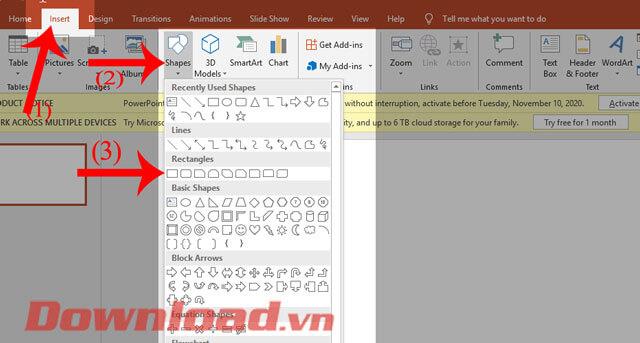
Step 3: Click and hold the left mouse button, then drag the rectangle, so that it is wide enough so that I can create a border for it.
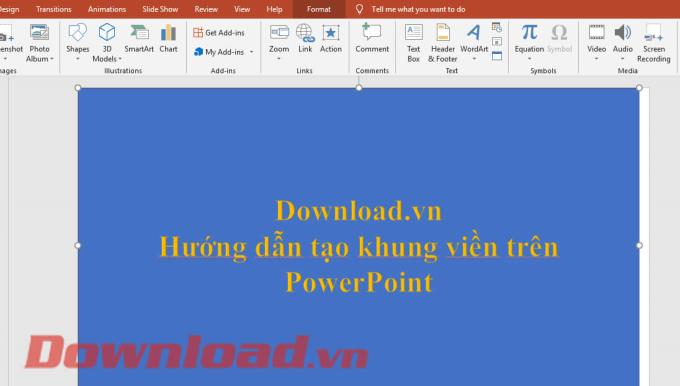
Step 4: Next to remove the background color of the image, click on the Format item , then click on the Shapes Fill item and select the No Fill item .
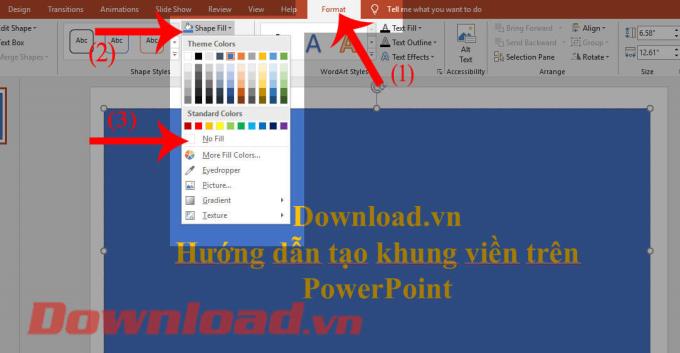
Step 5: Right-click on the shape you've created, select Format Shape .
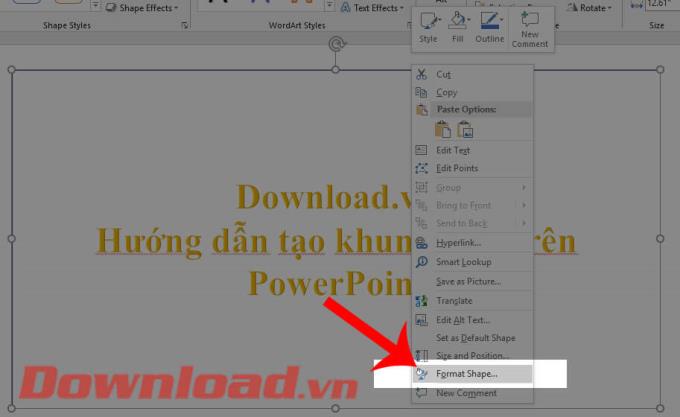
Step 6: Now the Format Shape format window is displayed on the right side of the screen. Click on the Shape Options item , then click on the paint bucket icon .
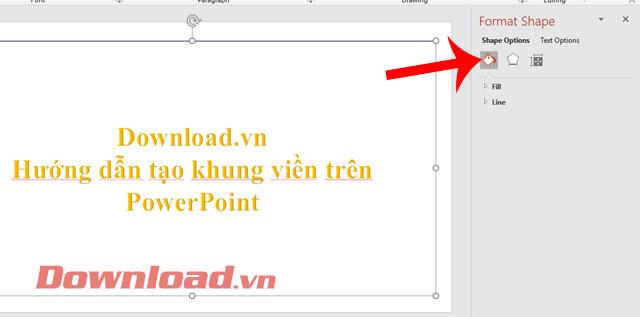
Step 7: To create a border, click on the Line item and start setting some border formats such as:
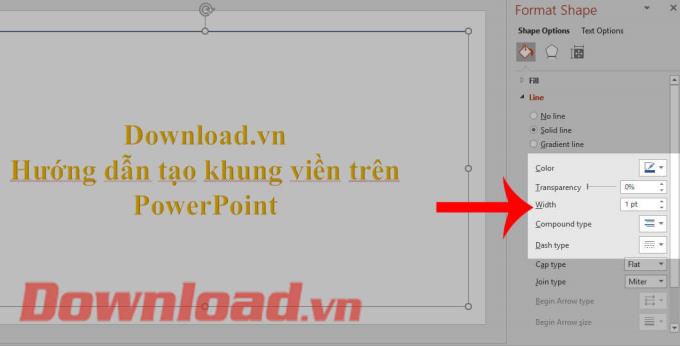
Step 7: After you have set all the border formats, it will be displayed on PowerPoint slides.

Step 1: At the slide where you want to insert the frame, click Insert .
Step 2: Click on Pictures , then select Online Pictures .
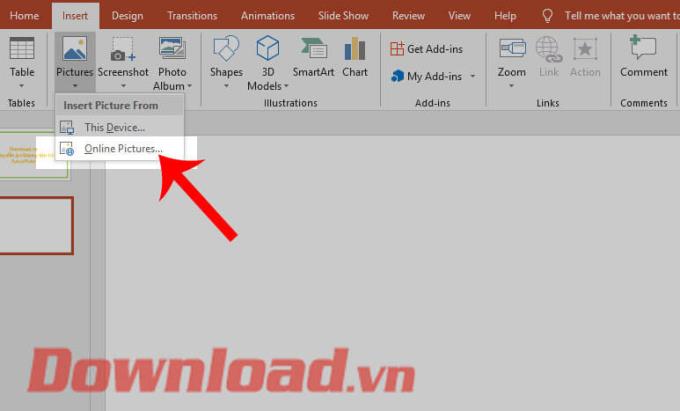
Step 3: Now the Bing search engine displays on the screen, click the keyword "border " in the search box and then press the Enter button .
Step 4: All beautiful borders will be displayed, select a frame you like and then press the Insert button .
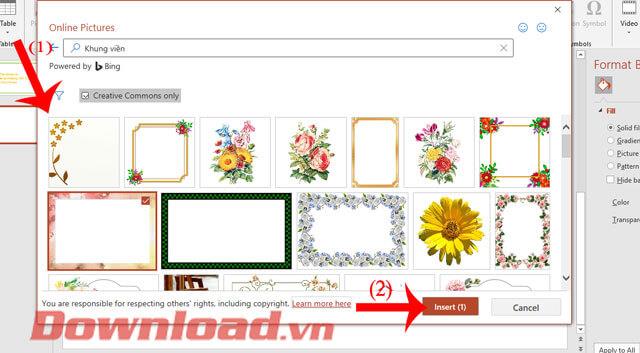
Step 5: Finally, the border has been added to the slide, adjust the size and then enter the content in the frame.
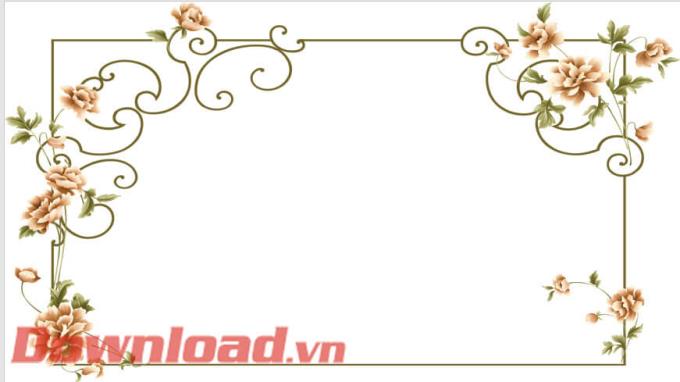
Wishing you success!
In addition to regular exercise and not smoking, diet is one of the best ways to protect your heart. Here are the best diets for heart health.
Diet is important to our health. Yet most of our meals are lacking in these six important nutrients.
At first glance, AirPods look just like any other true wireless earbuds. But that all changed when a few little-known features were discovered.
In this article, we will guide you how to regain access to your hard drive when it fails. Let's follow along!
Dental floss is a common tool for cleaning teeth, however, not everyone knows how to use it properly. Below are instructions on how to use dental floss to clean teeth effectively.
Building muscle takes time and the right training, but its something anyone can do. Heres how to build muscle, according to experts.
The third trimester is often the most difficult time to sleep during pregnancy. Here are some ways to treat insomnia in the third trimester.
There are many ways to lose weight without changing anything in your diet. Here are some scientifically proven automatic weight loss or calorie-burning methods that anyone can use.
Apple has introduced iOS 26 – a major update with a brand new frosted glass design, smarter experiences, and improvements to familiar apps.
Yoga can provide many health benefits, including better sleep. Because yoga can be relaxing and restorative, its a great way to beat insomnia after a busy day.
The flower of the other shore is a unique flower, carrying many unique meanings. So what is the flower of the other shore, is the flower of the other shore real, what is the meaning and legend of the flower of the other shore?
Craving for snacks but afraid of gaining weight? Dont worry, lets explore together many types of weight loss snacks that are high in fiber, low in calories without making you try to starve yourself.
Prioritizing a consistent sleep schedule and evening routine can help improve the quality of your sleep. Heres what you need to know to stop tossing and turning at night.
Adding a printer to Windows 10 is simple, although the process for wired devices will be different than for wireless devices.
You want to have a beautiful, shiny, healthy nail quickly. The simple tips for beautiful nails below will be useful for you.













