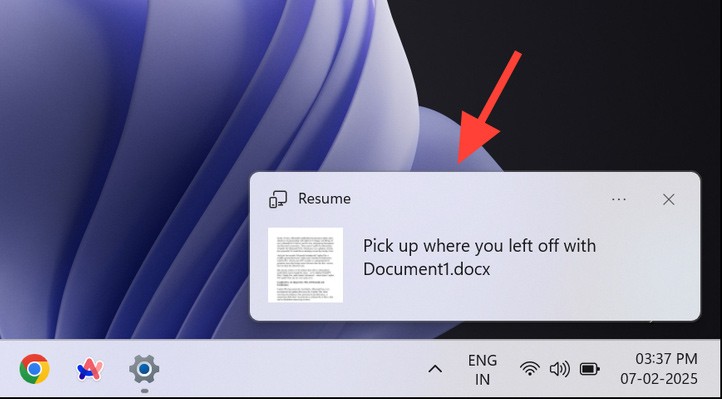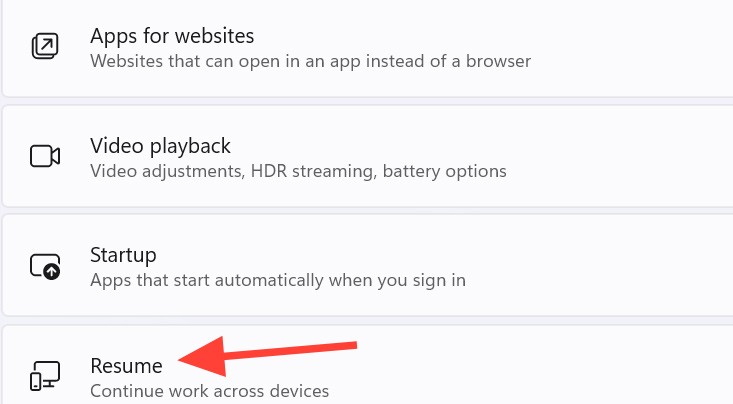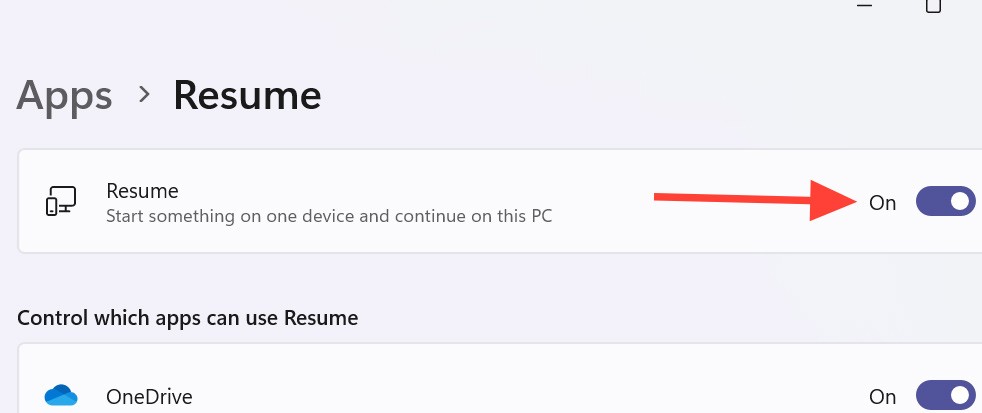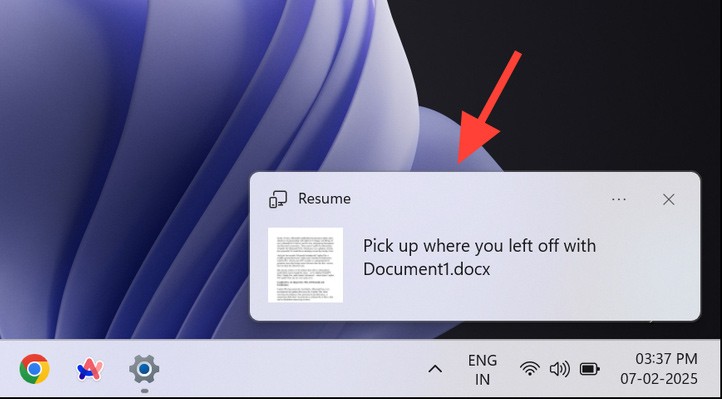Microsoft has introduced a new feature in Windows 11 to help you work more easily on OneDrive documents, called Resume. This feature allows you to open a OneDrive file on your phone and continue working on your computer through your Microsoft account. Resume also sends notifications on your computer if you work on a document on another device. The article below will guide you to enable the Resume feature in Windows 11.
How to Enable Resume in Windows 11
Step 1:
Press the Windows + I key combination to open Settings on your computer. Then click on Apps on the left side. Look at the interface next to it and click on the Resume feature at the bottom.
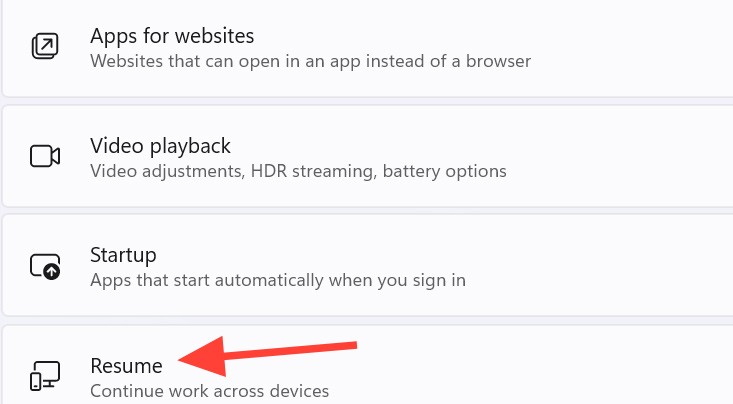
Step 2:
To switch to the new interface, you need to activate the Resume feature to use it on your computer.
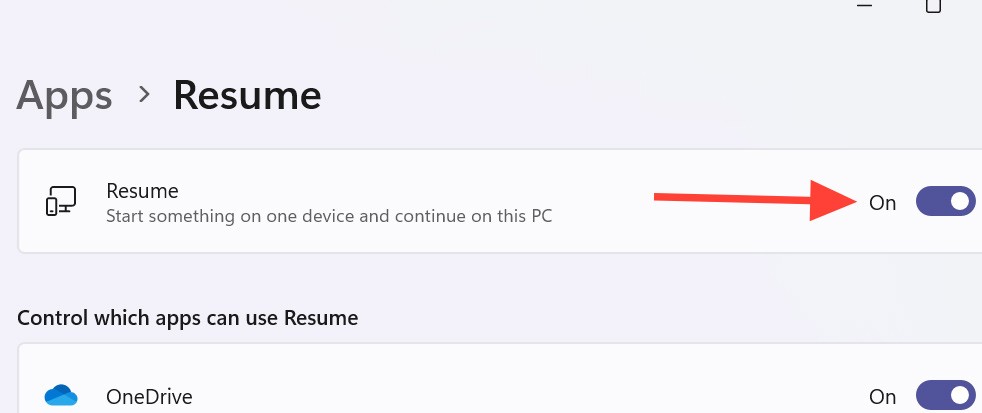
Now we need to sign in to OneDrive using the same personal Microsoft account on both the phone and PC. Resume supports Word, Excel, PowerPoint, OneNote, and PDF documents.
Step 3:
We open the document file to edit on the phone as usual. Note, the computer is in locked mode when we open the document on the phone.
Then, turn on the computer within 5 minutes after opening the document on the phone and you will see a notification from Resume as shown below. We click on this notification to continue working with the document on the computer.