The most commonly deficient nutrients in the diet

Diet is important to our health. Yet most of our meals are lacking in these six important nutrients.
Sticky Keys on Windows allows you to press keys in turn to activate a shortcut on Windows for a certain task. When you need to press a shortcut key with keys such as Shift, Ctrl or Alt in turn, Sticky Keys helps you press each key in that key combination in turn. However, if you accidentally press Shift multiple times, it will activate the Sticky Keys pop-up window. Below are instructions on how to enable/disable Sticky Keys on Windows.
What is Sticky Keys and why does it exist?
It's easy to assume that Sticky Keys is designed to be annoying for people who use the Shift key a lot. However, it's an accessible and important tool that helps people with motor impairments.
You might not notice it when you hold down one key while pressing another. For example, when you type a capital letter at the beginning of a sentence, your finger is on the Shift key and the letter key while you type. However, for some people, holding down the Shift key plus the letter is too much work. Sticky Keys is here to help.
With Sticky Keys enabled, you can have your PC pretend that you're holding down a key even when you're not. For the Shift key, there are different settings you can use for it when Sticky Keys is enabled. You can tell which mode it's in by the beep you hear when you press Shift.
There are three settings for the Shift key; it can act as if it is not pressed, as if it is pressed and held (to type uppercase letters or multiple symbols on the number row), and as if it is only pressed down on the first keystroke (to add uppercase letters to the beginning of a sentence).
If you're interested, check out our beginner's guide to Windows accessibility tools for more information on how to make your PC easier to use. Or check out our step-by-step guide to setting up accessibility options in Windows 11.
How to enable/disable Sticky Keys Windows with keyboard shortcut
To turn off Sticky Keys or turn on Sticky Keys, just press the Shift key 5 times . Then the Sticky Keys pop-up will appear asking you if you want to turn on or turn off Sticky Keys.
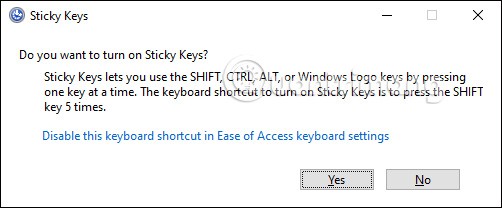
In case you cannot apply the shortcut to enable/disable Sticky Keys, we need to access Settings on the computer.
Step 1:
Enter the keyword Ease of Access into the search bar on your computer and click on the search result as shown below.

Step 2:
Then you are transferred to the computer settings interface, we find the Keyboard section to adjust the keyboard on the computer. Then look at the content next to it, if you want to enable Sticky Keys, activate the On mode as shown below.

To turn off Sticky Keys on Windows , click the checkbox at Turn off Sticky Keys when two keys are pressed at the same time .
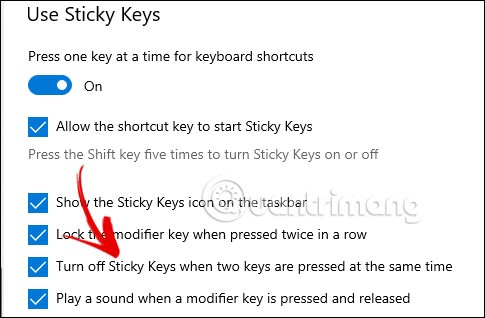
How to Disable Sticky Keys from Settings
First, you also enter the keyword Ease of Access in the search bar and then click on the result below to access the settings.
Switch to the computer settings interface, find the Use Sticky Keys group , then just switch to Off mode to disable Sticky Keys . If you switch to On mode, you will turn Sticky Keys back on.

How to enable/disable Sticky Keys from Control Panel
Step 1:
First, go to Control Panel then click on Ease of Access to adjust.
Switch to the new interface, users click on Change how your keyboard works to readjust the keyboard on the computer.
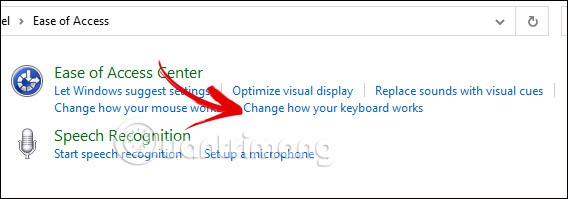
Step 2:
In this new interface, users go to Turn On Sticky Keys to adjust. If you want to turn on Sticky Keys, click Turn On Sticky Keys . If you want to turn off Turn On Sticky Keys, uncheck Turn On Sticky Keys .
Once you've finished customizing, click Apply below to apply the new settings to Sticky Keys on Windows.
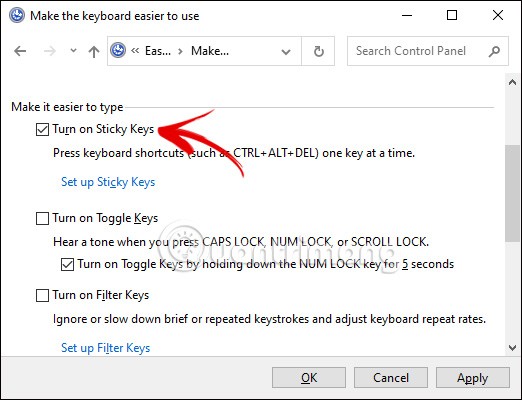
Diet is important to our health. Yet most of our meals are lacking in these six important nutrients.
At first glance, AirPods look just like any other true wireless earbuds. But that all changed when a few little-known features were discovered.
In this article, we will guide you how to regain access to your hard drive when it fails. Let's follow along!
Dental floss is a common tool for cleaning teeth, however, not everyone knows how to use it properly. Below are instructions on how to use dental floss to clean teeth effectively.
Building muscle takes time and the right training, but its something anyone can do. Heres how to build muscle, according to experts.
In addition to regular exercise and not smoking, diet is one of the best ways to protect your heart. Here are the best diets for heart health.
The third trimester is often the most difficult time to sleep during pregnancy. Here are some ways to treat insomnia in the third trimester.
There are many ways to lose weight without changing anything in your diet. Here are some scientifically proven automatic weight loss or calorie-burning methods that anyone can use.
Apple has introduced iOS 26 – a major update with a brand new frosted glass design, smarter experiences, and improvements to familiar apps.
Yoga can provide many health benefits, including better sleep. Because yoga can be relaxing and restorative, its a great way to beat insomnia after a busy day.
The flower of the other shore is a unique flower, carrying many unique meanings. So what is the flower of the other shore, is the flower of the other shore real, what is the meaning and legend of the flower of the other shore?
Craving for snacks but afraid of gaining weight? Dont worry, lets explore together many types of weight loss snacks that are high in fiber, low in calories without making you try to starve yourself.
Prioritizing a consistent sleep schedule and evening routine can help improve the quality of your sleep. Heres what you need to know to stop tossing and turning at night.
Adding a printer to Windows 10 is simple, although the process for wired devices will be different than for wireless devices.
You want to have a beautiful, shiny, healthy nail quickly. The simple tips for beautiful nails below will be useful for you.













