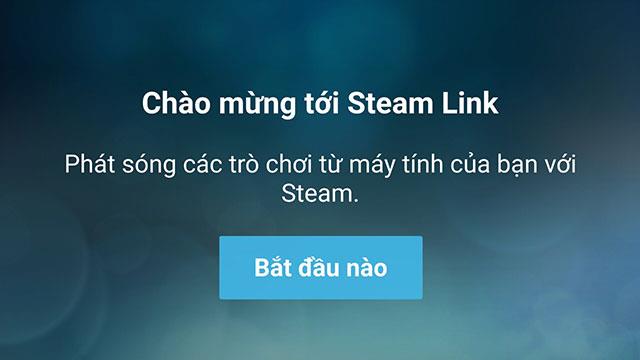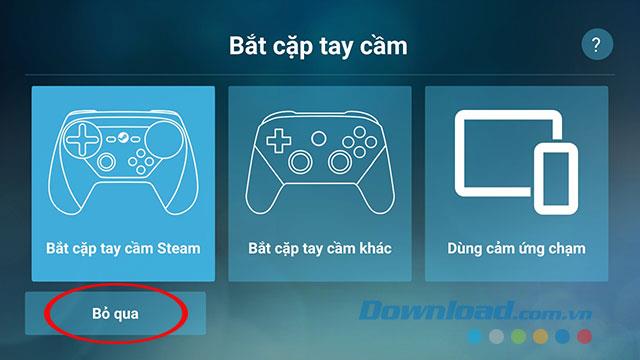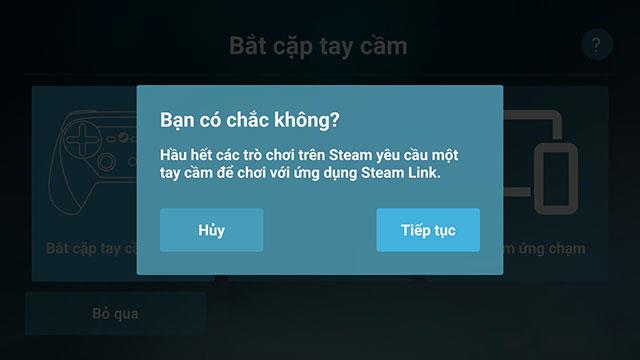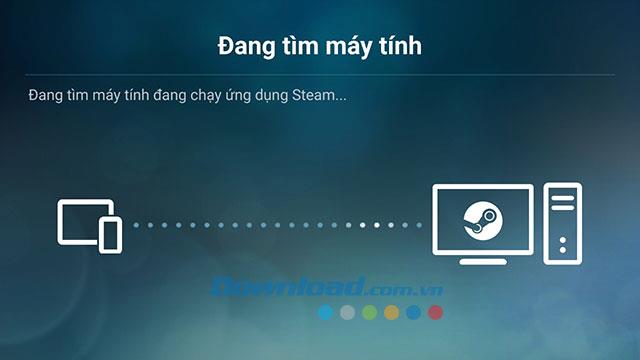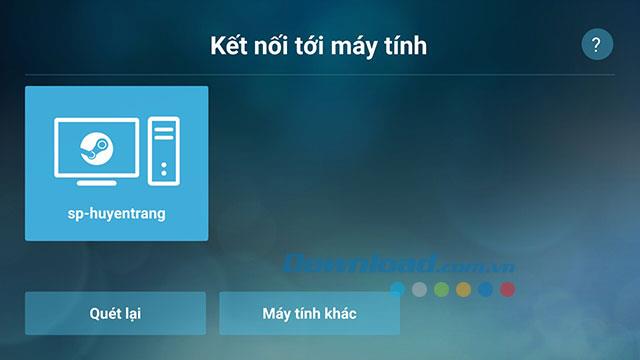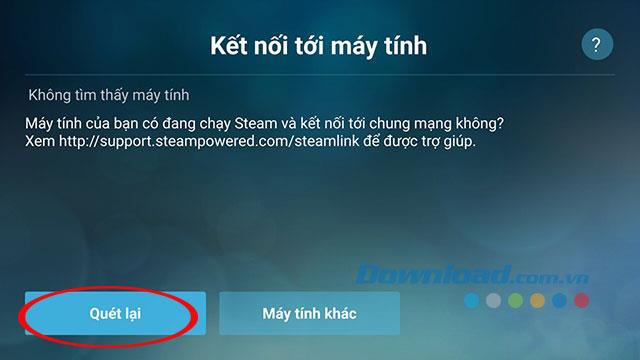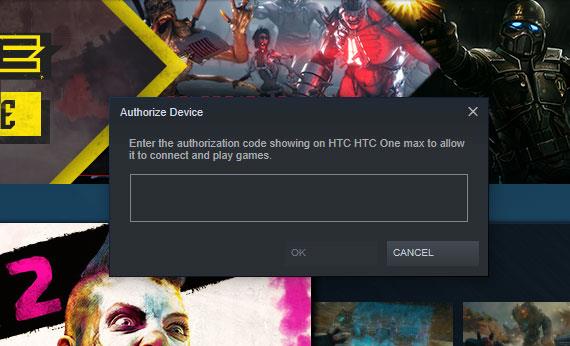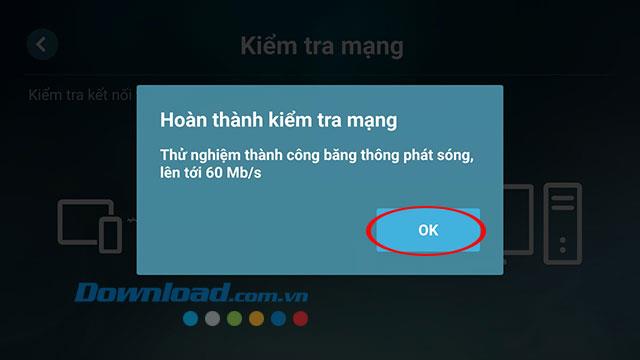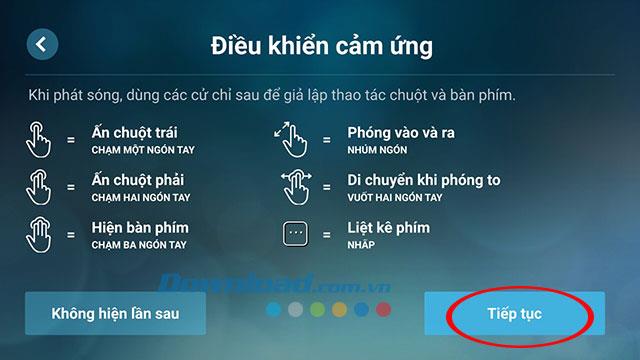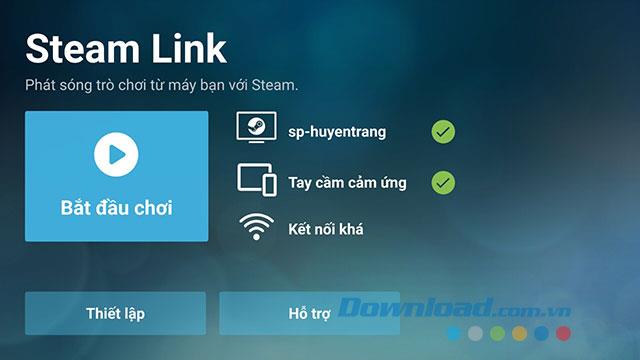For many years Steam games have been a privilege for PC gamers, which makes Steam increasingly losing its position in the game industry due to the strong development of the series. mobile game . However, according to the recent announcement, Steam will support mobile gaming via the Steam Link application released by itself.
The Steam Link app has been on Google Play for a long time, but was only officially available on the App Store two days ago. Therefore, gamers who love PC games such as PUBG , GTA or Dota 2 can "rock" right on their iPhone. We can begin to experience blockbuster titles on PC released on Steam via Steam Link on mobile. Accordingly, users can use Steam Link to stream their favorite games on the Steam platform from PC wherever the internet is.
To be able to use Steam Link to play Steam games on PC we need to have: A smart mobile phone, a computer strong enough to play games, a good enough Internet connection and a controller The game has Bluetooth connectivity. Although Valve recommends using a Steam Controller to get the best support, this is not a mandatory issue for users. Below Download.com.vn will guide you in detail how to play Steam games on your phone via Steam Link .
How to play Steam games on mobile with Steam Link
Download the Steam Link app for iOS Download the Steam Link app for Android
Step 1:
Install the Steam Link app on your device using the download link above or access the download directly on Google Play or the App Store.
Step 2:
After installing and opening Steam Link we will receive a Welcome to Steam Link message - Broadcast games from your computer to Steam. Click Start to get to the settings on Steam Link.
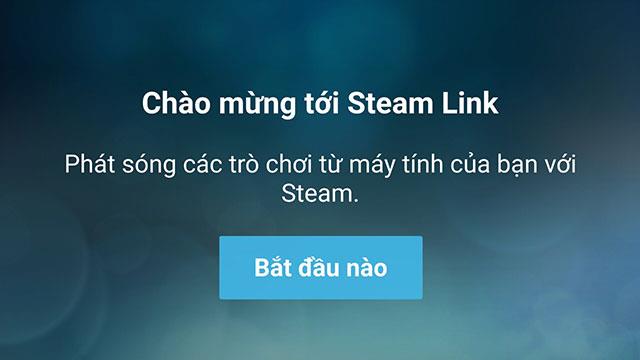
Welcome window to Steam Link
Soon the application will ask you to connect to the handle. However, we can skip this step to set up later by clicking Skip (You can choose Steam controllers, or popular controllers like Sony-made PS4 controllers, Xbox controllers by Microsoft, Nintendo handles, etc.).
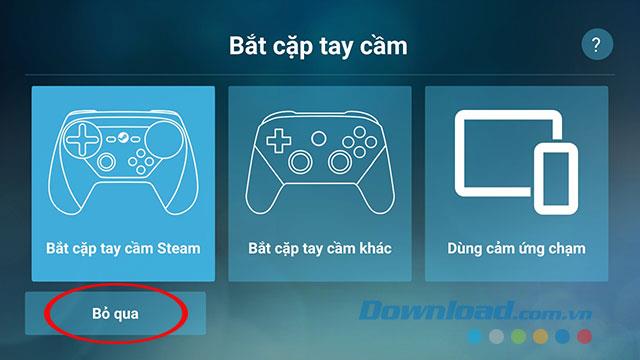
There will then be a notice that most games on Steam require a handheld device, so be sure to skip this step and press Continue.
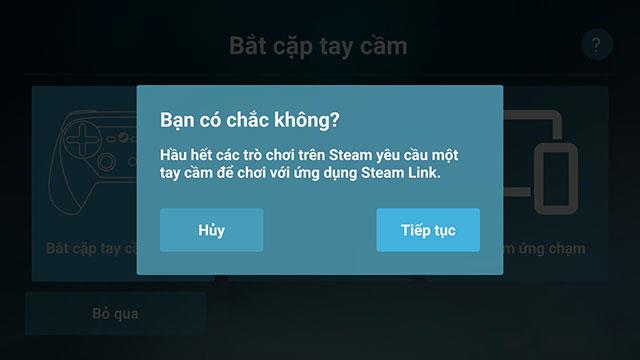
Skip installation of gaming handhelds
Step 3:
Soon Steam Link will proceed to find the computer running Steam on your network connection on the Connect to PC window .
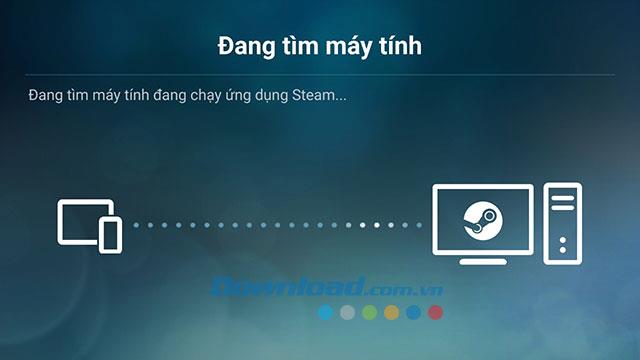
Search for connected devices
Once your computer is found, Steam Link will notify you on the screen, touch your computer on your phone to connect.
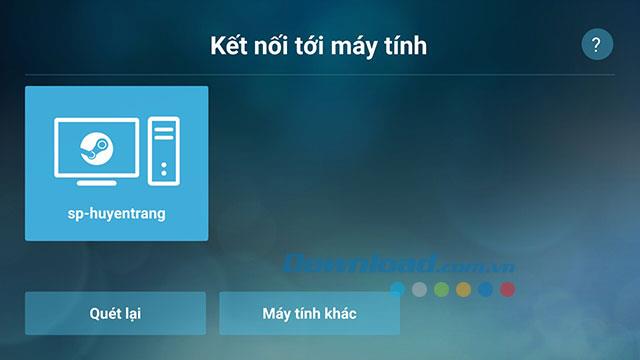
Confirm your device
If the connection is not successful, click Scan again to search the computer again.
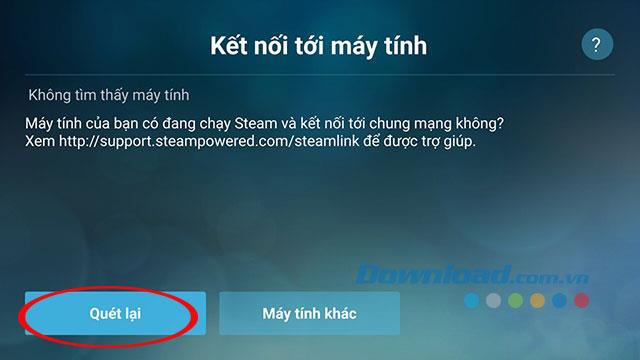
Rescan the connected device
Step 4:
The Enter PIN code window appears, enter this PIN code on your computer to continue.

PIN connecting 2 devices
Return to the Steam window on the PC to enter the PIN above. At this time, the phone will also notify you are connecting.
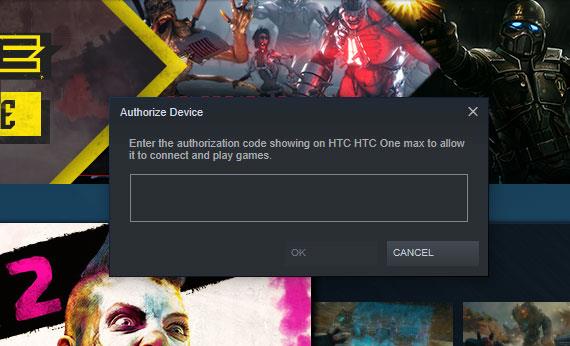
Enter the PIN that connects to the mobile
And then will proceed to test the network speed to ensure to play the game or not.

Check mobile internet speed
There will be a notification whether your network is eligible to connect to the computer or not immediately after the scan is completed.
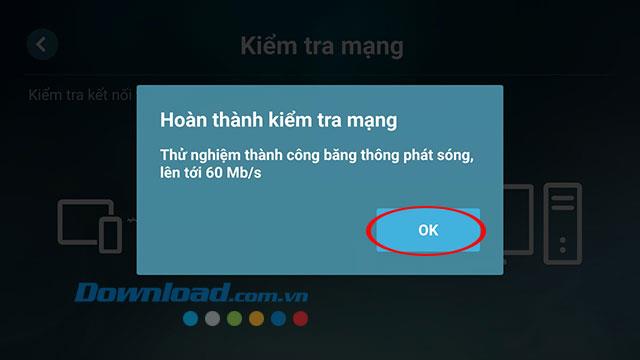
The connection test was successful on Steam Link
Step 5:
You will see a control panel appear with basic instructions to help gamers understand how to play games on Steam Link.
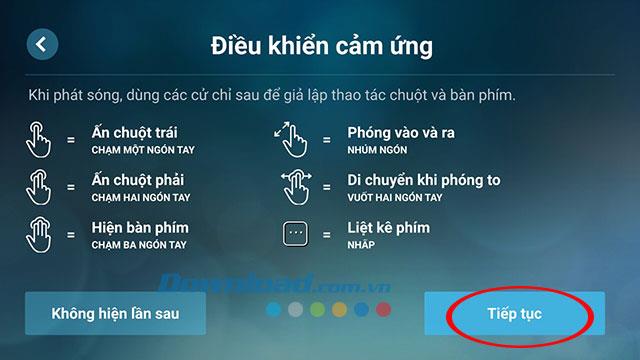
Control instructions on Steam Link
We will be coming to the interface ready to play the game with detailed information about the connection, the handset, the computer connected. Click Start game to enter Steam to find games to play.
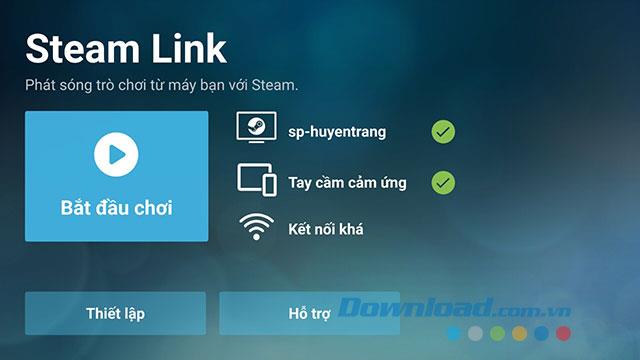
Device management interface on Steam Link
Video tutorial on how to use Steam Link to play Steam games on mobile phones
Above we have guide you in detail how to use Steam Link to play Steam games on mobile. Hope you have a great experience when playing the blockbuster Steam game.
You may be interested in: