How to Check Purchase History on Apple App Store

Through your purchase history on the App Store, you will know when you downloaded that app or game, and how much you paid for the paid app.
Compared to a computer, where you have a mouse to make precise selections, tapping in the right place on an iPhone (or iPad) is much harder. That is, until you learn about the hidden trackpad that's been right under your finger all along.
Precise text selection made easier
We all know the frustration of trying to tap a specific part of a word to correct a spelling mistake, only to have your iPhone jump to the beginning or end of the word. Next time, don't fumble around with multiple taps before you get to the right spot.
Instead, activate the trackpad, which is part of the iPhone keyboard. To do this, press and hold the space bar for a moment. When the text on the keys disappears, you can freely slide your finger across the entire keyboard area. As you do so, the cursor will move around the current text box.
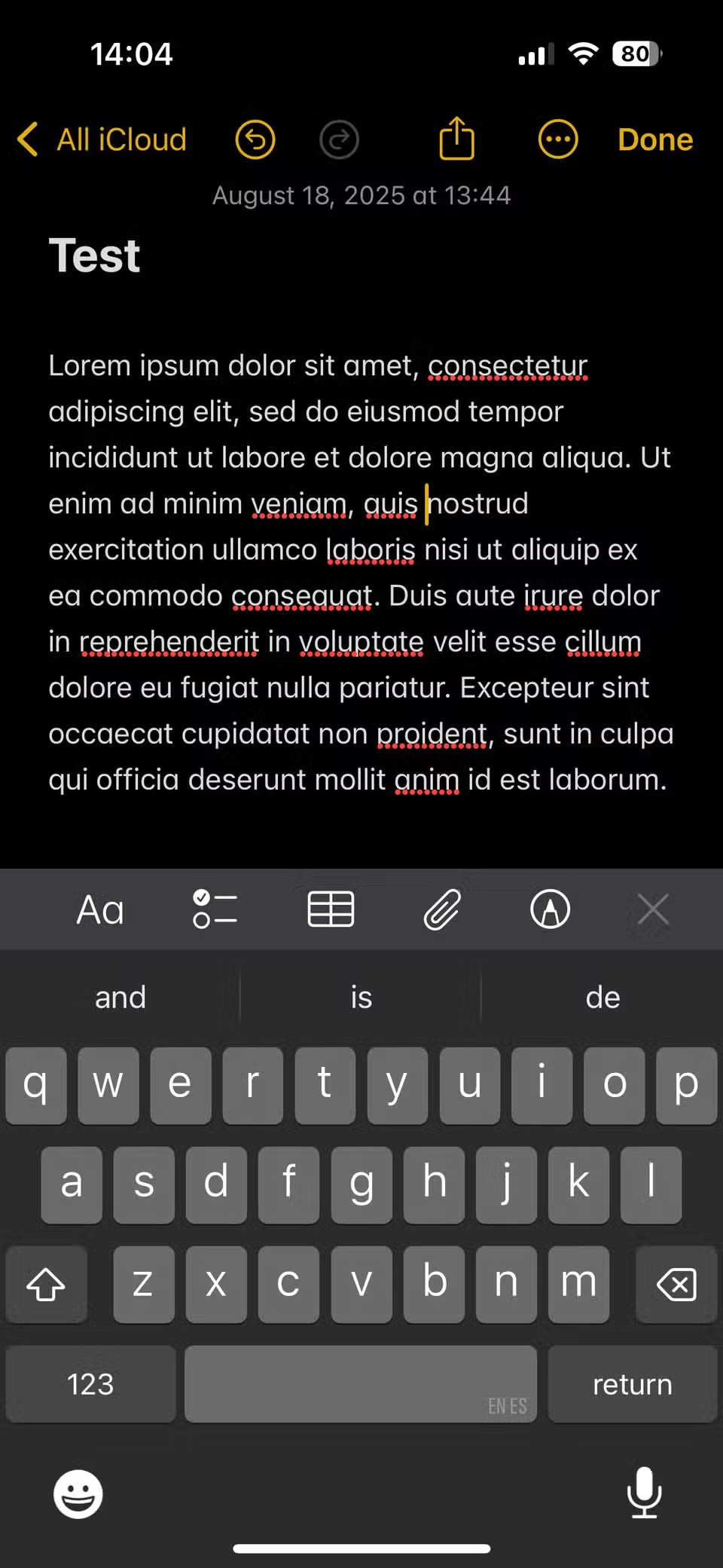
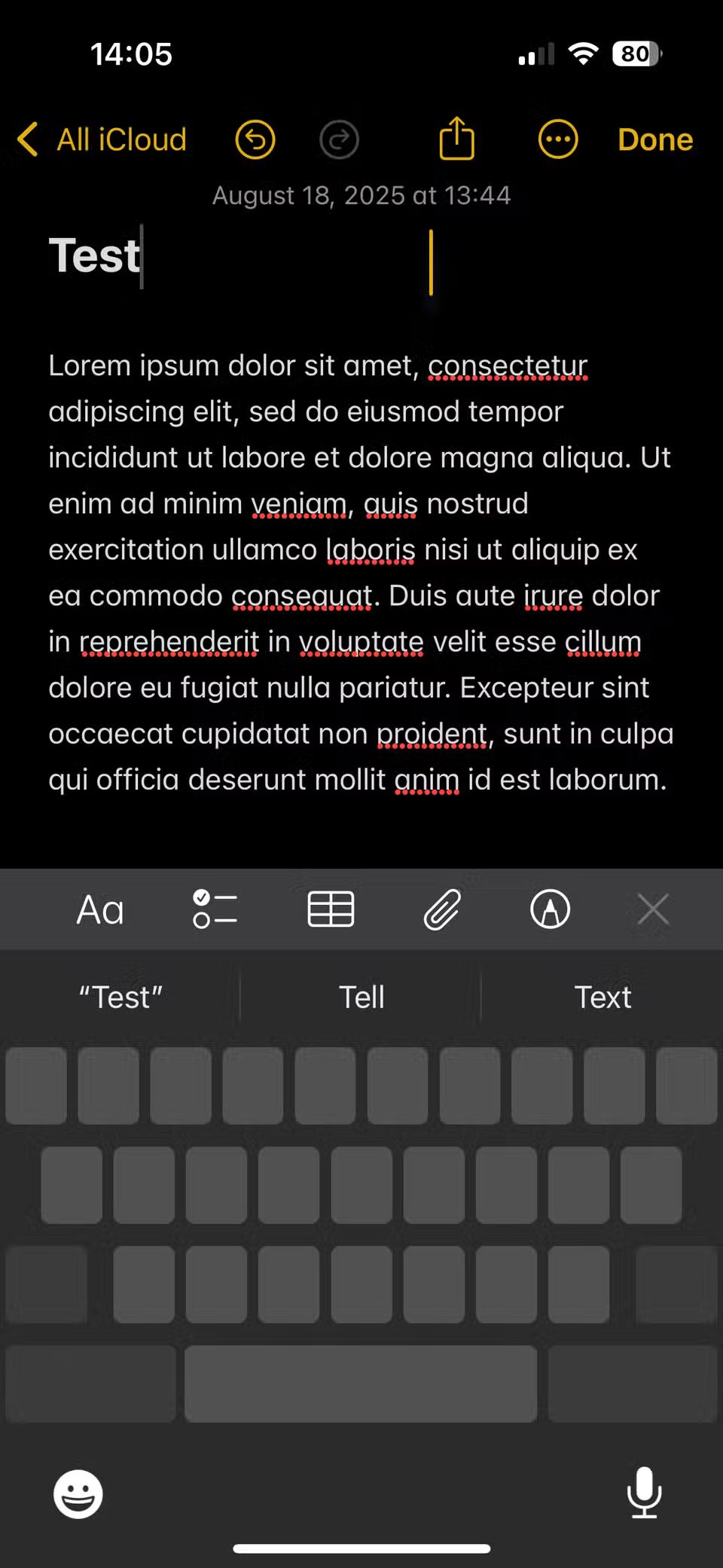
This is a much more precise method than tapping on the text and hoping it will stop at the right place. This method is similar to using a trackpad on a laptop, which works like a mouse.
Note that this method works on the default iPhone keyboard; if you are using one of the best third-party iPhone keyboards, the way it works may be different.
Other Trackpad usage tips
The trackpad isn't just for moving the cursor; enabling the trackpad also makes it easier to select text.
Hold one finger on the keyboard to activate the trackpad, tap the keyboard area with a second finger to activate a selection. Just tap lightly - then release the second finger.
Then, as you move your first finger around the trackpad, you'll select text. When you want to select a lot of text, this makes it easier to scroll through the entire document, with trackpad-like precision for small selections.
Once you've selected text using this method, you can use your usual methods to copy, cut, or perform other actions. Tap the block you've selected to bring up a menu that lets you cut, copy, and paste, along with other options depending on where you've selected the text. This is just one of many tips to help you type faster on your iPhone .
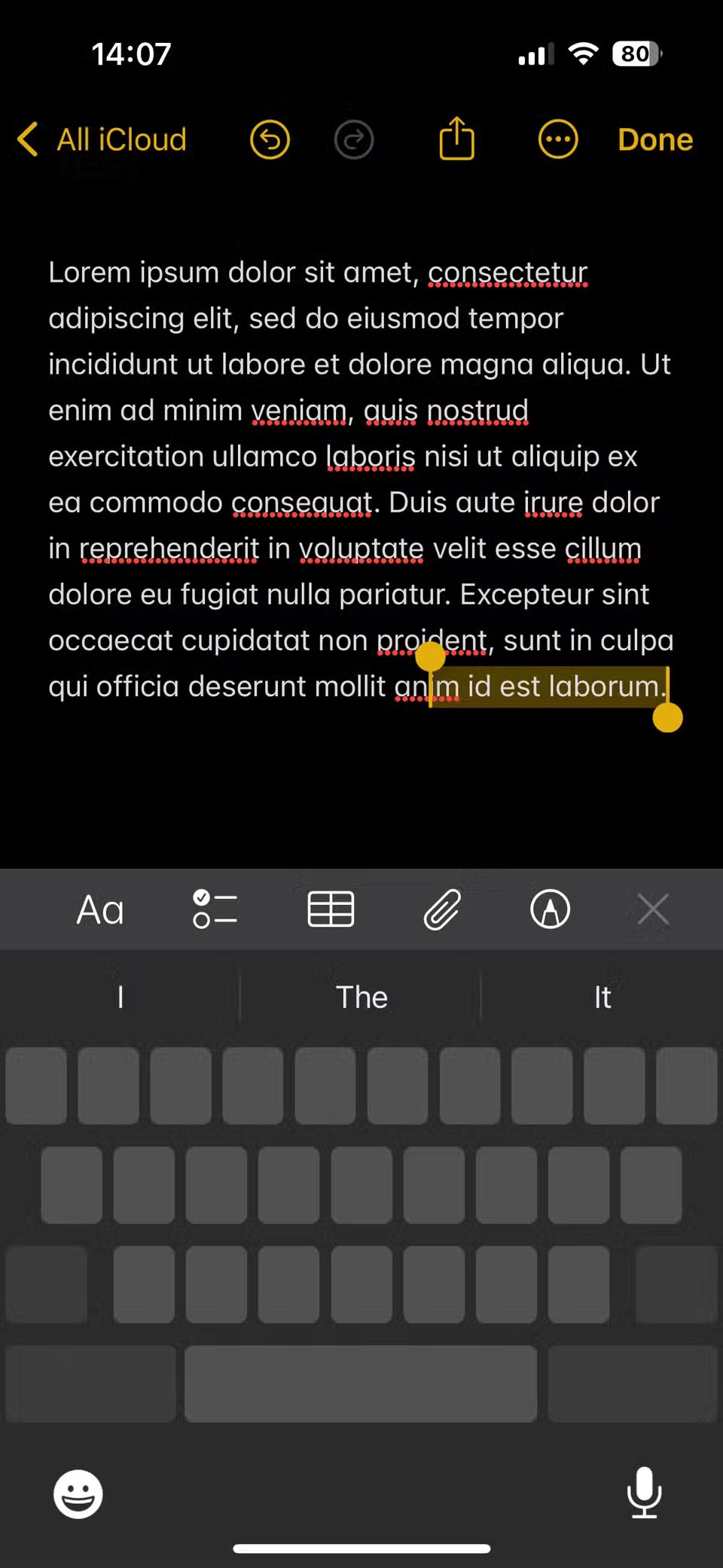
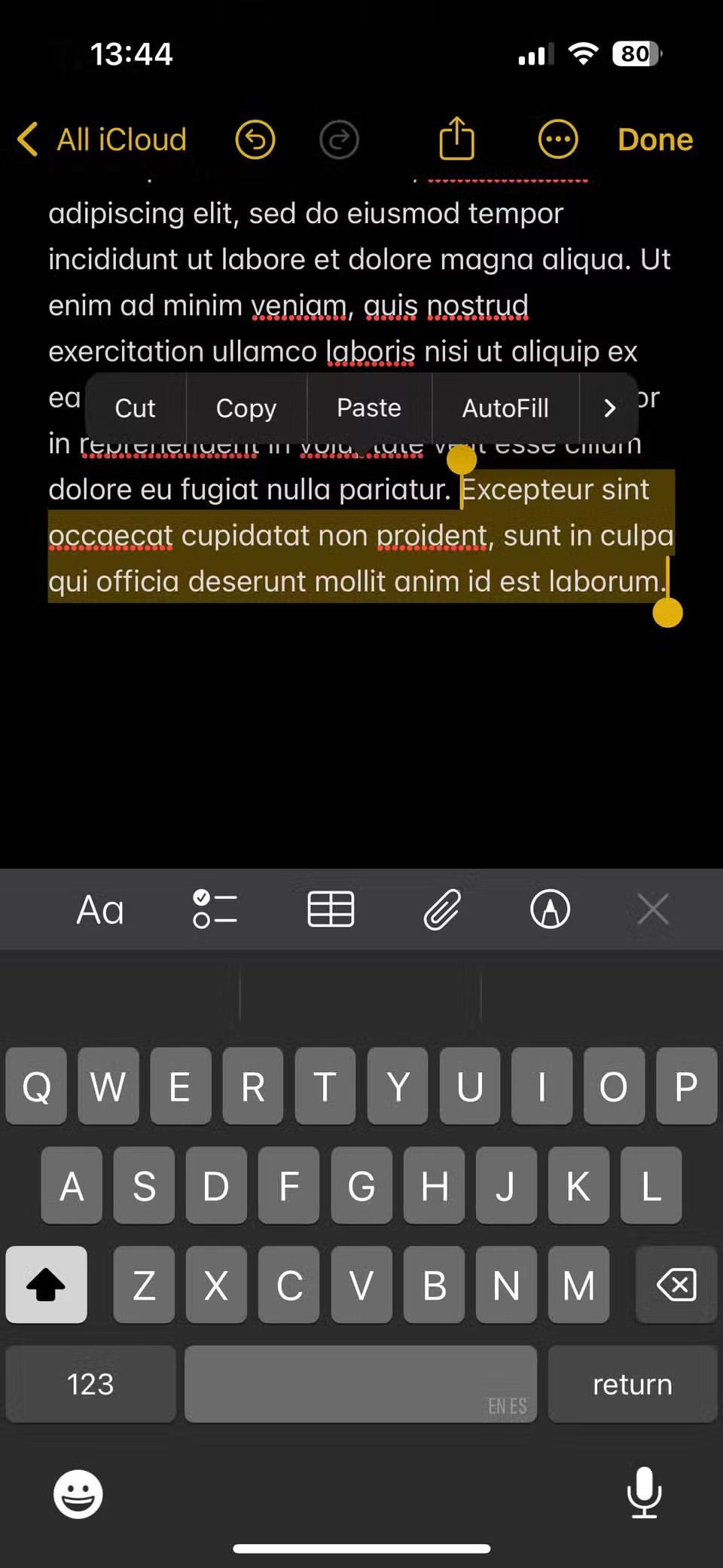
If you want, there's another text selection trick hidden on your phone that isn't on the keyboard. Instead, you can tap and hold inside a text box to control the cursor. This has the added benefit of bringing up a magnifying box, making it easier to see what's under the cursor.
If you use this feature often, consider using the handy accessibility options on your iPhone to increase text size.

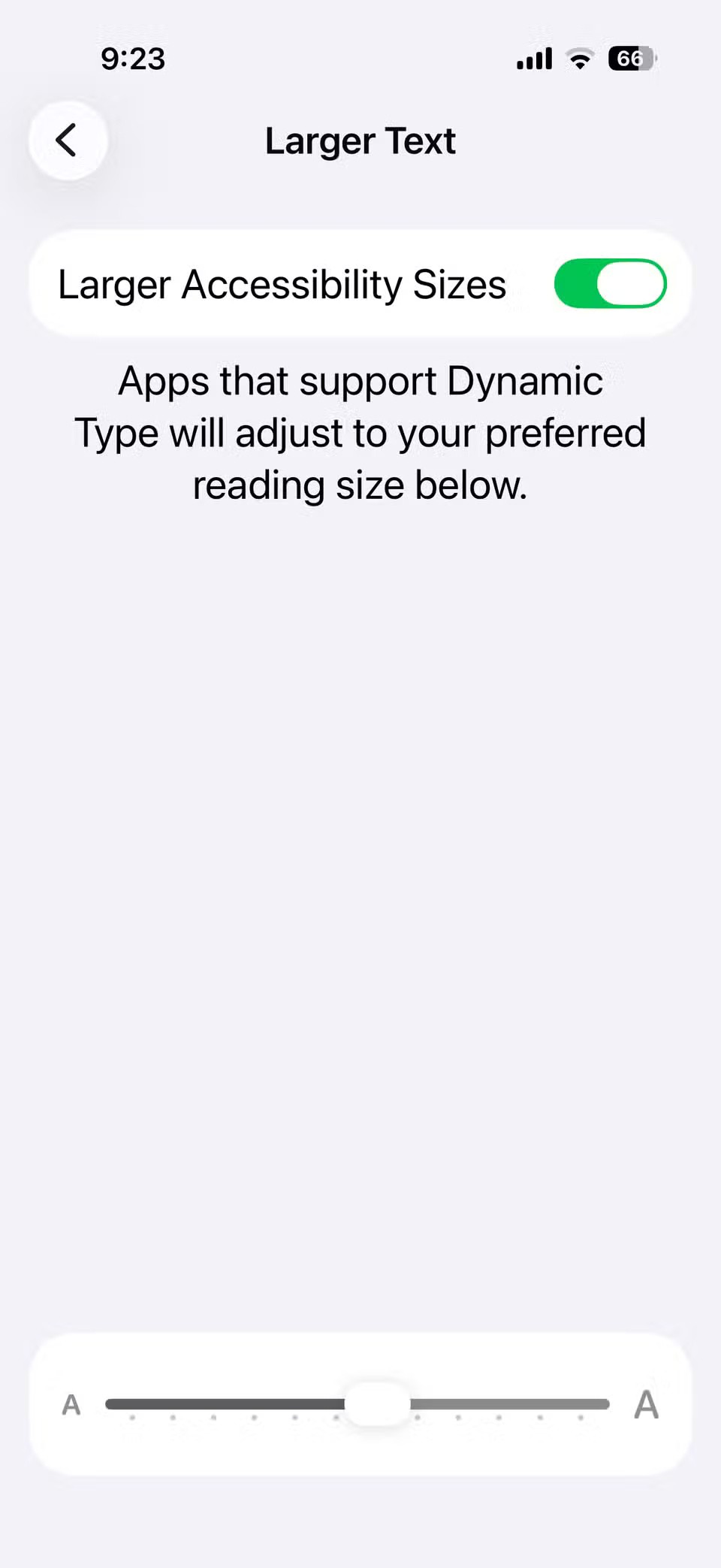
Tip: For long blocks of text, you can tap and hold the scroll bar on the right side of the screen to quickly move up and down. This is much faster and less tiring than constantly swiping with your finger.
The best ways to use the trackpad on your iPhone
Using the trackpad instead of trying to tap in the right place is useful in many situations. Many people use the voice dictation feature on their iPhones because it’s faster than typing. While this feature is useful, it does have some common errors that can be difficult to fix.
Trackpad is useful in these situations because you can swipe over the misspelled words to quickly fix them before sending the message. Consider using this feature the next time you need to do any of the following, here are some of the most common issues:
Try using the trackpad whenever you’re working with text, and you’ll definitely find it more useful. While it won’t revolutionize the way you type and edit text on your phone, it’s one of those little tips you’ll wish you knew about on your phone sooner.
Through your purchase history on the App Store, you will know when you downloaded that app or game, and how much you paid for the paid app.
iPhone mutes iPhone from unknown callers and on iOS 26, iPhone automatically receives incoming calls from an unknown number and asks for the reason for the call. If you want to receive unknown calls on iPhone, follow the instructions below.
Apple makes it easy to find out if a WiFi network is safe before you connect. You don't need any software or other tools to help, just use the built-in settings on your iPhone.
iPhone has a speaker volume limit setting to control the sound. However, in some situations you need to increase the volume on your iPhone to be able to hear the content.
The iPhone iMessage group chat feature helps us text and chat more easily with many people, instead of sending individual messages.
For ebook lovers, having a library of books at your fingertips is a great thing. And if you store your ebooks on your phone, you can enjoy them anytime, anywhere. Check out the best ebook reading apps for iPhone below.
You can use Picture in Picture (PiP) to watch YouTube videos off-screen on iOS 14, but YouTube has locked this feature on the app so you cannot use PiP directly, you have to add a few more small steps that we will guide in detail below.
On iPhone/iPad, there is a Files application to manage all files on the device, including files that users download. The article below will guide readers on how to find downloaded files on iPhone/iPad.
Near Field Communication is a wireless technology that allows devices to exchange data when they are in close proximity to each other, typically within a few centimeters.
Apple introduced Adaptive Power, which works alongside Low Power Mode. Both extend iPhone battery life, but they work in very different ways.
If you frequently need to contact someone, you can set up speed calling on your iPhone, with a few simple steps.
Rotating the screen horizontally on iPhone helps you watch movies or Netflix, view PDFs, play games,... more conveniently and have a better experience.
Reverse image search on iPhone is very simple when you can use the browser on the device, or use some 3rd party applications for more search options.
Today's technological developments can allow you to directly extract text from images captured with a smartphone camera.
As soon as you update your iPhone to the official iOS 16 version, you will be able to set an iPhone wallpaper without covering your face when adjusting the wallpaper according to the depth effect.
Through your purchase history on the App Store, you will know when you downloaded that app or game, and how much you paid for the paid app.
iPhone mutes iPhone from unknown callers and on iOS 26, iPhone automatically receives incoming calls from an unknown number and asks for the reason for the call. If you want to receive unknown calls on iPhone, follow the instructions below.
Apple makes it easy to find out if a WiFi network is safe before you connect. You don't need any software or other tools to help, just use the built-in settings on your iPhone.
iPhone has a speaker volume limit setting to control the sound. However, in some situations you need to increase the volume on your iPhone to be able to hear the content.
ADB is a powerful set of tools that give you more control over your Android device. Although ADB is intended for Android developers, you don't need any programming knowledge to uninstall Android apps with it.
You might think you know how to get the most out of your phone time, but chances are you don't know how big a difference this common setting makes.
The Android System Key Verifier app comes pre-installed as a system app on Android devices running version 8.0 or later.
Despite Apple's tight ecosystem, some people have turned their Android phones into reliable remote controls for their Apple TV.
There are many reasons why your Android phone cannot connect to mobile data, such as incorrect configuration errors causing the problem. Here is a guide to fix mobile data connection errors on Android.
For years, Android gamers have dreamed of running PS3 titles on their phones – now it's a reality. aPS3e, the first PS3 emulator for Android, is now available on the Google Play Store.
The iPhone iMessage group chat feature helps us text and chat more easily with many people, instead of sending individual messages.
For ebook lovers, having a library of books at your fingertips is a great thing. And if you store your ebooks on your phone, you can enjoy them anytime, anywhere. Check out the best ebook reading apps for iPhone below.
You can use Picture in Picture (PiP) to watch YouTube videos off-screen on iOS 14, but YouTube has locked this feature on the app so you cannot use PiP directly, you have to add a few more small steps that we will guide in detail below.
On iPhone/iPad, there is a Files application to manage all files on the device, including files that users download. The article below will guide readers on how to find downloaded files on iPhone/iPad.
If you really want to protect your phone, it's time you started locking your phone to prevent theft as well as protect it from hacks and scams.



















