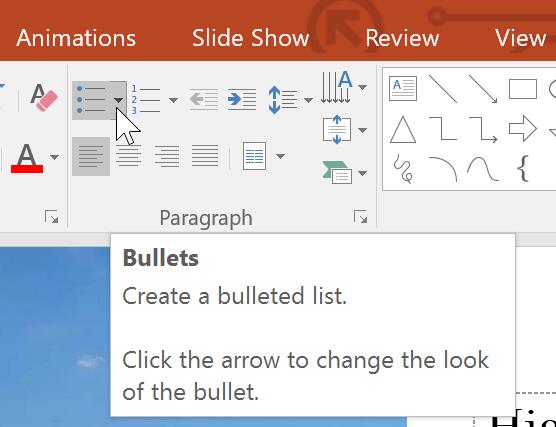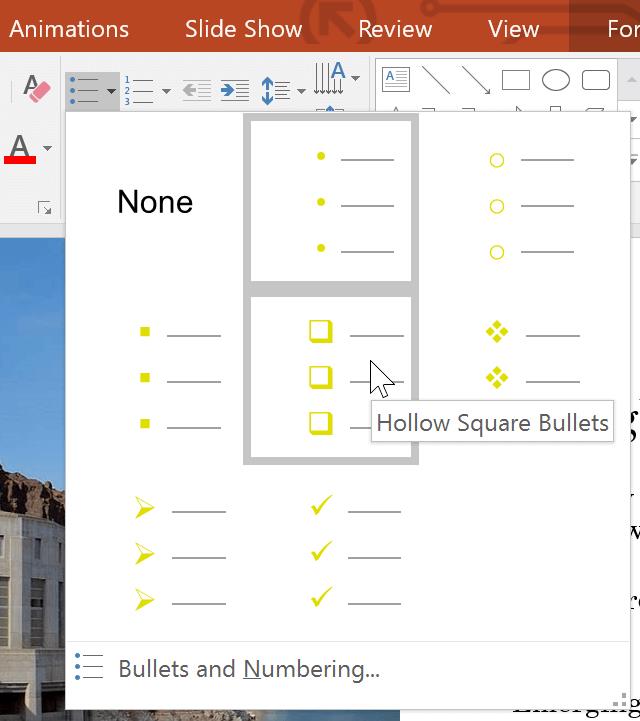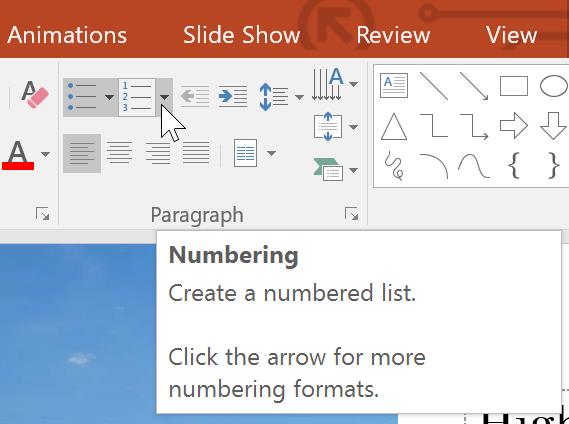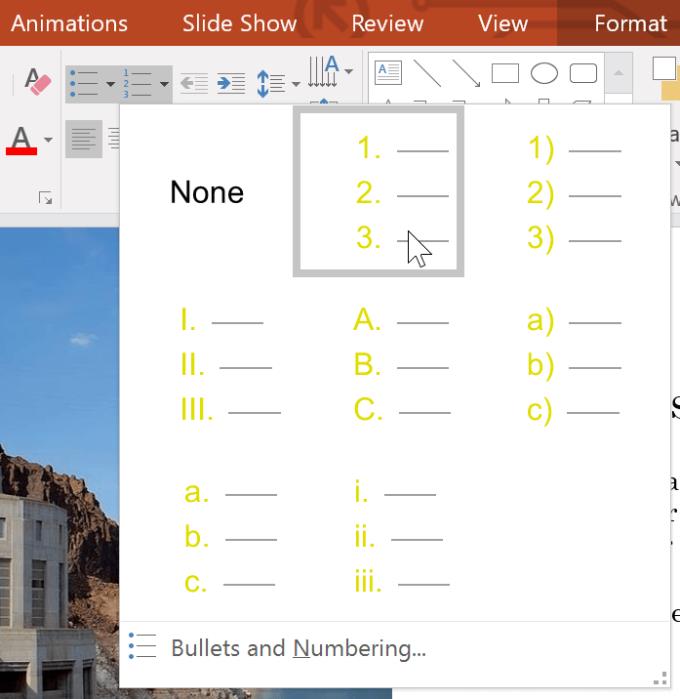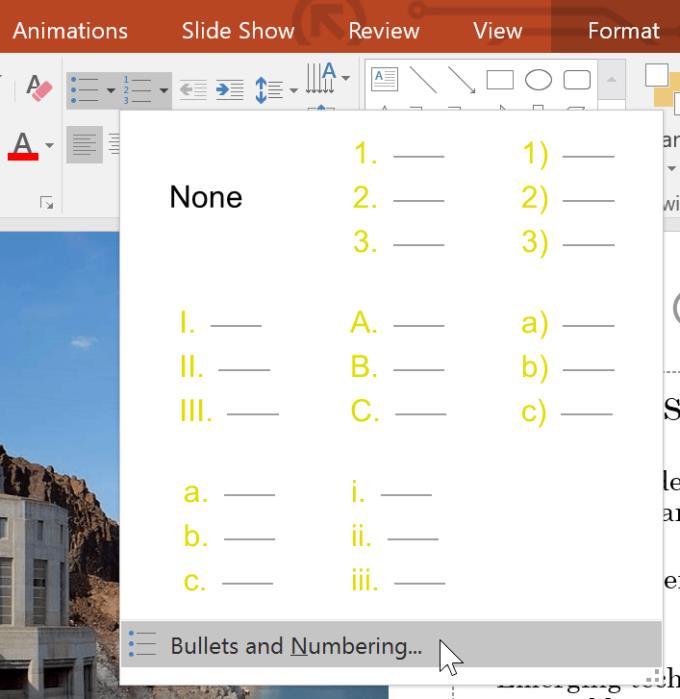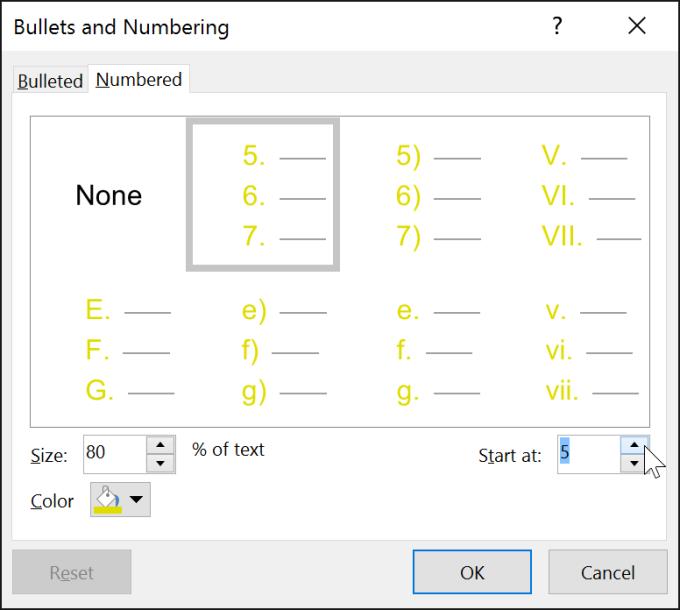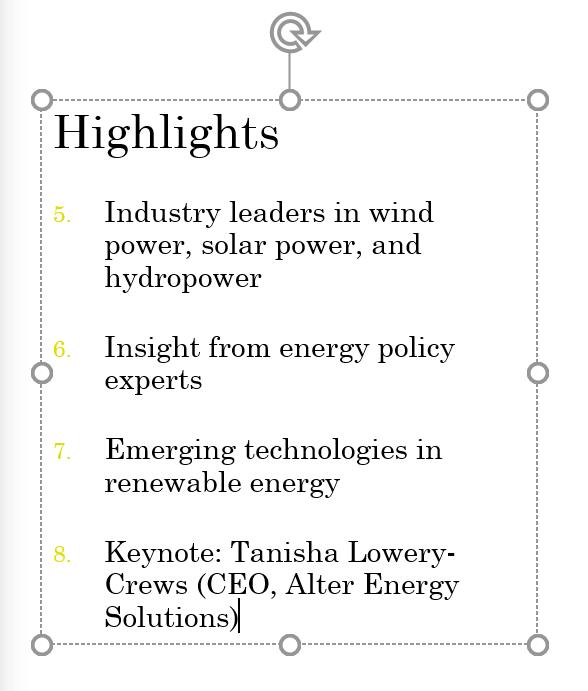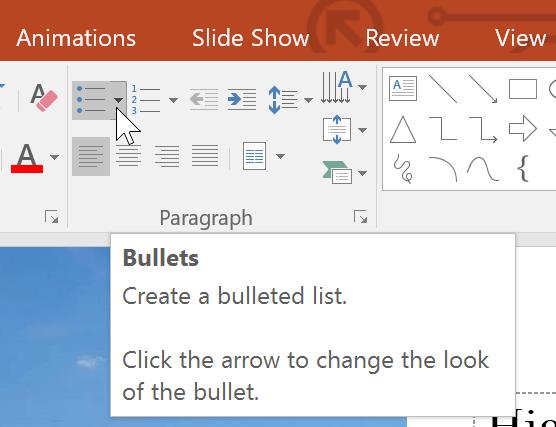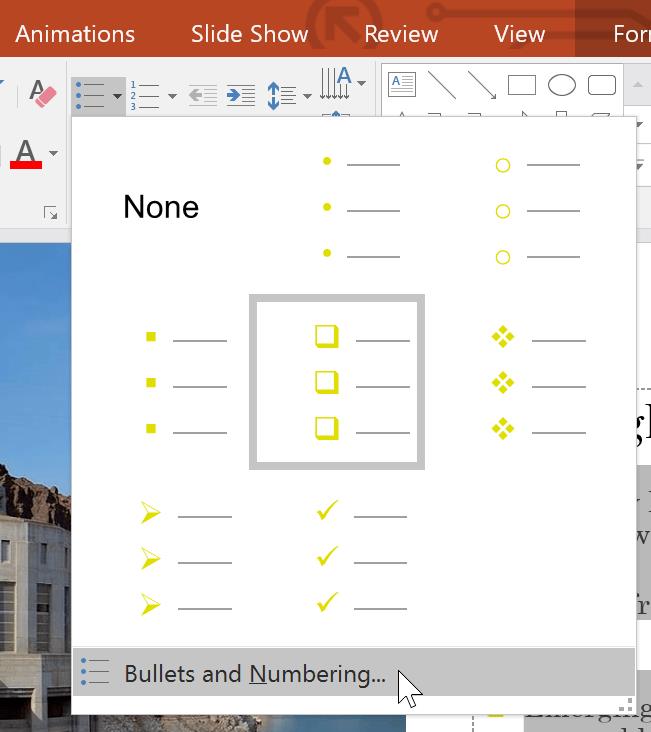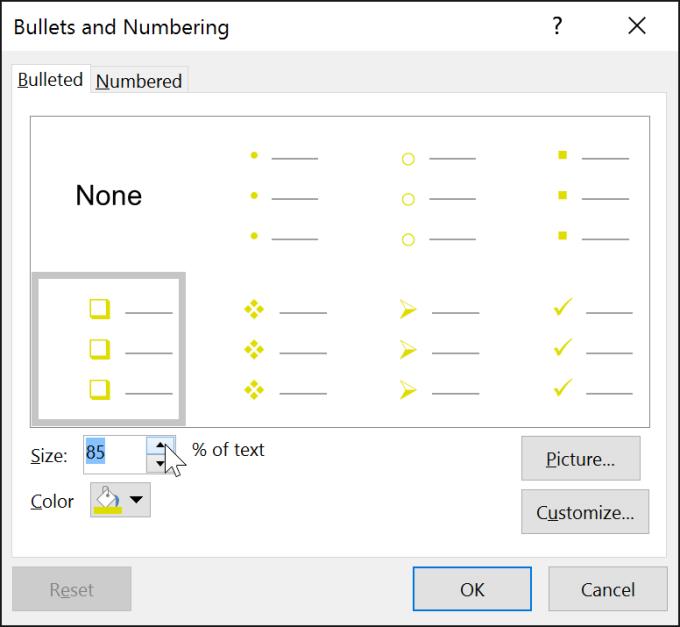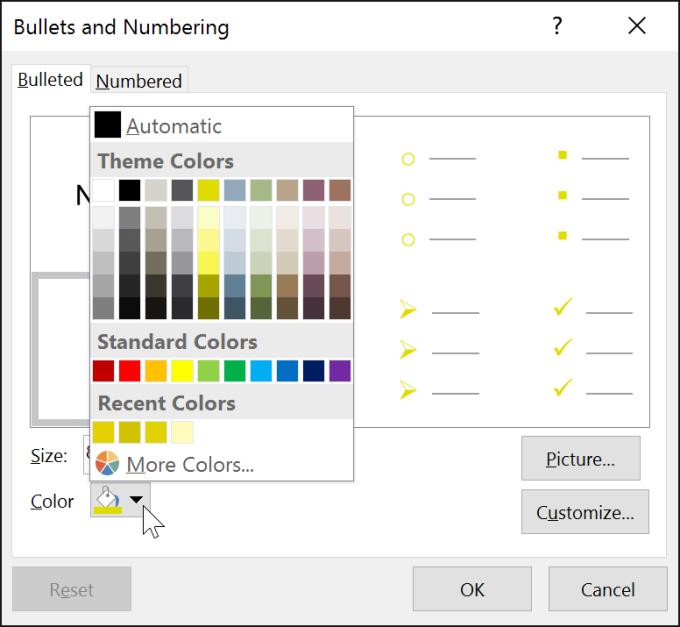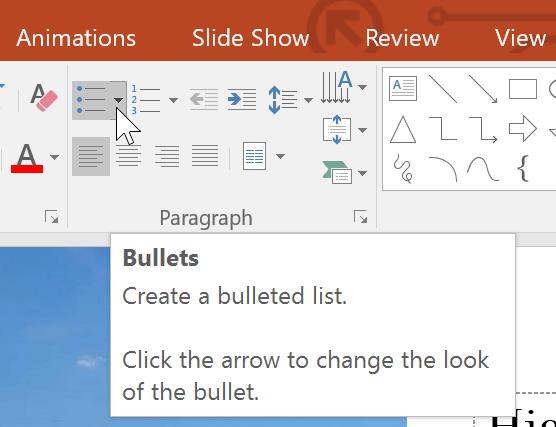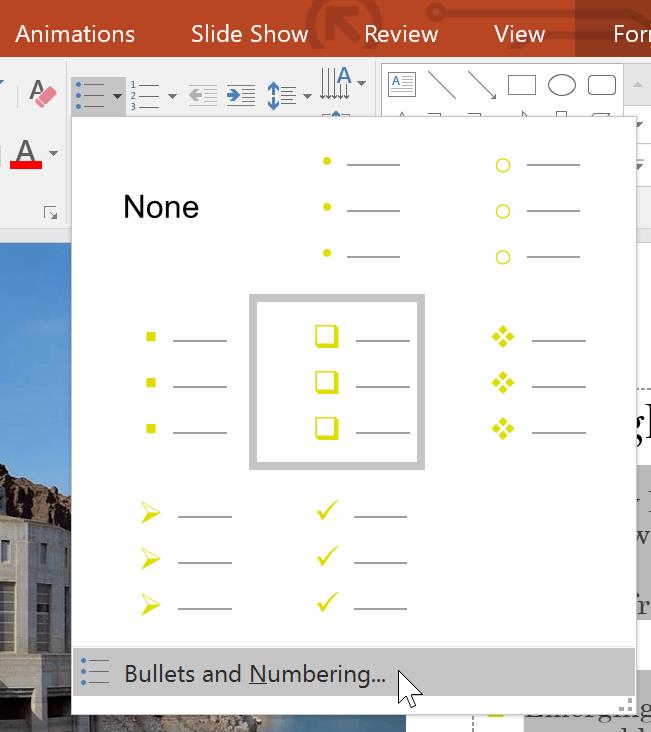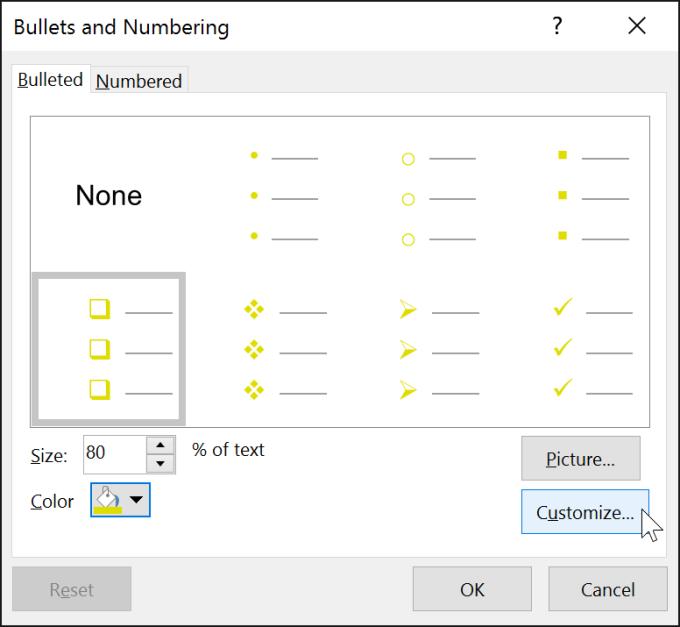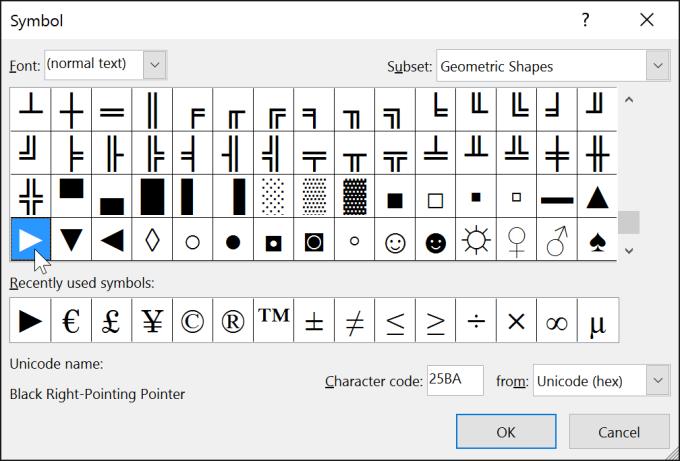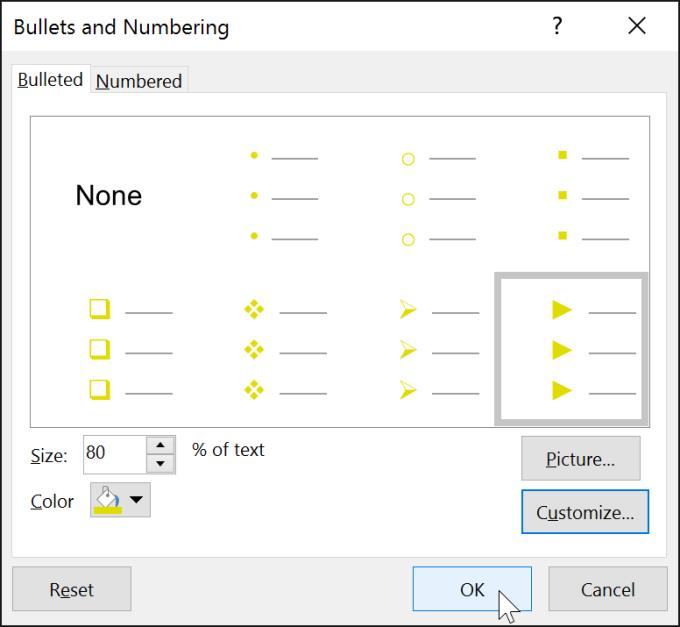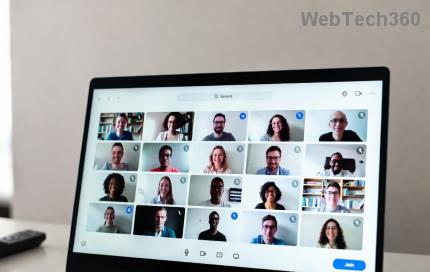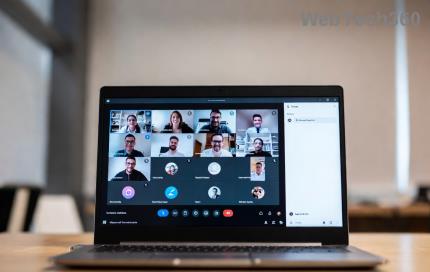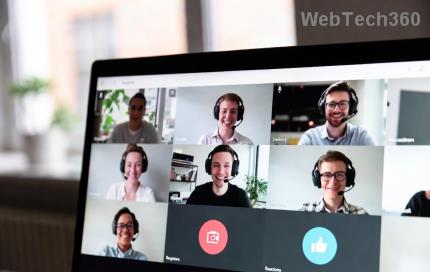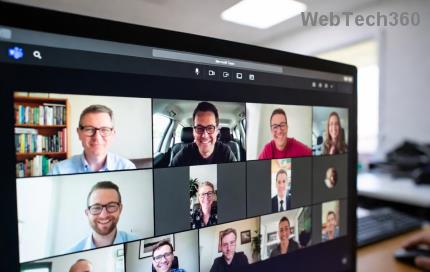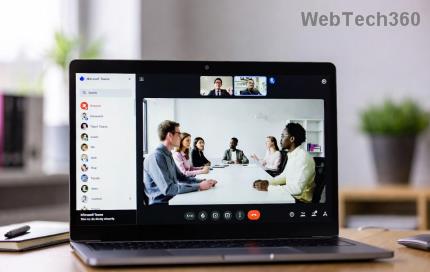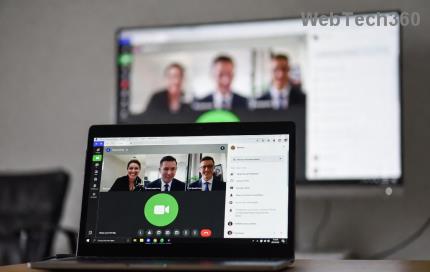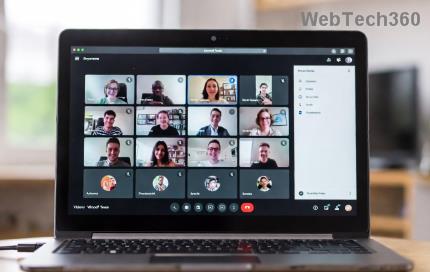Formatting PowerPoint content as bulleted or numbered lists makes it easy for your audience to read. Here's how to create a table of contents or lists in PowerPoint .
- Microsoft PowerPoint Online
- Microsoft PowerPoint
- Microsoft PowerPoint for iOS
- Microsoft PowerPoint for Android
By default, when entering text in the placeholder, PowerPoint places a bullet mark at the beginning of each paragraph, automatically creating a bullet list for the user. If you want, you can edit the list by choosing a bullet style or switching to numbered format.
How to create a list in Microsoft PowerPoint
- Create a table of contents in PowerPoint
- Edit bullet style in PowerPoint
- Editing a numbered list
- To change the starting number
- Edit the list design in PowerPoint
- Edit the size and color of the list
- Customize bullets in lists on PowerPoint
- Use icons as bullets
- Video tutorial to create a table of contents or list in PowerPoint
Create a table of contents in PowerPoint
Edit bullet style in PowerPoint
1. Select the list you want to format.
2. On the Home tab , click the down arrow in the Bullet section .
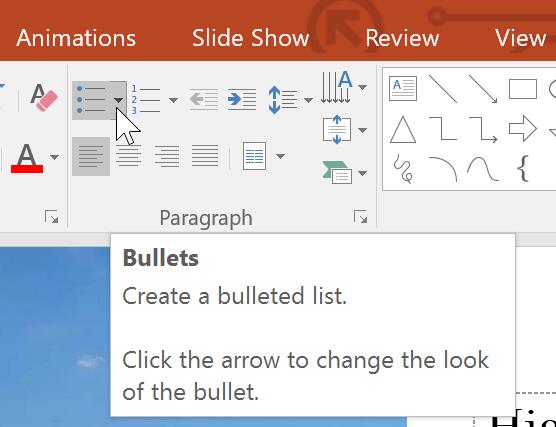
3. Select the desired bullet style from the menu that appears.
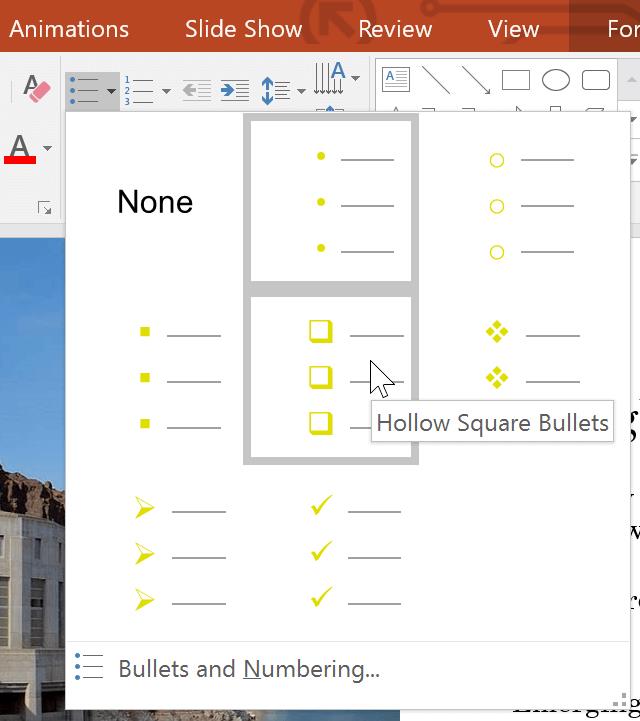
4. The bullet style will appear in the list.
Editing a numbered list
1. Select the list you want to format.
2. On the Home tab , click the down arrow in the Numbering section .
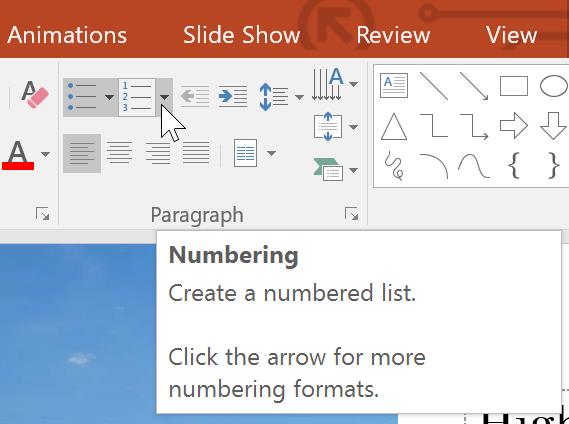
3. Click the desired numbering option from the menu that appears.
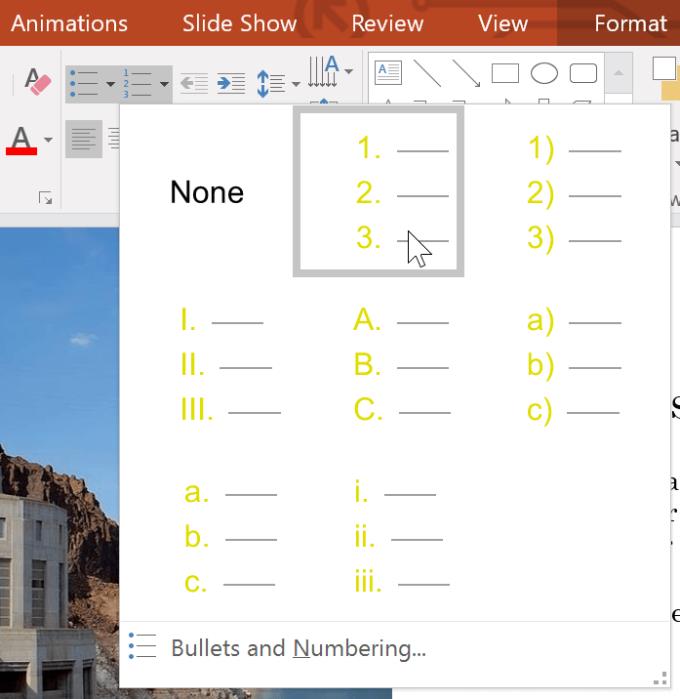
4. The numbering style you just clicked will be applied to the list you want.
To change the starting number
By default, a numbered list starts at 1. However, sometimes you may want to count from another number, such as a list that continues on the previous page.
1. Select the current numbered list.
2. On the Home tab , click the down arrow in the Numbering section .
3. Select Bullets and Numbering from the menu that appears.
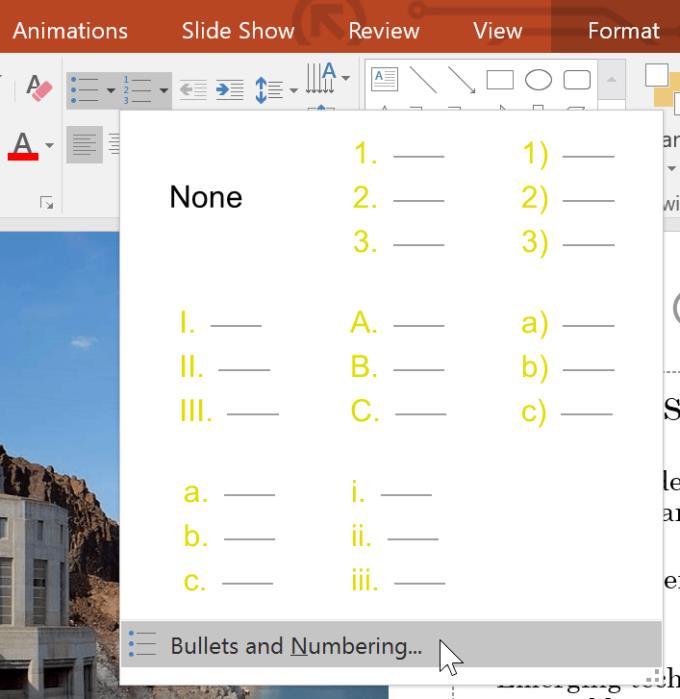
4. A dialog box will appear. In the Start At field , enter the starting number you want.
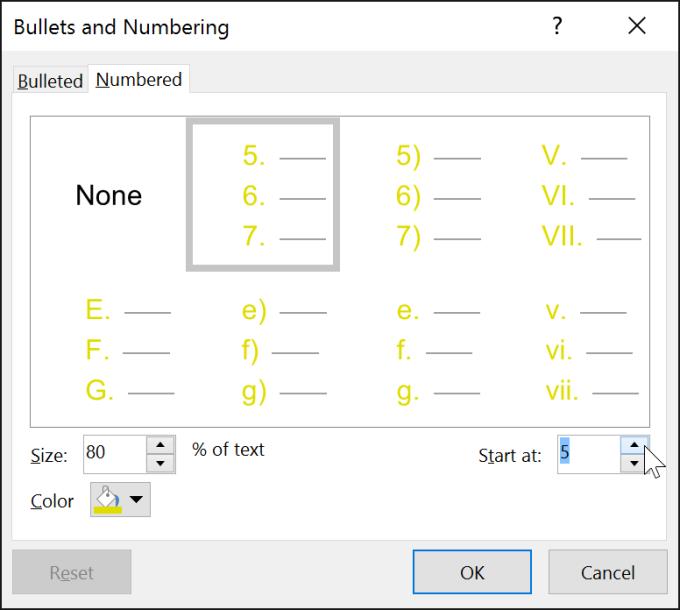
5. The numbering sequence for the list will change.
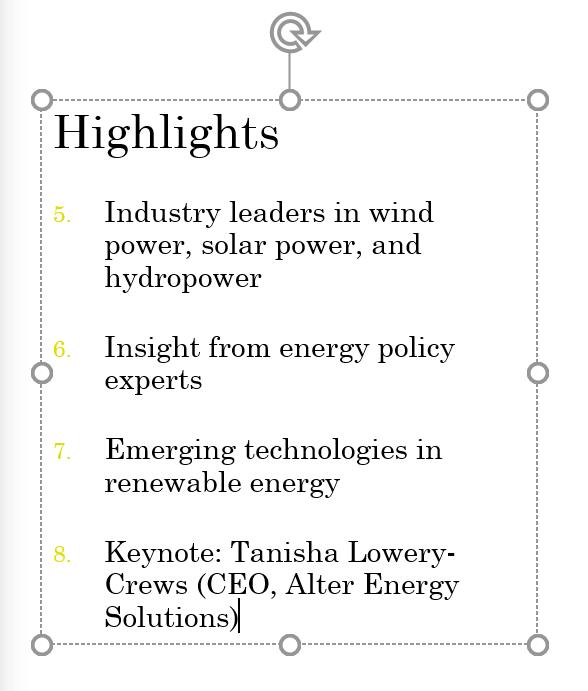
Edit the list design in PowerPoint
Whether you're using a bulleted or numbered list, you may want to change its design by adjusting the size and color of the bullet or number. This can make your list stand out and match the presentation's visuals.
Edit the size and color of the list
1. Select the list of existing bullet styles.
2. On the Home tab , click the Bullet pointing down arrow .
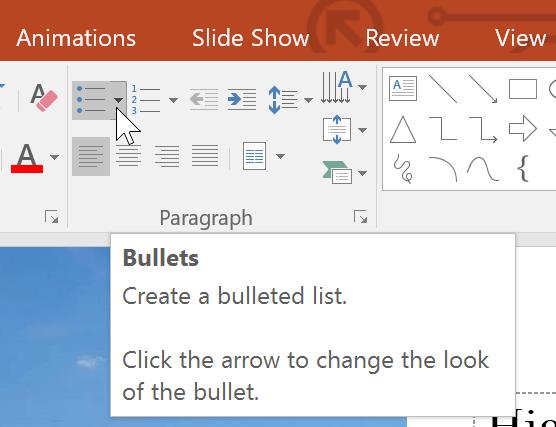
3. Select Bullets and Numbering from the menu that appears.
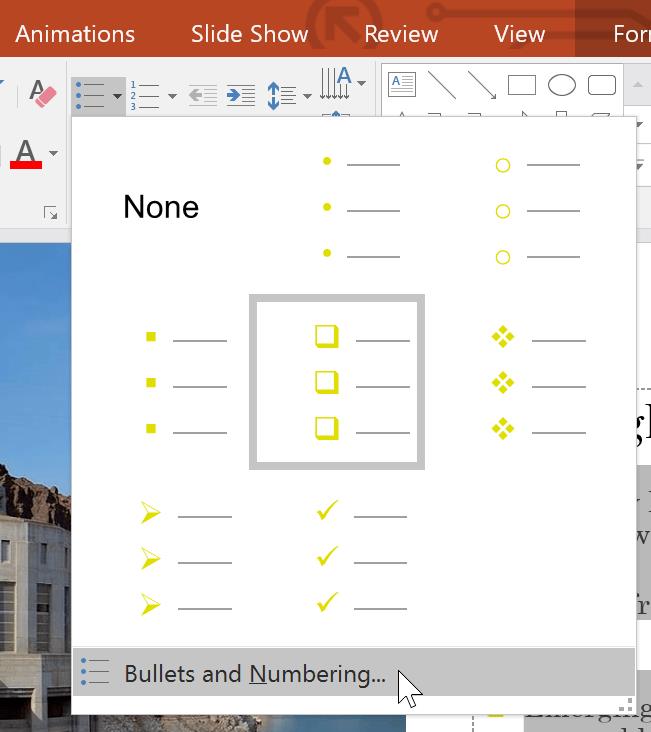
4. A dialog box will appear. In the Size field , set the bullet size.
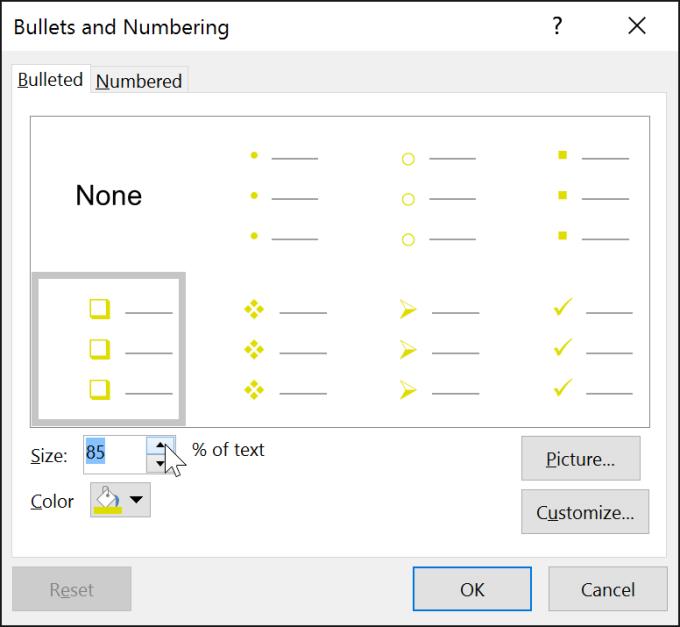
5. Click the Color drop-down box and choose a color.
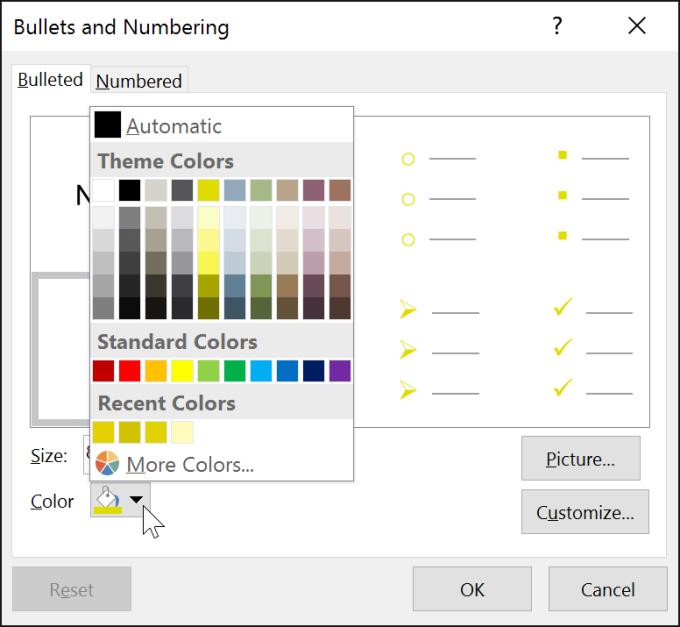
6. Click OK . The list to be updated will now appear in the new size and color you just selected.
Customize bullets in lists on PowerPoint
Customizing the bullet style in a PowerPoint list can help you emphasize specific items or personalize its design. The most popular way to customize PowerPoint bullets is to use Symbol.
Use icons as bullets
1. Select the list of existing bullet styles.
2. On the Home tab , click the down arrow in the Bullets section .
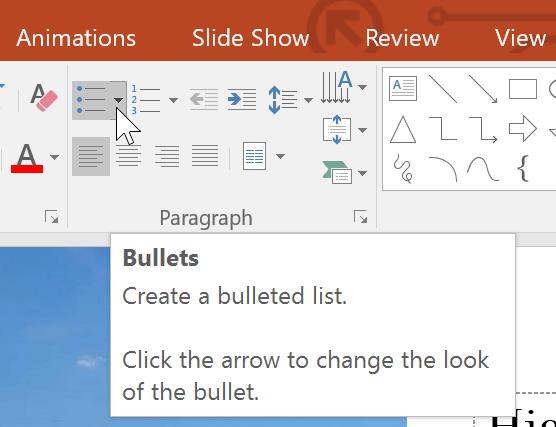
3. Select Bullets and Numbering from the menu that appears.
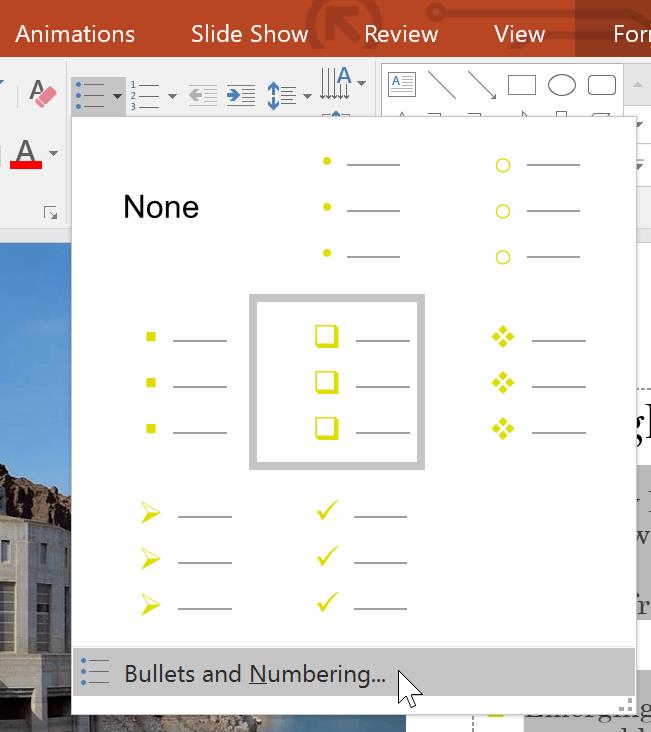
4. A dialog box will appear. On the Bulleted tab , click Customize .
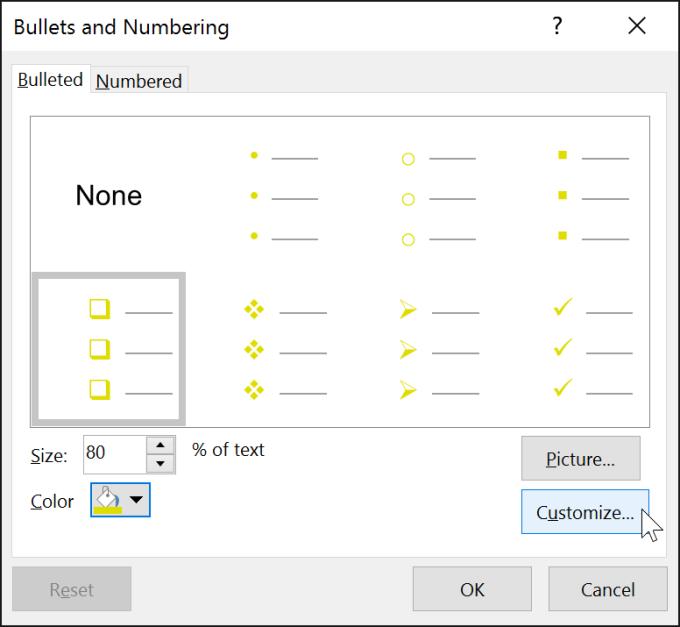
5. The Symbol dialog box will appear.
6. Click the Font drop-down box and choose a font style. Font to Wingdings and Symbol is a good choice because they have many useful icons.
7. Select the desired icon.
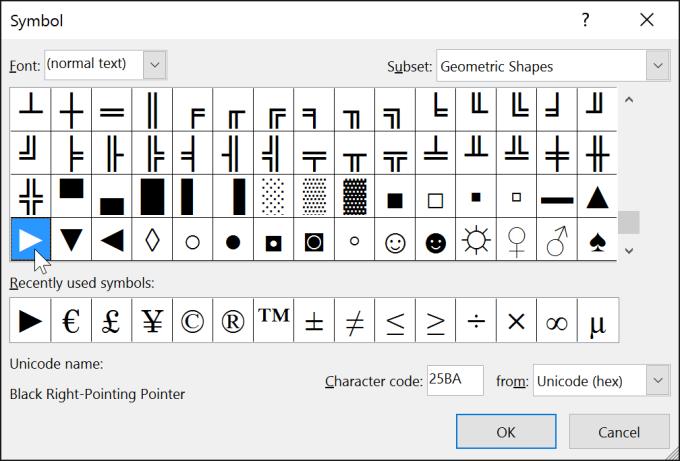
8. Click OK . The icon will now appear as a bullet option selected in the Bullets and Numbering box .
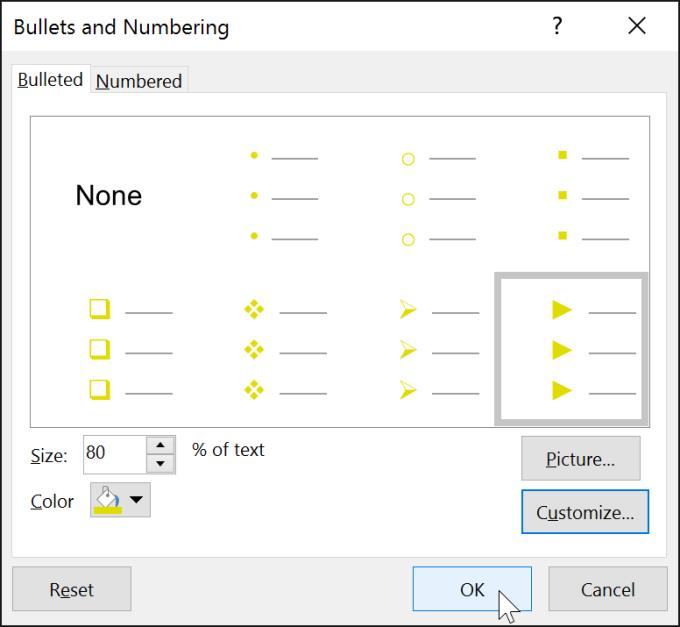
9. Click OK again to apply this icon to the list in the document.
* To change the spacing between bullets and text, you can move the first line indent marker on the Ruler.
Video tutorial to create a table of contents or list in PowerPoint
Hope this PowerPoint lesson for beginners is useful to you.