The Best Diets for Heart Health

In addition to regular exercise and not smoking, diet is one of the best ways to protect your heart. Here are the best diets for heart health.
Margins and line spacing in PowerPoint are two important features you can use to change the way text appears on a slide. Alignment can be used to create multi-level lists or clear paragraphs. Adjusting line spacing can help you improve readability or have more lines on a slide.
see more
The Indent feature helps you format the text layout so that it appears more logically on the slide. The fastest way to align is to use the Tab key or the Indent command . With this command, you can increase or decrease the bullet margin.
Align with the Tab key: Place the insertion point at the beginning of the line you want, then press the Tab key .
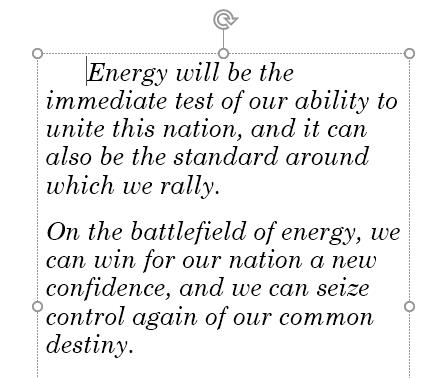
Align with the Indent command: Place the insertion point at the beginning of the line you want. From the Home tab , choose the Increase List Level command .

To decrease the indentation level, select the desired line, and then press Shift+Tab or the Decrease List Level command .
Indent alignment will give you different results, depending on what you're doing with a list or paragraph.
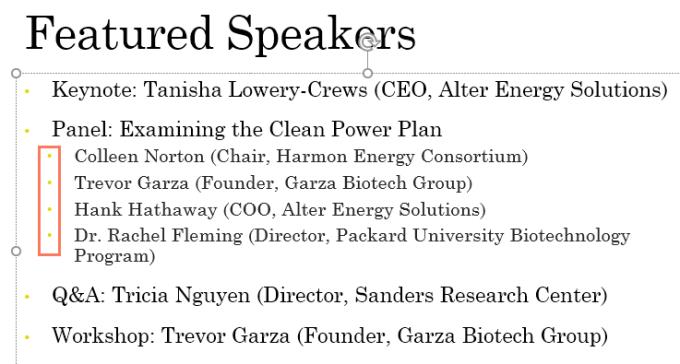
After creating a multilevel list, you may want to choose different bullet styles for different levels in the list so that they stand out more.
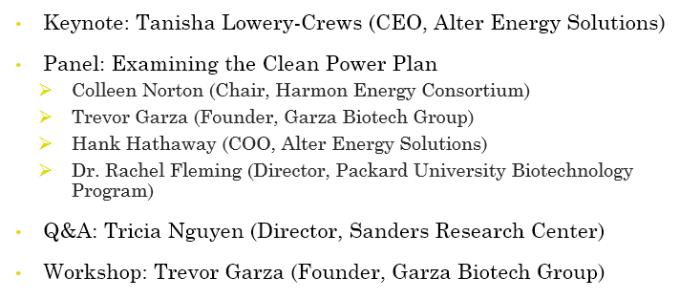
Sometimes you may want to adjust the indentation in your presentation. PowerPoint helps you do this by moving the indents on the Ruler. By default, the Ruler is hidden, so first you need to show this ruler tool.
Select the View tab on the Ribbon .
In the Show group , check the box next to Ruler. Ruler will appear.
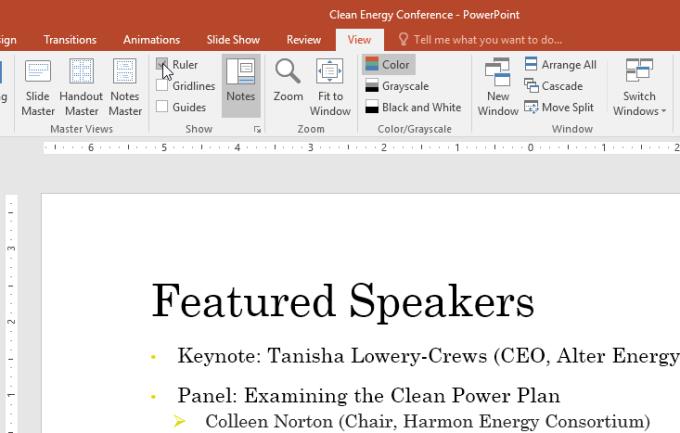
The indent markers are to the left of the horizontal ruler and offer several indentation options.
First-line indent marker: Adjusts the first line of a paragraph.

Hanging indent marker: Adjusts each line in a paragraph except the first line.

Left indent marker: Move both first line indent markers and hang indent markers simultaneously, aligning the entire line in a paragraph.
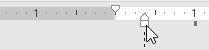
1. Place the insertion point where you want to indent the paragraph, or select one or more paragraphs.
2. Go to the desired indent marker. Here, the article uses the left indent marker.
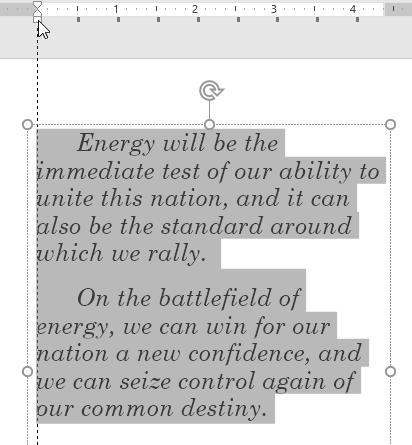
3. Click & drag the necessary line alignment marker and the text you selected will be indented.
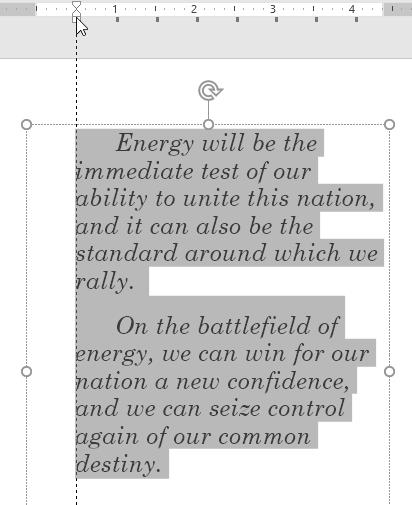
When working with lists, PowerPoint allows you to adjust the spacing between bullets and text by using the first line marker and indentation.
1. Select the desired line, to the desired alignment marker. This example uses a bullet point.
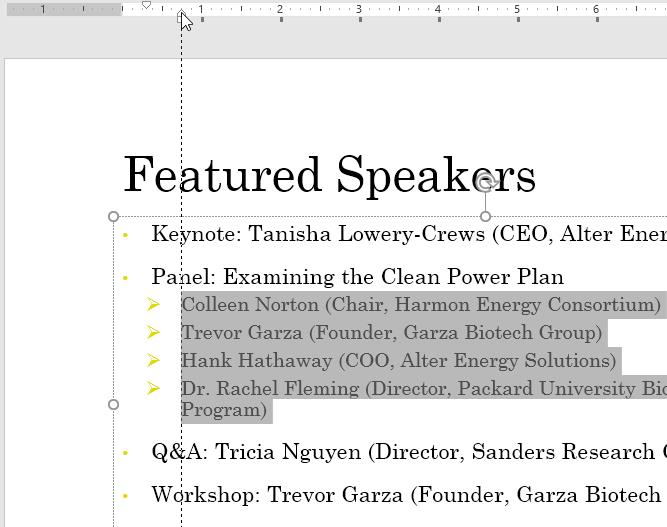
2. Click & drag the marker to the desired position, the distance between the bullets will be customized.
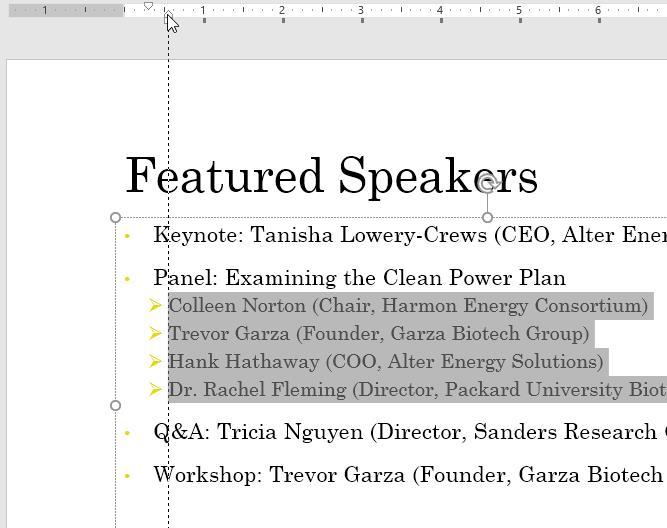
PowerPoint allows you to adjust the spacing between lines in a list or paragraph. You can reduce the line spacing to make it more harmonious on the slide, or increase the spacing to make it easier for viewers to read. In some cases, PowerPoint may automatically change the font style when you adjust the line spacing. Therefore, increasing the line spacing can also make the text smaller and harder to read.
1. Select the text you want to format.

2. On the Home tab , select the Paragraph group , click Line Spacing , and then select the desired line spacing from the menu.
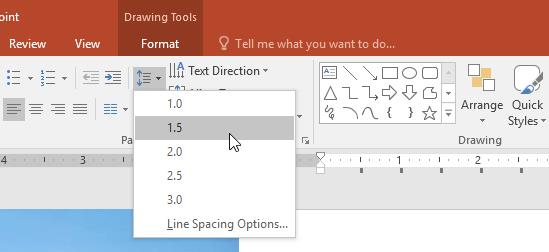
3. The line you select will be spaced.
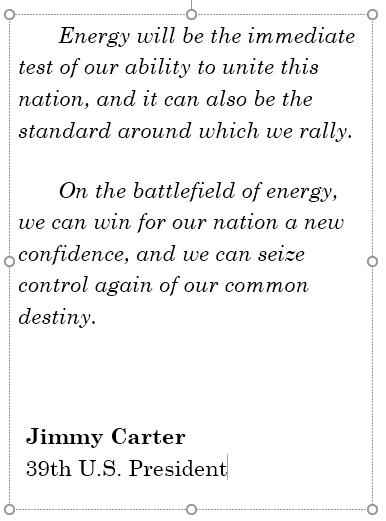
4. If you want more precise line spacing, select Line Spacing Options from the drop-down menu. The Paragraph dialog box will appear, allowing you to adjust line and paragraph spacing or add space before or after each paragraph.
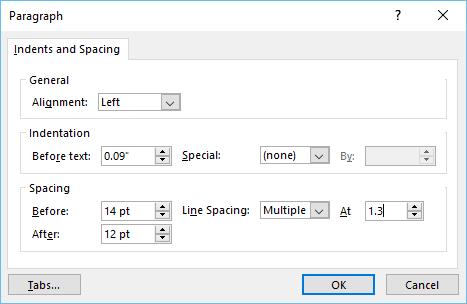
Here's everything you need to know about alignment and line spacing in PowerPoint . Hope this PowerPoint lesson is useful to you.
In addition to regular exercise and not smoking, diet is one of the best ways to protect your heart. Here are the best diets for heart health.
Diet is important to our health. Yet most of our meals are lacking in these six important nutrients.
At first glance, AirPods look just like any other true wireless earbuds. But that all changed when a few little-known features were discovered.
In this article, we will guide you how to regain access to your hard drive when it fails. Let's follow along!
Dental floss is a common tool for cleaning teeth, however, not everyone knows how to use it properly. Below are instructions on how to use dental floss to clean teeth effectively.
Building muscle takes time and the right training, but its something anyone can do. Heres how to build muscle, according to experts.
The third trimester is often the most difficult time to sleep during pregnancy. Here are some ways to treat insomnia in the third trimester.
There are many ways to lose weight without changing anything in your diet. Here are some scientifically proven automatic weight loss or calorie-burning methods that anyone can use.
Apple has introduced iOS 26 – a major update with a brand new frosted glass design, smarter experiences, and improvements to familiar apps.
Yoga can provide many health benefits, including better sleep. Because yoga can be relaxing and restorative, its a great way to beat insomnia after a busy day.
The flower of the other shore is a unique flower, carrying many unique meanings. So what is the flower of the other shore, is the flower of the other shore real, what is the meaning and legend of the flower of the other shore?
Craving for snacks but afraid of gaining weight? Dont worry, lets explore together many types of weight loss snacks that are high in fiber, low in calories without making you try to starve yourself.
Prioritizing a consistent sleep schedule and evening routine can help improve the quality of your sleep. Heres what you need to know to stop tossing and turning at night.
Adding a printer to Windows 10 is simple, although the process for wired devices will be different than for wireless devices.
You want to have a beautiful, shiny, healthy nail quickly. The simple tips for beautiful nails below will be useful for you.













