The Best Diets for Heart Health

In addition to regular exercise and not smoking, diet is one of the best ways to protect your heart. Here are the best diets for heart health.
You can insert links into PowerPoint easily. Here are instructions for inserting links in PowerPoint .
Whenever using the Internet, hyperlinks (also known as links) are the means you need to navigate from one web to another. If you want to include a web or email address in your PowerPoint presentation, you can choose a link format for it to make it easy for viewers to click. You can also link files and slides in a presentation.
Links have two basic parts: the website address, the email or the location you link to, and the displayed text (it can also be an image or shape). For example, the address: https://www.youtube.com/. You can insert that link with the displayed text as YouTube.
In some cases, you can leave the link as the display text. When creating a link in PowerPoint, you can choose both the address and the text or image to display.
1. Select the image or text you want to create a link for.
2. Right-click the selected image or text, then click Link . You can also go to Insert tab > click Link .
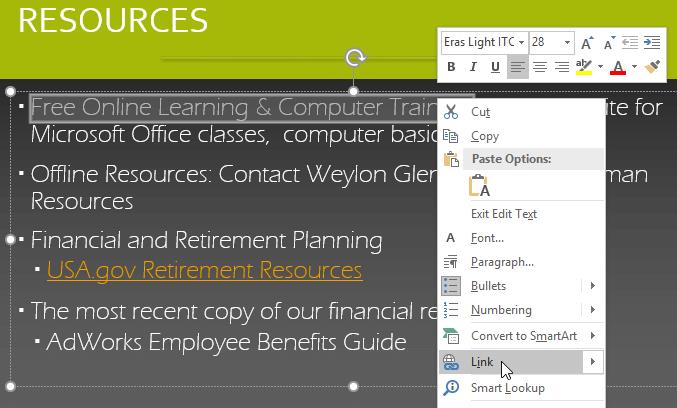
3. The Insert Hyperlink dialog box opens.
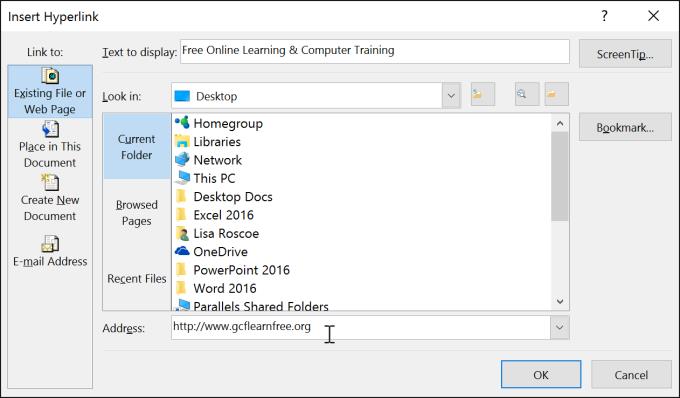
4. If text is selected, the word will appear in the Text to display field at the top.
5. Type the address you want to link to in the Address field .
6. Click OK . The text or image you selected will be a link to the web address.

1. Right-click the selected text or image, then click Link .
2. The Insert Hyperlink dialog box appears.
3. On the left side of the dialog box, click Email Address .
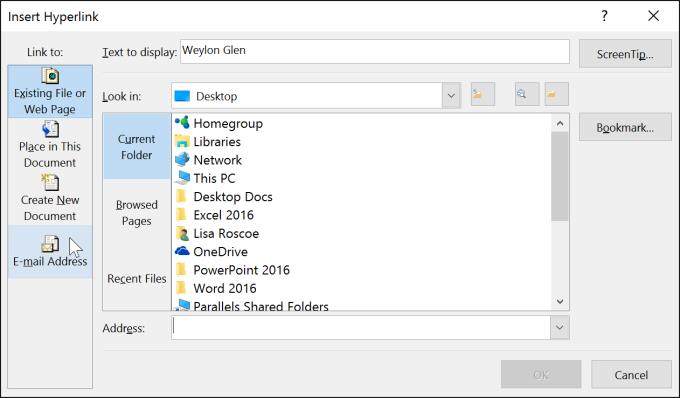
4. Enter the email address you want to connect to in the Email Address box , then click OK .
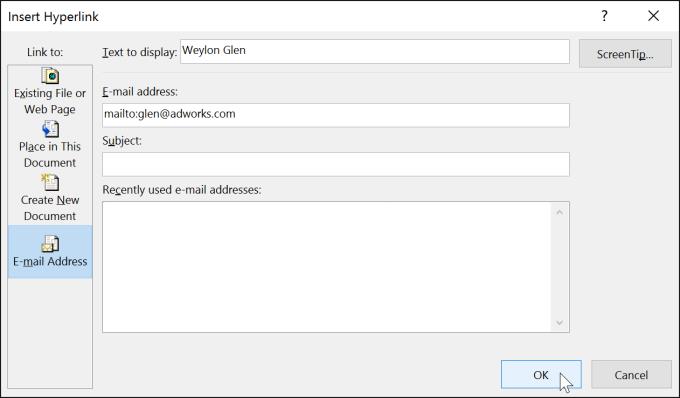
PowerPoint typically recognizes email and web addresses as you type and will format them automatically as links after you press Enter or the spacebar.
1. After creating the link, you should test it. Right-click the link, then click Open Link .
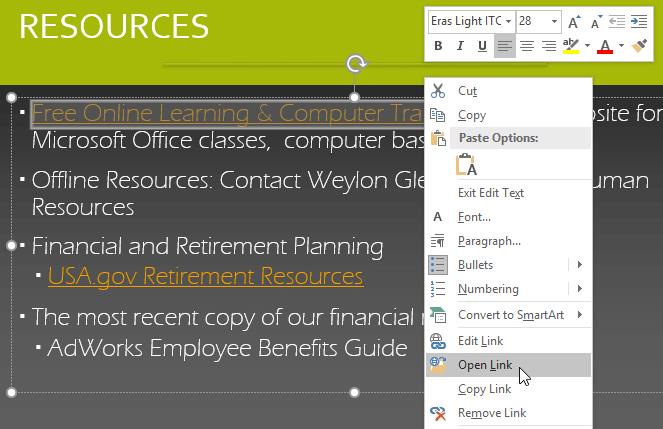
2. The web browser will open and take you to the linked page. If you don't see anything, check the link again.
To open the link while viewing the slide show, click on the link.

1. Right click on the link.
2. Click Remove Link .
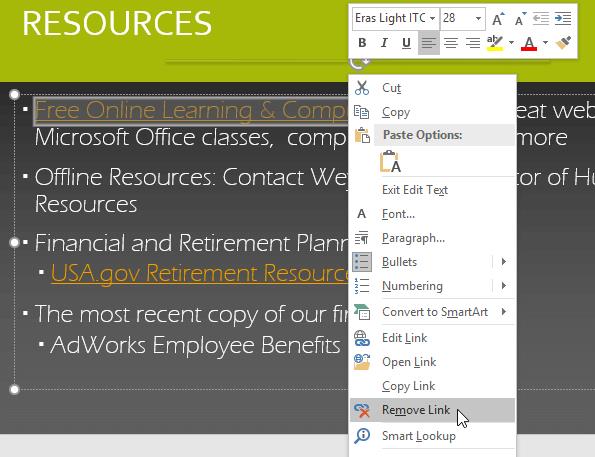
In PowerPoint, you can use links to link resources that are not available on the Internet. To quickly reference another slide in your presentation, you can create a link to that slide. If you need to access a file stored on your computer, you can create a link to it. In addition, PowerPoint also allows you to format links with pictures or shapes.
Sometimes you want to format objects like shapes, text boxes, images as links. This is especially useful if you want the object to look like a button. To do this, right-click on the object you want and select Link from the menu that appears. Click on the object in the presentation to open the link.
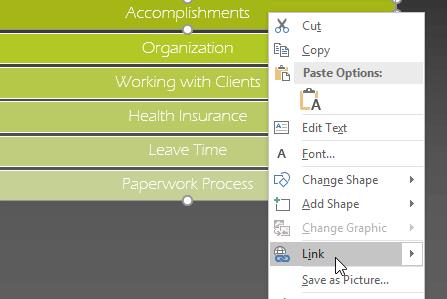
1. Right-click the selected text or image, and then click Link .
2. The Insert Hyperlink dialog box will appear.
3. In the left panel of the dialog box, click Place in this Document .
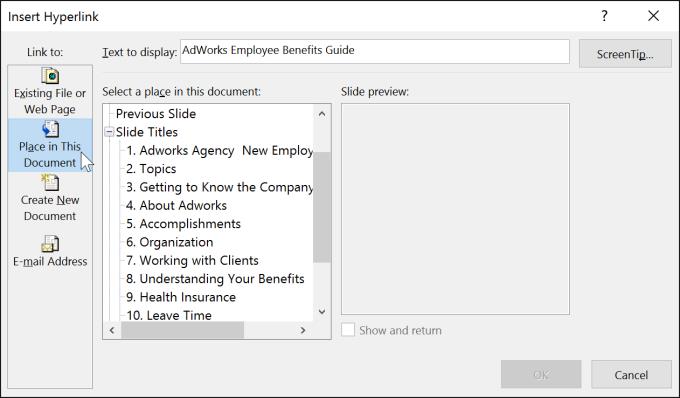
4. A list of other slides in the presentation will appear. Click on the name of the slide you want to link to.
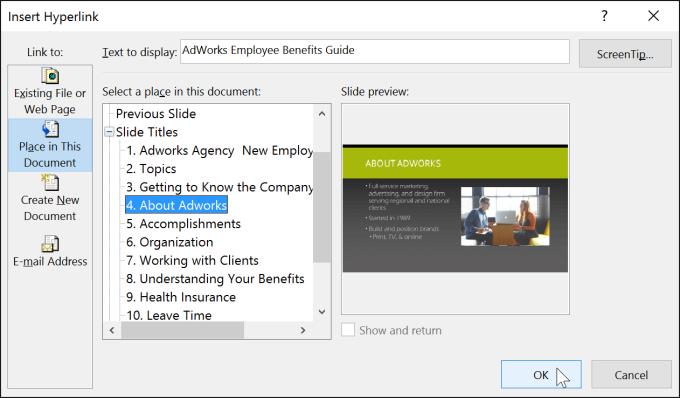
5. Click OK . The text or image will now be a link to the slide you selected.
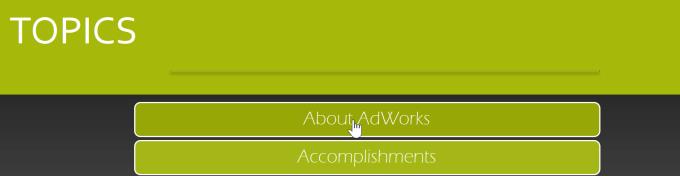
Adding a link to a shape is similar to creating an action button.
1. Right-click the selected text or image, and then click Link to open Insert Hyperlink .
2. On the left side of the dialog box, click Existing File or Webpage .
3. Click the down arrow to browse your file.
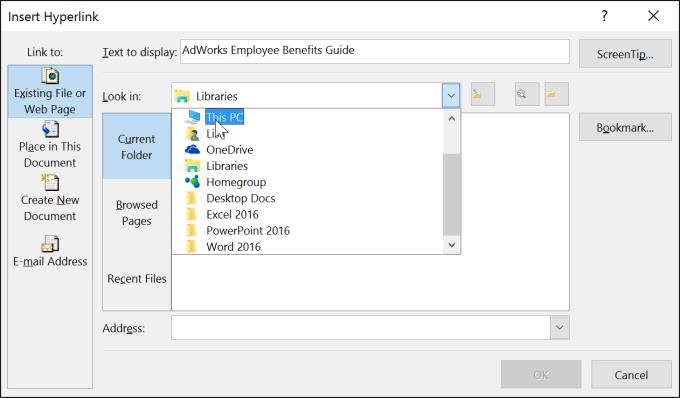
4. Select the desired file.
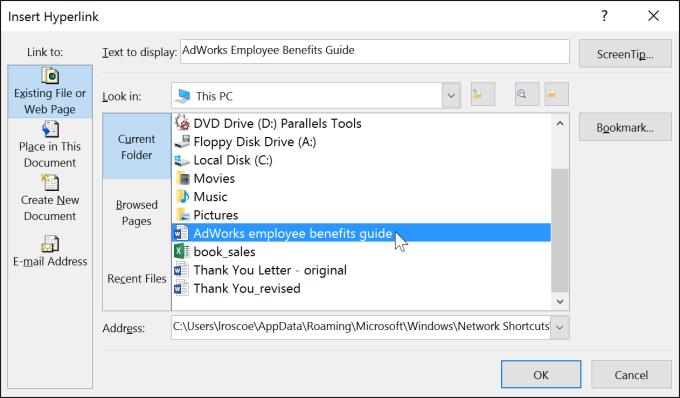
5. Click OK . The text or image will now be a link to the file you selected.
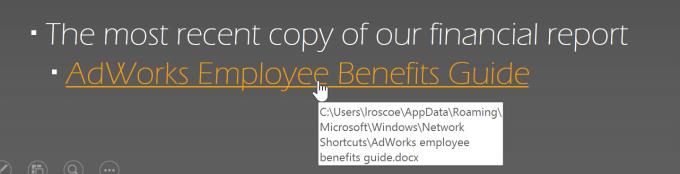
If you want to display the presentation on another computer, the link to another file may not work. Make sure you have a copy of the linked file on the computer you're presenting, and always check the link first.
Above is how to insert or use Link in Microsoft PowerPoint . Hope this PowerPoint lesson is useful to you.
In addition to regular exercise and not smoking, diet is one of the best ways to protect your heart. Here are the best diets for heart health.
Diet is important to our health. Yet most of our meals are lacking in these six important nutrients.
At first glance, AirPods look just like any other true wireless earbuds. But that all changed when a few little-known features were discovered.
In this article, we will guide you how to regain access to your hard drive when it fails. Let's follow along!
Dental floss is a common tool for cleaning teeth, however, not everyone knows how to use it properly. Below are instructions on how to use dental floss to clean teeth effectively.
Building muscle takes time and the right training, but its something anyone can do. Heres how to build muscle, according to experts.
The third trimester is often the most difficult time to sleep during pregnancy. Here are some ways to treat insomnia in the third trimester.
There are many ways to lose weight without changing anything in your diet. Here are some scientifically proven automatic weight loss or calorie-burning methods that anyone can use.
Apple has introduced iOS 26 – a major update with a brand new frosted glass design, smarter experiences, and improvements to familiar apps.
Yoga can provide many health benefits, including better sleep. Because yoga can be relaxing and restorative, its a great way to beat insomnia after a busy day.
The flower of the other shore is a unique flower, carrying many unique meanings. So what is the flower of the other shore, is the flower of the other shore real, what is the meaning and legend of the flower of the other shore?
Craving for snacks but afraid of gaining weight? Dont worry, lets explore together many types of weight loss snacks that are high in fiber, low in calories without making you try to starve yourself.
Prioritizing a consistent sleep schedule and evening routine can help improve the quality of your sleep. Heres what you need to know to stop tossing and turning at night.
Adding a printer to Windows 10 is simple, although the process for wired devices will be different than for wireless devices.
You want to have a beautiful, shiny, healthy nail quickly. The simple tips for beautiful nails below will be useful for you.













