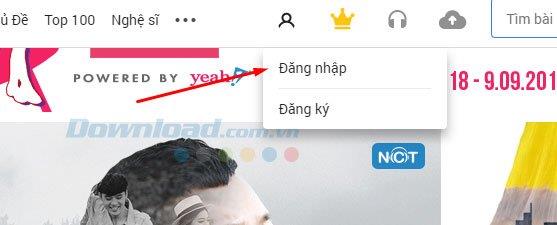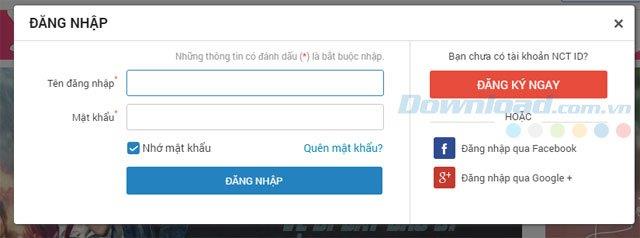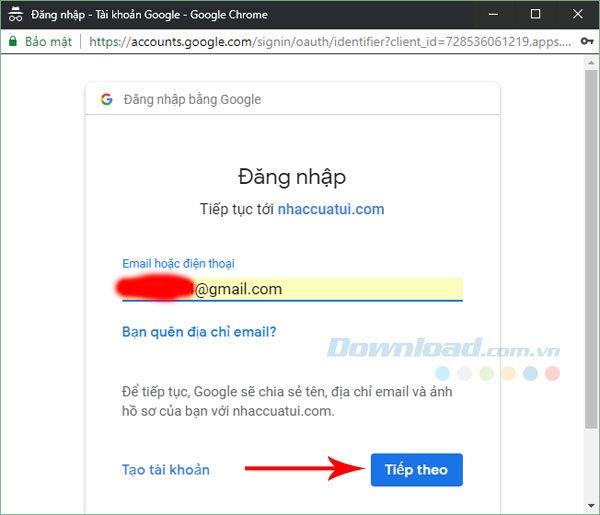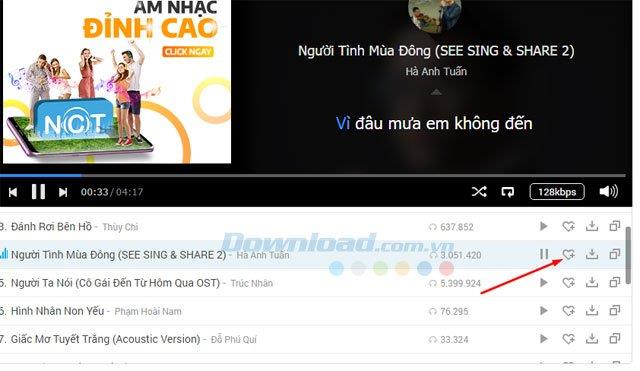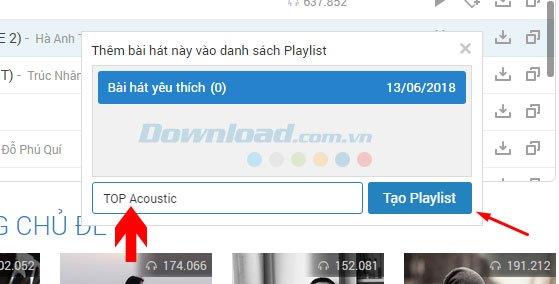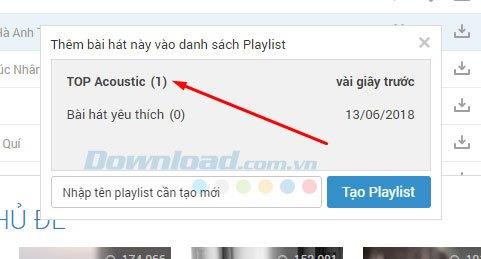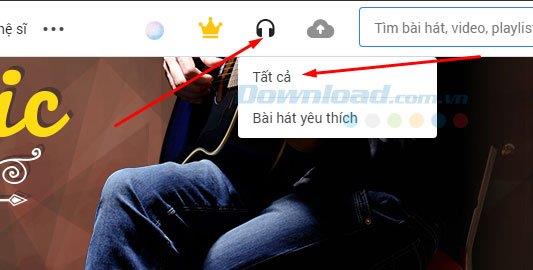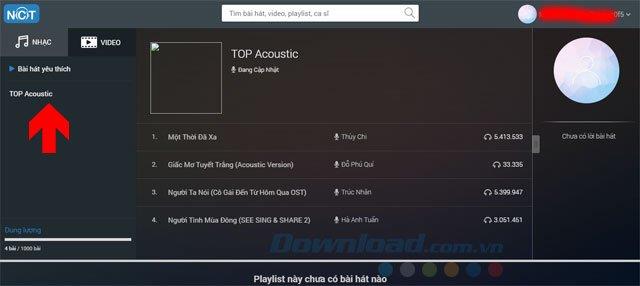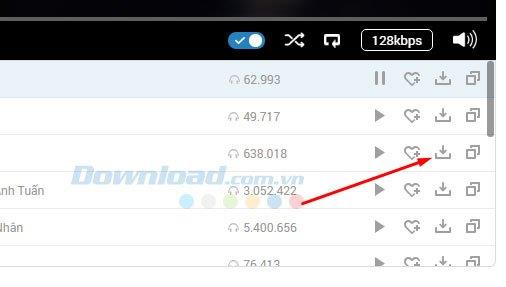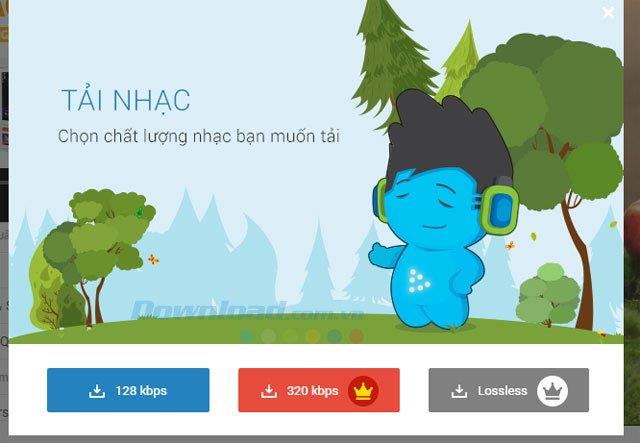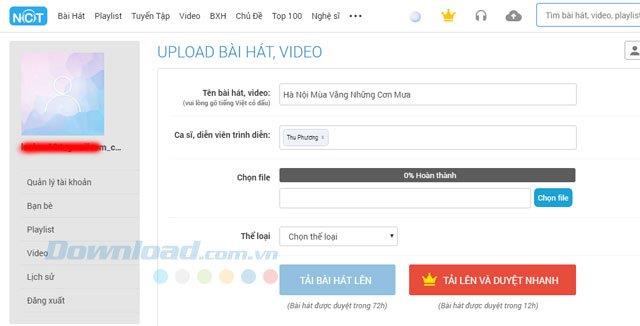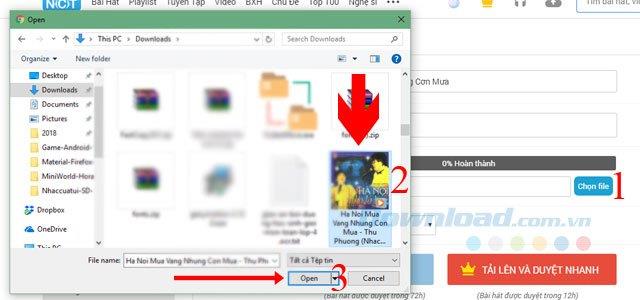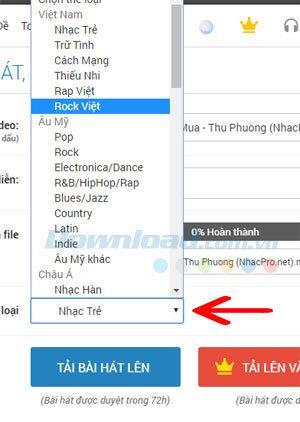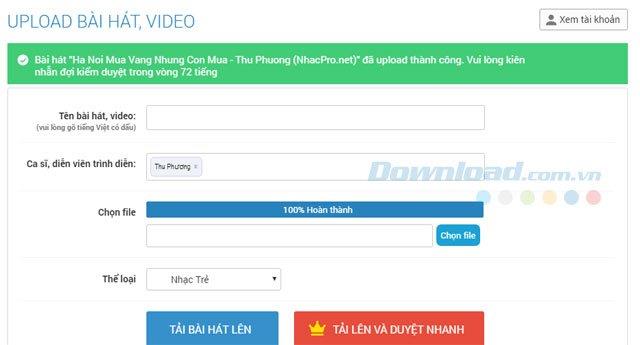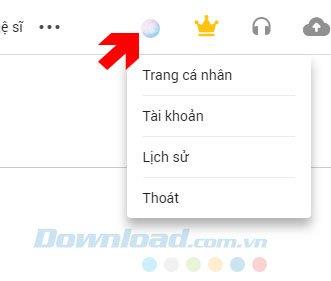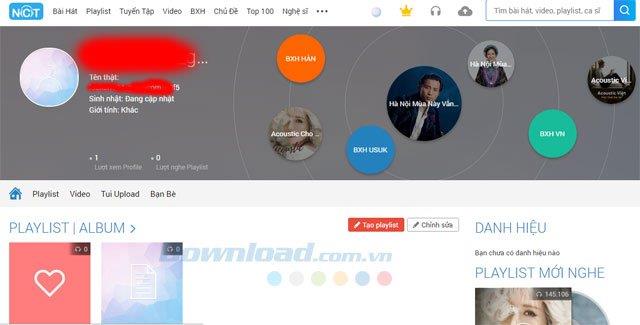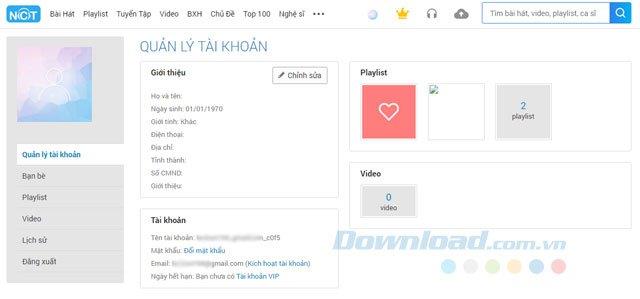NhacCuaTui and ZingMp3 are the two largest online music services currently in Vietnam, starting from an online music website, now they both have cross-platform applications for different devices like iPhone, iPod, iPad, Android, Nokia, Windows Phone ...
With NhacCuaTui, you will use a variety of useful features for music enthusiasts, you can create your own playlist, or listen to music according to the existing lists that Nhaccuatui has arranged for you. In addition, you can download music on Nhaccuatui to your computer to listen, upload your own songs to share with users ...
Today Download.com.vn will guide you how to use Nhaccuatui web version, this way will support you to create playlists, download music to your computer, register for a VIP account, for easy use of the listening service. This online music offline.
Nhaccuatui PC
Nhaccuatui for iOS Nhaccuatui for Android Nhaccuatui for Windows Phone Nhaccuatui for BlackBerry
Nhaccuatui instructions for using the full web, the most detailed
1. Create Playlist, create your own playlist to listen to music in Nhaccuatui
Step 1: To create your own Playlist, you must log into Nhaccuatui first, if you do not have an account you can see in the article How to create Nhaccuatui account fastest, easiest.
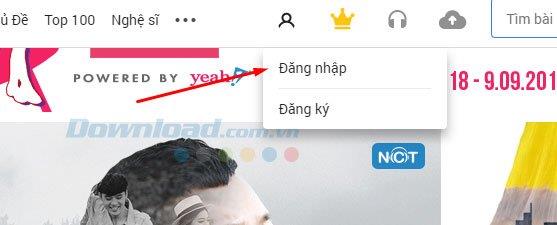
Then log in Nhaccuatui account, here Nhaccuatui also supports users to log in with social networking accounts such as Facebook or Gmail accounts .
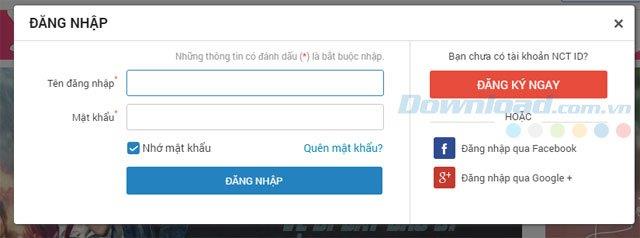
Enter your Gmail account and click Next , then enter your password and log in normally.
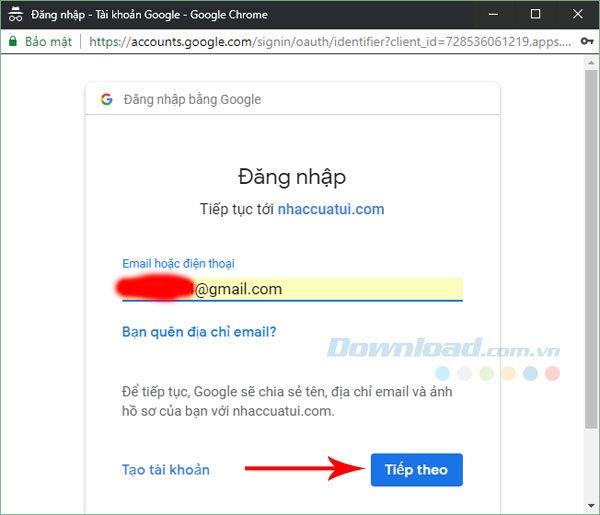
Step 2: Then, select the music you want to add to its own playlist by clicking on the heart shape.
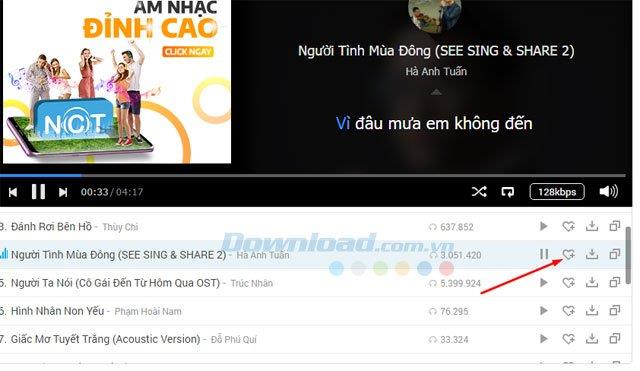
Enter your playlist name and click Create Playlist.
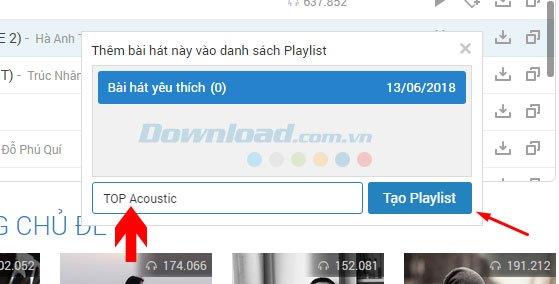
Now that you have your own playlist, you can gather the best tracks and add them, just click on the heart icon and select the Playlist you want to insert the song into.
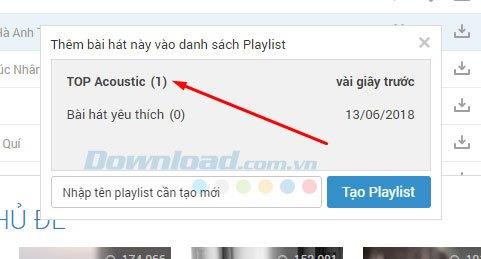
Step 3: To check and listen to your own playlist, click the headset icon as shown in the image, select All.
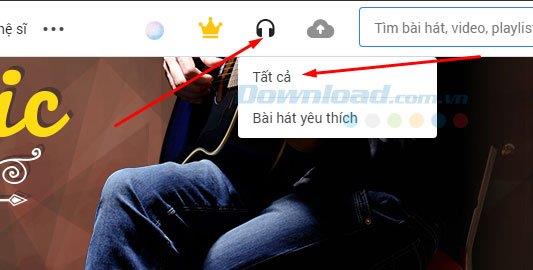
Now that you have your playlist in Nhaccuatui account, you want to delete the song in your playlist you just need to select the song you want to delete and press the X, then confirm the deletion is okay.
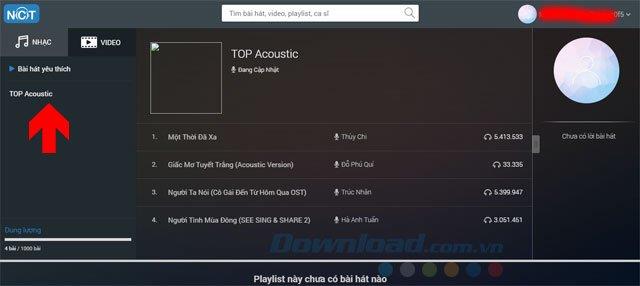
2. Download the song to your computer on Nhaccuatui
Step 1: To download the song on Nhaccuatui to your computer, you do not need to log in to your account , just select the song you want to download, click the download icon as shown in the image to download.
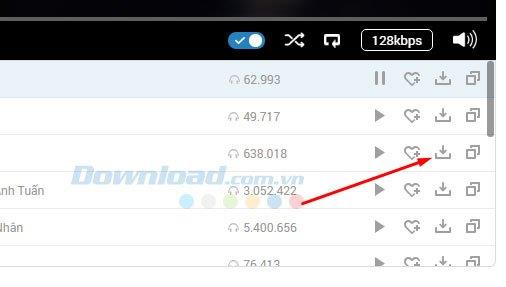
Step 2: Then just select the quality you want to download, you can only download quality music at 128kbps in regular accounts, if you want to download high quality music (320kbps and lossless) you must register for a VIP account, see more Articles Pricing and how to register for a VIP account Nhaccuatui .
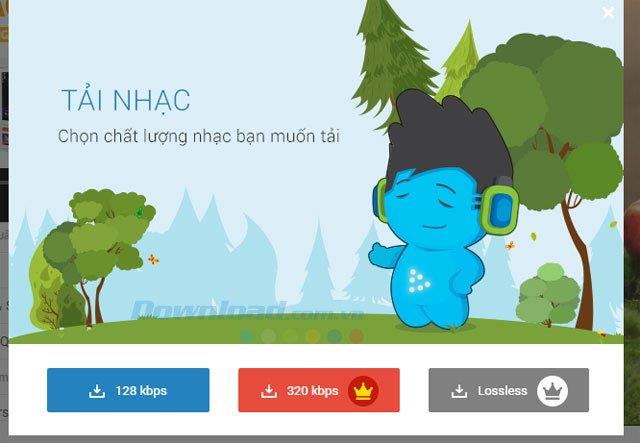
3. Upload songs to Nhaccuatui
Step 1: To upload songs to Nhaccuatui, you need to log into your account, select the cloud icon next to the search box to upload.
First, write the name of the song or video you want to upload, enter the name of the singer below.
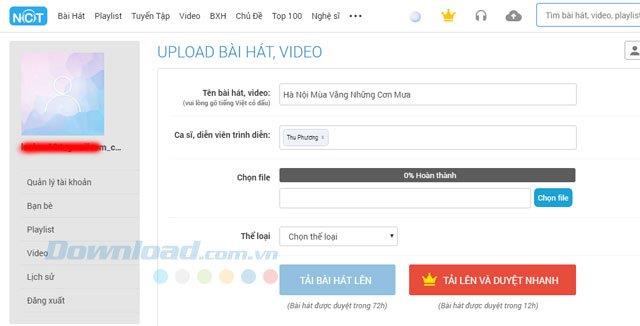
Step 2: Next, select the uploaded song by clicking Select file , next select the path to your song, then click Open .
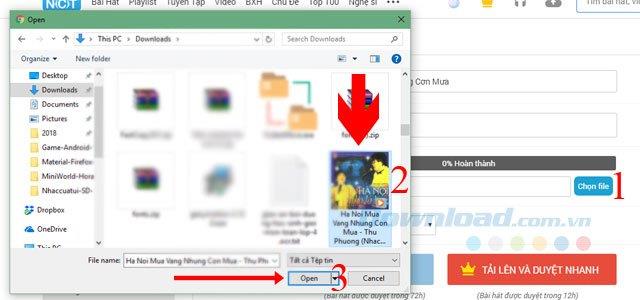
Finally, select the genre of music to upload songs and click Upload songs.
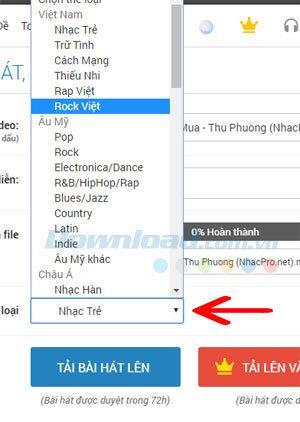
Your song will be moderated by the administrator within 72 hours with normal account, while with VIP account, it will only take you 12 hours to moderate it.
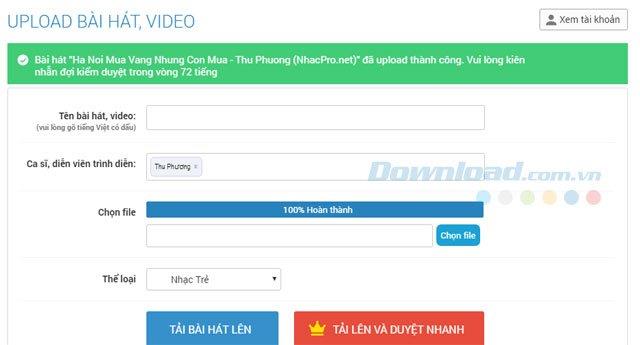
4. Change Nhaccuatui account information
Step 1: Click on the icon for your account profile picture and select the items below.
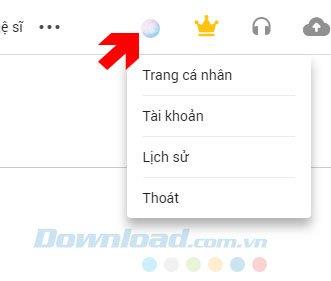
The first is your personal page, here will display the music you've heard, along with that the playlist also appears here, you can also edit, add, delete playlist on your personal page.
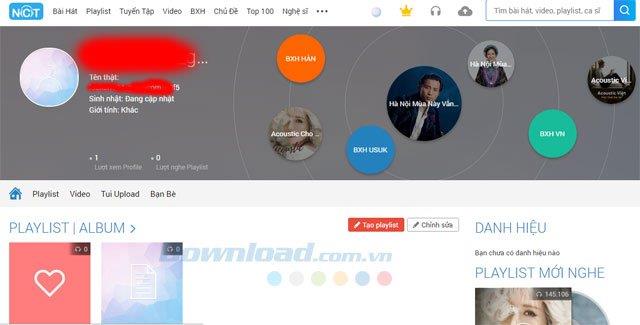
Step 2: The Account Management section will allow you to edit your personal information such as date of birth, name, gender, phone ...
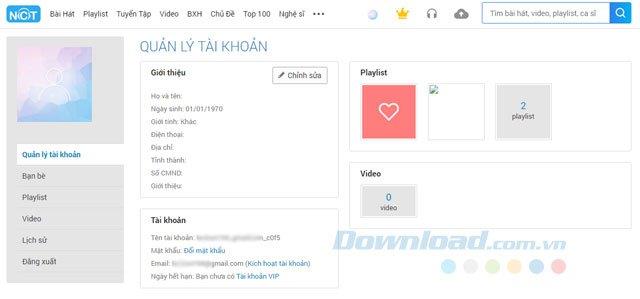
Above is how to use Nhaccuatui web version, basically, only the Playlist feature is a user that you can use to create your own list of favorite songs with many genres, in addition to the web version you have. Can use Nhaccuatui mobile application if listening to music on the phone.
In addition Nhaccuatui has also developed its own software on computers, if you prefer to use Nhaccuatui software on your computer, please see the article How to install Nhaccuatui application on your computer to install online music application This is on my computer.