How to Check Purchase History on Apple App Store

Through your purchase history on the App Store, you will know when you downloaded that app or game, and how much you paid for the paid app.
Peel Remote is famous as the leading remote control application on mobile for many years with more than 70 million users around the world. Here's everything you need to know about Peel Smart Remote or Peel Guide TV.
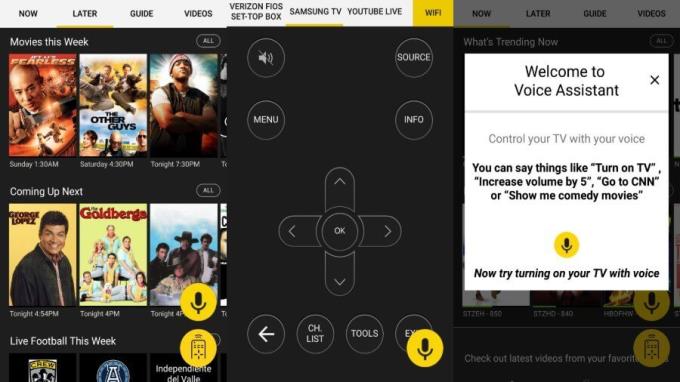
It is a popular smart remote control application with the ability to turn a smartphone into a "all-in-one" remote control, allowing you to operate equipment such as televisions, air conditioners, Setup boxes. , even gadgets like Roku and some other smart devices.
This App uses infrared transceivers available on some smartphones to turn them into a professional remote control. In addition, it can also use wifi to activate supported devices.
The graphic interface design of Peel Smart Remote makes it extremely easy to navigate through many different sections. In particular, the switching between channels and instructions is completely seamless.
The TV user guide helps you choose between shows and sections of various genres. You can search by trending - "what's trending" & recently viewed - "recently watched." This guide provides useful information on all programs, even supporting personalized recommendations.
The inbuilt remotes include an entire button that is identical to the physical version, so you can change channels instantly. You can also customize the remote and add own channels.
Peel TV Guide allows users to stream YouTube content directly to streaming devices like Roku and Chromecast.
The in-app voice assistant can help you control basic features like turning on the TV, adding up to 10 volume levels. However, this feature only works on some TVs.
A common smart remote control application mainly uses infrared transceivers to operate all electronic devices. It is a smartphone sensor found in devices that remotely control electronics like radio, air conditioners, etc.
If your phone has an IR Blaster, follow these instructions:
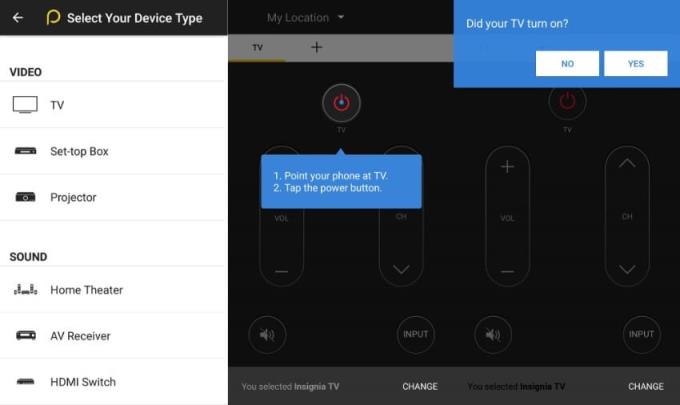
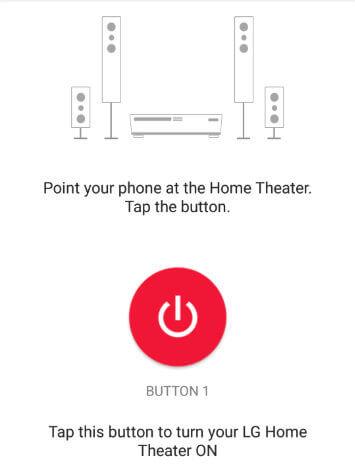
If the first button test doesn't work, you can try the other replacement buttons until you find one that works.
Once you've set up one device, you can also add more devices to the same location. Just touch the Plus button under the WiFi name.
Via WiFi, Peel TV Guide works on devices without infrared technology. So, when you open this application, it will pop up a WiFi device initialization. Currently only a few devices can be controlled via WiFi.
Note: For this feature to work, phones & devices need to be on the same network.
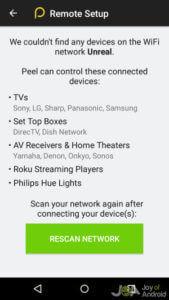
Although convenient and useful, however, Peel TV Guide still has disadvantages that can make users want to remove, such as too much advertising. Here's how to remove Peel Smart Remote app from the system:
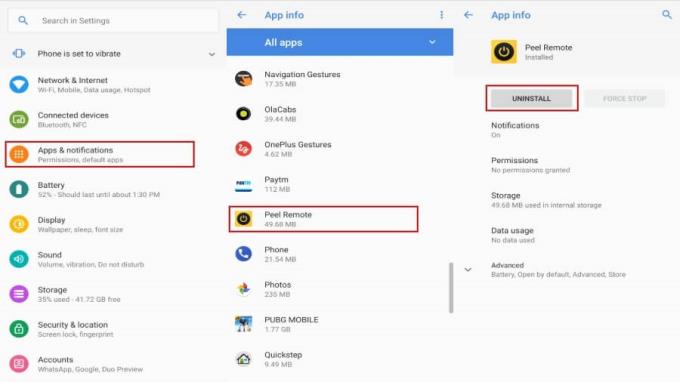
In case Peel TV Guide still exists on your Android device, do the following:
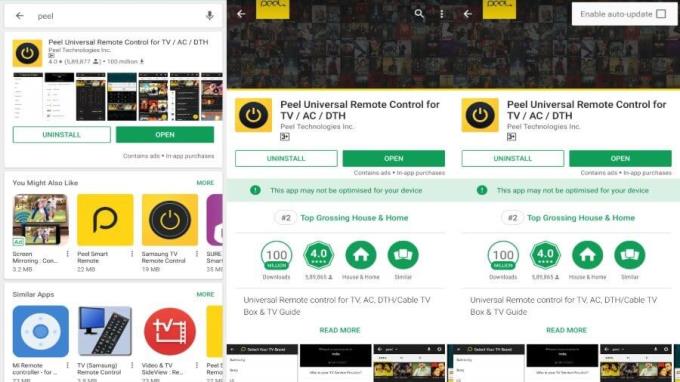
If you do not like Peel TV Guide , you can refer to the following remote control application options on mobile:
Hope the article is useful to you.
Through your purchase history on the App Store, you will know when you downloaded that app or game, and how much you paid for the paid app.
iPhone mutes iPhone from unknown callers and on iOS 26, iPhone automatically receives incoming calls from an unknown number and asks for the reason for the call. If you want to receive unknown calls on iPhone, follow the instructions below.
Apple makes it easy to find out if a WiFi network is safe before you connect. You don't need any software or other tools to help, just use the built-in settings on your iPhone.
iPhone has a speaker volume limit setting to control the sound. However, in some situations you need to increase the volume on your iPhone to be able to hear the content.
ADB is a powerful set of tools that give you more control over your Android device. Although ADB is intended for Android developers, you don't need any programming knowledge to uninstall Android apps with it.
You might think you know how to get the most out of your phone time, but chances are you don't know how big a difference this common setting makes.
The Android System Key Verifier app comes pre-installed as a system app on Android devices running version 8.0 or later.
Despite Apple's tight ecosystem, some people have turned their Android phones into reliable remote controls for their Apple TV.
There are many reasons why your Android phone cannot connect to mobile data, such as incorrect configuration errors causing the problem. Here is a guide to fix mobile data connection errors on Android.
For years, Android gamers have dreamed of running PS3 titles on their phones – now it's a reality. aPS3e, the first PS3 emulator for Android, is now available on the Google Play Store.
The iPhone iMessage group chat feature helps us text and chat more easily with many people, instead of sending individual messages.
For ebook lovers, having a library of books at your fingertips is a great thing. And if you store your ebooks on your phone, you can enjoy them anytime, anywhere. Check out the best ebook reading apps for iPhone below.
You can use Picture in Picture (PiP) to watch YouTube videos off-screen on iOS 14, but YouTube has locked this feature on the app so you cannot use PiP directly, you have to add a few more small steps that we will guide in detail below.
On iPhone/iPad, there is a Files application to manage all files on the device, including files that users download. The article below will guide readers on how to find downloaded files on iPhone/iPad.
If you really want to protect your phone, it's time you started locking your phone to prevent theft as well as protect it from hacks and scams.













