How to create a stopwatch for the game in Scratch

Want to know how to create a stopwatch in Scratch to set a time limit for a game? Please follow the instructions below.
Scratch is great programming software for kids. The article will introduce x & y coordinates, how to draw and create in Scratch.
Students will benefit from understanding how to pair up in order when completing activities on Scratch ,. This is a mathematical concept that is usually taught at higher levels. However, this knowledge is very useful for young programmers. It can be used to place a sprite on a stage by selecting x and y values. When debugging, it also helps you know why the position or movement is wrong.
When placing a character on stage, the Sprite table shows the x and y coordinates. They tell you where Sprite is on that stage. If you drag this sprite, the value of x & y also changes because their position is now different.
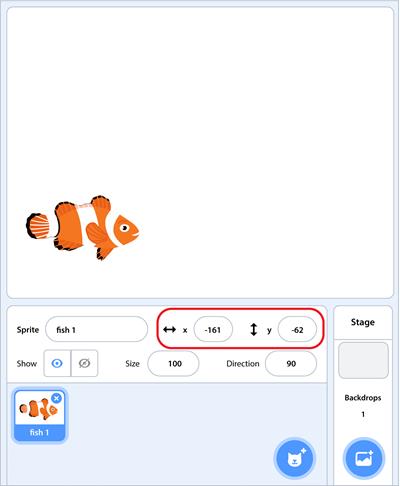
Many Scratch blocks of code list x and y values. These blocks of code can be used to tell the character where to go on this stage.

You can't see it but Scratch 's stage is divided into 4 parts using two axes.
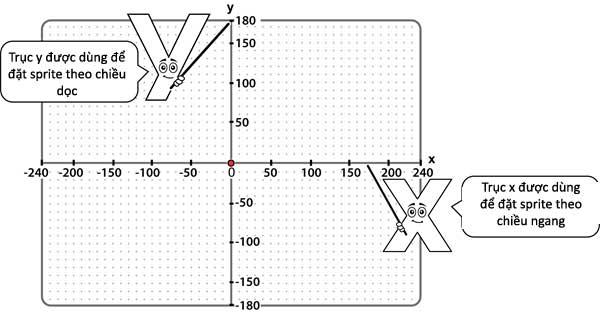
The dots form each part on the stage. Each dot has an x & y value corresponding to its position.
Take a look at the picture below. Where is the red dot on the stage? Looking at the x and y axes, you will see that it has x: 150, y: 100 coordinates.
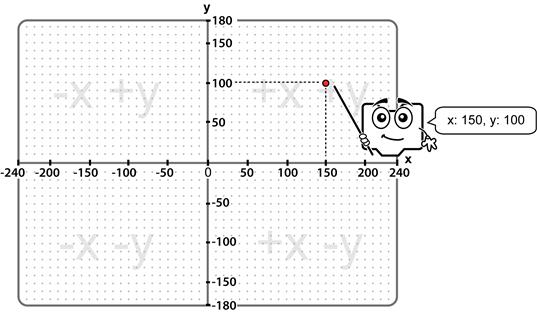
The x-axis starts at -240 and ends at 240.
The y-axis starts at -180 and ends at 180.
By setting the x and y values for a block, you can place the character at a certain point on the stage. For example:
| Center stage | x: 0 and y: 0 |
| The right edge of the stage | x: 240 and y: 0 |
| The left side of the stage | x: -240 and y: 0 |
| The upper edge of the stage | x: 0 and y: 180 |
| The lower edge of the stage | x: 0 and y: -180 |
Drawing in Scratch is like solving dotted puzzles. To do this, create a script that puts the pen down at the first dot position. Then move the pen to the next dot. Don't be afraid to try!
Look at the picture below. How many x & y coordinates do you see each dot?
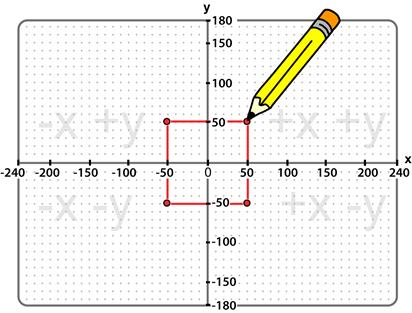
The script in this example is as follows: Start when clicking Go . Move to the first dot. Put the pen down to draw. Draw from dot to dot. You should see the square within 3 seconds. Delete that square.
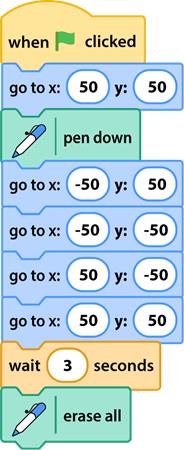
As mentioned above, drawing in Scratch is like deciphering a dotted puzzle. Each dot is numbered. The line connects the dots and forms a picture.
Use your skills to create art. Choose suggestions or freely compose according to your own ideas.
You can download the Scratch Stage Worksheet here: https://www.technokids.com/blog/wp-content/uploads/2019/03/StageWorksheet.pdf.
Hope the article is helpful to you!
Want to know how to create a stopwatch in Scratch to set a time limit for a game? Please follow the instructions below.
Scratch is a programming software for students from 8 to 16 years old, you can create different projects in many different areas in Scratch.
In Lien Quan Mobile, there are many short terms that help you communicate quickly and effectively when competing. And now, Lien Quan Council will review the most basic terms for Generals to understand.
Blackjack is one of the most thrilling casino games around. You beat the dealer, not other players. However, did you know that the number of decks used can influence your chances of winning?
Thanks to Nintendo Switch Online, exploring hundreds of classic games on the NES, SNES, N64, Game Boy, and Sega Genesis has never been easier.
Before upgrading your memory, try the tweaks in this guide to improve game data loading times in Windows.
A good TV for gaming is judged on many factors. The biggest focus is on picture quality, contrast, color, accuracy, and one more factor is input lag.
Everyone loves getting something for free. However, when it comes to free mobile games, we all know that they aren't really free.
Error 500 is a familiar message that many players encounter when using the Epic Games Store.
Football Manager 2024 is available for free on the Epic Games Store until September 12 so you can download it to your computer.
Zombies have always been an attractive theme in PC games and horror movies. Game publishers have exploited this theme and achieved much success thanks to the zombie horror genre.
The game Tai Uong has now been officially released and allows players to download it on their computers via the game distribution platform Steam.
To play dinosaur game - T-rex Run on Chrome when offline and when online, you just need to follow these simple instructions. The lovely T-rex dinosaur will appear on the screen for you to start the game.
There has long been a debate among gamers about whether to use a laptop, desktop, or console for gaming. While each option offers its own benefits, gaming on a laptop stands out in a unique way.
If you're looking for a new experience, there are a few things to keep in mind before adding a mod to your game.
If you are experiencing low FPS issues while playing games on Windows, follow these steps to fix low FPS issues and get back to a high-quality gaming experience.
Want to know who won GOTY 2024? The Game Awards 2024 or want a quick recap of all the winners, read from start to finish















