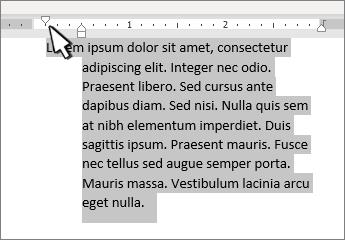Windows
Turn on the ruler
If you don't see the ruler at the top of your document, go to View > Ruler to display it.
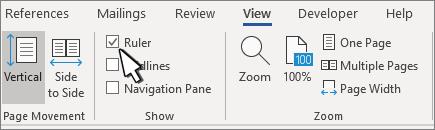
Set a tab stop using the ruler
-
Select Left Tab
 at the left end of the horizontal ruler to change it to the type of tab you want.
at the left end of the horizontal ruler to change it to the type of tab you want.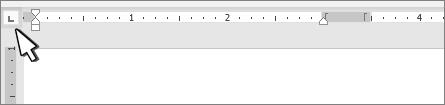
-
Choose one of the following types:
-
 A Left tab stop sets the left end of the text line. As you type, the text fills toward the right.
A Left tab stop sets the left end of the text line. As you type, the text fills toward the right. -
 A Center tab stop sets the position at the middle of the text line. As you type, the text centers on this position.
A Center tab stop sets the position at the middle of the text line. As you type, the text centers on this position. -
 A Right tab stop sets the right end of the text line. As you type, the text fills toward the left.
A Right tab stop sets the right end of the text line. As you type, the text fills toward the left. -
 A Decimal tab stop aligns numbers around a decimal point. Without regard to the number of digits, the decimal point remains in the same position. See Use decimal tabs to line up numbers with decimal points.
A Decimal tab stop aligns numbers around a decimal point. Without regard to the number of digits, the decimal point remains in the same position. See Use decimal tabs to line up numbers with decimal points. -
 A Bar tab stop doesn't position text. It inserts a vertical bar at the tab position. Unlike other tabs, the bar tab is added to the text as soon as you click the ruler. If you don't clear the bar tab stop before you print your document, the vertical line is printed.
A Bar tab stop doesn't position text. It inserts a vertical bar at the tab position. Unlike other tabs, the bar tab is added to the text as soon as you click the ruler. If you don't clear the bar tab stop before you print your document, the vertical line is printed.
-
-
Click or tap the bottom of the horizontal ruler where you want to set the tab stop.
MacOS
Turn on the ruler
If you don't see the ruler at the top of your document, go to View > Ruler to display it.
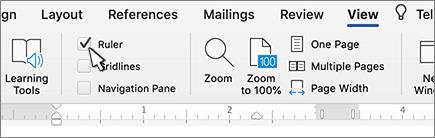
Set a tab stop using the ruler
-
Select Left Tab
 at the left end of the horizontal ruler to change it to the type of tab you want.
at the left end of the horizontal ruler to change it to the type of tab you want.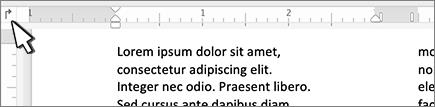
-
Choose one of the following types:
-
 A Left tab stop sets the left end of the text line. As you type, the text fills toward the right.
A Left tab stop sets the left end of the text line. As you type, the text fills toward the right. -
 A Center tab stop sets the position at the middle of the text line. As you type, the text centers on this position.
A Center tab stop sets the position at the middle of the text line. As you type, the text centers on this position. -
 A Right tab stop sets the right end of the text line. As you type, the text fills toward the left.
A Right tab stop sets the right end of the text line. As you type, the text fills toward the left. -
 A Decimal tab stop aligns numbers around a decimal point. Without regard to the number of digits, the decimal point remains in the same position. See Use decimal tabs to line up numbers with decimal points.
A Decimal tab stop aligns numbers around a decimal point. Without regard to the number of digits, the decimal point remains in the same position. See Use decimal tabs to line up numbers with decimal points. -
 A Bar tab stop doesn't position text, it inserts a vertical bar at the tab position. Unlike other tabs, the bar tab is added to the text as soon as you click the ruler. If you don't clear the bar tab stop before you print your document, the vertical line is printed.
A Bar tab stop doesn't position text, it inserts a vertical bar at the tab position. Unlike other tabs, the bar tab is added to the text as soon as you click the ruler. If you don't clear the bar tab stop before you print your document, the vertical line is printed.
-
-
Click or tap the bottom of the horizontal ruler where you want to set the tab stop.
Clear a tab stop
Drag the tab stop down off the ruler to remove it.
Left indent
The left indent sets the position of the left side of a paragraph. When you move the left indent, your first line indent or hanging indent are moved in sync.
-
Select the text where you want set the left indent.
-
On the ruler, drag the square marker on the lower left side of the ruler to the place you want the left edge of the paragraph.
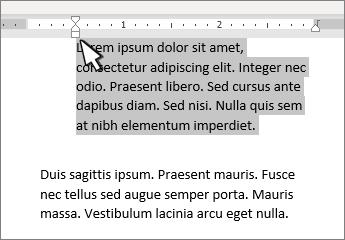
Right indent
The right indent marker controls the position of the right side of a paragraph.
-
Select the text where you want set the right indent.
-
On the ruler, drag the triangular marker on the lower right side of the ruler to the place you want the right edge of the paragraph.
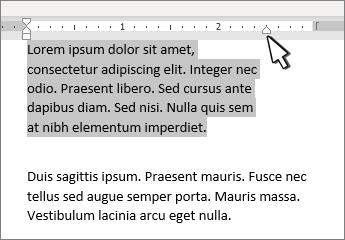
First line indent
With a first line indent, the first line of a paragraph is indented and the following lines of a paragraph are not.
-
Select the text where you want to add a first line indent.
-
On the ruler, drag the triangular marker on the top left of the ruler to the place you want the indentation to start, for example to the 1" mark.
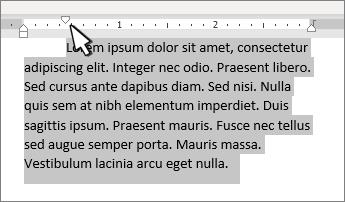
Hanging indent
With a hanging indent, the second and all the following lines of a paragraph are indented more than the first.
-
Select the text where you want to add a hanging indent.
-
On the ruler, drag the upper triangular part of the lower marker to the place you want the indentation to start, for example to the 1" mark.