How to use Conversation Awareness and Live Listen on AirPods

At first glance, AirPods look just like any other true wireless earbuds. But that all changed when a few little-known features were discovered.
If your AirPods can only hear on one side, you may not have a broken headphone problem. Your headphones may just have a software problem or a hardware problem somewhere. So you can refer to some of the reasons why AirPods can only hear on one side below.
Table of Contents
Note that the fixes below for AirPods only hearing on one side will apply to all current AirPods models.
As mentioned above, you should clean your headphones regularly, because if you use headphones every day, they will obviously get dirty and dusty. Especially for many people who sweat a lot and have to work or exercise outdoors.
Dust and dirt stuck on the surface of the speaker and headphones will make it impossible for you to hear the sound coming from them. Or you can only hear very little, so you should clean your headphones regularly, at least once a month, and don't forget to clean the charging case too.

Many people often use only one AirPods headset while working, selling or jogging and leave the other ear to listen to what's around. So sometimes they have run out of battery in one ear without even noticing.
Not to mention the battery life of the two headphones may not be the same, so sometimes you listen to both ears but one ear runs out of battery before the other. At this time, checking the battery capacity of each ear is necessary.
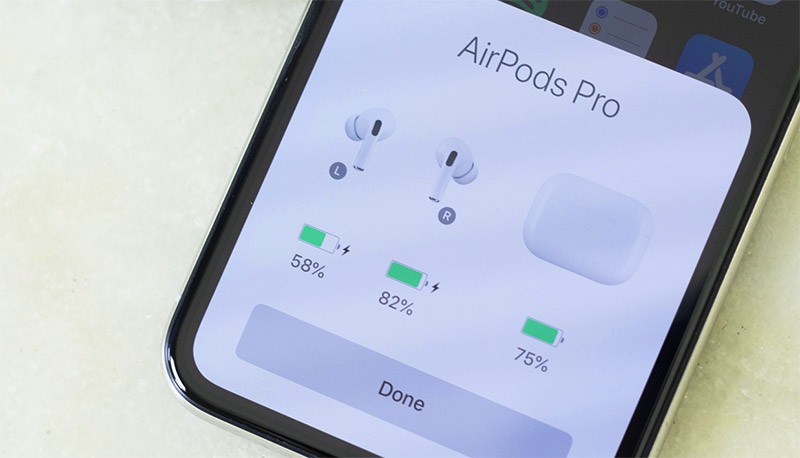
Once you've checked your AirPods' battery level and made sure they're charged, it's time to restart the device you're using your AirPods on.
There may be a problem with your connected device, such as your computer or smartphone, that is causing one of your AirPods to disconnect. In that case, a restart may be all you need to fix the One AirPod Not Working error.
Restart your iPhone, Windows computer, Android device, or Mac — whatever you use with your AirPods. Once your device has restarted and Bluetooth is turned on, check to see if your AirPods connect and work properly again.
Putting both earbuds in the charging case can help your earbuds fix the unstable connection problem, or fix the battery problem. Just put both earbuds in the charging case for a while, then take them out and listen.

It's not always the case that your AirPods are the problem. Sometimes, one of your AirPods stops working because of an issue with your smartphone or computer.
In this case, try using AirPods with other devices and see if you can hear sound on both AirPods.
If both AirPods work fine on any other device, then you know the problem is with your primary device and you need to troubleshoot it instead.
One of the best ways to fix problems with Bluetooth devices is to forget them on your phone or other device and then pair them again. This allows your device to establish a new Bluetooth connection.
To forget your AirPods on your iPhone, open the Settings app and tap Bluetooth. Find your AirPods in the list and tap the Info (i) icon next to them. Then tap Forget This Device .
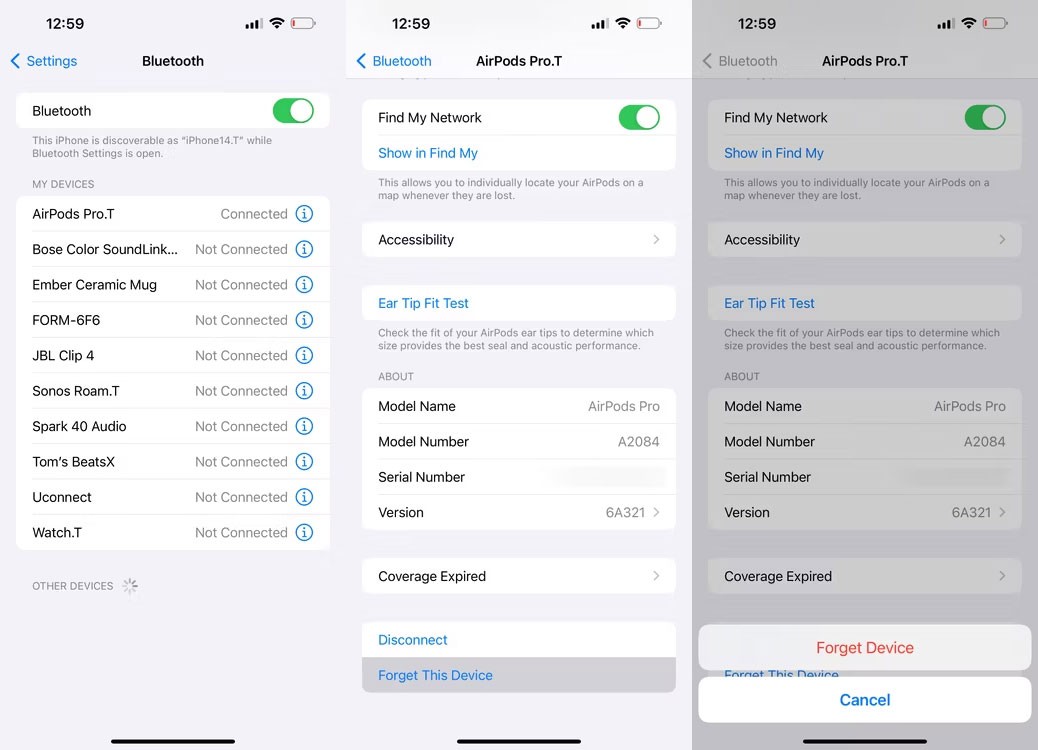
To forget your AirPods on Android, open Settings > Bluetooth . In paired devices, tap the gear icon next to the name of your AirPods, then select Unpair or Forget , depending on your device.
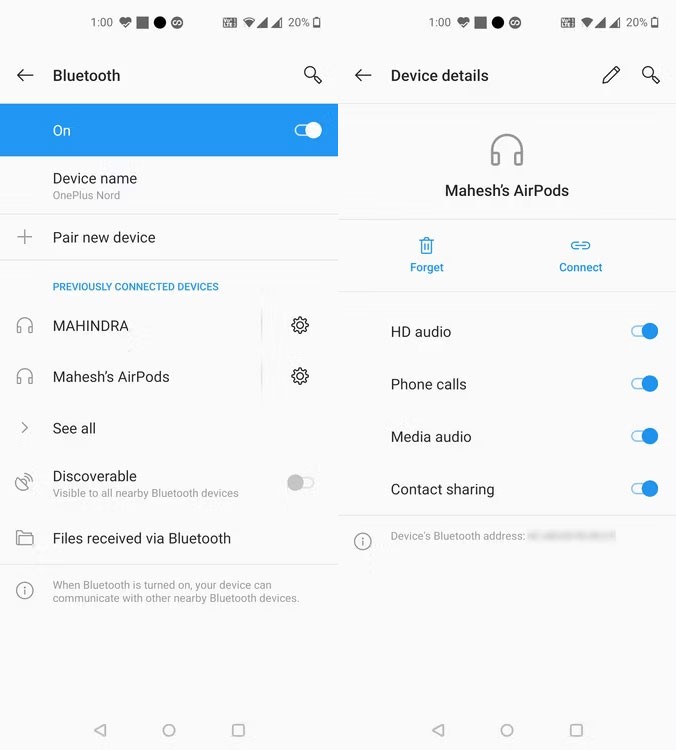
To forget your AirPods on your Mac, click the Control Center icon in the menu bar and click Bluetooth > Bluetooth Settings . The System Settings app will open. Click the Info (i) icon next to your AirPods and select Forget This Device .
To forget your AirPods on Windows, click Start > Settings > Bluetooth & devices . Then, click Devices and find your AirPods in the list. Click the three dots next to their name and select Remove device .
After unpairing, you'll need to pair your AirPods with your device again. Then, see if both AirPods are working.
This fix will help your AirPods reconnect to your smartphone. If your smartphone is only connected to AirPods and not connected to other devices such as Apple Watch , you just need to turn off Bluetooth and then turn it back on. Then put the headphones back in the charging case and wait about 30 seconds, then press and hold the settings button on the back of the AirPods when the LED light flashes, open the lid of the AirPods charging case and place it near the device you want to reconnect.

You may never have to look into this setting, but you may have used it for some listening device before and then forgotten to reset it. Or you can use it to test for broken headphones.
Step 1: Select Settings > Accessibility > select Sound & Visual.
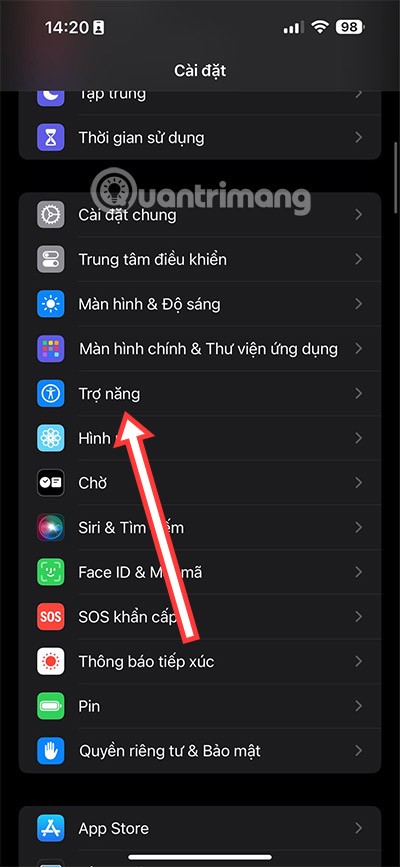
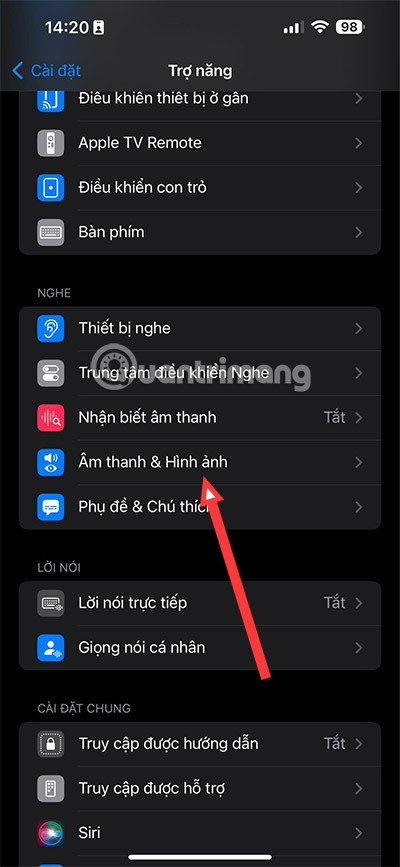
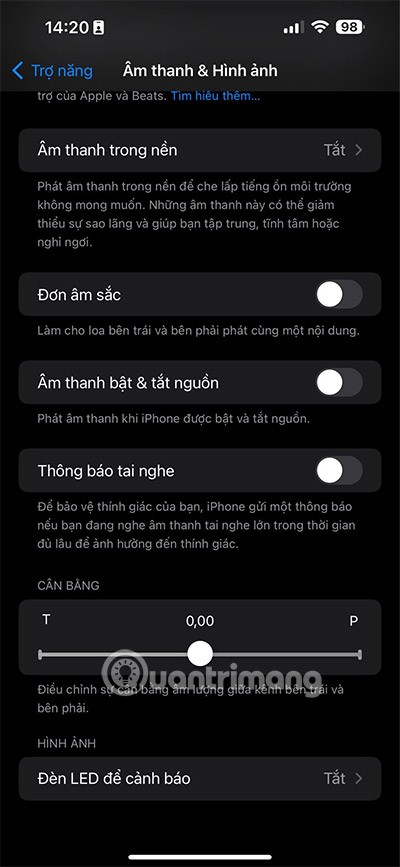
In the Sound and Video menu, when you scroll down you will immediately see Balance with two icons T (left) and P (right). Here you should drag the middle button to the side of the headset and test to see if your headset has returned to normal.
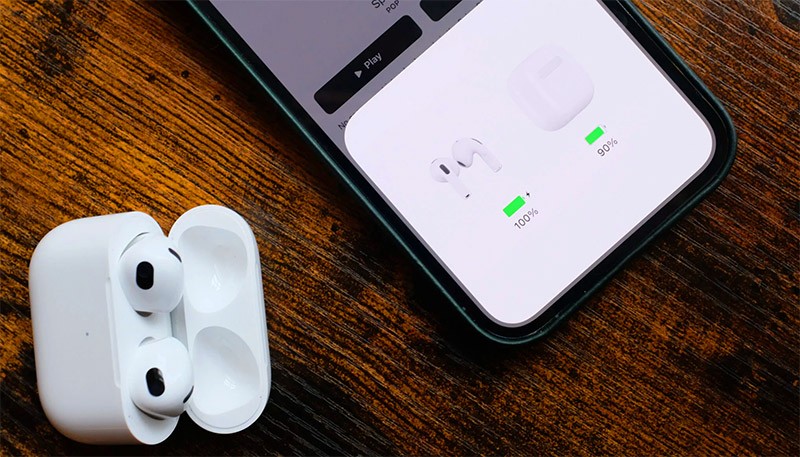
This is the last thing you should do if the above methods do not work because this setting not only re-runs the headset settings connected to your device. It also causes all the settings that you have previously set up on your device to be reset to the original state. So try this when you have used the other methods above but did not work.
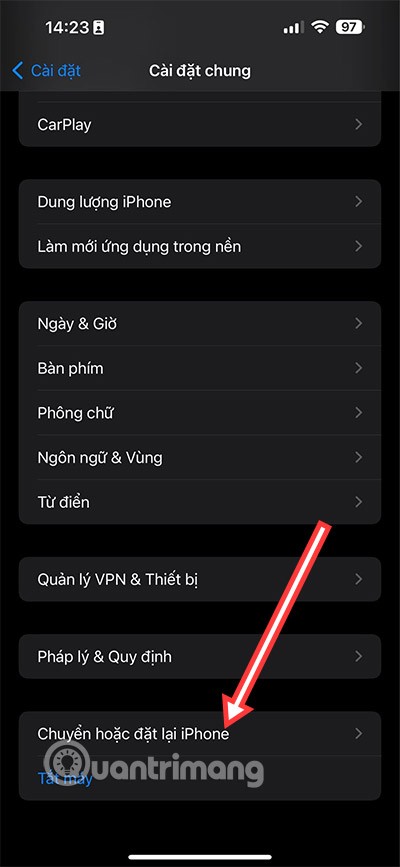
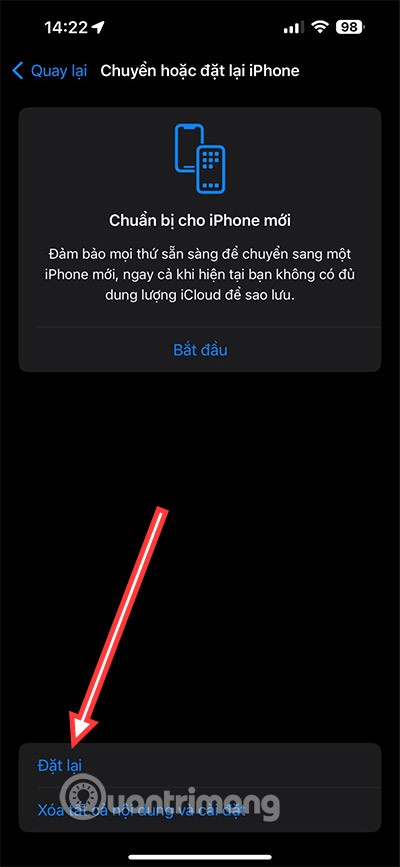
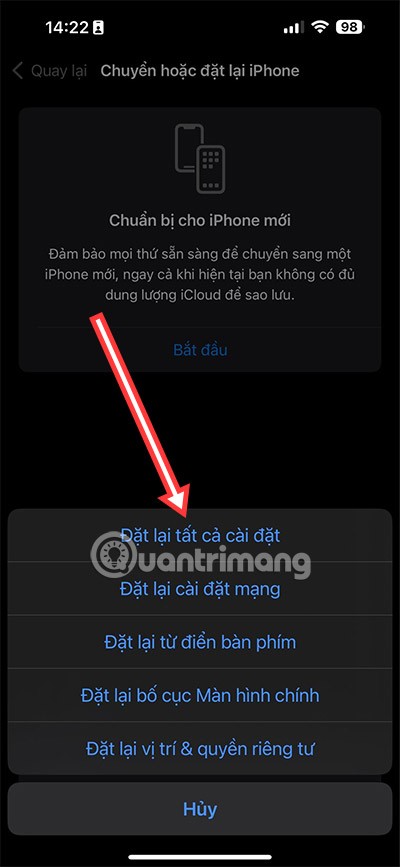
After using all the above methods and you still cannot fix the problem of hearing in one ear of AirPods, you should take your headphones to an Apple warranty center or to a reputable repair shop. It is very possible that your headphones have encountered a hardware error.

In addition to the above error of only being able to hear on one side of the AirPods, you may encounter other problems around your headphones. For each problem, you will have different ways to fix it, but the simplest way is still to disconnect your headphones from the current device, then reconnect.
At first glance, AirPods look just like any other true wireless earbuds. But that all changed when a few little-known features were discovered.
In this article, we will guide you how to regain access to your hard drive when it fails. Let's follow along!
Dental floss is a common tool for cleaning teeth, however, not everyone knows how to use it properly. Below are instructions on how to use dental floss to clean teeth effectively.
Building muscle takes time and the right training, but its something anyone can do. Heres how to build muscle, according to experts.
In addition to regular exercise and not smoking, diet is one of the best ways to protect your heart. Here are the best diets for heart health.
The third trimester is often the most difficult time to sleep during pregnancy. Here are some ways to treat insomnia in the third trimester.
There are many ways to lose weight without changing anything in your diet. Here are some scientifically proven automatic weight loss or calorie-burning methods that anyone can use.
Apple has introduced iOS 26 – a major update with a brand new frosted glass design, smarter experiences, and improvements to familiar apps.
Yoga can provide many health benefits, including better sleep. Because yoga can be relaxing and restorative, its a great way to beat insomnia after a busy day.
The flower of the other shore is a unique flower, carrying many unique meanings. So what is the flower of the other shore, is the flower of the other shore real, what is the meaning and legend of the flower of the other shore?
Craving for snacks but afraid of gaining weight? Dont worry, lets explore together many types of weight loss snacks that are high in fiber, low in calories without making you try to starve yourself.
Prioritizing a consistent sleep schedule and evening routine can help improve the quality of your sleep. Heres what you need to know to stop tossing and turning at night.
Adding a printer to Windows 10 is simple, although the process for wired devices will be different than for wireless devices.
Diet is important to our health. Yet most of our meals are lacking in these six important nutrients.
You want to have a beautiful, shiny, healthy nail quickly. The simple tips for beautiful nails below will be useful for you.













