How to Check Purchase History on Apple App Store

Through your purchase history on the App Store, you will know when you downloaded that app or game, and how much you paid for the paid app.
If you buy a smartphone at a store, the staff will help you transfer data from your old device to your new one. However, in some cases where you order it to your home, you will have to transfer data from your old device to your new one yourself. Especially from iPhone to Android.
One of the important data is contacts, although most of us now have ways to transfer a series of data on the device. If you find that the contacts are not enough, please follow some of the ways below to transfer contacts more completely and safely.
Contacts guide using third party apps
Currently, there are also many applications that support us to transfer contacts or any other data from iPhone to Android.
1. My Contacts Backup Tool:
To use My Contacts Backup, we do not need to register or log in to an account, or perform any operations, just send the contacts in the common .vcf format via email address.
Step 1: First, you need to download and install the My Contacts Backup application on your device using the link above. Next, launch the application, select one of two options to save all contacts in the address book or select the names you want to save. Go to the next interface and select Backup.

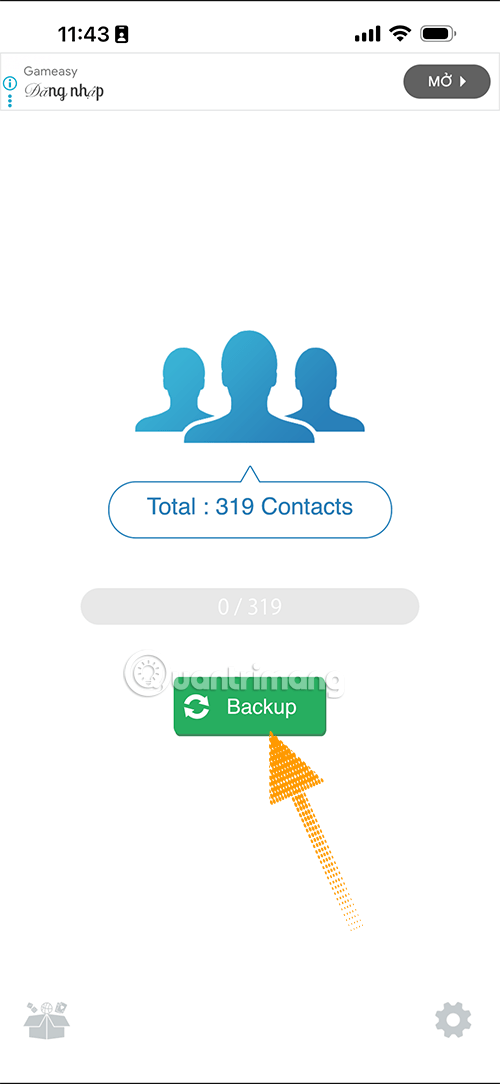
Step 2: Select Email, enter the email you want to send the backed up contact list to (1) and select Send (2).
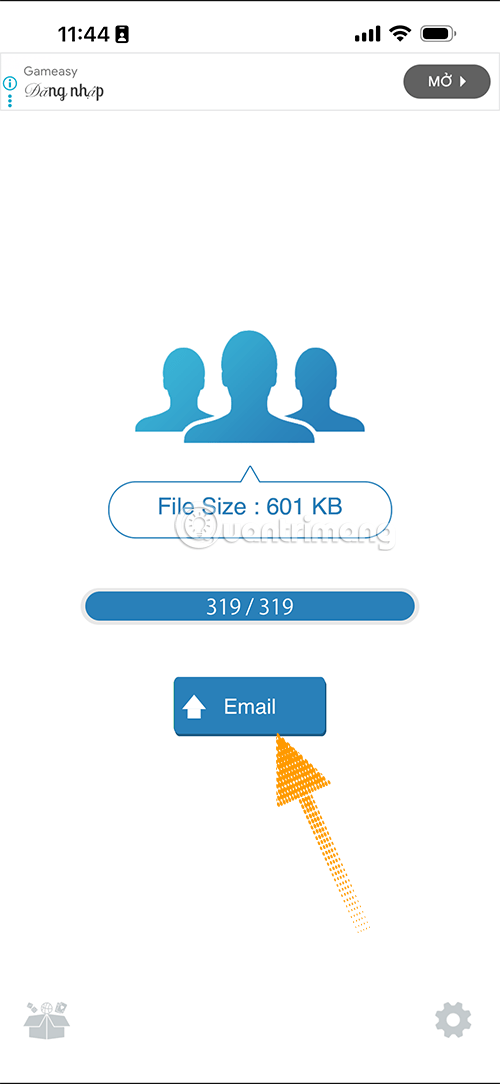
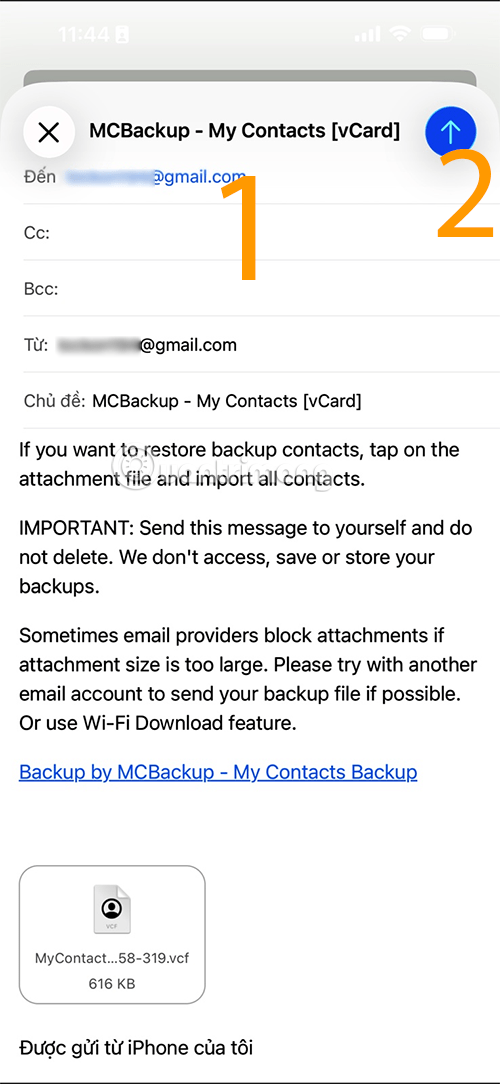
Step 3: When the backup contacts have been successfully sent, you will see a notification that the backup list has been successfully sent. Now check the mailbox in the email you sent. Select the contact list in the attached file as shown below.
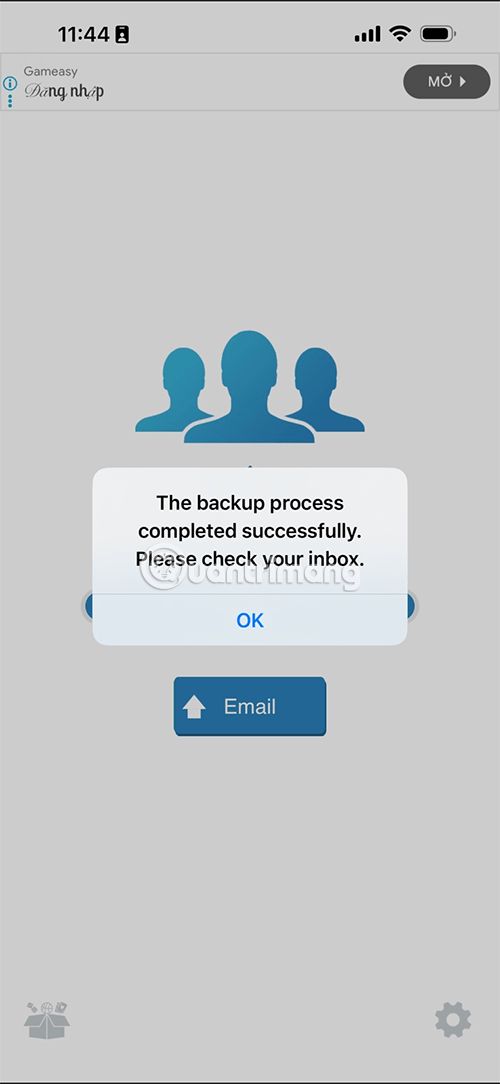
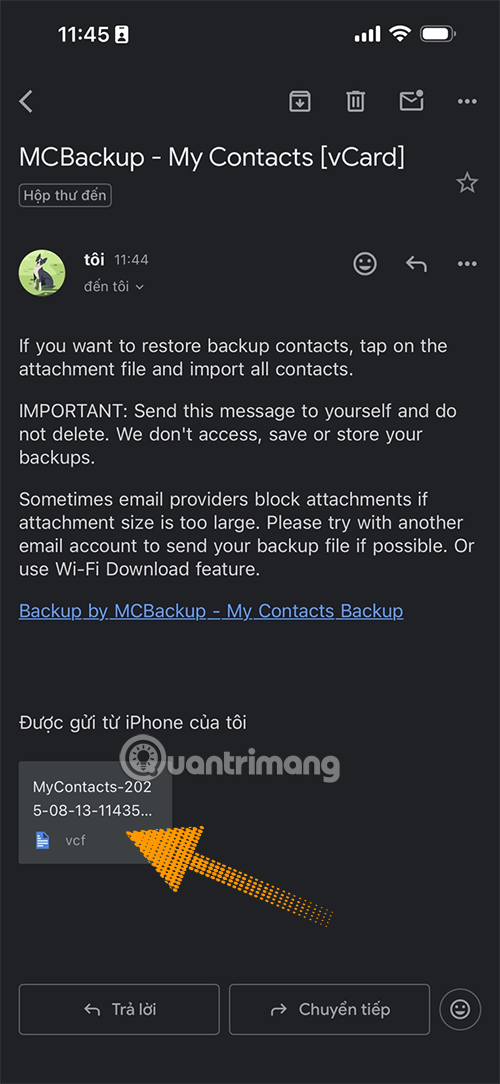
Step 4: On Android, log in to your account on the device you are using, access the mailbox where you sent the contact backup file. Select the contact backup file, click on it, select open with Contacts.
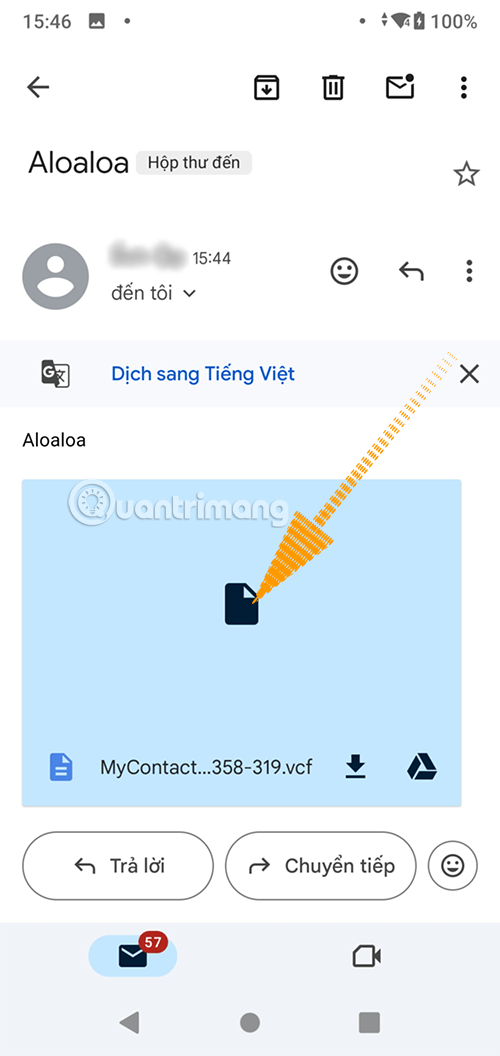
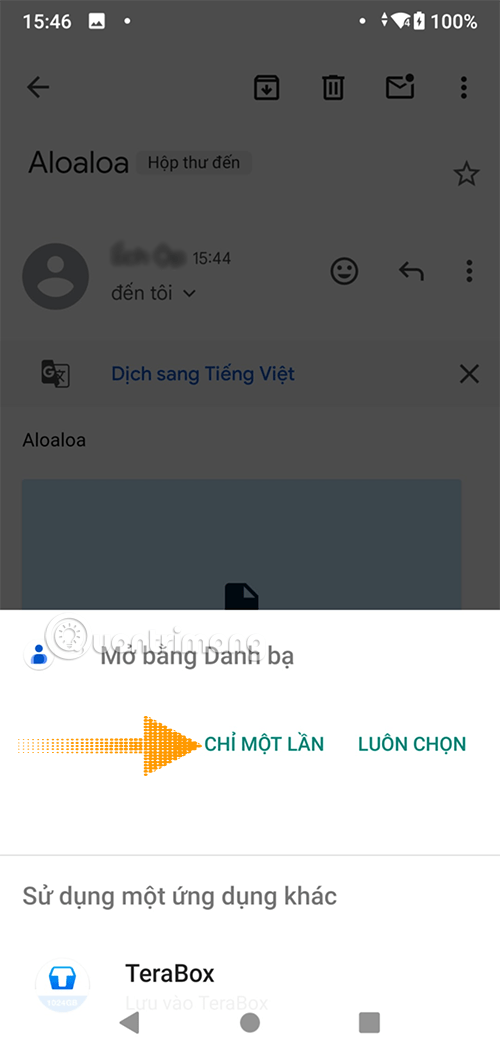
Step 5: Select the Device option to export the contacts in the saved contacts file to your device, and you're done.
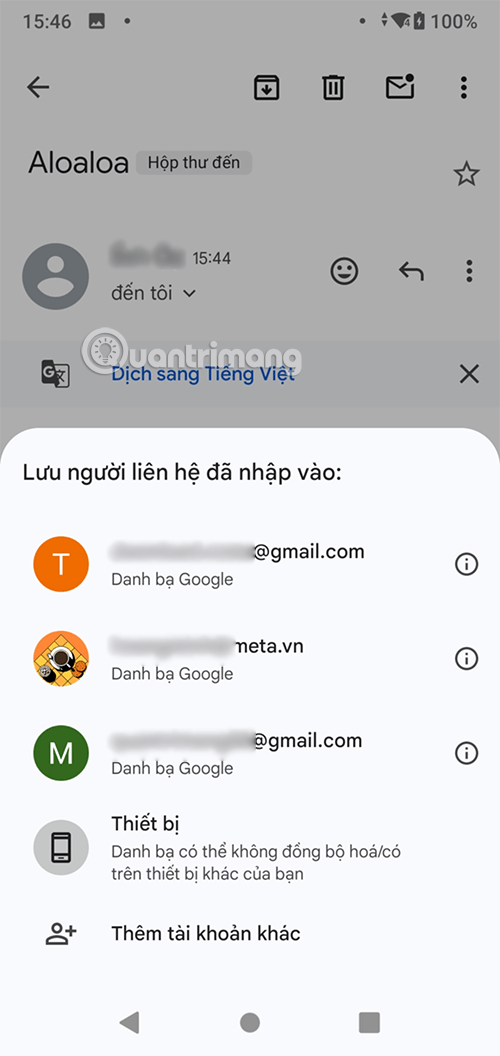
Step 4:
So, all contacts have been transferred to your Gmail account, you just need to log in to that Gmail account on your Android device to synchronize contacts.
My Contacts Backup application supports us to backup up to 500 phone numbers with the free version. If you want to increase, you need to use the paid version. However, 500 phone numbers are enough for us to use.
If you do this on iPhone, when you have opened the backed up contacts, select the name of the contact backup attachment file, a small window will appear, then select Save to File to save, then select the share icon > Contacts.
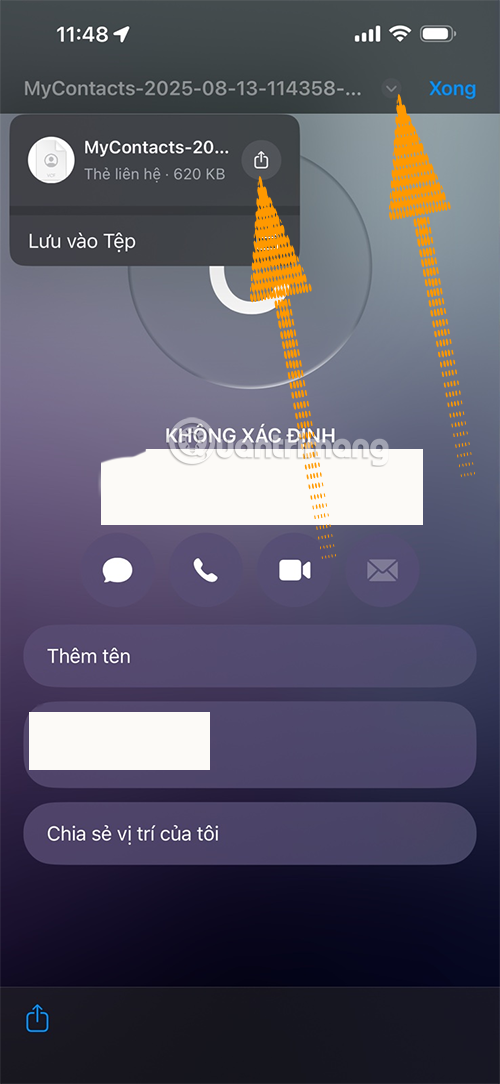
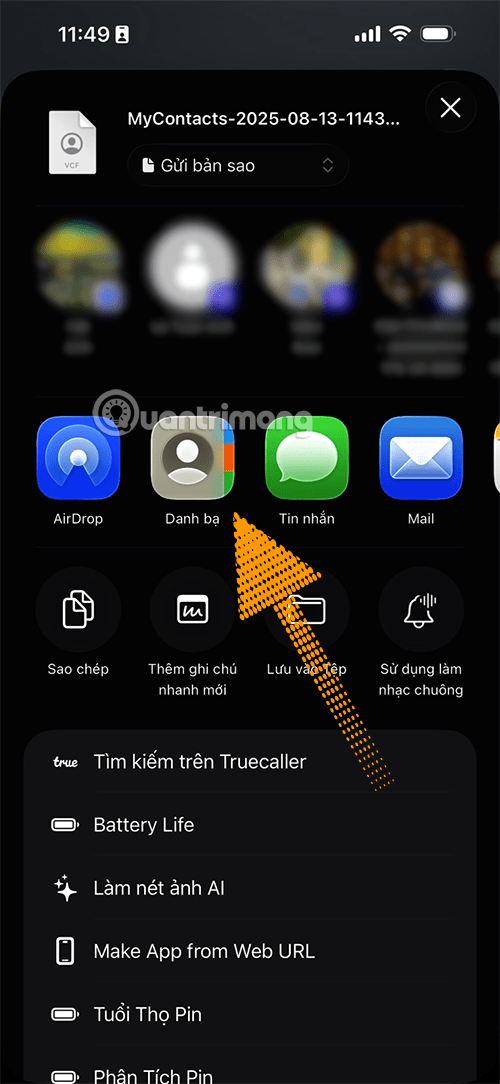
Finally, select Save to add all contacts backed up in the previous contacts backup file.
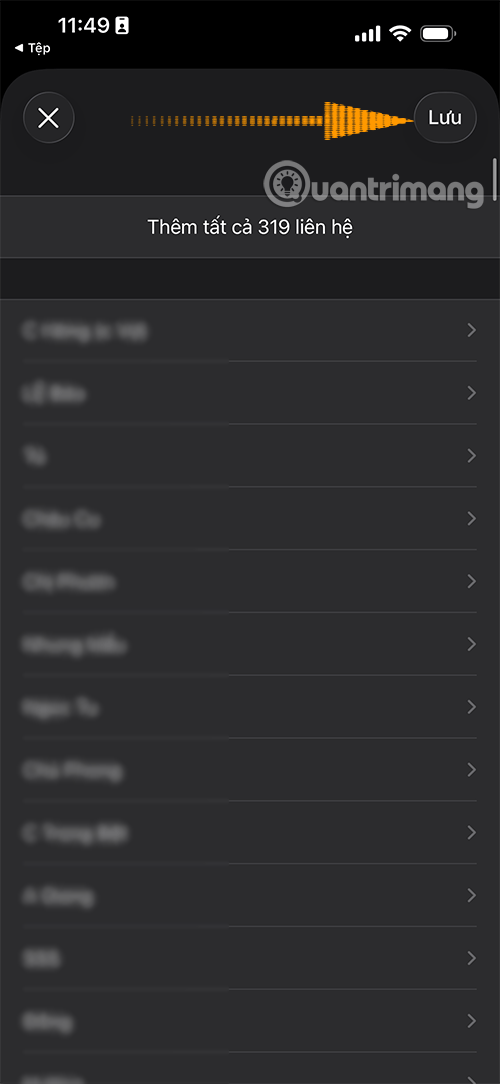
3. Use Management Tools to transfer contacts:
1. iTools tool:
Finally, you will use data management applications on iPhone or Android to transfer contacts from iPhone to Android. The first one is iTools, a data management tool, multimedia files, images, sounds on iOS devices. The tool supports synchronizing and backing up contacts, messages, images, videos, notes, ... or deleting data on the device.
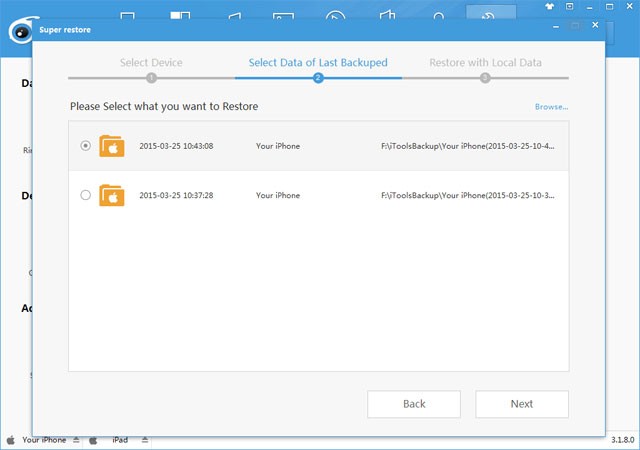
2. Using Apowersoft application:
Similar to the management feature like iTools, the Apowersoft application also supports backing up or synchronizing data from contacts, messages, images, videos,... from one device to another. However, we can completely perform the above operations with the online version without having to install software on the computer. Apowersoft supports both iOS and Android devices.
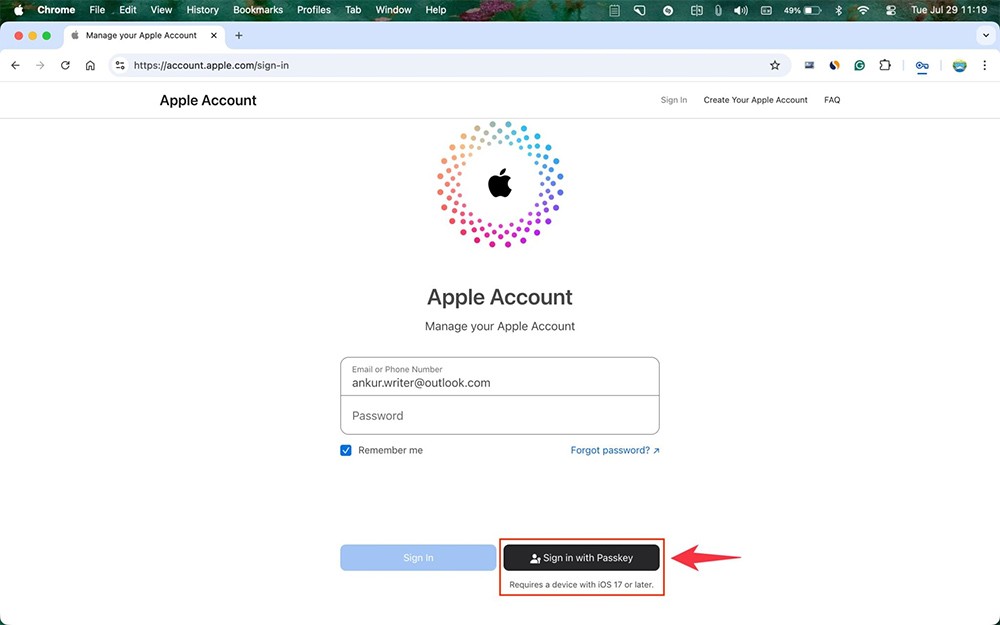
Above are some ways to transfer data from iPhone to Android device, which here is to transfer contacts. Depending on the needs of use as well as the convenience of each person, we can choose the above methods to back up and synchronize data. Besides, to limit unwanted data loss situations, you should also regularly back up data on smartphone devices.
Transfer Contacts from iPhone to Android with iCloud
Step 1: First, to transfer contacts from iPhone to Android you need to have a Gmail account, if you don't have one you can create a Google account .
Next, log in to iCloud at this address . Then select Contacts.
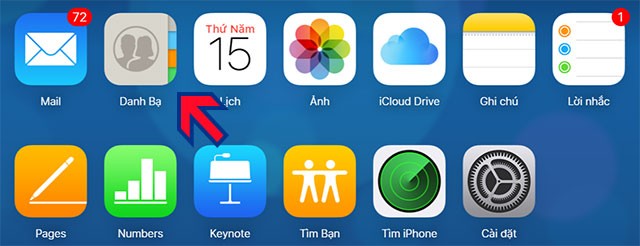
Step 2: Next, you will see the contacts in your iPhone's contacts. In this interface, select the gear icon in the lower left corner, and click Select All > Export vCard to export to a contact file with all the contacts on your iPhone.
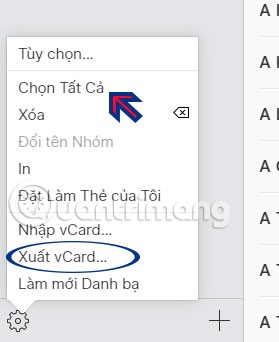
Next you will see the exported contacts file on your computer in .VCF format.
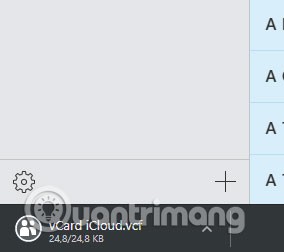
Step 3: Then go to Gmail, log in to the account you will use on the new Android smartphone. Click the application icon next to your avatar and select More > then select Contacts in the expanded menu.
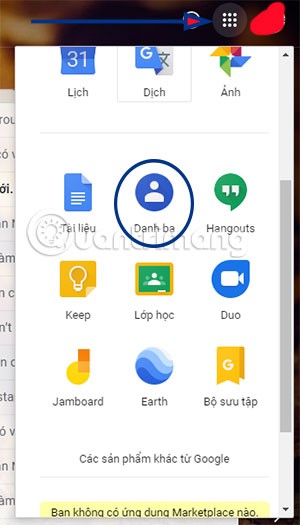
Step 4: In the Gmail Contacts interface, click Add in the feature list on the left. Then click Import to add the new contacts file that has just been exported from iCloud with the file extension .VCF.
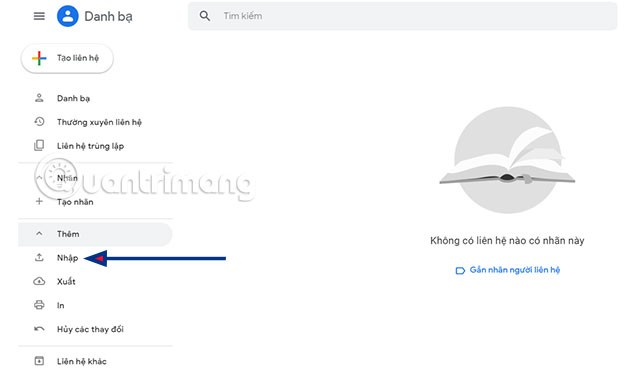
Click Choose File , then select the path to the newly exported contacts file on your computer and click Open .
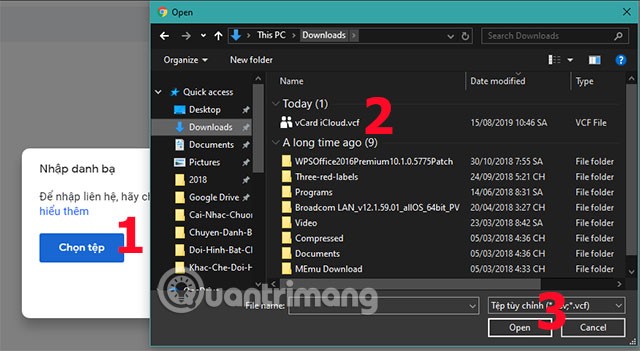
Then all the contacts from iPhone will be imported to your Gmail account. You can see the Import Date message will appear the time you imported the contacts file.
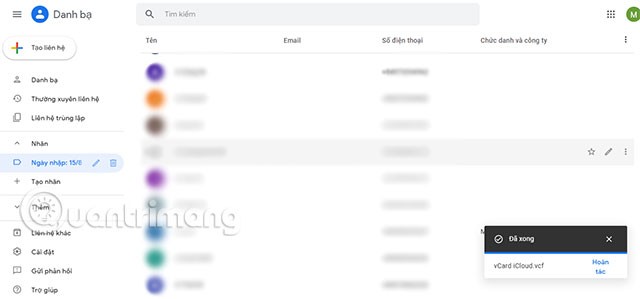
Now log in to the Gmail account you just imported your iPhone contacts to your new smartphone. Go to the Settings app > select Accounts > enter the Gmail account you just imported your iPhone contacts to above and select Contacts.
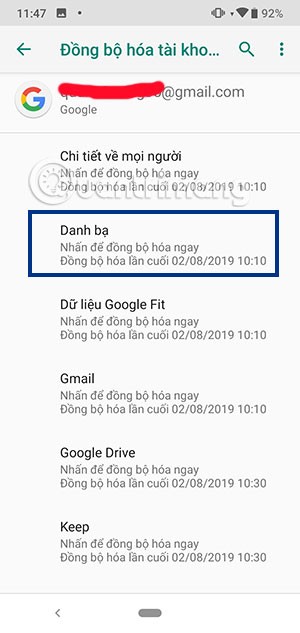
Sync contacts via Gmail right on iPhone
Follow these steps, first you need to sync iPhone contacts with Gmail, if you don't know how to do it, you can refer to the article Synchronize iPhone contacts with Gmail .
Next, you log in to your Gmail account on your Android phone and start syncing contacts similar to the steps to transfer contacts to a new Android phone that WebTech360 previously instructed.
Share contacts manually
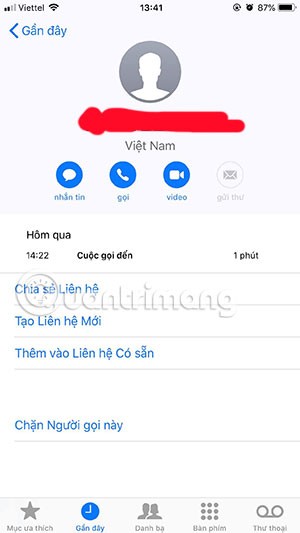
This is a fairly simple way for you to share contacts from iPhone to Android, which is through the iPhone's Contacts application. Specifically, the application will allow you to share a contact phone number to another device, here it is shared to Android.
To share a phone number on your iPhone, you can open the Contacts app and select any other contact to transfer. Next, in the contact details section, select Share Contact . You can then share the contact via Message or by Email.
However, this way of sharing iPhone contacts also has a limitation: it only allows users to transfer 1 contact at a time. So if your contact list has several hundred phone numbers, this is clearly not a very feasible solution.
See also the following articles:
Good luck!
Through your purchase history on the App Store, you will know when you downloaded that app or game, and how much you paid for the paid app.
iPhone mutes iPhone from unknown callers and on iOS 26, iPhone automatically receives incoming calls from an unknown number and asks for the reason for the call. If you want to receive unknown calls on iPhone, follow the instructions below.
Apple makes it easy to find out if a WiFi network is safe before you connect. You don't need any software or other tools to help, just use the built-in settings on your iPhone.
iPhone has a speaker volume limit setting to control the sound. However, in some situations you need to increase the volume on your iPhone to be able to hear the content.
The iPhone iMessage group chat feature helps us text and chat more easily with many people, instead of sending individual messages.
For ebook lovers, having a library of books at your fingertips is a great thing. And if you store your ebooks on your phone, you can enjoy them anytime, anywhere. Check out the best ebook reading apps for iPhone below.
You can use Picture in Picture (PiP) to watch YouTube videos off-screen on iOS 14, but YouTube has locked this feature on the app so you cannot use PiP directly, you have to add a few more small steps that we will guide in detail below.
On iPhone/iPad, there is a Files application to manage all files on the device, including files that users download. The article below will guide readers on how to find downloaded files on iPhone/iPad.
Near Field Communication is a wireless technology that allows devices to exchange data when they are in close proximity to each other, typically within a few centimeters.
Apple introduced Adaptive Power, which works alongside Low Power Mode. Both extend iPhone battery life, but they work in very different ways.
If you frequently need to contact someone, you can set up speed calling on your iPhone, with a few simple steps.
Rotating the screen horizontally on iPhone helps you watch movies or Netflix, view PDFs, play games,... more conveniently and have a better experience.
Reverse image search on iPhone is very simple when you can use the browser on the device, or use some 3rd party applications for more search options.
Today's technological developments can allow you to directly extract text from images captured with a smartphone camera.
As soon as you update your iPhone to the official iOS 16 version, you will be able to set an iPhone wallpaper without covering your face when adjusting the wallpaper according to the depth effect.
Through your purchase history on the App Store, you will know when you downloaded that app or game, and how much you paid for the paid app.
iPhone mutes iPhone from unknown callers and on iOS 26, iPhone automatically receives incoming calls from an unknown number and asks for the reason for the call. If you want to receive unknown calls on iPhone, follow the instructions below.
Apple makes it easy to find out if a WiFi network is safe before you connect. You don't need any software or other tools to help, just use the built-in settings on your iPhone.
iPhone has a speaker volume limit setting to control the sound. However, in some situations you need to increase the volume on your iPhone to be able to hear the content.
ADB is a powerful set of tools that give you more control over your Android device. Although ADB is intended for Android developers, you don't need any programming knowledge to uninstall Android apps with it.
You might think you know how to get the most out of your phone time, but chances are you don't know how big a difference this common setting makes.
The Android System Key Verifier app comes pre-installed as a system app on Android devices running version 8.0 or later.
Despite Apple's tight ecosystem, some people have turned their Android phones into reliable remote controls for their Apple TV.
There are many reasons why your Android phone cannot connect to mobile data, such as incorrect configuration errors causing the problem. Here is a guide to fix mobile data connection errors on Android.
For years, Android gamers have dreamed of running PS3 titles on their phones – now it's a reality. aPS3e, the first PS3 emulator for Android, is now available on the Google Play Store.
The iPhone iMessage group chat feature helps us text and chat more easily with many people, instead of sending individual messages.
For ebook lovers, having a library of books at your fingertips is a great thing. And if you store your ebooks on your phone, you can enjoy them anytime, anywhere. Check out the best ebook reading apps for iPhone below.
You can use Picture in Picture (PiP) to watch YouTube videos off-screen on iOS 14, but YouTube has locked this feature on the app so you cannot use PiP directly, you have to add a few more small steps that we will guide in detail below.
On iPhone/iPad, there is a Files application to manage all files on the device, including files that users download. The article below will guide readers on how to find downloaded files on iPhone/iPad.
If you really want to protect your phone, it's time you started locking your phone to prevent theft as well as protect it from hacks and scams.



















