How to Check Purchase History on Apple App Store

Through your purchase history on the App Store, you will know when you downloaded that app or game, and how much you paid for the paid app.
Transferring data from iPhone to iPhone is the first thing you will do when you own an old iPhone. This way, all your user data will be transferred to the new iPhone quickly.
Note: The interface on different iOS versions may have slightly different operations.

Table of Contents
From iOS 11 onwards, most iPhones will use this method of transferring data because it is the most convenient and fastest. Usually when you go to the store to upgrade your phone, the staff will do this step for you.
However, if you buy a used phone shipped from afar or receive a phone from a relative and want to transfer data, you will have to do it yourself. Now most iPhones will run iOS 11 or later, so you can use the tips below to transfer data on your device.
Step 1: Start up the new iPhone, if it is an old iPhone, you must reset the iPhone to factory new state like a new device. At the same time, both devices must use the same Wifi.
Place your old iPhone next to your new iPhone, the system will automatically recognize the two iPhones together. Initially when it boots up, you will see what language your iPhone is using. At this time, your old iPhone will suggest transferring data to the new iPhone.
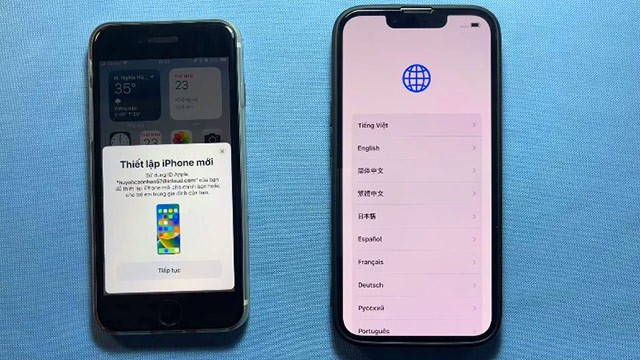
Step 2: Wait a moment, your new iPhone will have a code with a circle as shown below. Meanwhile, the old iPhone will display a circle with a camera inside. Point the camera to the circle on the new iPhone to start transferring data.
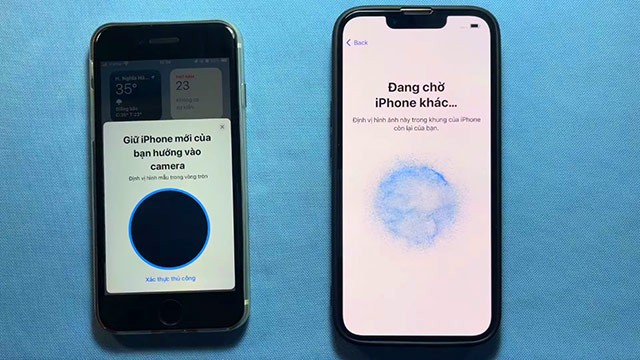
Step 3: Wait a few minutes for iPhone to set up data transfer.
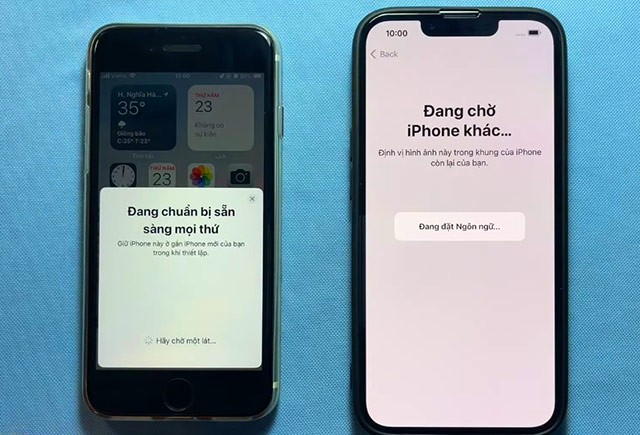
Step 4: When you get to the Set Up for Me step on your old iPhone, click on it, and on your new iPhone it will ask you to enter the old iPhone's unlock password, enter that unlock password on your new iPhone.
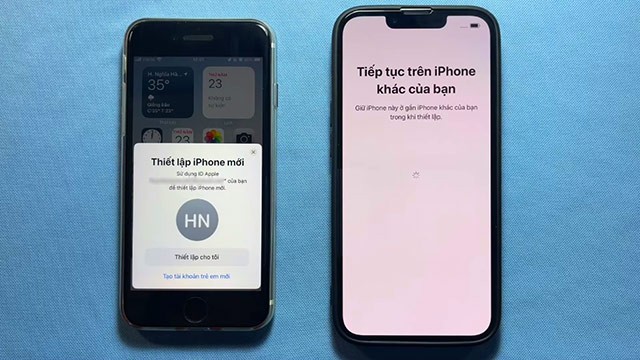
Step 5: Your new iPhone will prompt you to set up Face ID if you didn't previously use this security feature on your old iPhone.
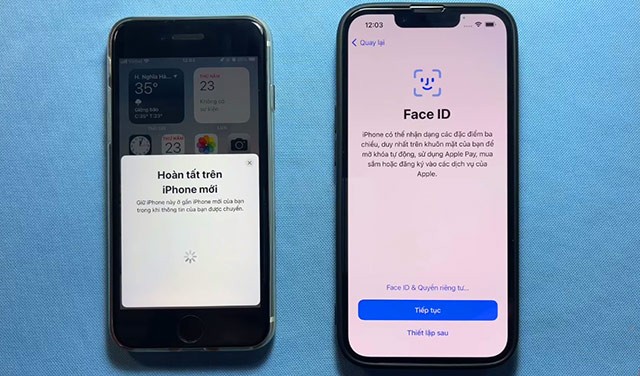
Step 6: When it comes to data transfer, select Continue.
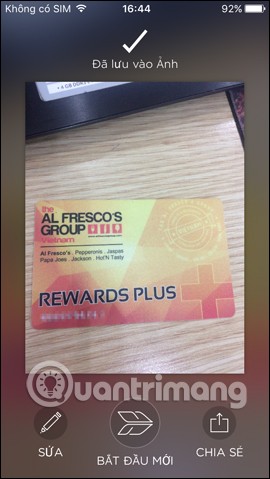
Step 7: Select Agree to Terms & Conditions.
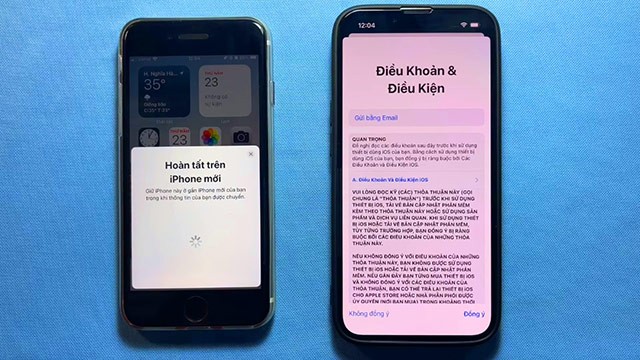
Step 8: At this step, select the data you want to transfer from your old iPhone to your new iPhone.
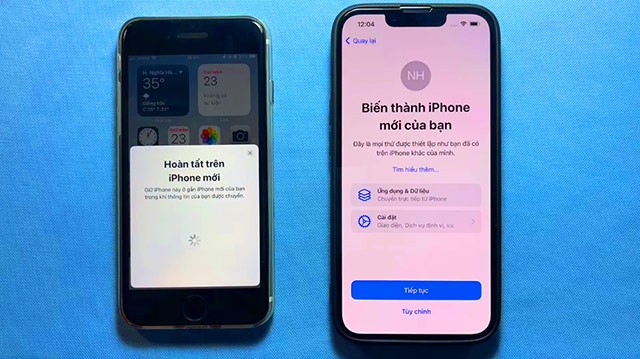
Step 9: Next step you just need to wait a moment to transfer data from your old iPhone to your new iPhone.

And then wait for the old iPhone to transfer data to the new iPhone and you're done.
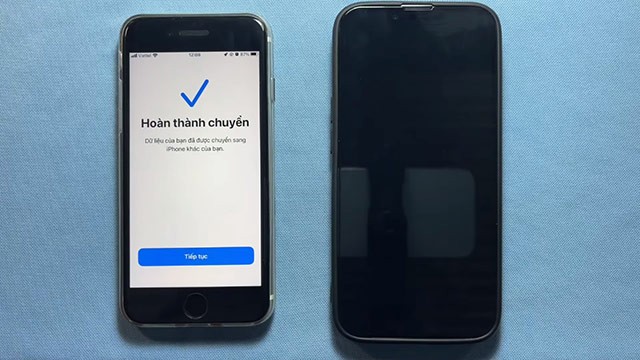
Note that you will need to update both iPhones to iOS 11 or later.
The first step to transfer data from your old iPhone to your new iPhone is to log in to your iCloud account on your old iPhone, back up your iCloud data according to the steps below. Select Settings > select your iCloud account.
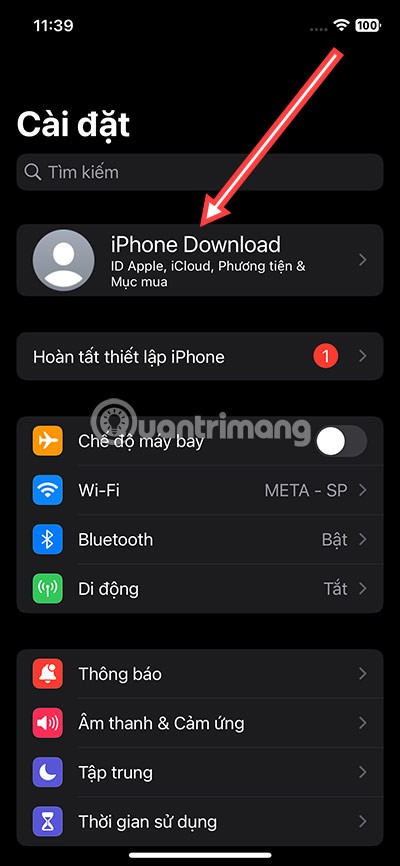
Next select iCloud, in your Apple ID interface select iCloud at the bottom.
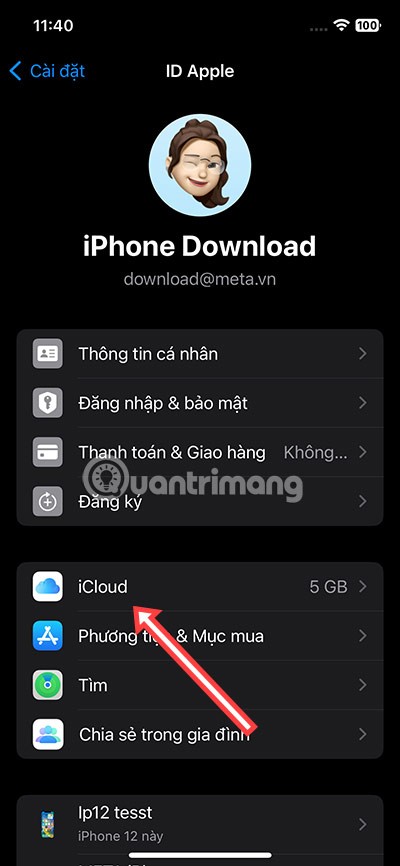
Select iCloud Backup.
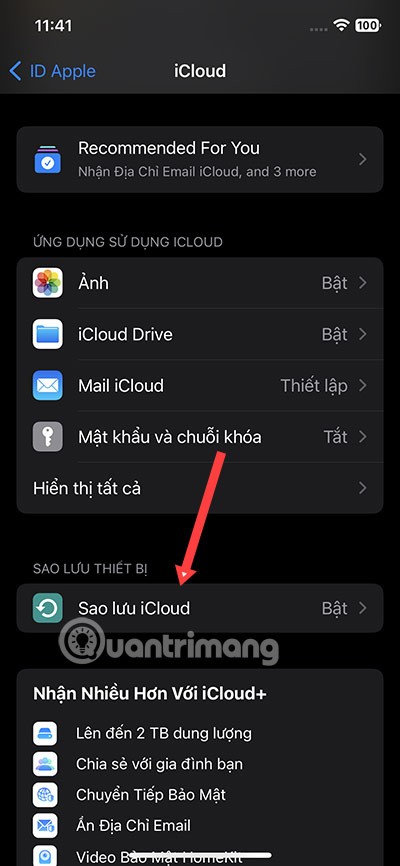
Select Back Up Now.
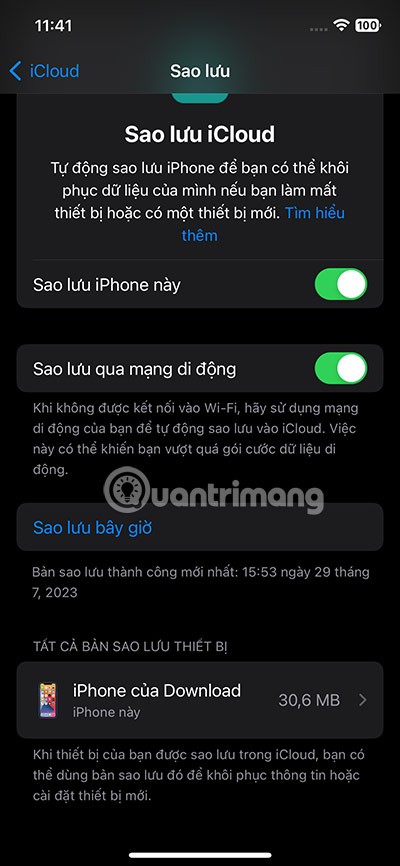
After clicking iCloud Backup, you will receive a notification that your iCloud account is in the process of being backed up.
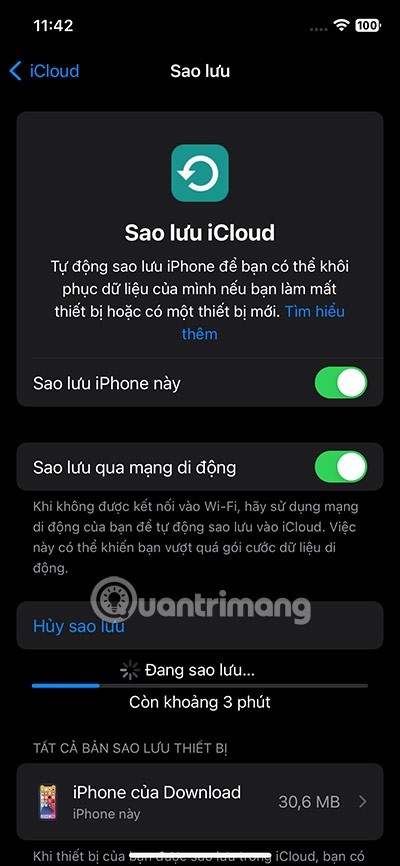
Before selecting Back up iCloud Account , select the items you want to back up to your iCloud account. If you purchase additional iCloud storage, try to select all the important items to back up and import to your new iPhone.
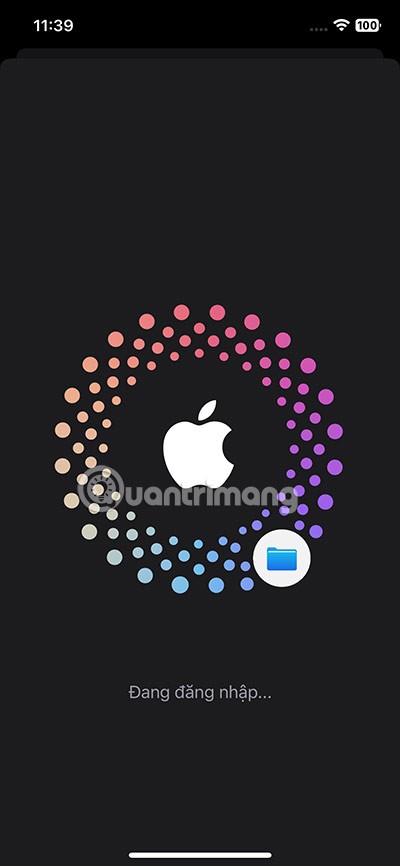
Once you've completed backing up your account, when setting up your new iPhone, go to Apps & Data and select Restore from iCloud Backup.
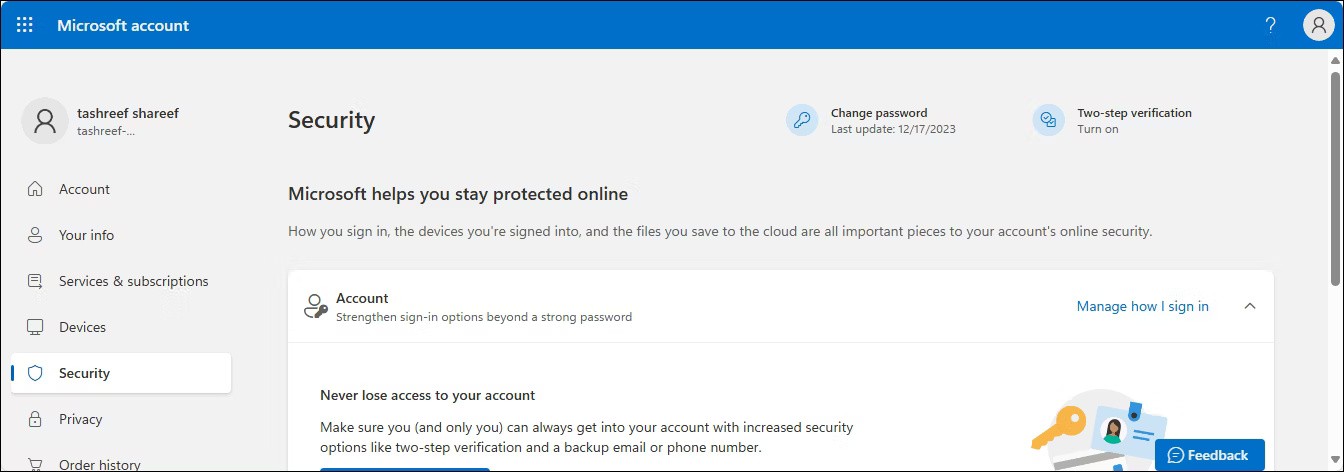
Although transferring data from an old iPhone to a new iPhone is now mostly done on the iPhone. But for many people, using iTunes to transfer data is still a safe and convenient way when they regularly use iTunes on a Macbook or Windows computer. This is also a convenient way to transfer data for those who use old iPhone devices.
Step 1:
Update your iTunes to the latest version. Then plug your old device into the computer that has iTunes installed. Choose to back up your data to the computer you are currently using , then select Back Up Now to start the backup.
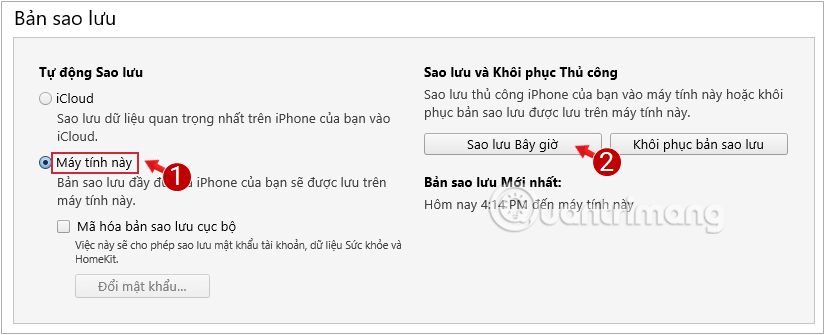
See also: Backup iPhone data using iTunes .
Step 2: Turn on the new iPhone and follow the on-screen instructions to set up, go to Apps & Data and click Restore from iTunes Backup .
Step 3: If you haven't already connected your new device to the computer that holds your iTunes backup, you'll get a message asking you to connect.
Access iTunes on your computer, go to Backup and click Restore Backup .

Follow the instructions and select the latest backup.
See also: Transfer data to new iPhone using iTunes
Sometimes you just want to transfer a single contact or a small selection of contacts from your iPhone to your new iPhone. If this is the case, you can share individual contacts using AirDrop, Messages, Mail, or other services.
Find the contact you want to share in the Phone or Contacts app on your iPhone. From the contact's information page, scroll down and tap the Share Contact option.
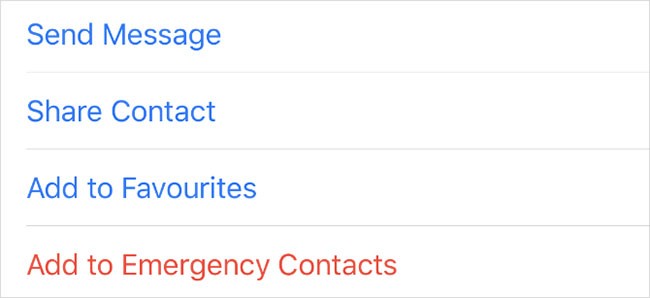
A Share Sheet appears with different methods for sharing contact details. Tap your preferred method and send the contact to your new iPhone. You will then need to accept the transfer on your new iPhone (tap Accept ) and save the contact to your device.
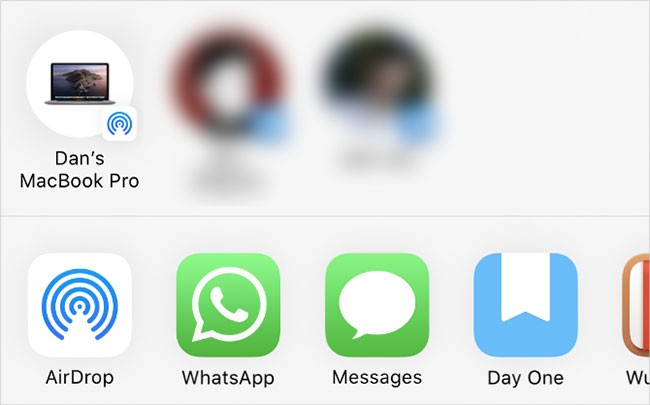
If you use AirDrop to transfer contacts from your old iPhone to your new iPhone, make sure the receiving device is set to receive AirDrop requests from anyone else. To do this, open Control Center on your new iPhone (scroll down from the top-right corner on iPhone X or later, or swipe up from the bottom of the screen on iPhone 8 or earlier).
Then tap and hold the top left with the airplane mode and WiFi icons to reveal the AirDrop button . From there, you can choose who can see the device using AirDrop.
If you plan to get rid of your old iPhone and have transferred all your contacts from it, make sure to erase all content and other data before selling or donating it. Doing this is important because it protects your privacy and also makes the iPhone ready for the new owner to set it up.
There are a few ways to factory reset your iPhone . This usually only takes a few minutes and can help avoid future activation or security issues.
That's it, make yourself a cup of coffee or orange juice and wait for the restore complete notification from iTunes. Enjoy the new technological achievements on your iPhone!
See also:
Through your purchase history on the App Store, you will know when you downloaded that app or game, and how much you paid for the paid app.
iPhone mutes iPhone from unknown callers and on iOS 26, iPhone automatically receives incoming calls from an unknown number and asks for the reason for the call. If you want to receive unknown calls on iPhone, follow the instructions below.
Apple makes it easy to find out if a WiFi network is safe before you connect. You don't need any software or other tools to help, just use the built-in settings on your iPhone.
iPhone has a speaker volume limit setting to control the sound. However, in some situations you need to increase the volume on your iPhone to be able to hear the content.
ADB is a powerful set of tools that give you more control over your Android device. Although ADB is intended for Android developers, you don't need any programming knowledge to uninstall Android apps with it.
You might think you know how to get the most out of your phone time, but chances are you don't know how big a difference this common setting makes.
The Android System Key Verifier app comes pre-installed as a system app on Android devices running version 8.0 or later.
Despite Apple's tight ecosystem, some people have turned their Android phones into reliable remote controls for their Apple TV.
There are many reasons why your Android phone cannot connect to mobile data, such as incorrect configuration errors causing the problem. Here is a guide to fix mobile data connection errors on Android.
For years, Android gamers have dreamed of running PS3 titles on their phones – now it's a reality. aPS3e, the first PS3 emulator for Android, is now available on the Google Play Store.
The iPhone iMessage group chat feature helps us text and chat more easily with many people, instead of sending individual messages.
For ebook lovers, having a library of books at your fingertips is a great thing. And if you store your ebooks on your phone, you can enjoy them anytime, anywhere. Check out the best ebook reading apps for iPhone below.
You can use Picture in Picture (PiP) to watch YouTube videos off-screen on iOS 14, but YouTube has locked this feature on the app so you cannot use PiP directly, you have to add a few more small steps that we will guide in detail below.
On iPhone/iPad, there is a Files application to manage all files on the device, including files that users download. The article below will guide readers on how to find downloaded files on iPhone/iPad.
If you really want to protect your phone, it's time you started locking your phone to prevent theft as well as protect it from hacks and scams.













