10 Android Apps You Should Delete Immediately to Protect Your Privacy

Your favorite apps don't just collect information for their own use; they also share it with third parties, all for profit.
Snapchat is an intuitive social network that employs icons to describe various statuses, activities, and events. For new users, this can be a bit confusing until you grasp what each icon signifies. This tutorial will clarify the meanings of the status icons: sent, received, and delivered in Snapchat.

Snapchat's status icons are essential for understanding the lifecycle of your Snaps and chat messages. Here's a breakdown of the main icons:
| Status | Meaning | Icon |
|---|---|---|
| Sent | Snap or chat message was successfully sent to the recipient. |
|
| Received | The recipient has received your Snap or chat message. |
|
| Opened | The recipient has opened your Snap or chat message. |
|
| Viewed | The recipient has viewed your Snap or chat message. |
|
| Screenshotted | The recipient has taken a screenshot of your Snap or chat. |
|
| Replayed | The recipient has replayed your Snap. |
|
Snapchat indicates the status of a message clearly through its icons. If you see a sent, received, or delivered icon, it means your Snap/message is in progress. However, that does not necessarily mean your message has been opened immediately.
A "Pending" status usually indicates that the recipient may have blocked you or closed their account, preventing the Snap from being delivered successfully.
Yes, all unread Snaps expire after a certain period: 24 hours for group messages and 30 days for individual messages. After this time, Snaps are automatically deleted.
Your favorite apps don't just collect information for their own use; they also share it with third parties, all for profit.
Learn how to change your gender in Snapchat using Bitmoji, allowing for a personalized avatar in your digital conversations.
Download Snapchat on the Kindle Fire for a seamless social media experience. Learn the steps to enable sideloading and installation of Snapchat efficiently.
Although the mode to remember login, but sometimes we still forget the password or account name of some applications such as Zalo, Youtube or Snapchat.
Snapchat - online chat software with extremely hot images on mobile is back and somewhat more dangerous than before. Do you know how to change your Snapchat password? If not then immediately read this article!
Error code 0xc0000098 in Windows causes a blue screen error on startup. The ACPI.sys driver is often to blame, especially on unsupported versions of Windows 11 like 23H2 or 22H2 or Windows 10.
In some cases, sometimes you start your computer in Safe Mode and the computer freezes. So how to fix the error in this case, please refer to the article below of WebTech360.
Snipping Tool is a powerful photo and video capture tool on Windows. However, this tool sometimes has some errors, such as constantly displaying on the screen.
Every network has a router to access the Internet, but not everyone knows how to make the router work better. In this article, we will introduce some router tips to help speed up the wireless connection in the network.
If the results seem slower than expected, don't be too quick to blame your ISP - mistakes when performing the test can skew your numbers.
In the article below, we will introduce and guide you to learn about the concept of QoS - Quality of Service on router devices.
Windows has a built-in Credential Manager, but it's not what you think it is—and certainly not a replacement for a password manager.
Microsoft charges for its official codecs and doesn't include them in Windows 10. However, you can get them for free without pulling out your credit card and spending $0.99.
While having trouble accessing files and folders can be frustrating, don't panic—with a few simple tweaks, you can regain access to your system.
After creating a USB boot to install Windows, users should check the USB boot's performance to see if it was created successfully or not.
Although Windows Storage Sense efficiently deletes temporary files, some types of data are permanent and continue to accumulate.
You can turn off Windows 11 background apps to optimize performance, save battery and reduce RAM consumption.
When a computer, mobile device, or printer tries to connect to a Microsoft Windows computer over a network, for example, the error message network path was not found — Error 0x80070035 may appear.
We can block Internet access for any application or software on the computer, while other programs can still access the network. The following article will guide readers on how to disable Internet access for software and applications on Windows.
Instead of paying $30 for a year of security updates, keep Windows 10 safe until 2030 with this simple solution.
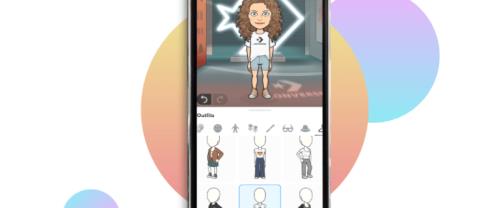
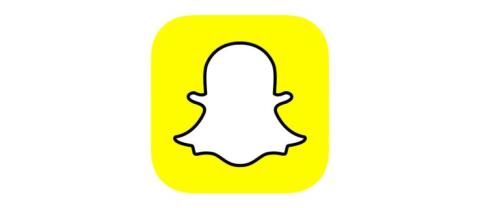

















Ella_Cookies -
Haha, I feel so much better knowing there are terms for these. My friends will be impressed with my new knowledge
Caleb_Lan -
This article is perfect for Snapchat newbies! I wish I saw it earlier before trying to figure it out myself
Megan_Tea -
Such a cool article! I had no idea that knowing these statuses would improve my Snapchat experience
Daniel_R -
Wow, I never knew how these worked before reading your post. It really explains a lot! Cheers
Chloe_Dev -
I feel like a Snapchat pro now. Thanks for the explanations on 'Sent', 'Received', and 'Delivered'. Very helpful for beginners.
Henry_VN -
This was a great read and helped me understand Snapchat better. Thanks for the awesome tips
Benjamin_Jay -
Can anyone share tips on how to get more visibility on my snaps? I feel like my messages get lost
Sophia_K -
Can anyone explain how the 'Delivered' status works? I've seen some messages show as delivered but were never opened
Ethan_VN -
This was a fantastic read! I’ve always been puzzled at why some of my messages never said 'Delivered'. Now I know
Jackson_987 -
This is great! The difference between 'Sent' and 'Received' was something I never understood. Appreciate the clarity!
Avery_Panda -
I always thought delivering snaps meant they were opened too. Glad to finally learn the difference
James_Sunny -
This makes so much sense now! I can finally have better conversations on Snapchat without the confusion.
Sarah_123 -
Has anyone experienced issues with 'Delivered' messages not being received? What does that mean
Wyatt_Leo -
What a helpful guide! I feel ready to tackle Snapchat now that I understand what the different statuses mean!
Elijah_Star -
Curious about what happens when I send a snap but it stays on 'Sent'. Anyone know how long that usually lasts
Lucy_Bee -
I want to share this with my friends who are also confused about Snapchat statuses. Very well explained!
Samantha_Fox -
Funny enough, learning these terms now makes me want to use Snapchat even more. Thanks for the motivation
Jackson_Cat -
Thanks for breaking it down! This will help me avoid misunderstandings when chatting with friends
David_Cat -
Just want to say thanks for this article! It cleared up all my confusion. You rock!
Noah_the_Dog -
I was so confused about these statuses. This really helped! Now I know when my snaps are being ignored, haha!
Mia_Chan -
Thank you for explaining these terms! I always felt like I was missing something when it came to understanding Snapchat
Grace_07 -
I love Snapchat but sometimes the statuses confuse me. Thanks for this awesome guide. Very helpful
Ava_Li -
I had no idea these statuses were so important. I've been just sending snaps without much thought
Liam_Smith -
Very informative post! It's so easy to get confused with these terms. Now I feel more confident using Snapchat
Isabella_J -
LOL, I never understood why some of my messages didn’t get opened. This article made it all clear
Emma123 -
I always wondered what the 'Sent', 'Received', and 'Delivered' mean on Snapchat. This article really cleared things up for me. Thanks for sharing
Olivia_Tea -
Just realized I've been stressing over the wrong statuses. Thanks for detailing everything out
Zoey_Bee -
This explanation was exactly what I needed! I’ve been lost without knowing these terms for so long
Addison_Bee -
Is there a way to tell if someone has screenshotted my snap? That would be an awesome feature to learn about
Lucas_098 -
What a helpful article! I love how you broke it down. Makes using Snapchat a lot easier
Gabe_33 -
I’m excited to learn more about Snapchat! Thanks for sharing your knowledge with us
Oliver_Pet -
Hey, great article! Just learned that 'Delivered' means my friend has at least received the snap. Cool
Harper_Sky -
Thank you! I always get a bit anxious when my snaps don’t say 'Delivered'. Now I know it’s not a big deal
Hannah_Mo -
This is super useful! I’ve been using Snapchat for a while but never took the time to learn about these statuses.
Logan_Pho -
I appreciate the detailed explanation! I always thought 'Sent' meant it was seen – now I get it