How to Check Purchase History on Apple App Store

Through your purchase history on the App Store, you will know when you downloaded that app or game, and how much you paid for the paid app.
Have you ever gotten a call from someone you didn't want to talk to at the moment, stared at the screen and wondered why the Decline button always disappeared at the worst possible moment? Don't worry, your iPhone isn't biased or forcing you to answer a call you've been avoiding!
iPhone has two ways to answer a call
While there are always memes joking about how Apple sometimes lets you decline calls and sometimes forces you to talk, Apple intentionally designed two different interfaces for the iPhone's incoming call screen.
When you get a call on your iPhone (or even iPad), you’ll see Decline and Accept buttons or a slider to answer. On the first screen, you can press any button to perform the desired action. When you see the slider, just drag it to the right to accept the call.
Many people think that the slider is Apple's way of forcing you to answer a call you want to ignore, but that's not the case. The screen you get when you receive a call depends on whether your iPhone is locked or unlocked.
It's easy to accidentally press the Accept or Decline button, especially if your iPhone is in your back pocket! So to avoid accidentally picking up or declining a call, you'll only see the slide to answer screen when your device is locked.

Even if you have Touch ID or Face ID enabled on your iPhone, as long as you're on the lock screen, you'll see the slider until you unlock your device and start using it. This makes it nearly impossible to accidentally accept or decline an incoming call.
On the other hand, when you're using your iPhone, you'll see options to accept or decline the call. Depending on the options you've set in Settings > Apps > Phone > Incoming Calls , you'll either see a Banner or the call will take up the entire screen ( Full Screen ).
With the former option, incoming calls will initially appear as a small notification at the top of the screen, with a red X and a blue check mark. When you tap on the call notification, it will expand to a full-screen page, where you'll see Accept and Decline buttons .
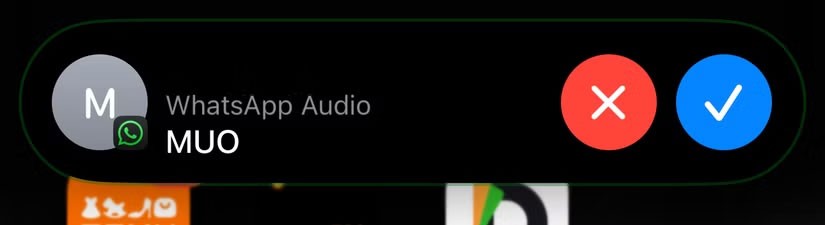
You can still reject any call!
As we’ve seen, the slide-to-answer interface that appears when your iPhone is locked isn’t meant to force you to answer; it’s intentionally designed to prevent accidental answer or decline of calls. Since this screen only shows the slide to accept the call, many people assume there’s no way to decline the call and let the phone ring until it stops automatically.
Luckily, you can mute or decline an incoming call even in this situation. To mute the call, just press the side button or either volume button on your iPhone. To decline the call, quickly press the side button twice. That’s it! Depending on where you are, declining the call will either send it straight to voicemail or disconnect it immediately.
Even if you've been a long-time Apple ecosystem user, it can be frustrating at times when you can't easily decline a call, especially when someone calls while you're sound asleep! Although not receiving incoming calls on your iPhone can be even worse.
Through your purchase history on the App Store, you will know when you downloaded that app or game, and how much you paid for the paid app.
iPhone mutes iPhone from unknown callers and on iOS 26, iPhone automatically receives incoming calls from an unknown number and asks for the reason for the call. If you want to receive unknown calls on iPhone, follow the instructions below.
Apple makes it easy to find out if a WiFi network is safe before you connect. You don't need any software or other tools to help, just use the built-in settings on your iPhone.
iPhone has a speaker volume limit setting to control the sound. However, in some situations you need to increase the volume on your iPhone to be able to hear the content.
The iPhone iMessage group chat feature helps us text and chat more easily with many people, instead of sending individual messages.
For ebook lovers, having a library of books at your fingertips is a great thing. And if you store your ebooks on your phone, you can enjoy them anytime, anywhere. Check out the best ebook reading apps for iPhone below.
You can use Picture in Picture (PiP) to watch YouTube videos off-screen on iOS 14, but YouTube has locked this feature on the app so you cannot use PiP directly, you have to add a few more small steps that we will guide in detail below.
On iPhone/iPad, there is a Files application to manage all files on the device, including files that users download. The article below will guide readers on how to find downloaded files on iPhone/iPad.
Near Field Communication is a wireless technology that allows devices to exchange data when they are in close proximity to each other, typically within a few centimeters.
Apple introduced Adaptive Power, which works alongside Low Power Mode. Both extend iPhone battery life, but they work in very different ways.
If you frequently need to contact someone, you can set up speed calling on your iPhone, with a few simple steps.
Rotating the screen horizontally on iPhone helps you watch movies or Netflix, view PDFs, play games,... more conveniently and have a better experience.
Reverse image search on iPhone is very simple when you can use the browser on the device, or use some 3rd party applications for more search options.
Today's technological developments can allow you to directly extract text from images captured with a smartphone camera.
As soon as you update your iPhone to the official iOS 16 version, you will be able to set an iPhone wallpaper without covering your face when adjusting the wallpaper according to the depth effect.
Through your purchase history on the App Store, you will know when you downloaded that app or game, and how much you paid for the paid app.
iPhone mutes iPhone from unknown callers and on iOS 26, iPhone automatically receives incoming calls from an unknown number and asks for the reason for the call. If you want to receive unknown calls on iPhone, follow the instructions below.
Apple makes it easy to find out if a WiFi network is safe before you connect. You don't need any software or other tools to help, just use the built-in settings on your iPhone.
iPhone has a speaker volume limit setting to control the sound. However, in some situations you need to increase the volume on your iPhone to be able to hear the content.
ADB is a powerful set of tools that give you more control over your Android device. Although ADB is intended for Android developers, you don't need any programming knowledge to uninstall Android apps with it.
You might think you know how to get the most out of your phone time, but chances are you don't know how big a difference this common setting makes.
The Android System Key Verifier app comes pre-installed as a system app on Android devices running version 8.0 or later.
Despite Apple's tight ecosystem, some people have turned their Android phones into reliable remote controls for their Apple TV.
There are many reasons why your Android phone cannot connect to mobile data, such as incorrect configuration errors causing the problem. Here is a guide to fix mobile data connection errors on Android.
For years, Android gamers have dreamed of running PS3 titles on their phones – now it's a reality. aPS3e, the first PS3 emulator for Android, is now available on the Google Play Store.
The iPhone iMessage group chat feature helps us text and chat more easily with many people, instead of sending individual messages.
For ebook lovers, having a library of books at your fingertips is a great thing. And if you store your ebooks on your phone, you can enjoy them anytime, anywhere. Check out the best ebook reading apps for iPhone below.
You can use Picture in Picture (PiP) to watch YouTube videos off-screen on iOS 14, but YouTube has locked this feature on the app so you cannot use PiP directly, you have to add a few more small steps that we will guide in detail below.
On iPhone/iPad, there is a Files application to manage all files on the device, including files that users download. The article below will guide readers on how to find downloaded files on iPhone/iPad.
If you really want to protect your phone, it's time you started locking your phone to prevent theft as well as protect it from hacks and scams.



















