How to Check Purchase History on Apple App Store

Through your purchase history on the App Store, you will know when you downloaded that app or game, and how much you paid for the paid app.
While the stock iOS keyboard has improved over the years, it's still not perfect, especially when compared to some third-party options. That's why many people are replacing it with Gboard on their iPhones!
1. Integrated Google Services
Gboard's favorite feature—which will probably never be available on the built-in iPhone keyboard—is its built-in Google services. Simply put, it gives you access to a variety of Google services, like Search, YouTube, Maps, Translate, and Contacts, right from the typing interface, so you don't have to switch apps while texting.
For example, you can use Gboard's Search option to quickly look up and share something while in a conversation. Similarly, you can use Translate to easily translate phrases between languages, or use Maps to find and share the distance or route to a location.
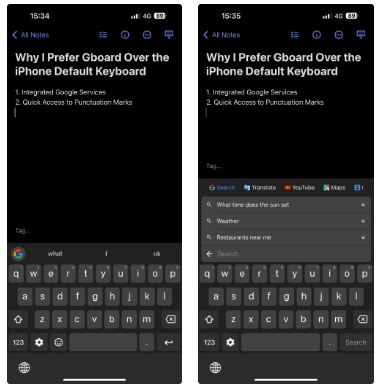
However, the Contacts feature makes it easy to find and share contacts. However, you need to set up contact search first. To do this, open the Gboard app, tap Search settings , and turn on Contacts search .
2. Quick access to punctuation
Unlike Apple's keyboard, Gboard offers a period (.) key in default view for quickly ending sentences. But that's not all; it also gives you quick access to other punctuation and symbols, saving you the trouble of switching to the symbols keyboard every time you want to use it.
Just press and hold the period (.) key in Gboard and you'll see all the available punctuation and symbols in a pop-up menu. Then, slide your finger across the options to select and insert the punctuation or symbol you want into the text field.

3. Easy access to stickers and GIFs
Using stickers and GIFs in your text is a great way to convey reactions and emotions. If you're a heavy GIF user, you'll love Gboard's GIF integration because it lets you find and insert them without leaving the keyboard in any app.
To find and use a GIF or sticker, tap the smiley face key to the left of the spacebar. Then, go to the GIF or sticker tab, find the GIF or sticker you want, and tap to copy it. Then, tap and hold in the text field, select Paste from the context menu, and tap Send to send the GIF or sticker.
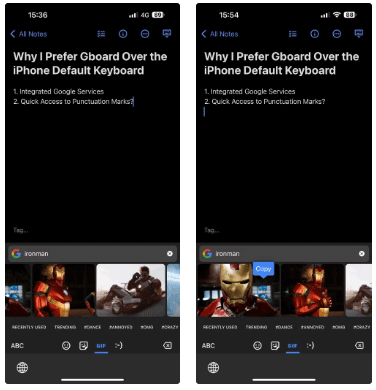
4. Customization options
Last but not least, Gboard offers a lot of customization options so you can personalize the look of your keyboard to your liking. For starters, you have a variety of themes to choose from, along with the ability to create custom themes with your own backgrounds.
You then have options to personalize other aspects of the keyboard. For example, you can change the color of the key pop-up window or remove the border around the keys for a cleaner look. Similarly, you can change the color of the stroke when you type by hovering, or enable backgrounds on non-text keys to distinguish them from other keys, etc.
To customize Gboard, open the app and select Themes . From here, you can tap the plus (+) button under Custom to create a custom theme or select an existing theme. Once you're done, tap the pencil icon in the bottom right corner to see all of your customization options.
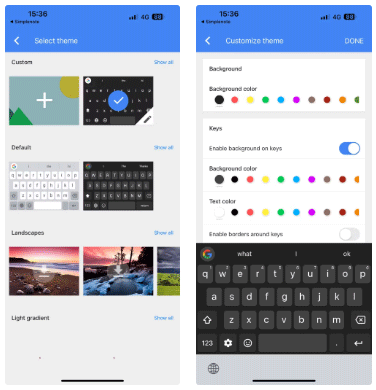
Switching to Gboard (or any other keyboard) on your iPhone is easy, and you should definitely consider doing so if you find the features we’ve mentioned above appealing. But feel free to try other third-party iPhone keyboard apps if Gboard isn’t your thing.
It's important to note that sometimes your iPhone will default to the stock iOS keyboard. This typically happens when Gboard fails to load while using an app, entering a password in certain apps, or replying to a message on the lock screen.
Through your purchase history on the App Store, you will know when you downloaded that app or game, and how much you paid for the paid app.
iPhone mutes iPhone from unknown callers and on iOS 26, iPhone automatically receives incoming calls from an unknown number and asks for the reason for the call. If you want to receive unknown calls on iPhone, follow the instructions below.
Apple makes it easy to find out if a WiFi network is safe before you connect. You don't need any software or other tools to help, just use the built-in settings on your iPhone.
iPhone has a speaker volume limit setting to control the sound. However, in some situations you need to increase the volume on your iPhone to be able to hear the content.
The iPhone iMessage group chat feature helps us text and chat more easily with many people, instead of sending individual messages.
For ebook lovers, having a library of books at your fingertips is a great thing. And if you store your ebooks on your phone, you can enjoy them anytime, anywhere. Check out the best ebook reading apps for iPhone below.
You can use Picture in Picture (PiP) to watch YouTube videos off-screen on iOS 14, but YouTube has locked this feature on the app so you cannot use PiP directly, you have to add a few more small steps that we will guide in detail below.
On iPhone/iPad, there is a Files application to manage all files on the device, including files that users download. The article below will guide readers on how to find downloaded files on iPhone/iPad.
Near Field Communication is a wireless technology that allows devices to exchange data when they are in close proximity to each other, typically within a few centimeters.
Apple introduced Adaptive Power, which works alongside Low Power Mode. Both extend iPhone battery life, but they work in very different ways.
If you frequently need to contact someone, you can set up speed calling on your iPhone, with a few simple steps.
Rotating the screen horizontally on iPhone helps you watch movies or Netflix, view PDFs, play games,... more conveniently and have a better experience.
Reverse image search on iPhone is very simple when you can use the browser on the device, or use some 3rd party applications for more search options.
Today's technological developments can allow you to directly extract text from images captured with a smartphone camera.
As soon as you update your iPhone to the official iOS 16 version, you will be able to set an iPhone wallpaper without covering your face when adjusting the wallpaper according to the depth effect.
Through your purchase history on the App Store, you will know when you downloaded that app or game, and how much you paid for the paid app.
iPhone mutes iPhone from unknown callers and on iOS 26, iPhone automatically receives incoming calls from an unknown number and asks for the reason for the call. If you want to receive unknown calls on iPhone, follow the instructions below.
Apple makes it easy to find out if a WiFi network is safe before you connect. You don't need any software or other tools to help, just use the built-in settings on your iPhone.
iPhone has a speaker volume limit setting to control the sound. However, in some situations you need to increase the volume on your iPhone to be able to hear the content.
ADB is a powerful set of tools that give you more control over your Android device. Although ADB is intended for Android developers, you don't need any programming knowledge to uninstall Android apps with it.
You might think you know how to get the most out of your phone time, but chances are you don't know how big a difference this common setting makes.
The Android System Key Verifier app comes pre-installed as a system app on Android devices running version 8.0 or later.
Despite Apple's tight ecosystem, some people have turned their Android phones into reliable remote controls for their Apple TV.
There are many reasons why your Android phone cannot connect to mobile data, such as incorrect configuration errors causing the problem. Here is a guide to fix mobile data connection errors on Android.
For years, Android gamers have dreamed of running PS3 titles on their phones – now it's a reality. aPS3e, the first PS3 emulator for Android, is now available on the Google Play Store.
The iPhone iMessage group chat feature helps us text and chat more easily with many people, instead of sending individual messages.
For ebook lovers, having a library of books at your fingertips is a great thing. And if you store your ebooks on your phone, you can enjoy them anytime, anywhere. Check out the best ebook reading apps for iPhone below.
You can use Picture in Picture (PiP) to watch YouTube videos off-screen on iOS 14, but YouTube has locked this feature on the app so you cannot use PiP directly, you have to add a few more small steps that we will guide in detail below.
On iPhone/iPad, there is a Files application to manage all files on the device, including files that users download. The article below will guide readers on how to find downloaded files on iPhone/iPad.
If you really want to protect your phone, it's time you started locking your phone to prevent theft as well as protect it from hacks and scams.



















