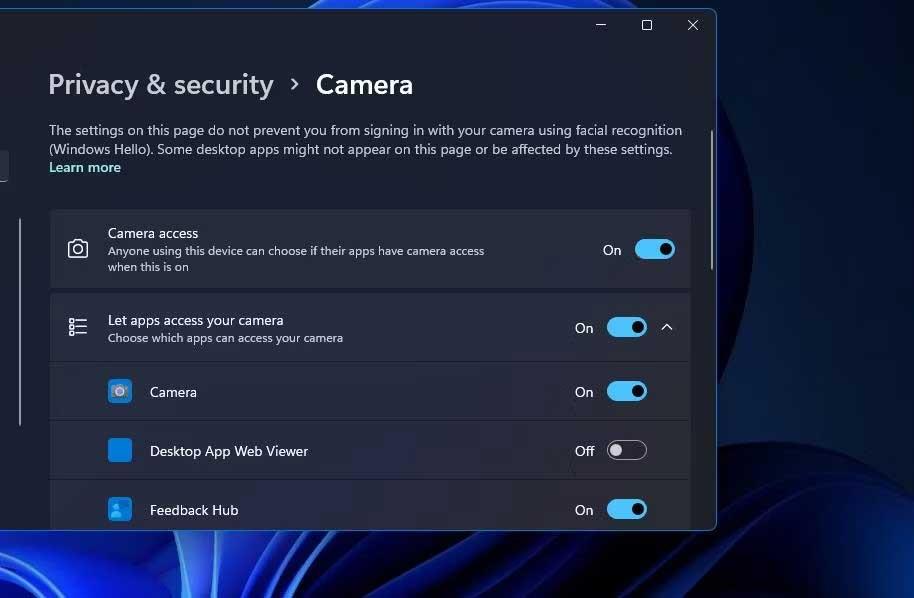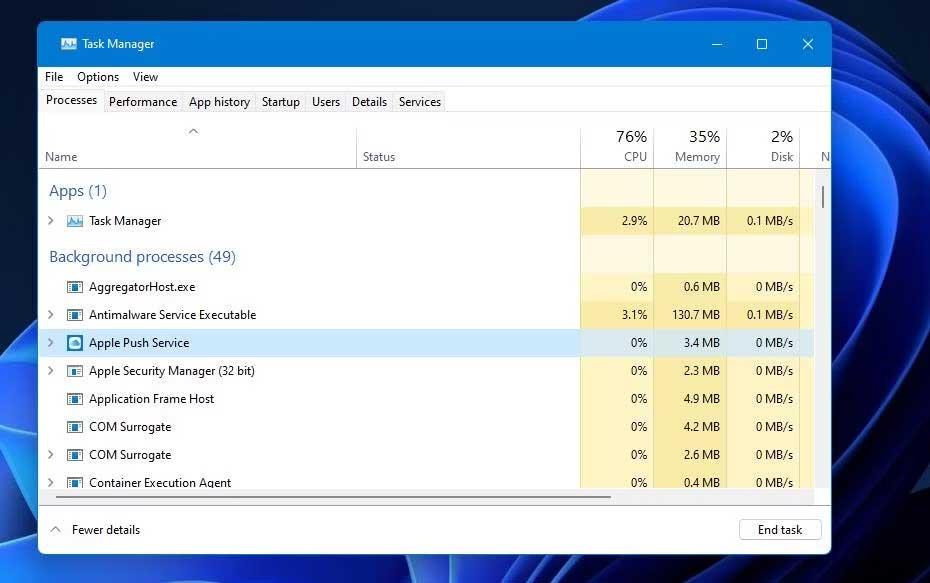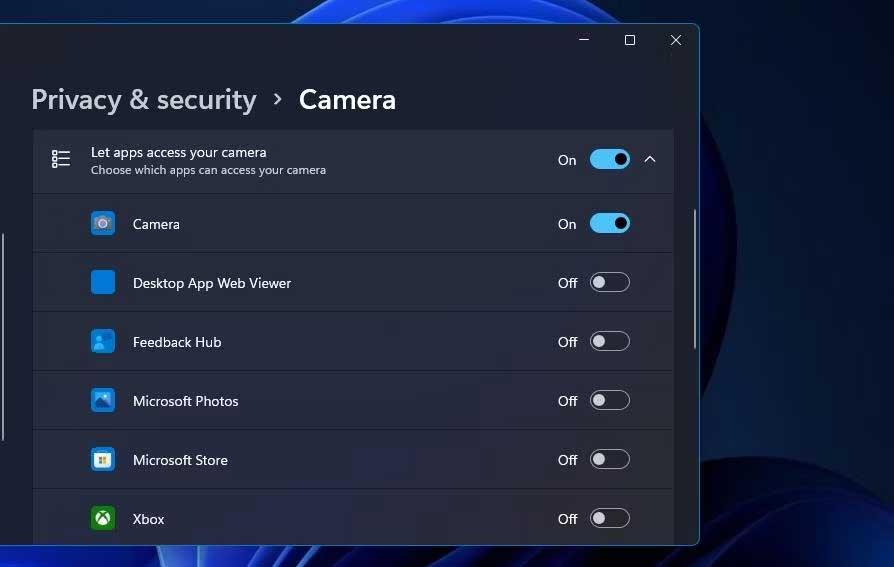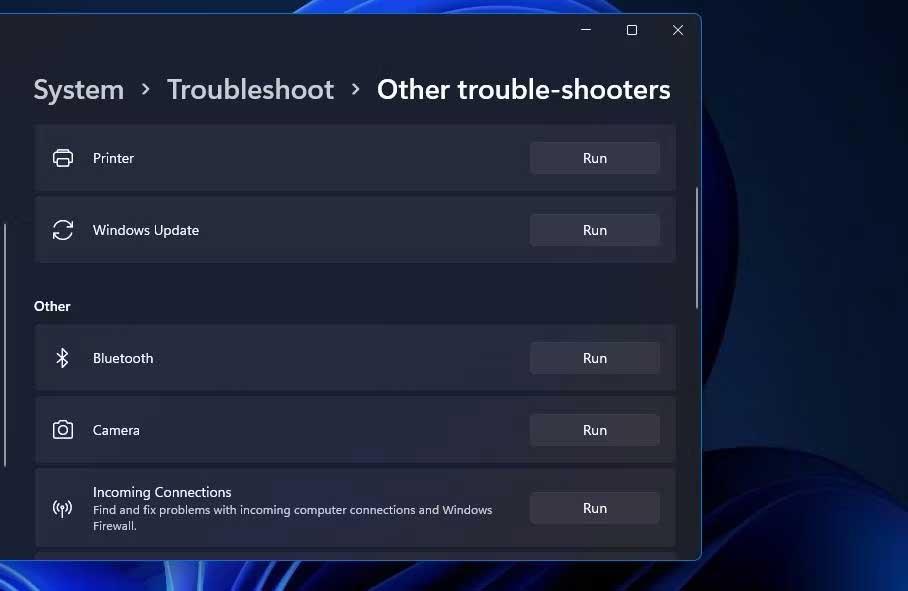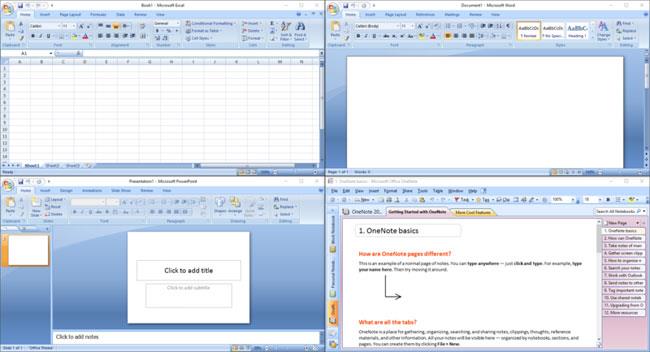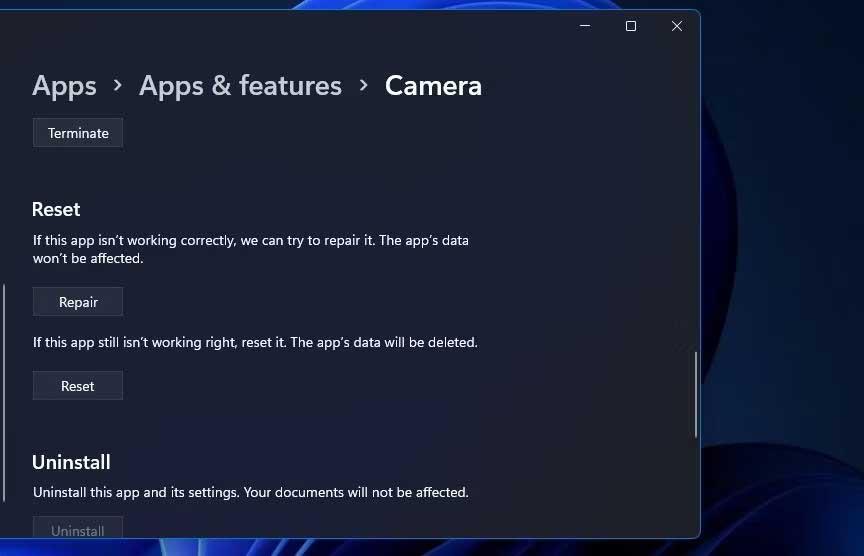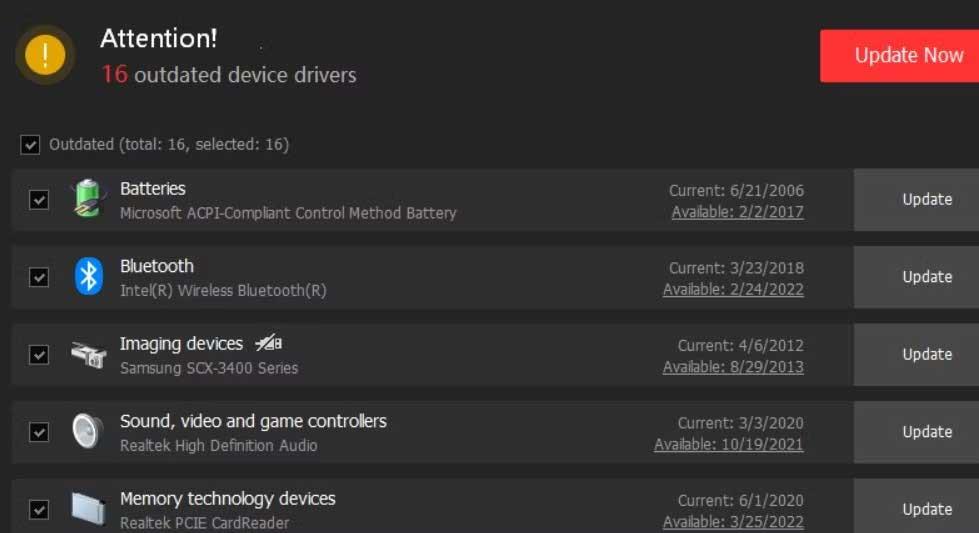Windows' default Camera App is the main tool for taking photos. So in case Win 10 & 11 camera reports error 0xa00f4288 , what should I do? Here's how to fix it.
How to fix error 0xa00f4288 on Windows 10 & 11 Camera
Turn on camera access in Settings
First, make sure your PC has webcam access. Otherwise, Windows will block it from using the application. You can enable camera access in Win 10 and Win 11 as follows:
1. Press Win + I on the keyboard to open Settings.
2. Select Cameras on the Bluetooth & devices tab .
3. Click Camera privacy settings to access options directly in the image below.
4. Turn on Camera access if it is not already enabled.
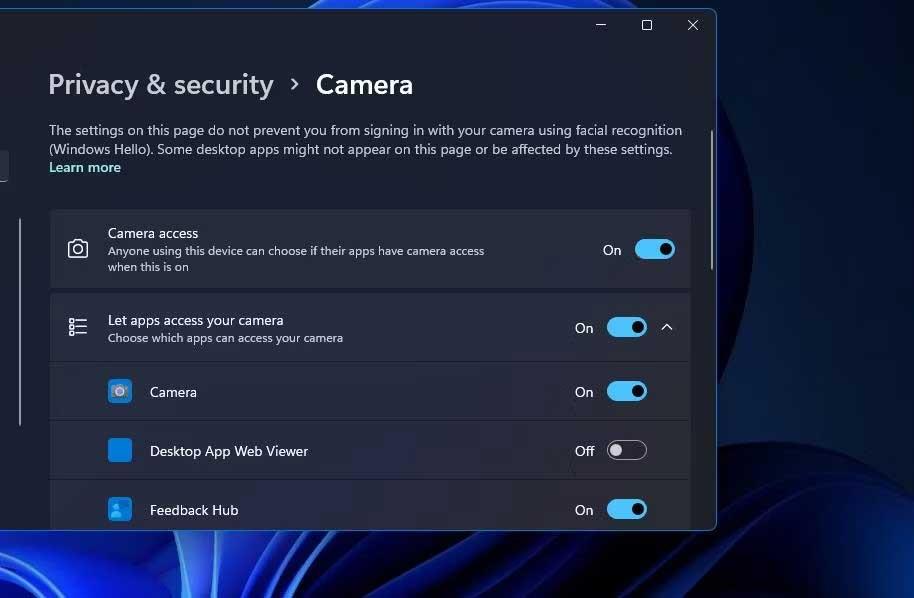
5. If that option is already enabled, try turning it off & back on again.
6. Also, make sure Let apps access your camera and Camera app settings are enabled.
To select the same option in Windows 10, you will need to click Privacy in Settings. Click Camera on the left of Settings , and press the Change button . You can then enable Camera access for this device selection.
Turn off camera access for other applications
Error message 0xa00f4288 indicates that other programs are using the webcam and recommends closing some background programs. Therefore, you should follow these steps to see if the problem is resolved.
Here's how you can close other apps that are using your webcam:
1. Press Ctrl + Shift + Esc to access Task Manager .
2. Then, select the hidden third-party program and click End Task .
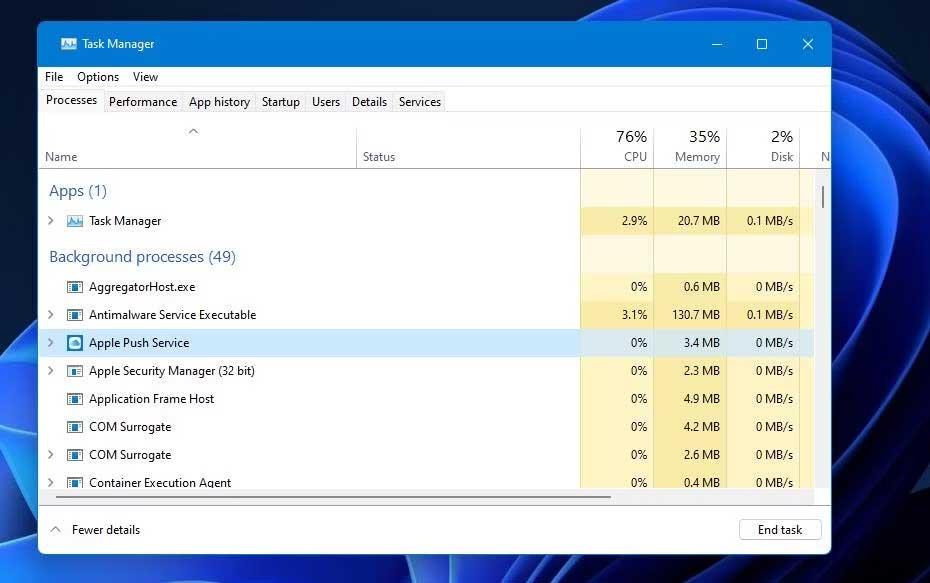
Repeat the previous process for all programs listed in Apps and some software or services listed in Background processes that may be using the camera.
3. Open Let apps access your camera in Settings again as instructed in the first solution.
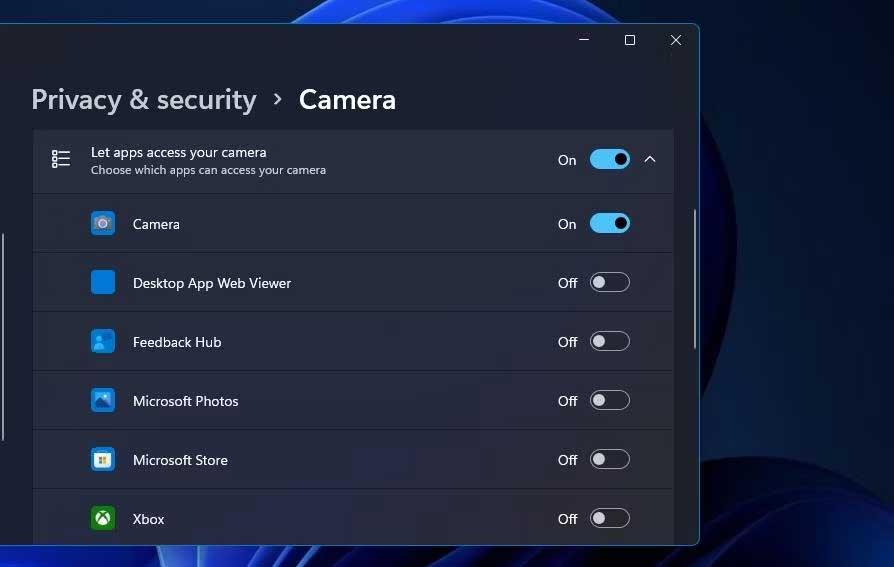
4. Turn off the webcam to access the on/off buttons for all listed applications other than Windows Camera.
Run the app and camera troubleshooter
Windows 11 has a number of built-in troubleshooters that can fix error 0xa00f4288. First, let's try the Windows App troubleshooter to see if it's related to the Camera problem. We will then run the Camera troubleshooter to fix any webcam-related errors.
You can open both of these troubleshooters in Windows 11 with these steps:
1. Open Settings and select Troubleshoot from the application's System tab.
2. To view the Windows 11 troubleshooter, click the Other trouble-shooters arrow .
3. Select the Windows Store Apps Run button to start opening the troubleshooter and apply the fix.
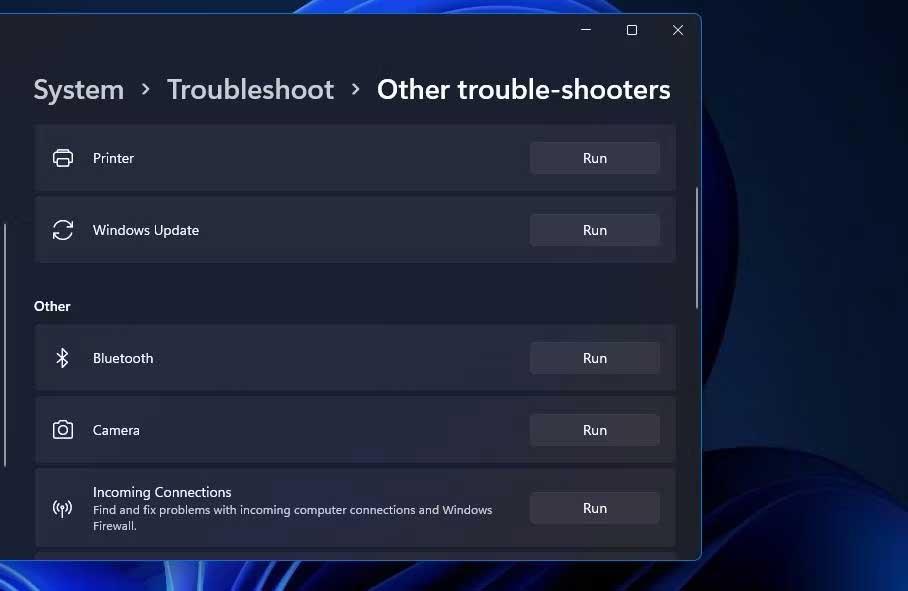
4. Click the Run button for Camera to open the troubleshooter, which is a little different on the Windows Store App. Assuming your camera is actually connected to your PC, click Yes in that troubleshooter to start the automatic fix.
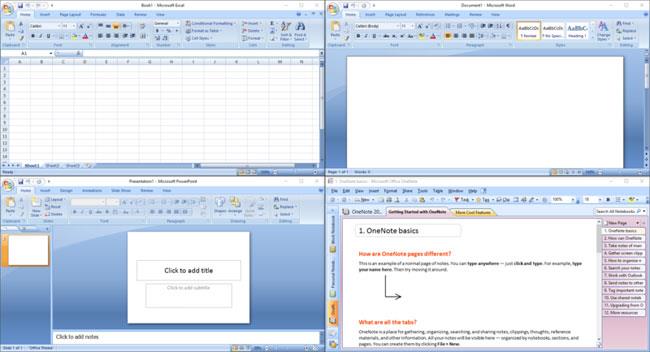
In the Windows 10 Settings app, you will need to select Update & Security to open the troubleshooter. Click Troubleshoot in the Update & Security tab and select Additional troubleshooters . Then you can press the Run button for Windows App Troubleshooter. However, note there is no Camera troubleshooter in Windows 10.
Use the repair option and reset the Camera app
Windows UWP applications, including Camera, have Repair and Reset troubleshooting options . They are worth a try when something isn't working.
Here is how you can Repair and Reset the Camera app in Windows 10 & 11.
1. Press Win + S to open the Search tool.
2. Enter Apps & features in the search bar. Once completed, click Apps & features to open the Settings panel .
3. Click the button shown directly below to select Advanced Options for Camera in Win 11. In Win 10, you can select Camera and click Advanced options .

4. First, press the Repair button of the Camera app.
5. If error 0xa00f4288 still exists after selecting Repair , try clicking the Reset Camera option right below to delete that data.
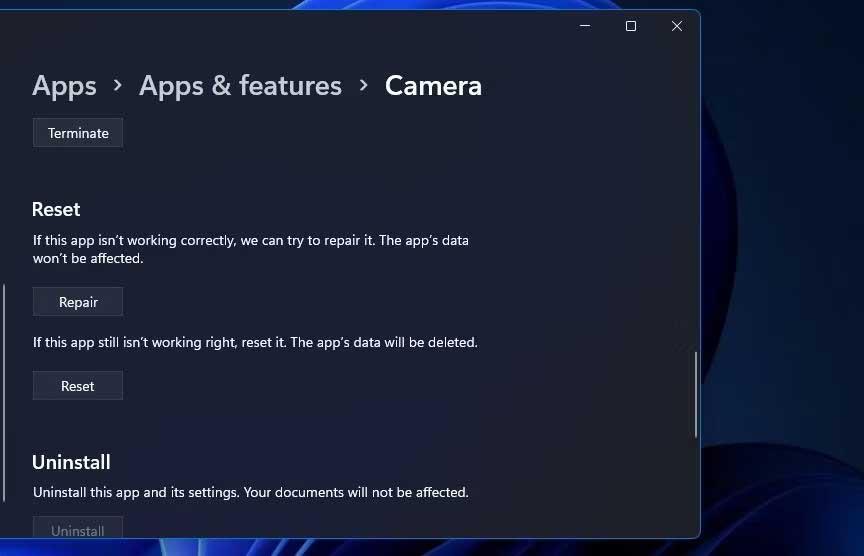
Update your PC's Camera
Error 0xa00f4288 may arise due to a faulty or outdated webcam drive on a Windows PC. You can check the status of your computer's webcam driver by running a system scan with Driver Booster.
If Driver Booster detects any drivers that need updating. Find the webcam manufacturer's website and download the driver here.
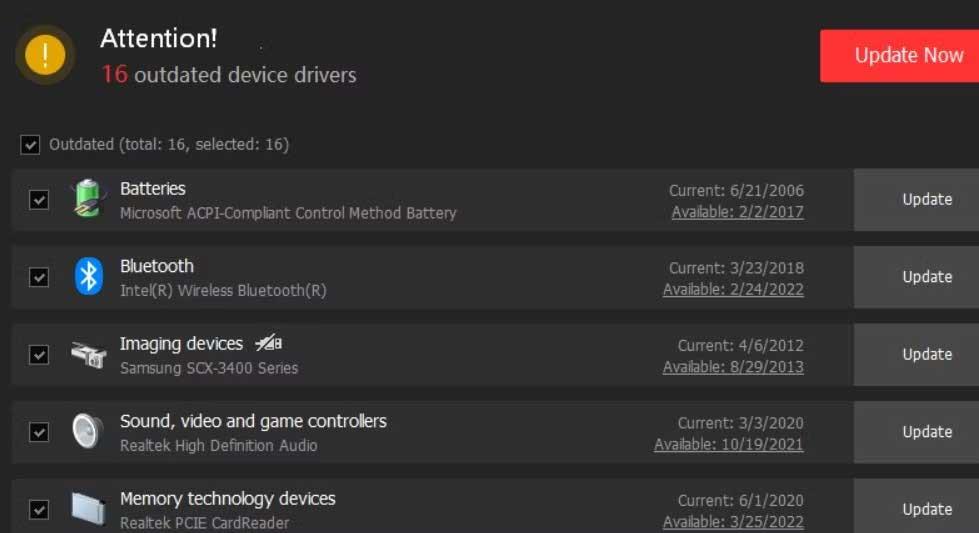
Above are ways to fix webcam error 0xa00f4288 on Windows 10/11 . Hope the article is useful to you.