How to Check Purchase History on Apple App Store

Through your purchase history on the App Store, you will know when you downloaded that app or game, and how much you paid for the paid app.
Your iPhone battery never seems to last as long as you'd like. But with a few smart tweaks, you can dramatically extend your battery life without changing the way you use your phone.
5. Always use Dark Mode
Turning on Dark Mode can extend your iPhone's battery life because it reduces the amount of power the screen needs to stay bright. This is thanks to the OLED displays on modern iPhones.
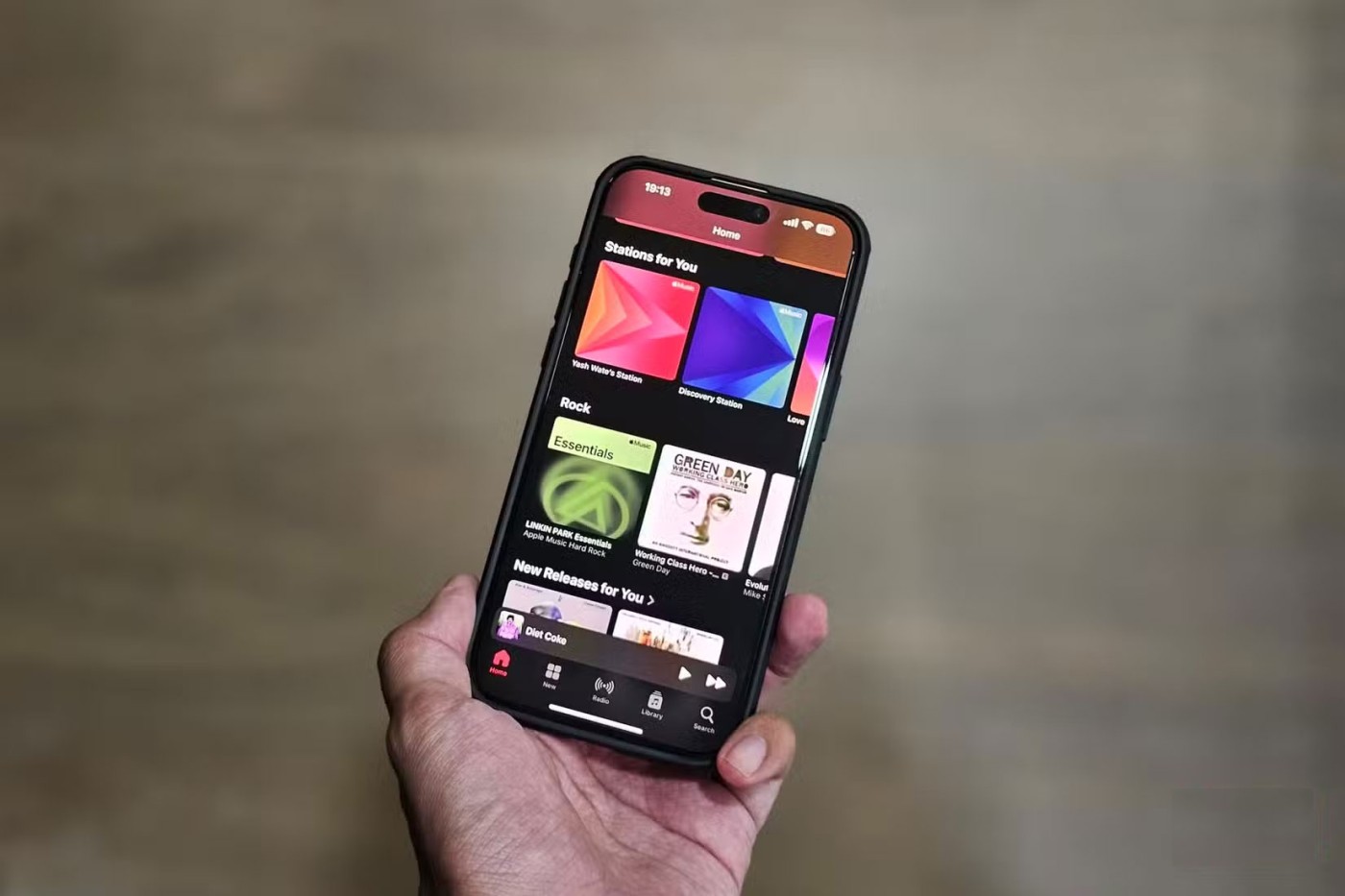
So, turning on Dark Mode means your screen will display darker colors in most apps, which reduces power consumption and extends battery life over time.
The downside is that the OLED display isn't as easy to read in direct sunlight when displaying dark colors, so readability can suffer a bit outdoors. But overall, it's a small trade-off for the extra hours of battery life.
4. Change the apps you use most
Changing your default apps can also make a big difference in battery life, especially for the apps you open the most. A good example is your browser, where Google Chrome consumes more battery than Apple Safari .
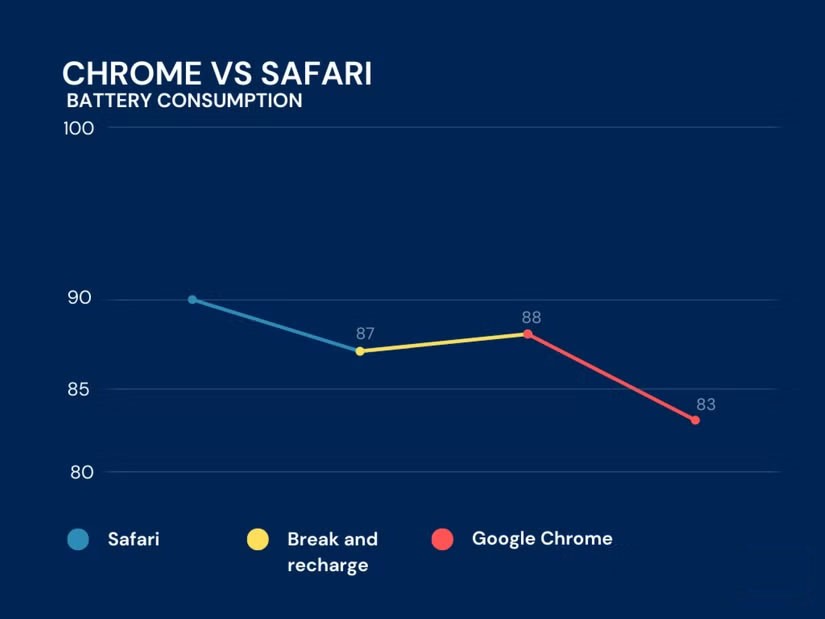
Google apps are some of the biggest battery drainers. For example, Gmail and Google Maps tend to run more heavily in the background than Apple's built-in apps.
3. Turn off Optimized Battery Charging
This might sound a little strange, but you should actually turn off Optimized Battery Charging on your iPhone. This feature is designed to learn your charging habits and slow down charging after 80%, only charging to 100% when necessary.
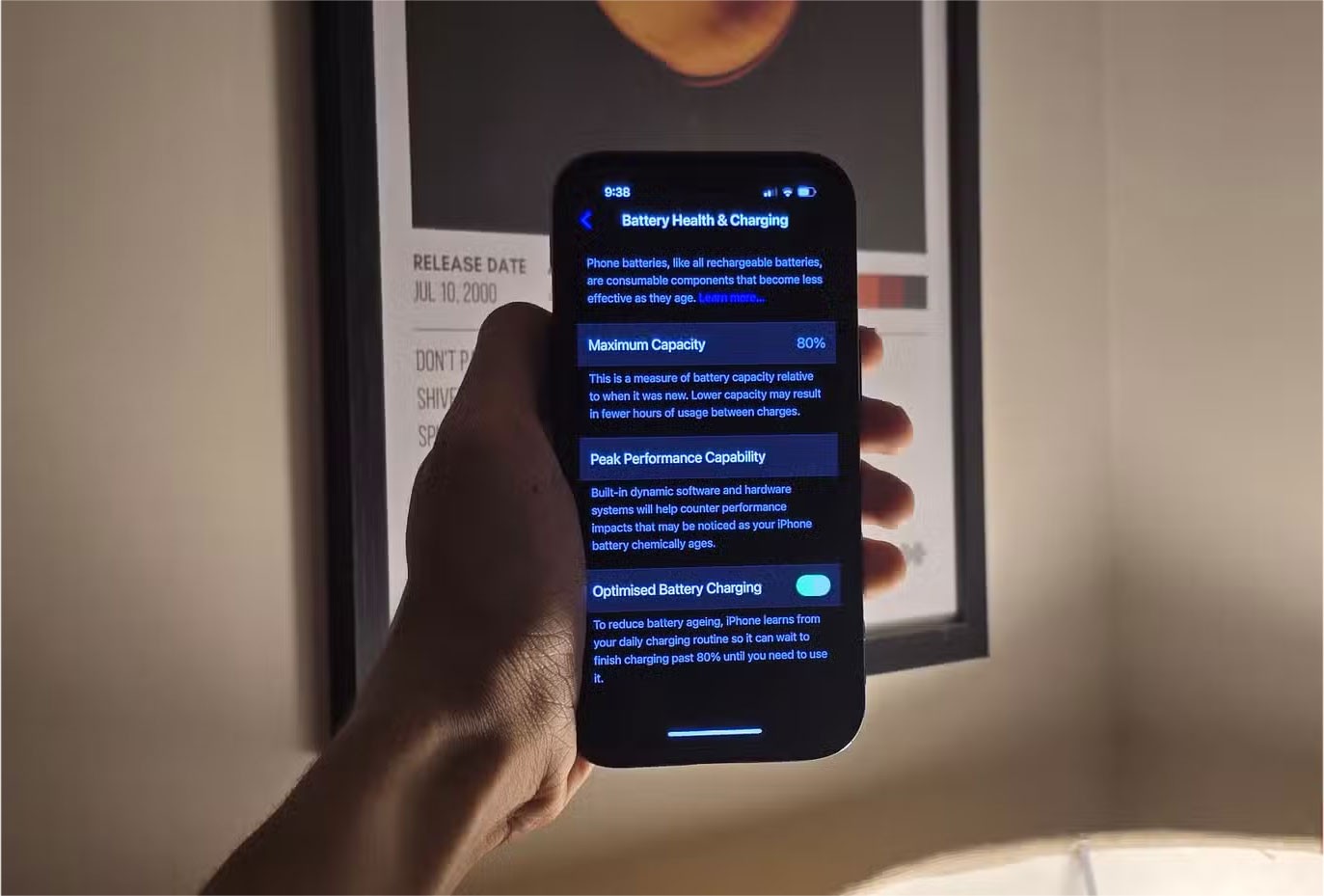
The goal is to reduce the time the battery spends at full charge and improve long-term battery health. In practice, however, this is wildly inconsistent. Many people regularly wake up with their iPhone stuck at 80% even on days when they need a full charge, and sometimes it charges up to 100% when it doesn’t.
2. Turn on Low Power mode continuously
You should also turn on Low Power mode and keep it on as long as possible. This will cut down on all power-hungry features to maximize battery life.
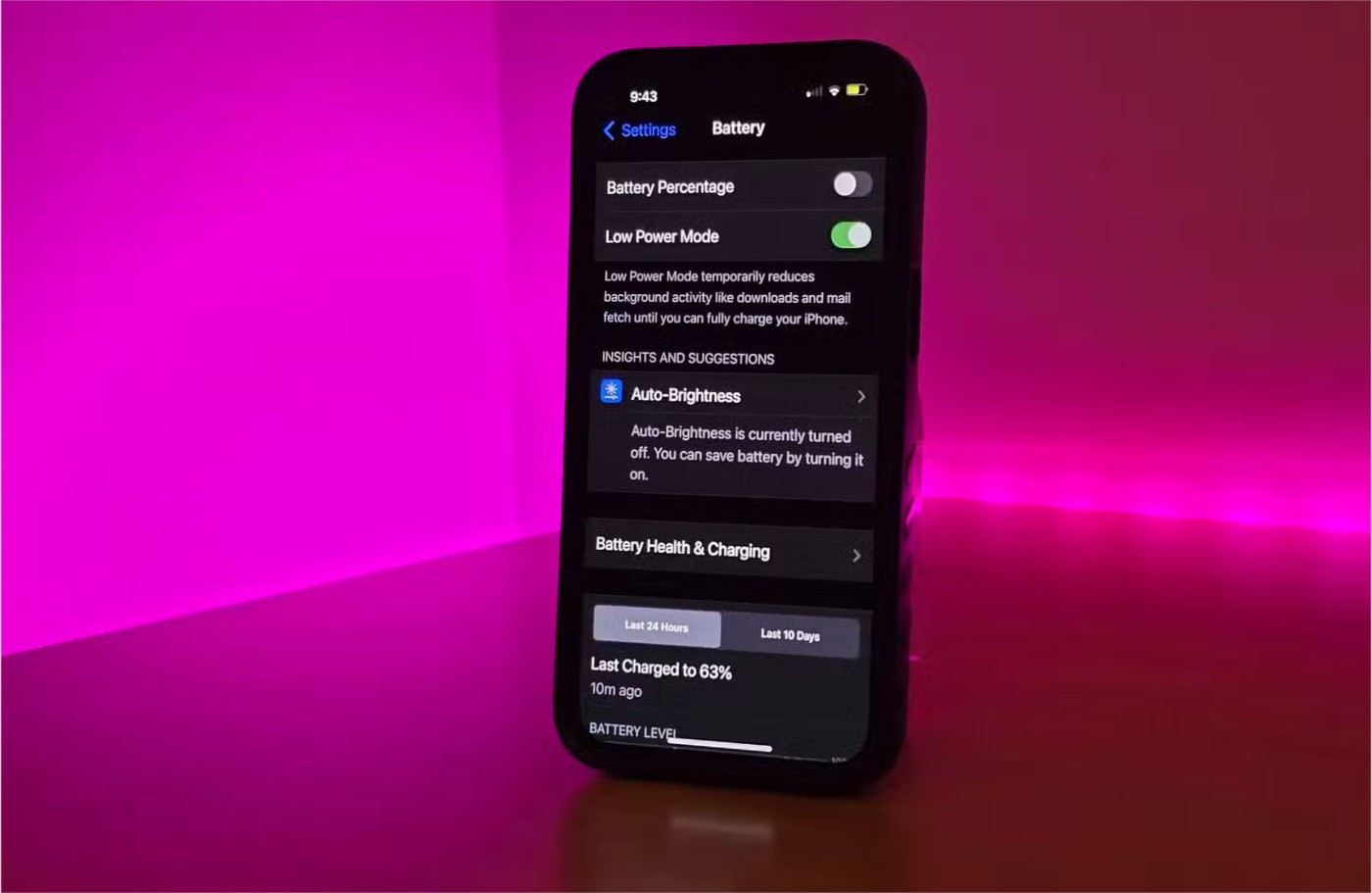
Whether or not you should turn it on regularly depends on how you use your iPhone. If you primarily use your iPhone for everyday tasks like calling, texting, web browsing, and social media , Low Power Mode makes little difference and can extend your battery life even further.
On the other hand, if you play a lot of games, edit videos, or use heavy applications, you may see performance drop to unbearable levels.
1. Adjust location settings
You should also check which apps and system services have access to your location, as GPS can be a big battery drain. Many apps and services can track your location in the background, which adds up over time. You should turn off location services completely, as many important functions (like navigation) rely on it. But cutting back on unnecessary permissions is worth it.
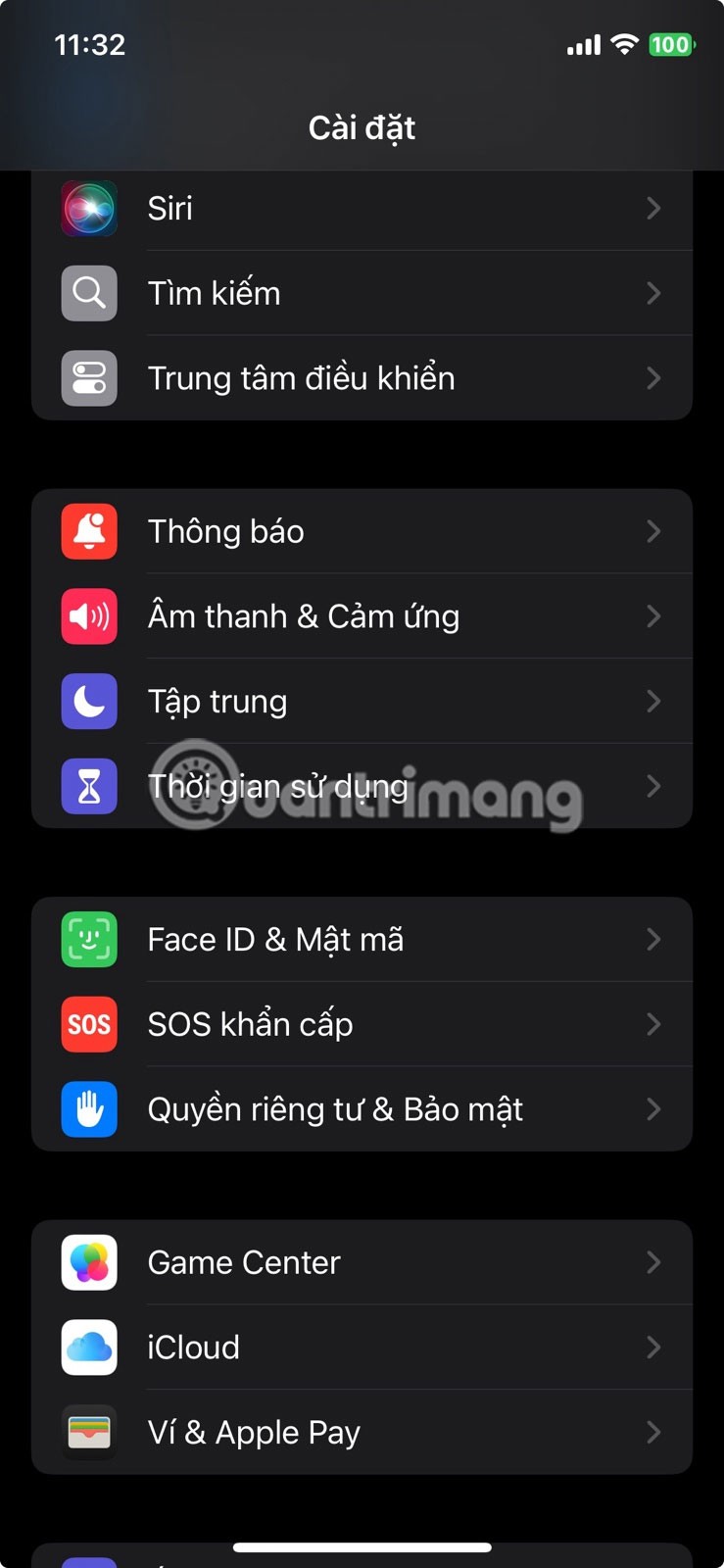
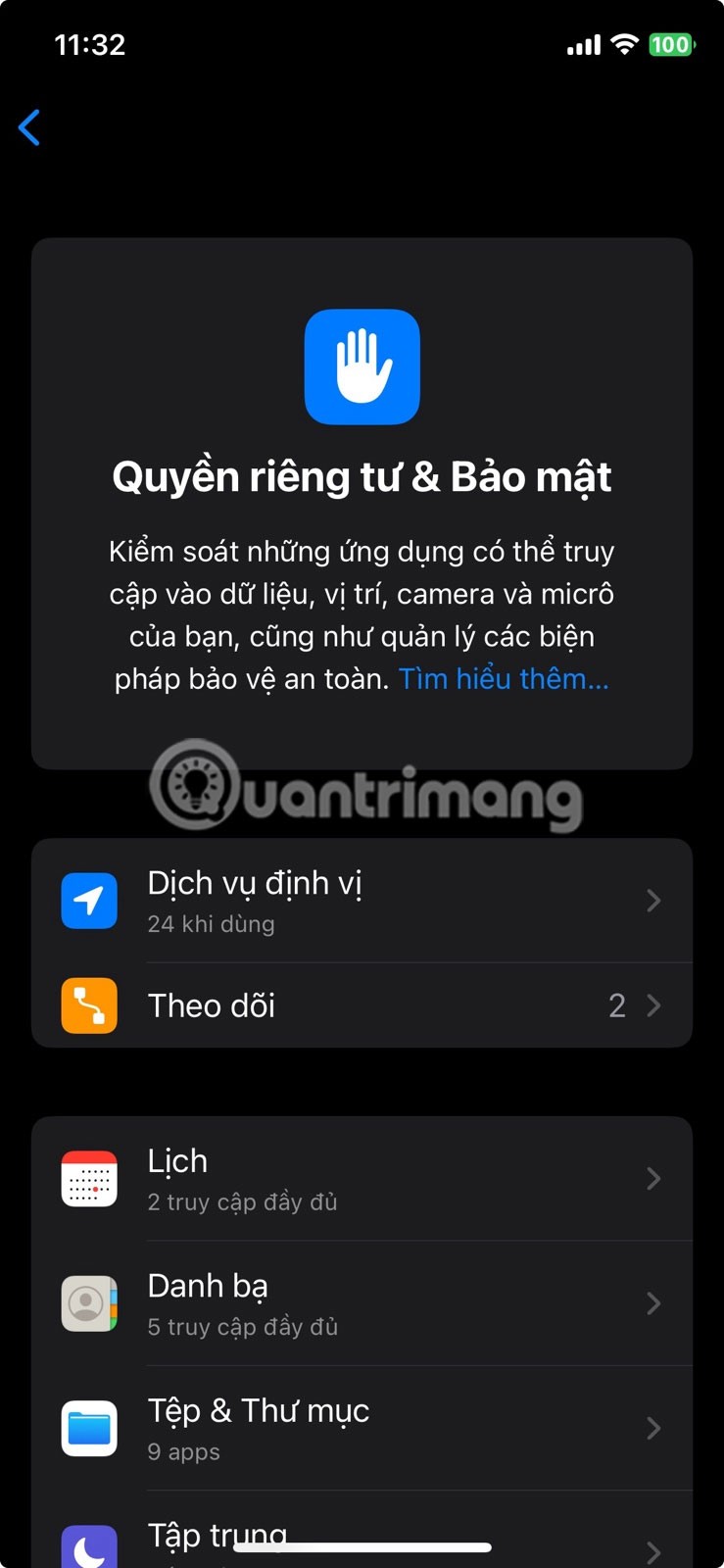
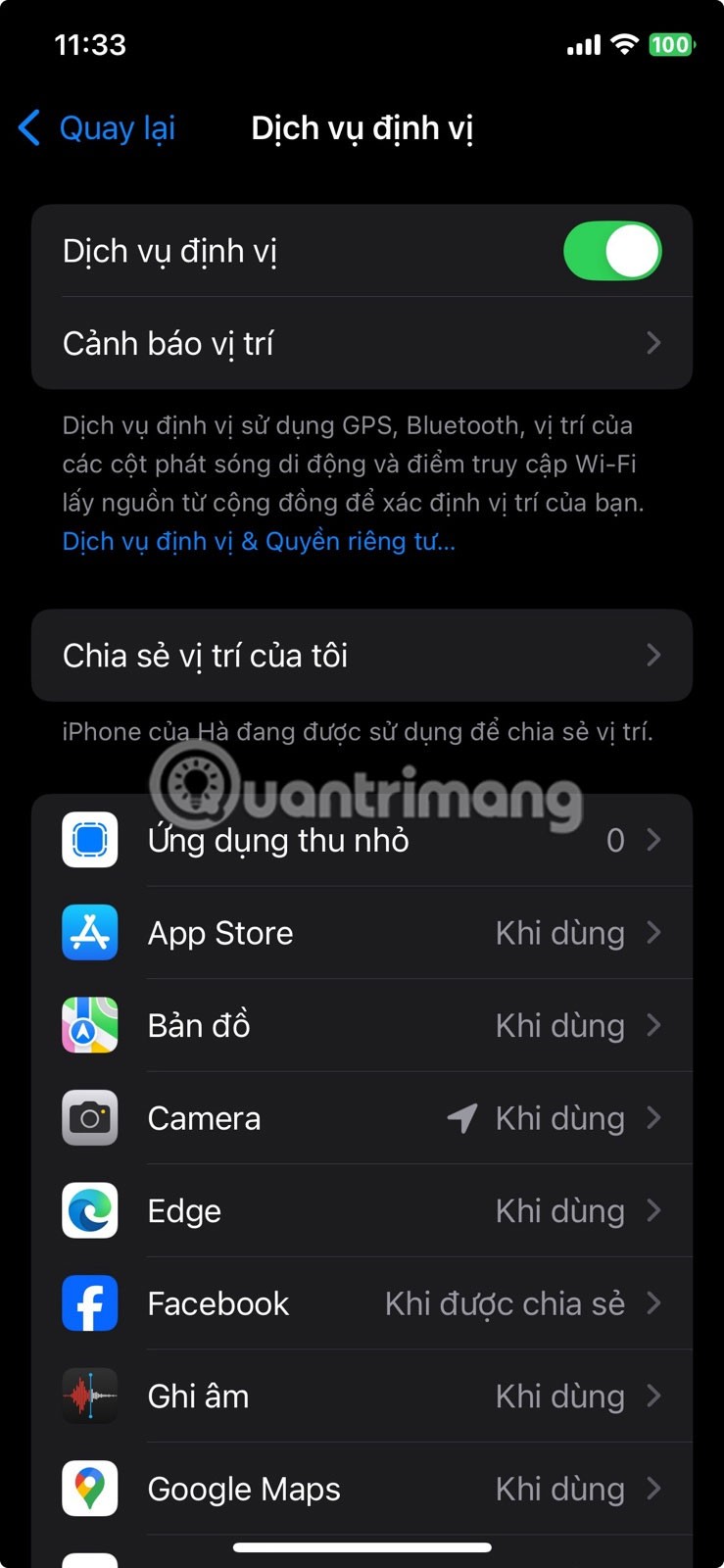
To do this, open the Settings app , go to Privacy & Security > Location Services and review the list of apps that have location access. For apps that don't need location access, tap them and change the setting to No .
If you're using a new iPhone, you probably won't notice much of a difference. But on older iPhones with degraded batteries, the impact will be much greater.
Through your purchase history on the App Store, you will know when you downloaded that app or game, and how much you paid for the paid app.
iPhone mutes iPhone from unknown callers and on iOS 26, iPhone automatically receives incoming calls from an unknown number and asks for the reason for the call. If you want to receive unknown calls on iPhone, follow the instructions below.
Apple makes it easy to find out if a WiFi network is safe before you connect. You don't need any software or other tools to help, just use the built-in settings on your iPhone.
iPhone has a speaker volume limit setting to control the sound. However, in some situations you need to increase the volume on your iPhone to be able to hear the content.
The iPhone iMessage group chat feature helps us text and chat more easily with many people, instead of sending individual messages.
For ebook lovers, having a library of books at your fingertips is a great thing. And if you store your ebooks on your phone, you can enjoy them anytime, anywhere. Check out the best ebook reading apps for iPhone below.
You can use Picture in Picture (PiP) to watch YouTube videos off-screen on iOS 14, but YouTube has locked this feature on the app so you cannot use PiP directly, you have to add a few more small steps that we will guide in detail below.
On iPhone/iPad, there is a Files application to manage all files on the device, including files that users download. The article below will guide readers on how to find downloaded files on iPhone/iPad.
Near Field Communication is a wireless technology that allows devices to exchange data when they are in close proximity to each other, typically within a few centimeters.
Apple introduced Adaptive Power, which works alongside Low Power Mode. Both extend iPhone battery life, but they work in very different ways.
If you frequently need to contact someone, you can set up speed calling on your iPhone, with a few simple steps.
Rotating the screen horizontally on iPhone helps you watch movies or Netflix, view PDFs, play games,... more conveniently and have a better experience.
Reverse image search on iPhone is very simple when you can use the browser on the device, or use some 3rd party applications for more search options.
Today's technological developments can allow you to directly extract text from images captured with a smartphone camera.
As soon as you update your iPhone to the official iOS 16 version, you will be able to set an iPhone wallpaper without covering your face when adjusting the wallpaper according to the depth effect.
Through your purchase history on the App Store, you will know when you downloaded that app or game, and how much you paid for the paid app.
iPhone mutes iPhone from unknown callers and on iOS 26, iPhone automatically receives incoming calls from an unknown number and asks for the reason for the call. If you want to receive unknown calls on iPhone, follow the instructions below.
Apple makes it easy to find out if a WiFi network is safe before you connect. You don't need any software or other tools to help, just use the built-in settings on your iPhone.
iPhone has a speaker volume limit setting to control the sound. However, in some situations you need to increase the volume on your iPhone to be able to hear the content.
ADB is a powerful set of tools that give you more control over your Android device. Although ADB is intended for Android developers, you don't need any programming knowledge to uninstall Android apps with it.
You might think you know how to get the most out of your phone time, but chances are you don't know how big a difference this common setting makes.
The Android System Key Verifier app comes pre-installed as a system app on Android devices running version 8.0 or later.
Despite Apple's tight ecosystem, some people have turned their Android phones into reliable remote controls for their Apple TV.
There are many reasons why your Android phone cannot connect to mobile data, such as incorrect configuration errors causing the problem. Here is a guide to fix mobile data connection errors on Android.
For years, Android gamers have dreamed of running PS3 titles on their phones – now it's a reality. aPS3e, the first PS3 emulator for Android, is now available on the Google Play Store.
The iPhone iMessage group chat feature helps us text and chat more easily with many people, instead of sending individual messages.
For ebook lovers, having a library of books at your fingertips is a great thing. And if you store your ebooks on your phone, you can enjoy them anytime, anywhere. Check out the best ebook reading apps for iPhone below.
You can use Picture in Picture (PiP) to watch YouTube videos off-screen on iOS 14, but YouTube has locked this feature on the app so you cannot use PiP directly, you have to add a few more small steps that we will guide in detail below.
On iPhone/iPad, there is a Files application to manage all files on the device, including files that users download. The article below will guide readers on how to find downloaded files on iPhone/iPad.
If you really want to protect your phone, it's time you started locking your phone to prevent theft as well as protect it from hacks and scams.



















