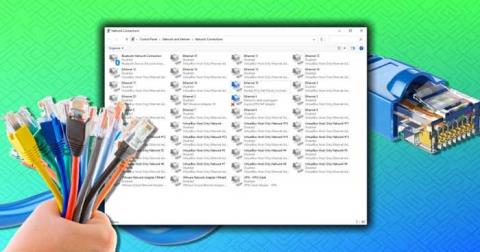How to open multiple programs with one shortcut on Windows 10

How to open multiple programs with one shortcut on Windows 10, You can actually open multiple programs at the same time with a single key. Here's how to use one
No Internet Secured is a common error on Windows 10. Below are simple but effective ways to fix No Internet Secured error .
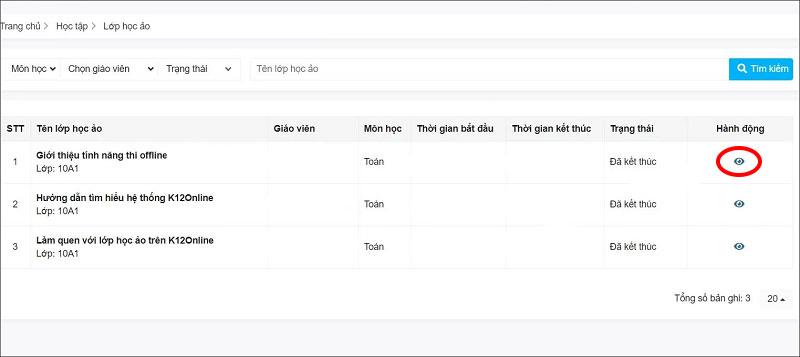
How to fix No Internet Secured error on Windows 10
Wireless network problems in Windows 10 are usually easy to fix. However, occasionally, you may encounter the "No Internet, secured" message appearing in the system tray. It reflects a problem with the wireless network connection or configuration.
No Internet, secured is more common on Microsoft Surface devices. And you can easily fix "No Internet, secured" in the following ways.
How to fix the No Internet, secured problem depends on your computer settings and network adapter. Therefore, not all of the methods below will work on your computer. However, these are the most effective ways to fix Windows 10 network errors.
You have connected your PC to the local Wi-Fi network but why do you get the No Internet, secured error? Don't worry, if you're using a VPN, the built-in features may cause this problem. Specifically, it is designed to prevent you from connecting to the Internet when the VPN server is down.
To check if VPN is the cause, disable it or even exit it completely. Then, wait a while to reconnect to the Internet and access the website again.
If everything reconnects normally, it's clear that the VPN caused the network problem. Update the VPN client if possible, then connect to a new server. If all is well, you have fixed the No Internet, secured error on Windows 10 .
If turning off VPN doesn't fix the No Internet, secured error, try using some of the following commands:
Right-click Start , select Windows PowerShell . Here, enter the following commands one by one:
ipconfig /release
ipconfig /renewThis action will force the computer to request a new IP address from the internal router. This method has solved No Internet, secured in many cases.
Another command solution to fix the No Internet, secured error is to reset Winsock.
Winsock is the Windows Sockets API. This is a specification that allows PCs to communicate with network services, especially the widely used TCP/IP.
To reset Winsock, use the command:
netsh winsock reset catalogWait a minute. If the network doesn't automatically reconnect, do it manually.
Check your PC's network adapter as follows:
Open the settings screen by clicking the Wi-Fi connection icon on the system tray, then go to Network & Internet Settings > click Change adapter options > right-click on the connection of interest > click Properties . Confirm the following options are checked:
Click OK to confirm, then restart Windows when prompted.
IPv6 is a network protocol designed to replace IPv4 after running out of IP addresses. However, even though it runs on most hardware, IPv6 often fails.
You can disable IPv6 by repeating the steps above. Just uncheck Internet Protocol Version 6 (TCP/IPv6) > click OK > restart Windows 10 PC when prompted.
Above is how to fix No Internet, Secured error on Windows 10 . Hope the article is useful to you.
How to open multiple programs with one shortcut on Windows 10, You can actually open multiple programs at the same time with a single key. Here's how to use one
How to remove old boot menu options on Windows, Windows 10 dual boot is useful but can leave redundant boot options in the menu. Here's how to remove the menu
Instructions for fixing Snipping Tool errors on Windows 11. Windows 11 has officially been released for a while, but during use there are still many errors
Instructions for entering text by voice on Windows 11, Entering text by voice on Windows 11 helps you significantly improve your work efficiency. Here's how
How to turn on/off Sticky Key on Windows 11, Sticky Key makes the PC keyboard easier to use. Here's how to turn Sticky Key on and off on Windows 11.
What is Windows Modules Installer?, Windows Modules Installer sometimes takes up a lot of system resources. Is Windows Modules Installer important or not?
How to increase volume in Windows 10, How to increase computer volume to maximum level? Let's learn with WebTech360 how to increase Windows 10 computer volume
How to use Windows 11 Installation Assistant to install Windows 11, Windows 11 Installation Assistant is one of the best ways to upgrade your computer to Windows 11.
How to turn off the startup sound in Windows 11, Does the PC startup sound bother you? Then please refer to how to turn off the startup sound for PC running Windows 11 below
Instructions for changing the screen lock timeout on Windows 11. While using Windows 11, there are times when users will need to leave the computer for a period of time.
Instructions for optimizing Windows 11 to help increase FPS when playing games, Windows 11 is an operating system platform that is introduced as more improved in gaming quality, helping games
Windows 11: How to use and customize the Quick Settings menu, Windows 11 brings some great new features and the Quick Settings menu is no exception. Here it is
How to fix the error of not being able to start Windows 11 after turning on Hyper-V. Hyper-V helps you run virtual machines on Windows. However, after enabling Hyper-V, you cannot post again
How to fix error 0xc00007b in Windows, Windows displays error 0xc00007b when the application does not work properly. Below is a step-by-step guide to fix error 0xc00007b in
How to change the login screen on Windows 10/11, Don't like the blurry screen when logging in on Windows 10/11? So, instructions on how to turn off and change the login screen
How to uninstall drivers in Windows 11, Do you want to remove unwanted drivers on Windows 11? Then please see instructions on how to remove drivers in Windows
How to fix No Internet Secured error on Windows 10, No Internet Secured is a common error on Windows 10. Below are simple ways to fix No Internet Secured error
How to fix the error of not being able to save an Excel file on Windows. If you can't save the Excel file, don't worry too much. Below are ways to fix the error of not being able to save the above Excel file
How to open DMG files on Windows, DMG is a file format specific to the macOS operating system. However, you still have a way to open DMG files on Windows.
How to delete Network Adapter in Windows 10 and Windows 11. If you want to remove an old Network Adapter from the Network Connections list, please refer to the instructions.