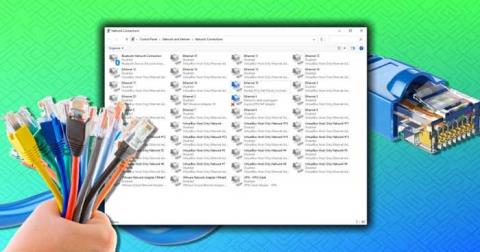How to open multiple programs with one shortcut on Windows 10

How to open multiple programs with one shortcut on Windows 10, You can actually open multiple programs at the same time with a single key. Here's how to use one
If you can't save the Excel file, don't worry too much. Below are simple ways to fix the error of not being able to save Excel files on Windows 10 for you.
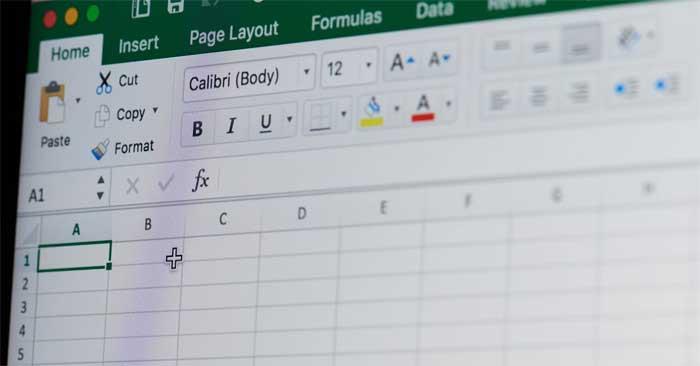
Cause of Document Not Saved error in Excel
How to fix the error of not being able to save Excel files on Windows
This is the simplest way to fix Document Not Saved error in Excel because the problem may be due to a temporary problem with the current workbook name.
Proceed as follows:
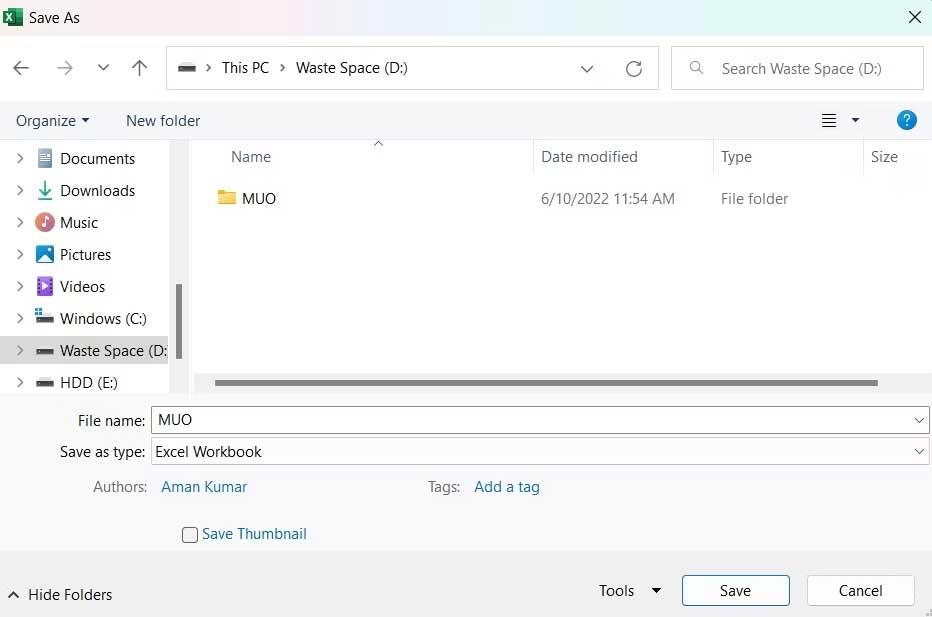
If the error of not being able to save the Excel file has disappeared, you do not need to try the next solutions.
Similar to the file name, the problem can also be caused by a temporary problem, usually in the current workbook, so try transferring the data inside to a new sheet.
To do this, select all the contents using Ctr+A , then press Ctrl+C to copy them. Then, create a new workbook and paste the copied content using Ctrl+V .
It's done. Try saving the new workbook and see if the problem is fixed.
This error can appear due to any interruption from an application running in the background. Specifically, Office-like apps running in the background can interfere with Excel operations and cause this problem. So, try closing all such applications.
Proceed as follows:
1. Open Task Manager with Ctrl + Shift + Esc .
2. In the Processes tab , right-click Office-like apps and select End task from the context menu.
It's done. Restart the workbook and see if the Doucment not saved error still appears.
To save an Excel workbook to an online location, you must have a stable Internet connection. Therefore, go to one of the Internet speed test websites and see the stability parameters of the network you are using. Then contact your Internet provider for help.
The Document not saved error appears if the user account does not have permission to access the folder in the location where you want to save the Excel file. You will have to provide all necessary permissions to resolve this issue. Proceed as follows:
1. Open File Explorer .
2. Go to the location where you want to save the Excel workbook.
3. Go back one step and right-click on the directory folder.
4. Select Properties from the context menu.
5. Switch to the Security tab and click the Advanced button .
6. Click Change next to the Owner description .
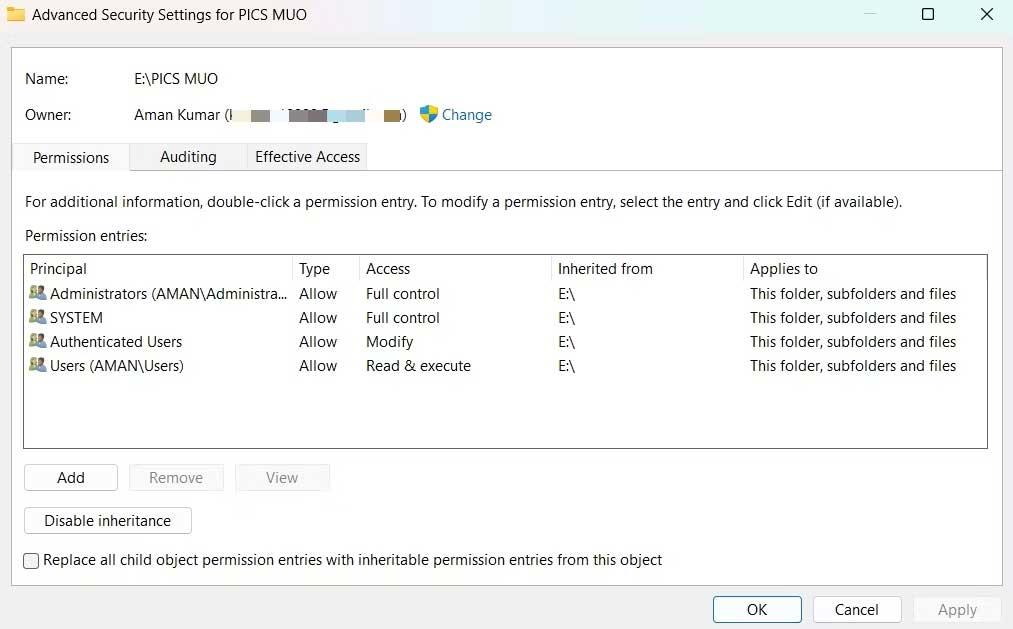
7. Click Advanced > Find Now .
8. Select the account and click OK .
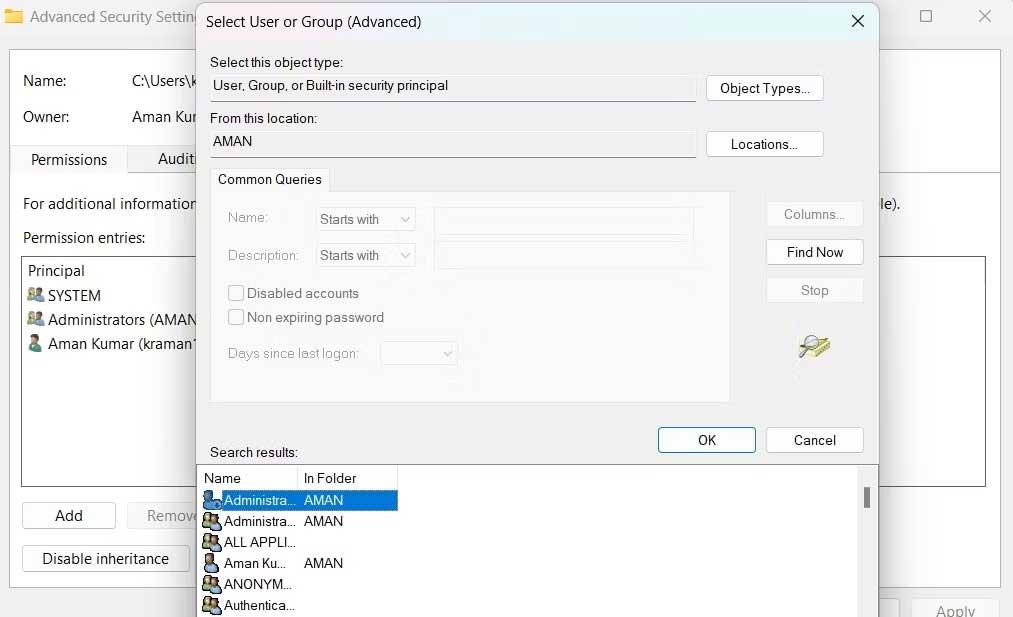
9. Check Replace owner on subcontainers and objects .
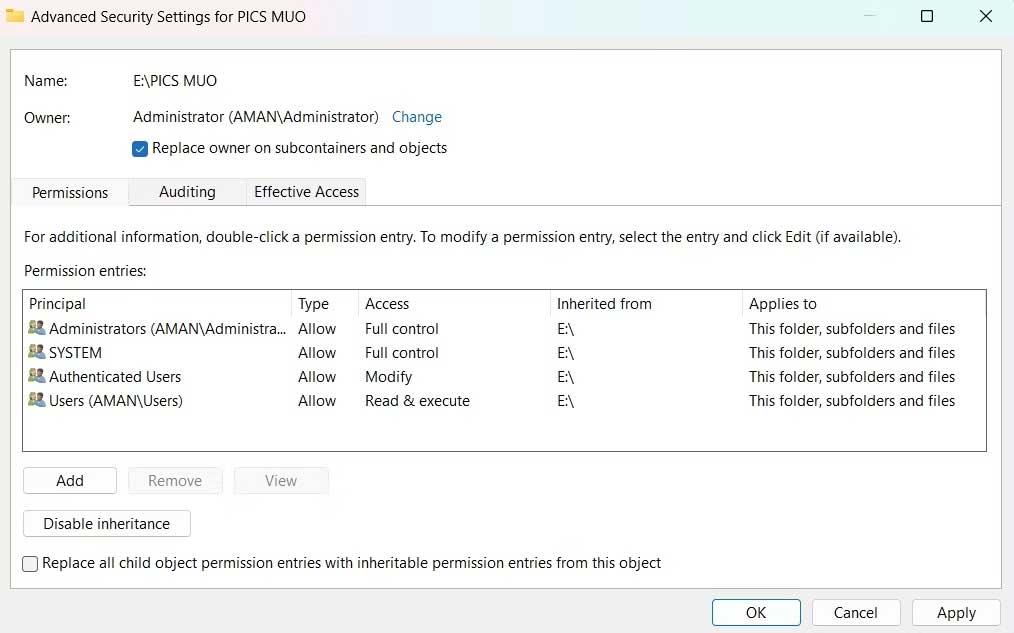
10. Click Apply > OK .
11. Right-click this folder again > Security tab > Advanced .
12. Click the Add button .
13. Select Select a principle > > Advanced > Find Now .
14. Select account > OK > OK .
15. Check Full control box > OK .
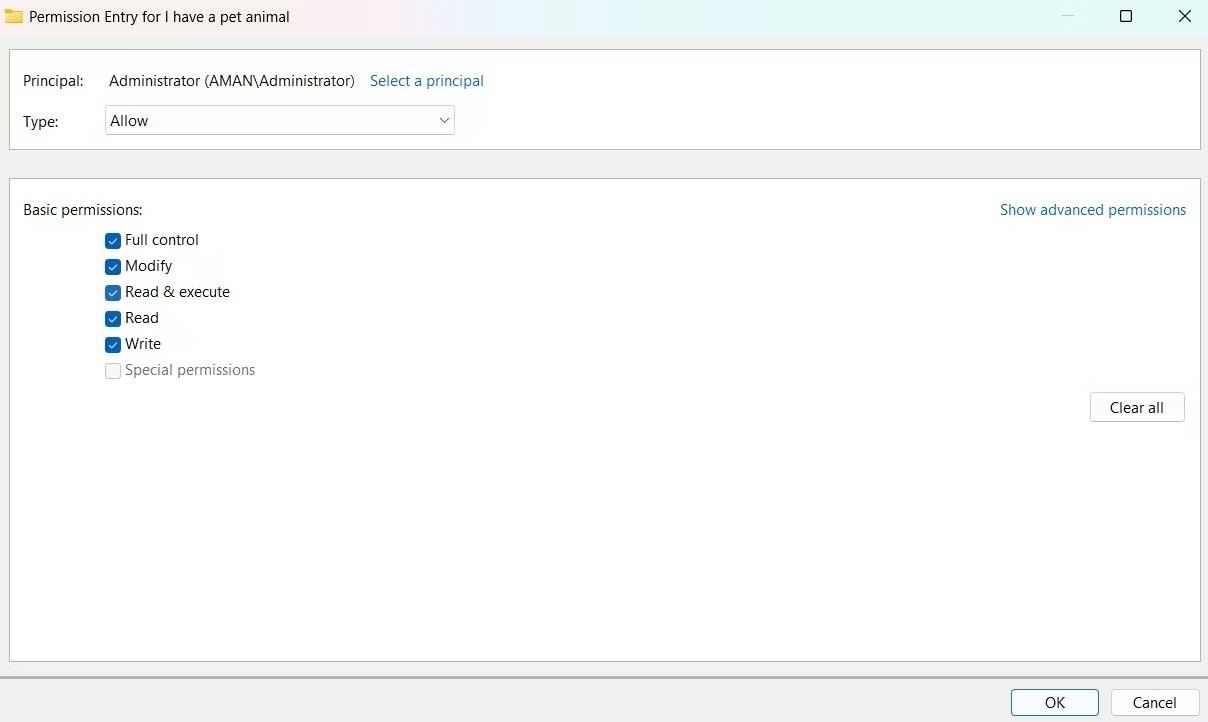
16. Check Replace all child object permissions entries with inheritable permissions entries from this object.
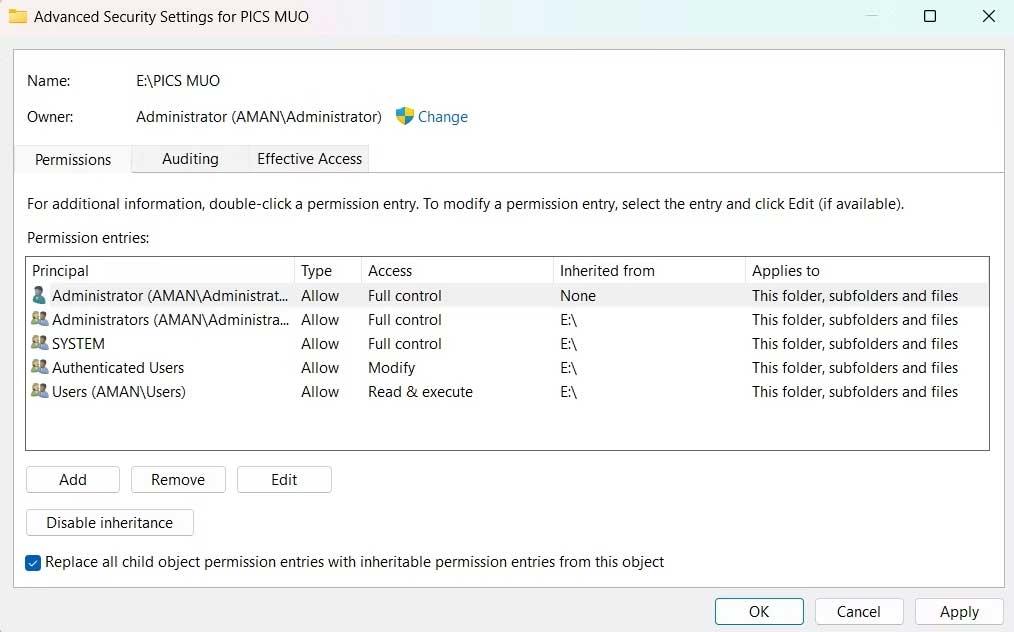
17. Click Apply > Yes > OK .
Above are ways to fix the error of not being able to save Excel files on Windows . Hope the article is useful to you.
How to open multiple programs with one shortcut on Windows 10, You can actually open multiple programs at the same time with a single key. Here's how to use one
How to remove old boot menu options on Windows, Windows 10 dual boot is useful but can leave redundant boot options in the menu. Here's how to remove the menu
Instructions for fixing Snipping Tool errors on Windows 11. Windows 11 has officially been released for a while, but during use there are still many errors
Instructions for entering text by voice on Windows 11, Entering text by voice on Windows 11 helps you significantly improve your work efficiency. Here's how
How to turn on/off Sticky Key on Windows 11, Sticky Key makes the PC keyboard easier to use. Here's how to turn Sticky Key on and off on Windows 11.
What is Windows Modules Installer?, Windows Modules Installer sometimes takes up a lot of system resources. Is Windows Modules Installer important or not?
How to increase volume in Windows 10, How to increase computer volume to maximum level? Let's learn with WebTech360 how to increase Windows 10 computer volume
How to use Windows 11 Installation Assistant to install Windows 11, Windows 11 Installation Assistant is one of the best ways to upgrade your computer to Windows 11.
How to turn off the startup sound in Windows 11, Does the PC startup sound bother you? Then please refer to how to turn off the startup sound for PC running Windows 11 below
Instructions for changing the screen lock timeout on Windows 11. While using Windows 11, there are times when users will need to leave the computer for a period of time.
Instructions for optimizing Windows 11 to help increase FPS when playing games, Windows 11 is an operating system platform that is introduced as more improved in gaming quality, helping games
Windows 11: How to use and customize the Quick Settings menu, Windows 11 brings some great new features and the Quick Settings menu is no exception. Here it is
How to fix the error of not being able to start Windows 11 after turning on Hyper-V. Hyper-V helps you run virtual machines on Windows. However, after enabling Hyper-V, you cannot post again
How to fix error 0xc00007b in Windows, Windows displays error 0xc00007b when the application does not work properly. Below is a step-by-step guide to fix error 0xc00007b in
How to change the login screen on Windows 10/11, Don't like the blurry screen when logging in on Windows 10/11? So, instructions on how to turn off and change the login screen
How to uninstall drivers in Windows 11, Do you want to remove unwanted drivers on Windows 11? Then please see instructions on how to remove drivers in Windows
How to fix No Internet Secured error on Windows 10, No Internet Secured is a common error on Windows 10. Below are simple ways to fix No Internet Secured error
How to fix the error of not being able to save an Excel file on Windows. If you can't save the Excel file, don't worry too much. Below are ways to fix the error of not being able to save the above Excel file
How to open DMG files on Windows, DMG is a file format specific to the macOS operating system. However, you still have a way to open DMG files on Windows.
How to delete Network Adapter in Windows 10 and Windows 11. If you want to remove an old Network Adapter from the Network Connections list, please refer to the instructions.