The most commonly deficient nutrients in the diet

Diet is important to our health. Yet most of our meals are lacking in these six important nutrients.
Samsung has come a long way since the dawn of TouchWiz. Through many changes and improvements, the company's modern One UI interface has brought a great user experience as well as a more diverse and useful feature system. The latest One UI 3.0 (based on Android 11) is now available on the company's flagship Galaxy S and Note devices, containing many new features and improvements.
If your Samsung Galaxy device has received the One UI 3.0 update, here are some cool tips and tricks that can help you a lot while using it.
1. Double tap to lock and unlock the screen
You can lock your Samsung Galaxy device running One UI 3.0 by double-tapping an empty area on the home screen. This feature only works with the default One UI launcher. It's a small but handy feature that saves you from having to press the power button to lock or unlock your device.
You can enable or disable this feature on your Samsung Galaxy device in Settings > Advanced Features > Motions and gestures .
2. Pin items to the share menu
One UI 3 comes with the ability to pin items to the Share menu. So if you frequently share content with a particular app or service, you can pin it to the Share menu to simplify the process and save time.
To pin an item, first access the Share menu by sharing any content. Then, tap and hold the item you want to pin and select the Pin option . All pinned items will appear in a separate section in the Share menu.
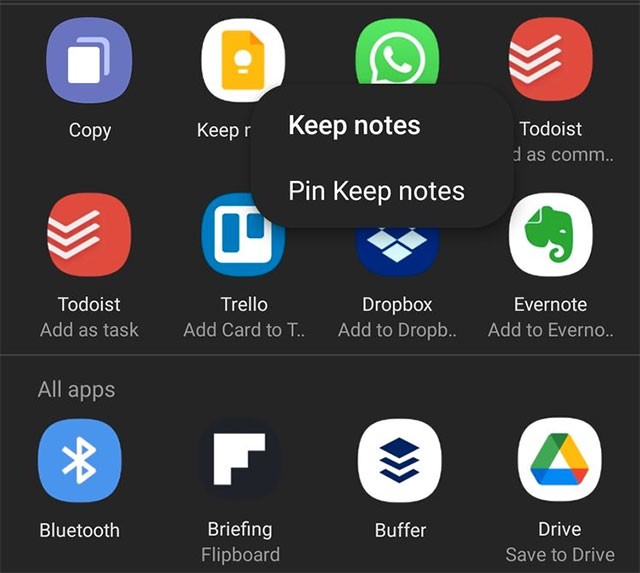
3. Advanced video controls
If you have Bluetooth headphones connected to your Samsung Galaxy phone, you can use them as external microphones when recording videos. This will provide much better audio quality than relying solely on the device's built-in microphone.
Also related to videos, if you have knowledge about concepts related to ISO, shutter speed, and aperture… you can make the most of the Pro Video mode in the One UI 3 camera app. This mode gives you full control over all important aspects of the device camera while shooting videos.
4. Turn on notification history
Notification History is a handy new feature that Google added in Android 11. So, One UI 3.0 also supports this feature. As the name suggests, notification history will give you an overview of all the notifications that you receive on your device, including the ones that you have dismissed.
This feature is off by default. To enable it, navigate to Settings > Notifications > Advanced settings. You'll then be able to view your notification history here.
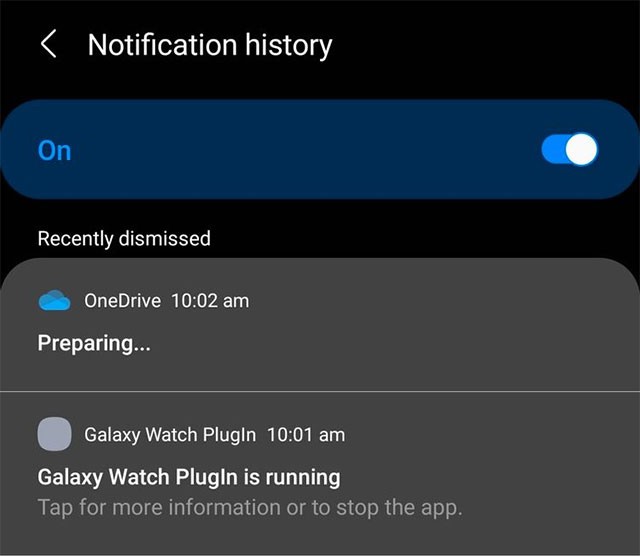
5. Create subtitles and live transcription
Live Captions and Live Transcribe are also two new features that first appeared on Android 11 and were brought by Samsung to One UI 3.0. Specifically, Live Caption supports converting voice or audio into text in real time, while Live Transcribe will support converting text into speech. These are extremely useful accessibility features for people with visual or hearing difficulties.
However, Samsung has hidden this feature quite well in the Settings menu. To enable it, you need to go to Settings > Accessibility > Hearing enhancements .
6. Quickly access widgets on the lock screen
Samsung has improved the lock screen widgets in One UI 3. The redesigned widgets give you an overview of upcoming events, alarms, schedules with Bixby, media playback controls, weather, and more.
To access lock screen widgets in One UI 3, just swipe down from the clock on the lock screen. To rearrange or disable lock screen widgets, go to Settings > Lock screen > Widgets .
7. Change call screen background and layout
You can change the call screen background in One UI 3.0 by setting a custom image or video (limited to 15 seconds) as the incoming/outgoing call screen background. Additionally, Samsung also offers a more compact alternative layout for the incoming and outgoing call screens on One UI 3.0.
You can change the call screen layout or background in One UI 3.0 by opening the Phone app , tapping the 3-dot menu button in the top right, and then tapping the Call background option . You'll find the option to change both the call screen layout and background here.
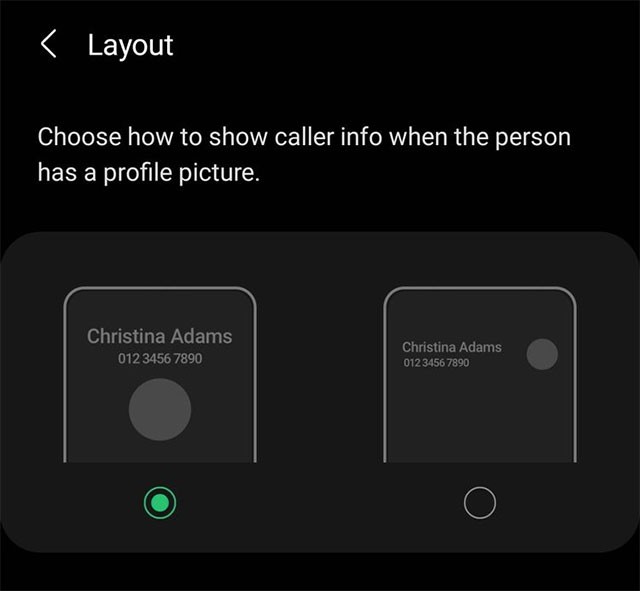
8. Customize Always-On Display
Overall, Samsung's Always-On Display has improved a lot since it was first introduced a few years ago. With One UI 3.0, you can fully customize the Always-On Display with different interface styles, use GIFs as your wallpaper, display media playback information, and more.
To make customizations with the Always-On Display feature, simply navigate to: Settings > Lock Screen > Always On Display .
9. Enhanced Processing
If you want to get the most out of your One UI 3.0 Galaxy smartphone, you can enable Advanced Processing mode. This high-performance mode basically allows your smartphone's CPU and GPU to switch to higher clock speeds, allowing for better processing power.
Please note that enabling Enhanced Processing will have a negative impact on battery life and may cause your device to overheat when playing games or running heavy applications for long periods of time.
To enable this feature, navigate to Settings > Battery and device care > Battery > More battery settings .
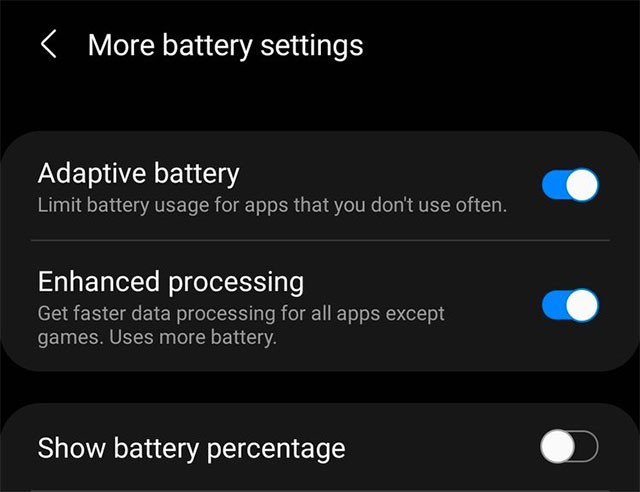
10. Do not disconnect Bluetooth headset in Airplane Mode
Another small but extremely convenient change in One UI 3.0: Bluetooth headphones will not disconnect when you suddenly turn on Airplane mode. This feature is also another new addition to Android 11 that Samsung has included in its interface by default.
Diet is important to our health. Yet most of our meals are lacking in these six important nutrients.
At first glance, AirPods look just like any other true wireless earbuds. But that all changed when a few little-known features were discovered.
In this article, we will guide you how to regain access to your hard drive when it fails. Let's follow along!
Dental floss is a common tool for cleaning teeth, however, not everyone knows how to use it properly. Below are instructions on how to use dental floss to clean teeth effectively.
Building muscle takes time and the right training, but its something anyone can do. Heres how to build muscle, according to experts.
In addition to regular exercise and not smoking, diet is one of the best ways to protect your heart. Here are the best diets for heart health.
The third trimester is often the most difficult time to sleep during pregnancy. Here are some ways to treat insomnia in the third trimester.
There are many ways to lose weight without changing anything in your diet. Here are some scientifically proven automatic weight loss or calorie-burning methods that anyone can use.
Apple has introduced iOS 26 – a major update with a brand new frosted glass design, smarter experiences, and improvements to familiar apps.
Yoga can provide many health benefits, including better sleep. Because yoga can be relaxing and restorative, its a great way to beat insomnia after a busy day.
The flower of the other shore is a unique flower, carrying many unique meanings. So what is the flower of the other shore, is the flower of the other shore real, what is the meaning and legend of the flower of the other shore?
Craving for snacks but afraid of gaining weight? Dont worry, lets explore together many types of weight loss snacks that are high in fiber, low in calories without making you try to starve yourself.
Prioritizing a consistent sleep schedule and evening routine can help improve the quality of your sleep. Heres what you need to know to stop tossing and turning at night.
Adding a printer to Windows 10 is simple, although the process for wired devices will be different than for wireless devices.
You want to have a beautiful, shiny, healthy nail quickly. The simple tips for beautiful nails below will be useful for you.













