Microsoft Paint gets Generative AI tools

The latest updates to this photo and graphics editor introduce Generative AI features, showing that the app can still be relevant today.
Photoshop's Generative Fill tool is changing the way we edit images and create derivative works. Using Adobe Photoshop 's powerful AI engine , Generative Fill uses Adobe Stock images to lend pixels to our own images for photo editing and creative use.
In this article, we will explore ways you can use Generative Fill to enhance your images in Photoshop.
1. Expand the frame for better composition
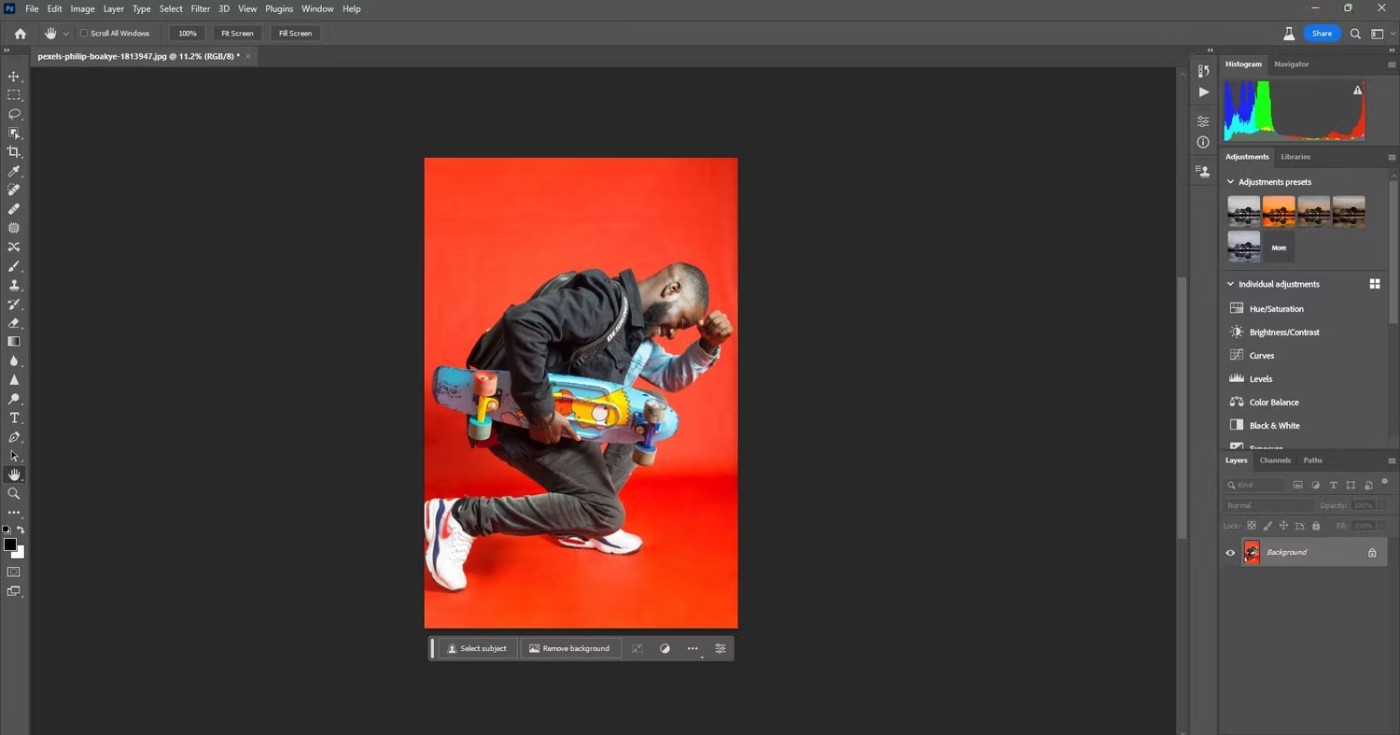
The ability to use Generative Fill to expand your frame is almost invaluable, especially if you have space around your subject. Since the example is limited to 1,024 pixels on the long side, expanding the frame is a perfect use of Generative Fill because the details don’t matter.
Simply use the Crop Tool in Photoshop to expand the frame and use Generative Fill to fill in the gaps.
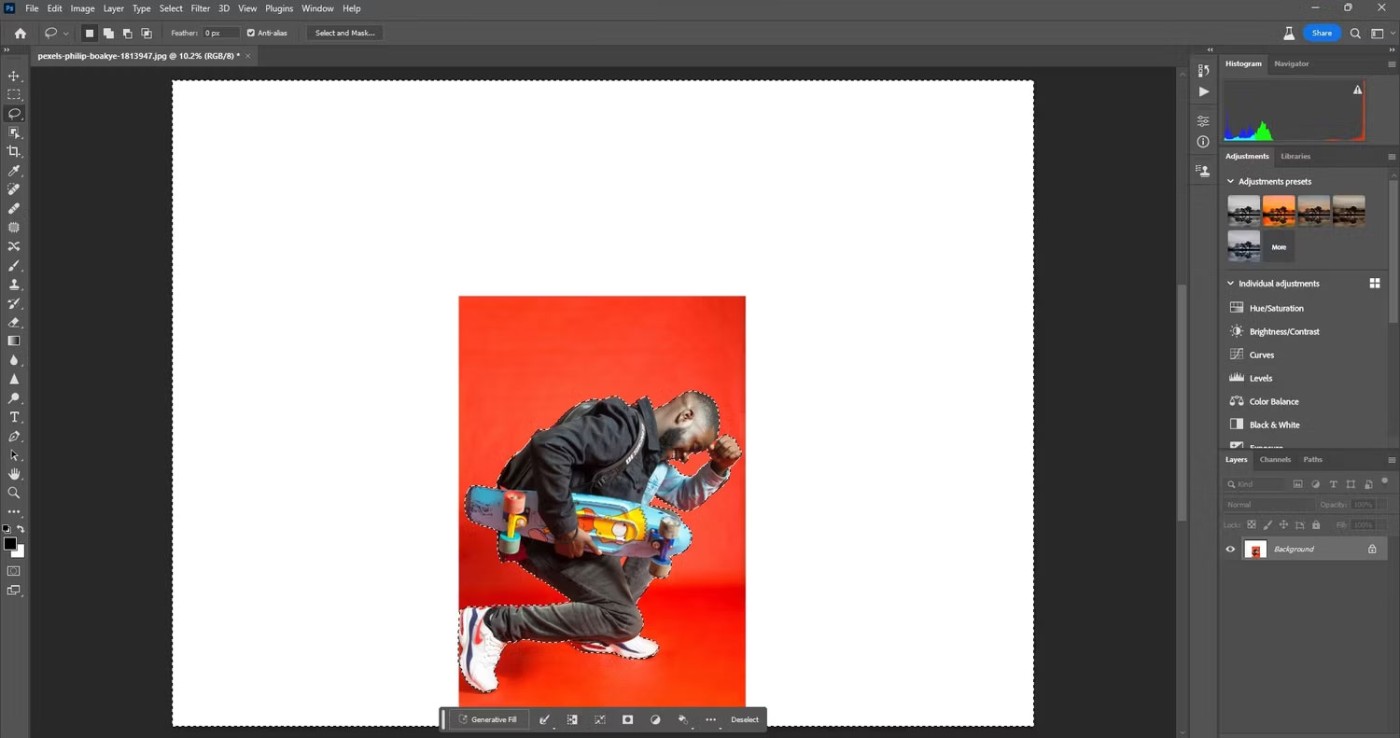
Click Generative Fill and then Generate (leave the text field blank) and see which of the three options works best. If you need to use text to get a different result, write a short description, like "red empty space", which is what the article used here.
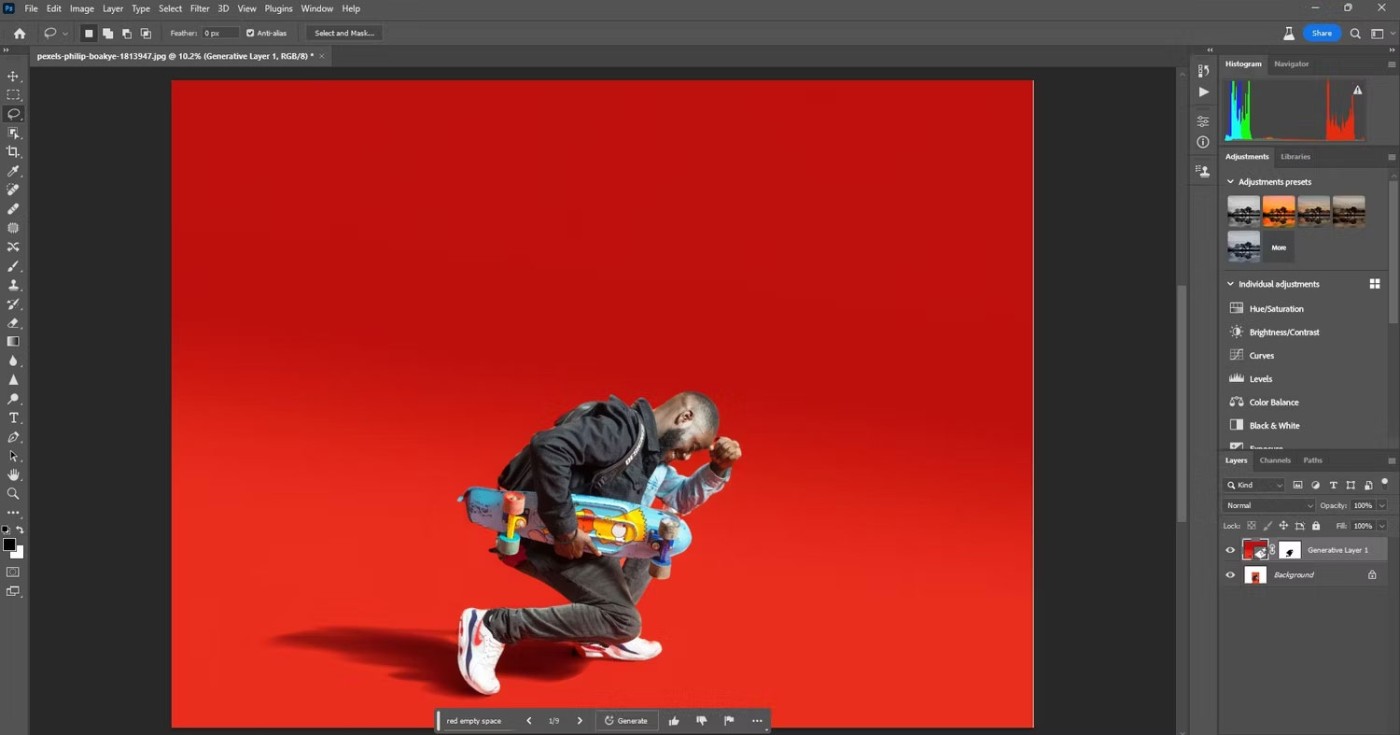
In situations like this, it doesn't matter if the resolution of the expanded space is poor because there is no texture detail, just the color and shading that Generative Fill decided to add.
2. Remove unwanted objects and people
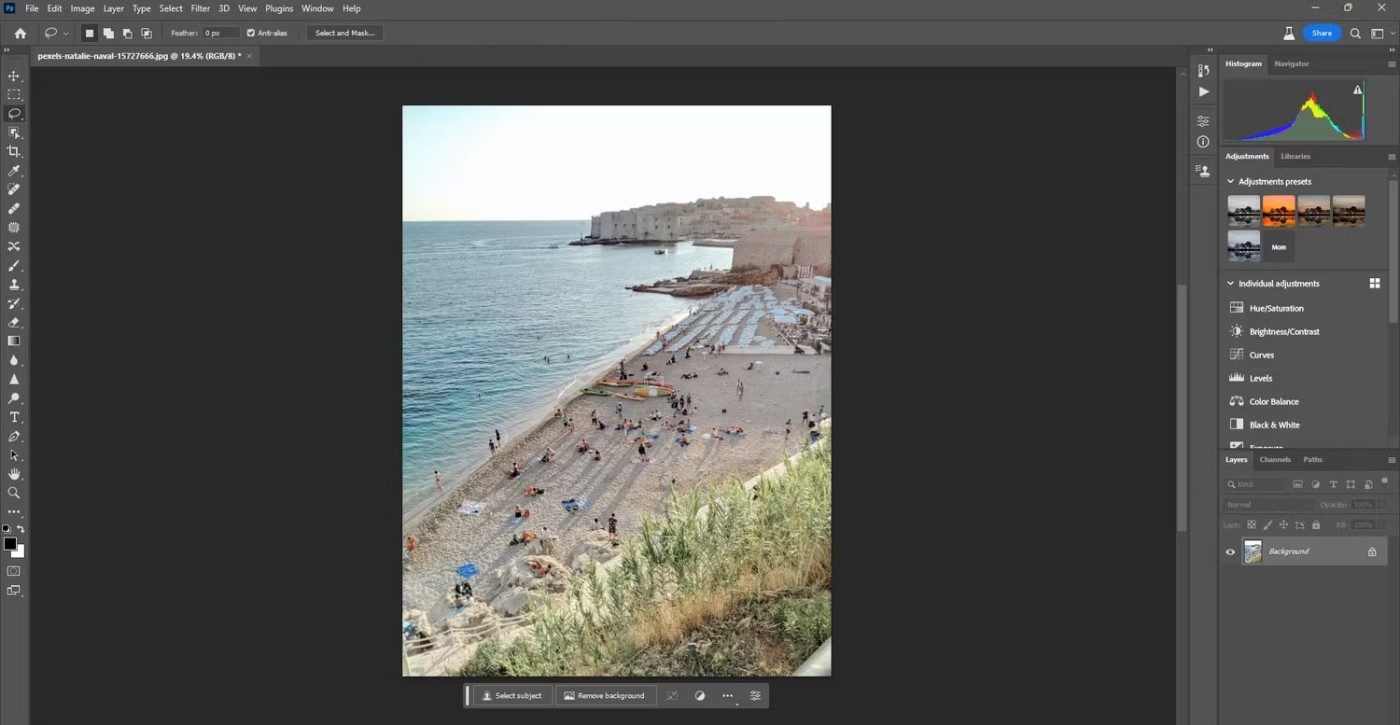
Forget Photoshop's traditional tools for removing unwanted objects and people. With Generative Fill, you simply select all the unwanted pixels and click. This example has circled everything you want to remove with the Lasso Tool.
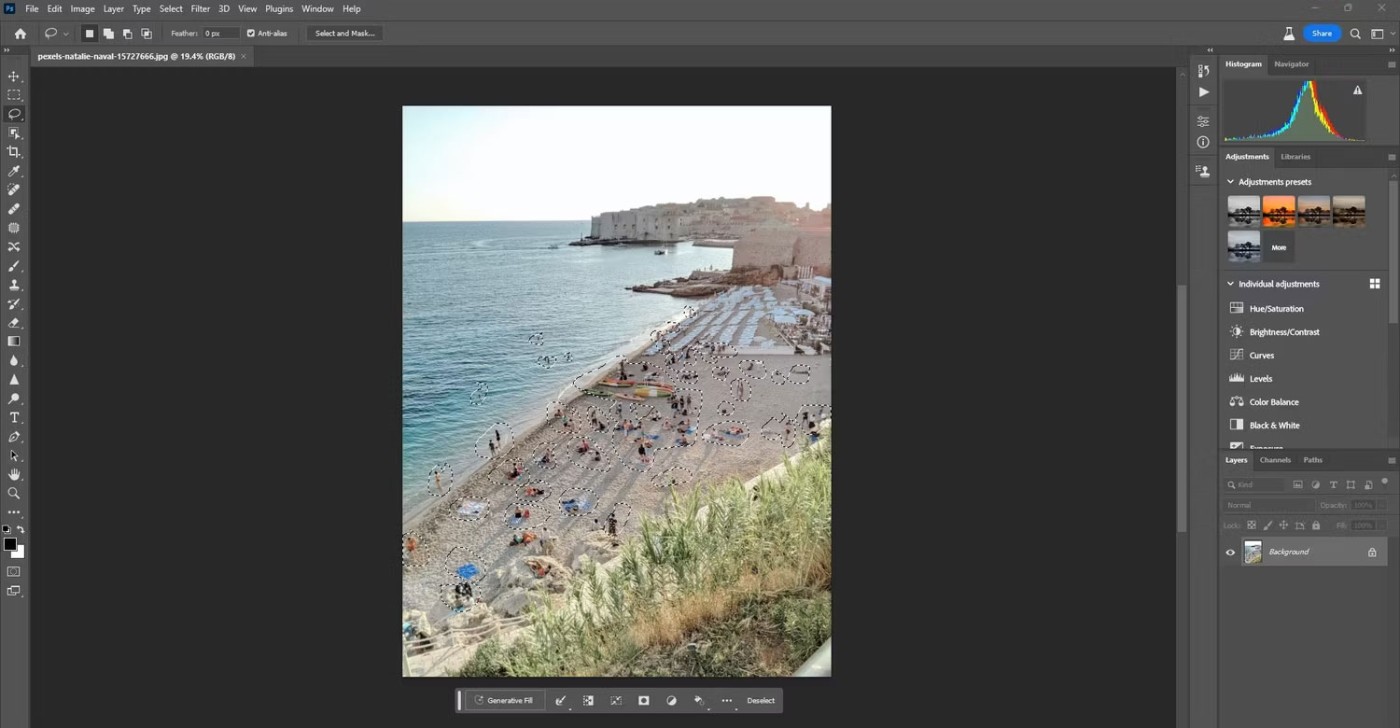
Once done. Click on Generative Fill and then select Generate .
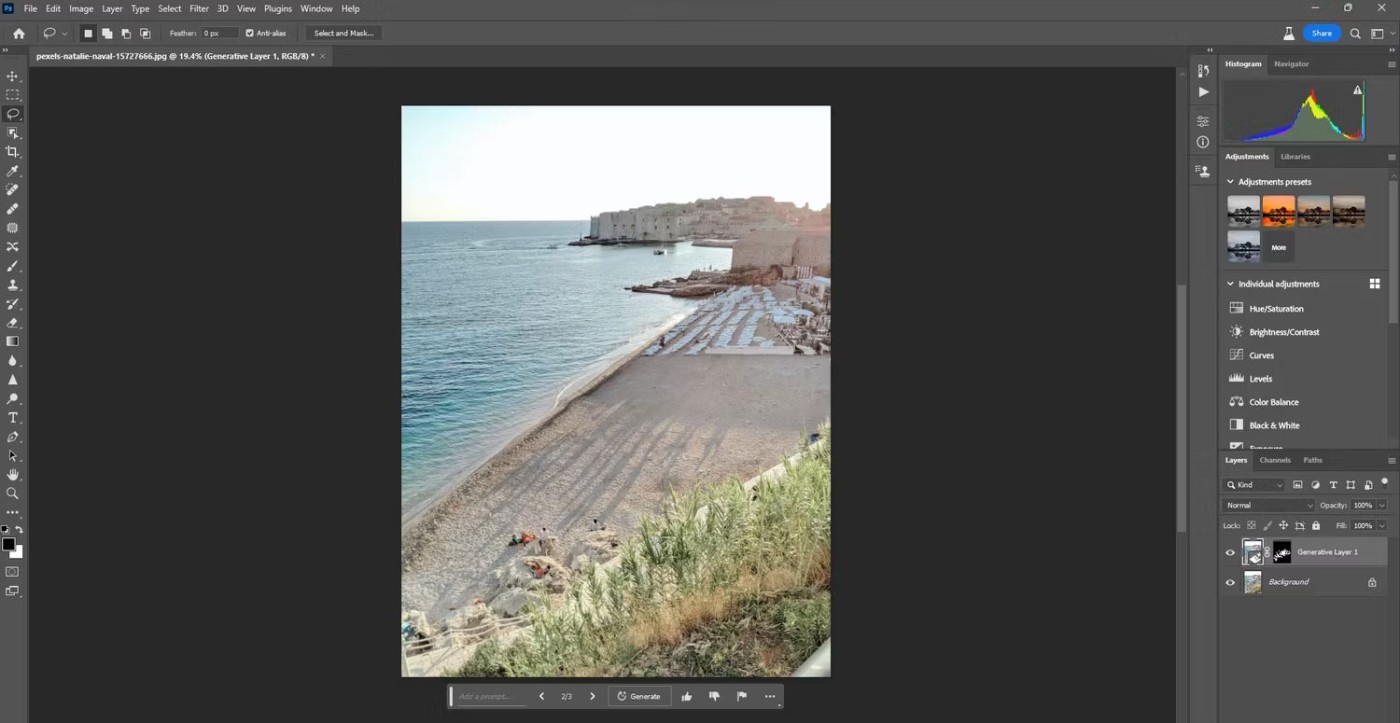
A good general rule of thumb when you want Generative Fill to just erase is to not type anything into the text prompt unless you don't get the results you want. Otherwise, use any of Photoshop's selection tools to make a selection(s), then Generative Fill and Generate.
3. Create objects and people
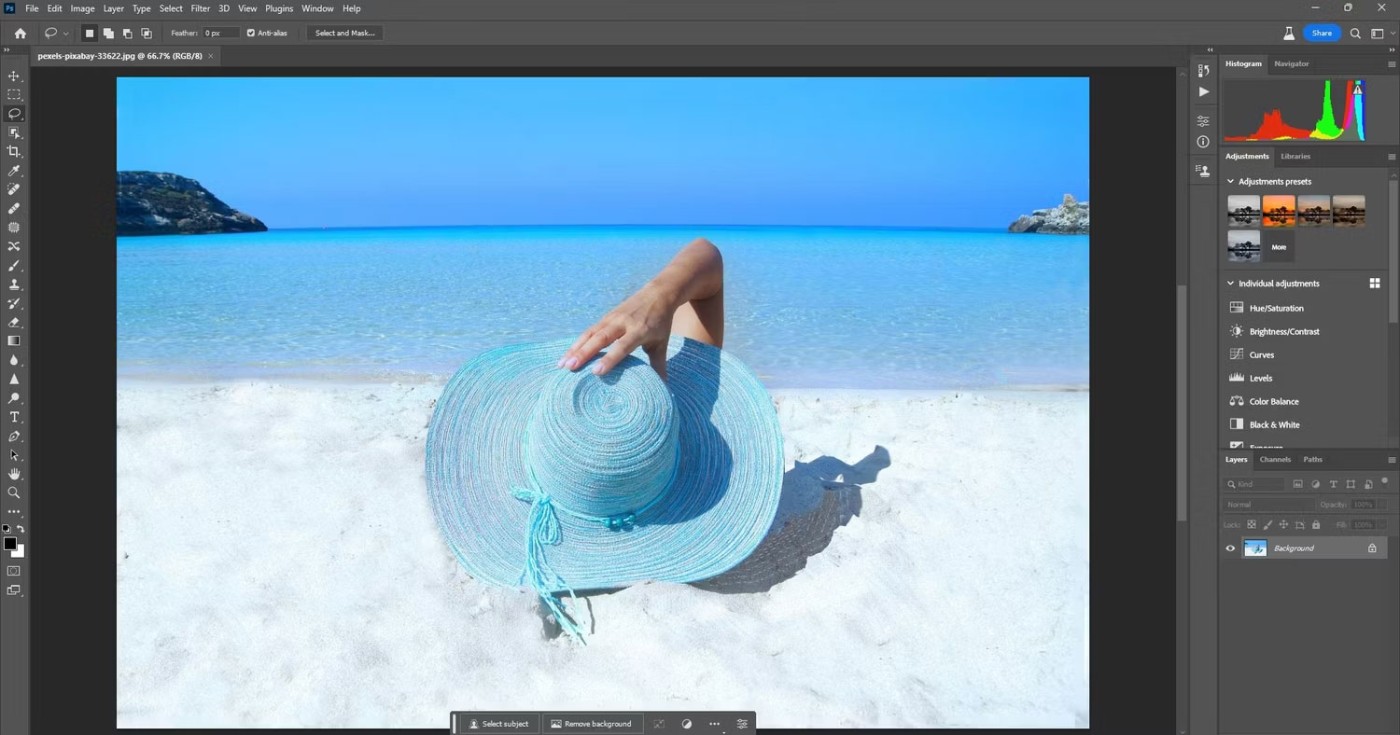
You can also create objects and people to add interest to your images. Just add as many frames as you like and type what you need into the text box.

You should take the time to make multiple selections as resolution issues may occur. Use the Transform Tool to reduce the size of objects or people if Generative Fill does not achieve the correct proportions.
4. Change the color of clothes
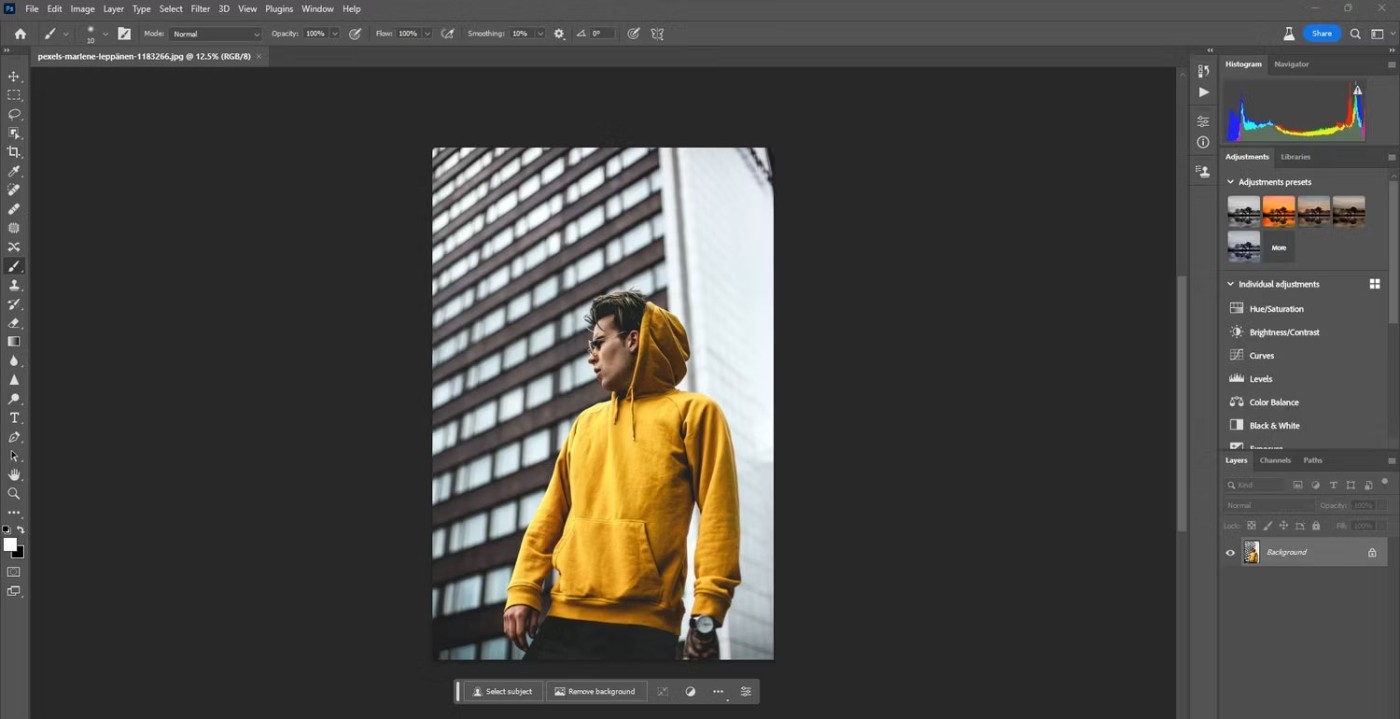
You won't be able to change the color of the clothes your subject is wearing. That's an advanced feature that will likely come after Generative Fill leaves Beta. But at the time of writing, you can change the color of the clothes if you don't mind some of the actual clothes being changed as well.
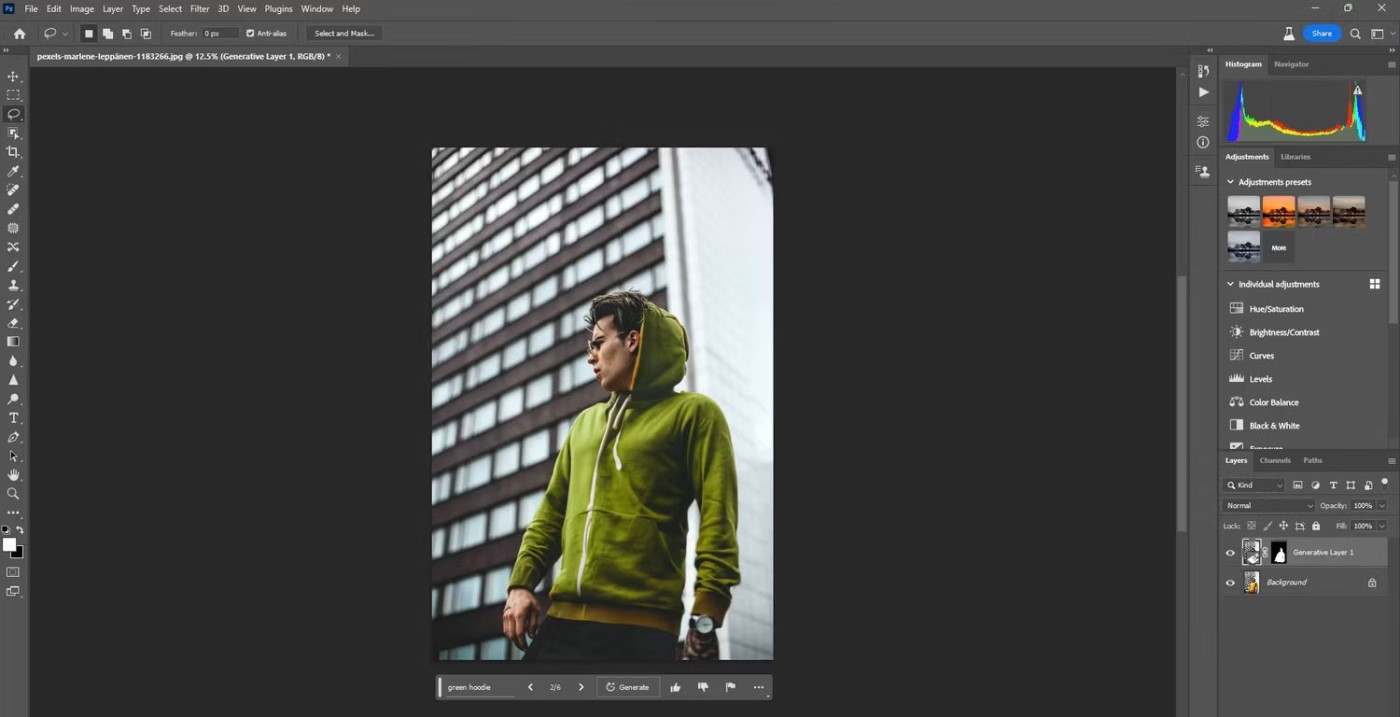
Be careful to select only the clothing. Use the Brush Tool on the mask if you need to make adjustments.
5. Add sky to the image
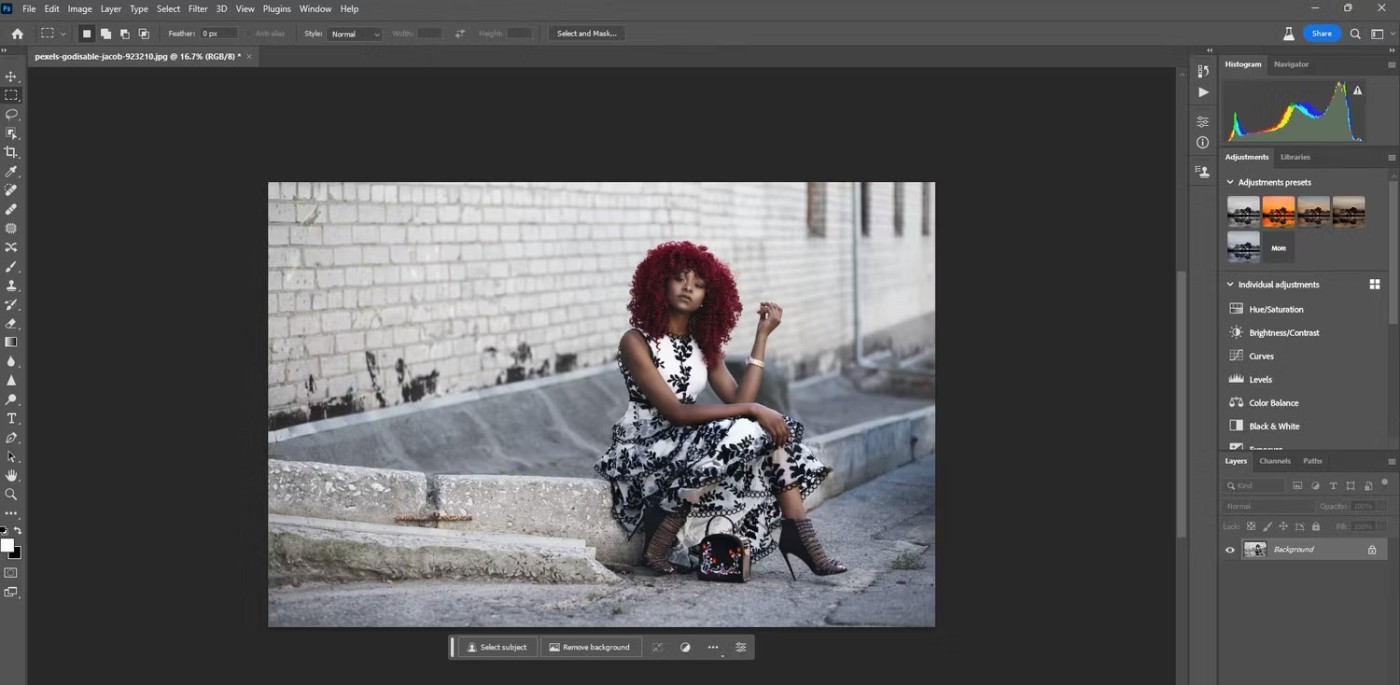
With Photoshop and many other photo editing apps , you can replace the sky very easily. But with Generative Fill, you can actually add the sky you like.
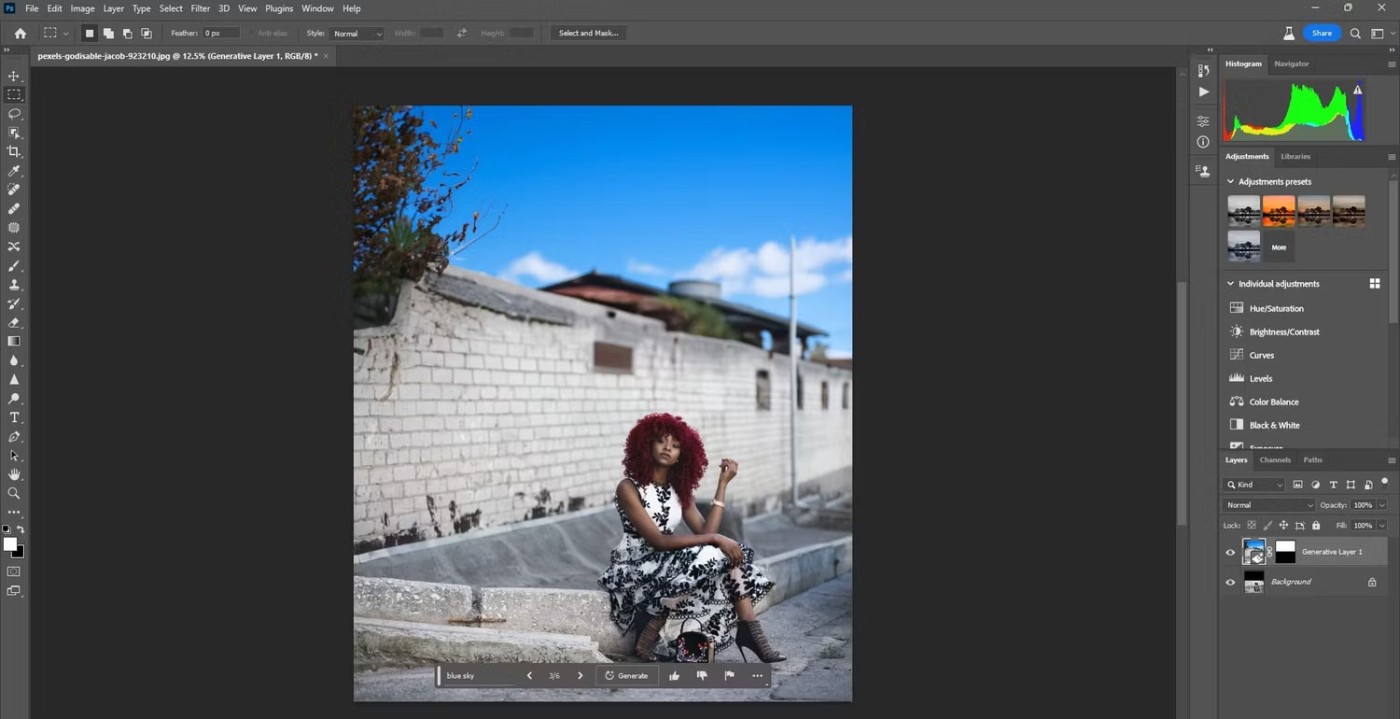
Simply expand the frame with the Crop Tool and use Generative Fill to create the sky.
6. Add accessories like hats and sunglasses
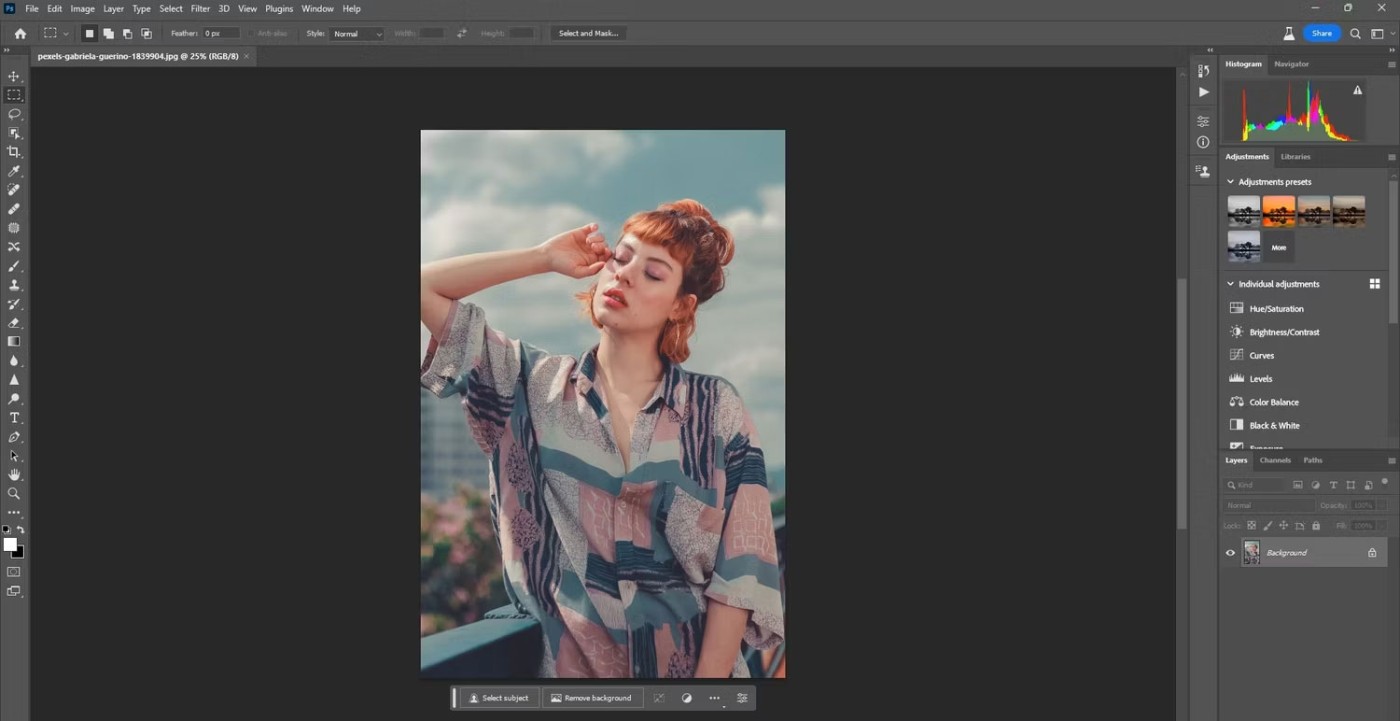
Generative Fill makes it easy to add accessories like hats and sunglasses. It's all up to your imagination.
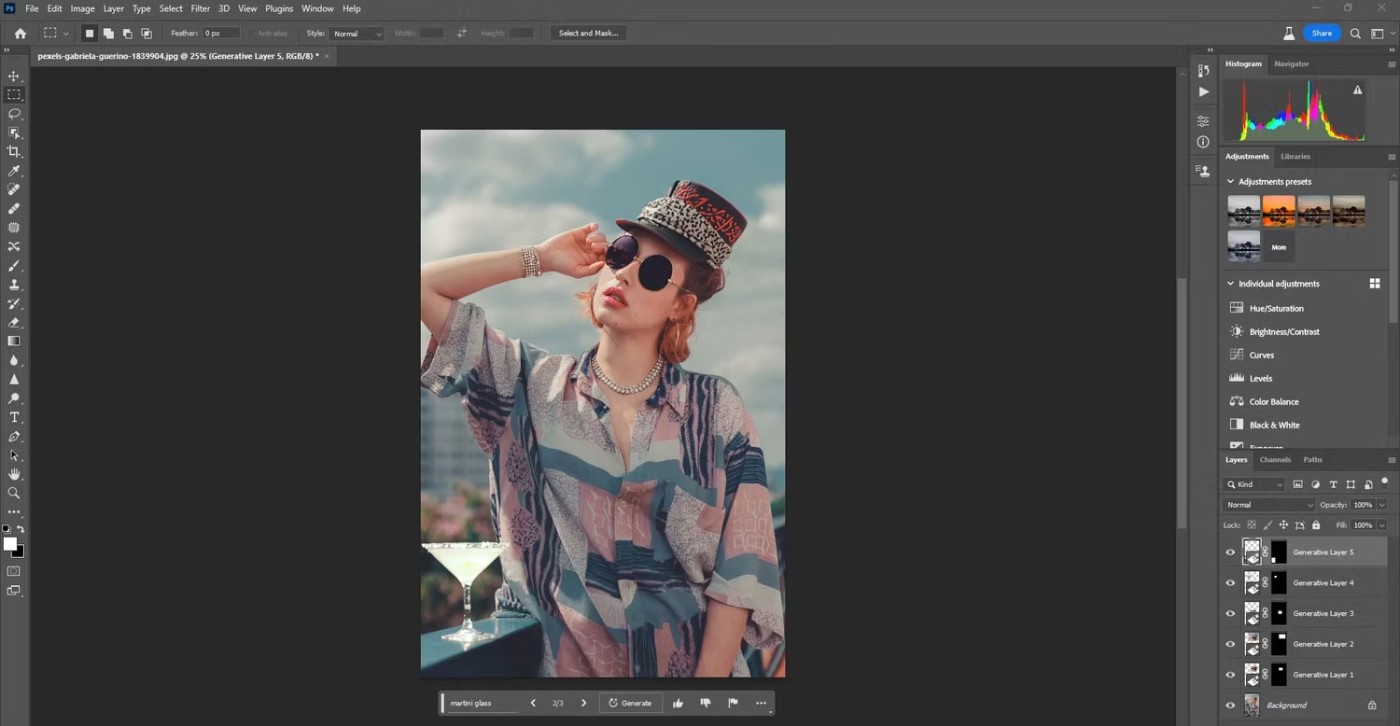
In this case, the example also added jewelry and drinks on the railing. It's amazing how Photoshop even gets the reflection in the sunglasses along with precise lighting adjustments for each object.
7. Change facial expressions and expressions
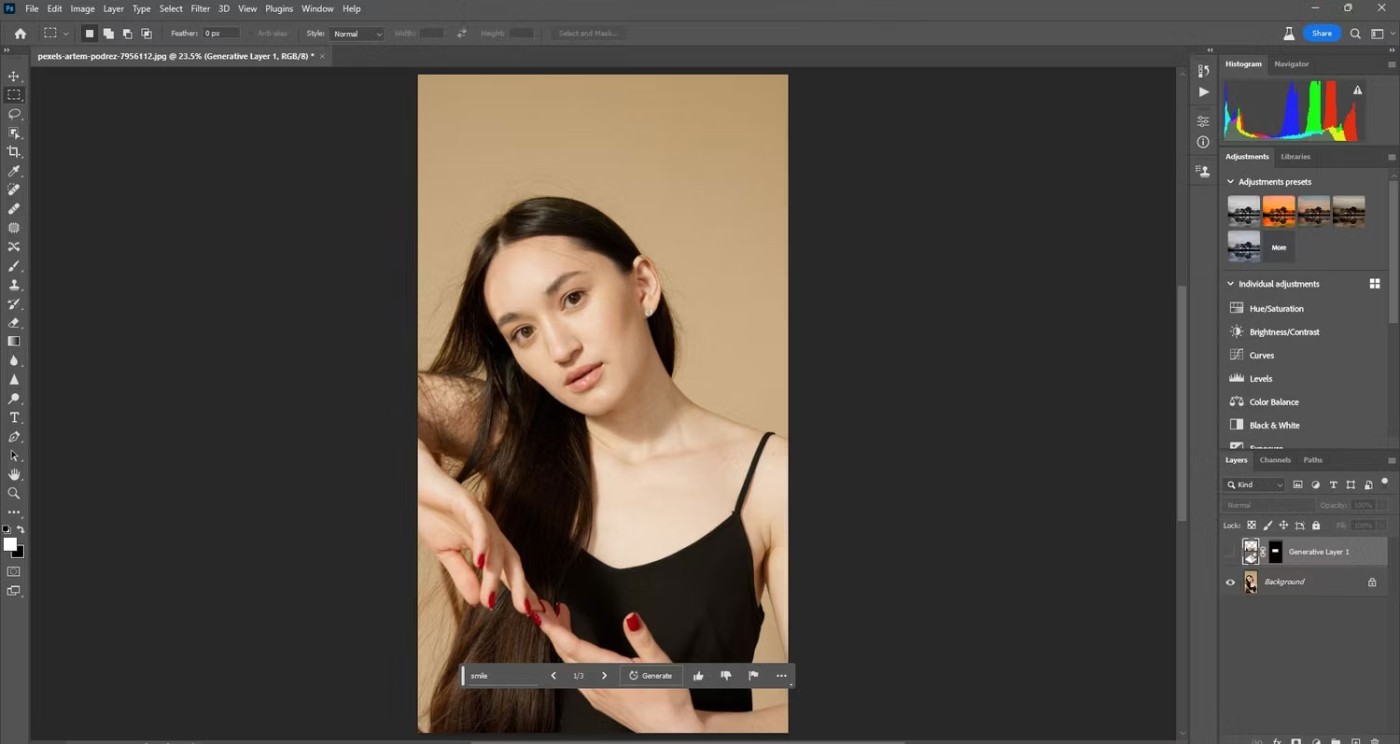
What used to be incredibly time-consuming can now be done in minutes with Photoshop. You can change someone's facial expression with a simple text prompt, like "smile."
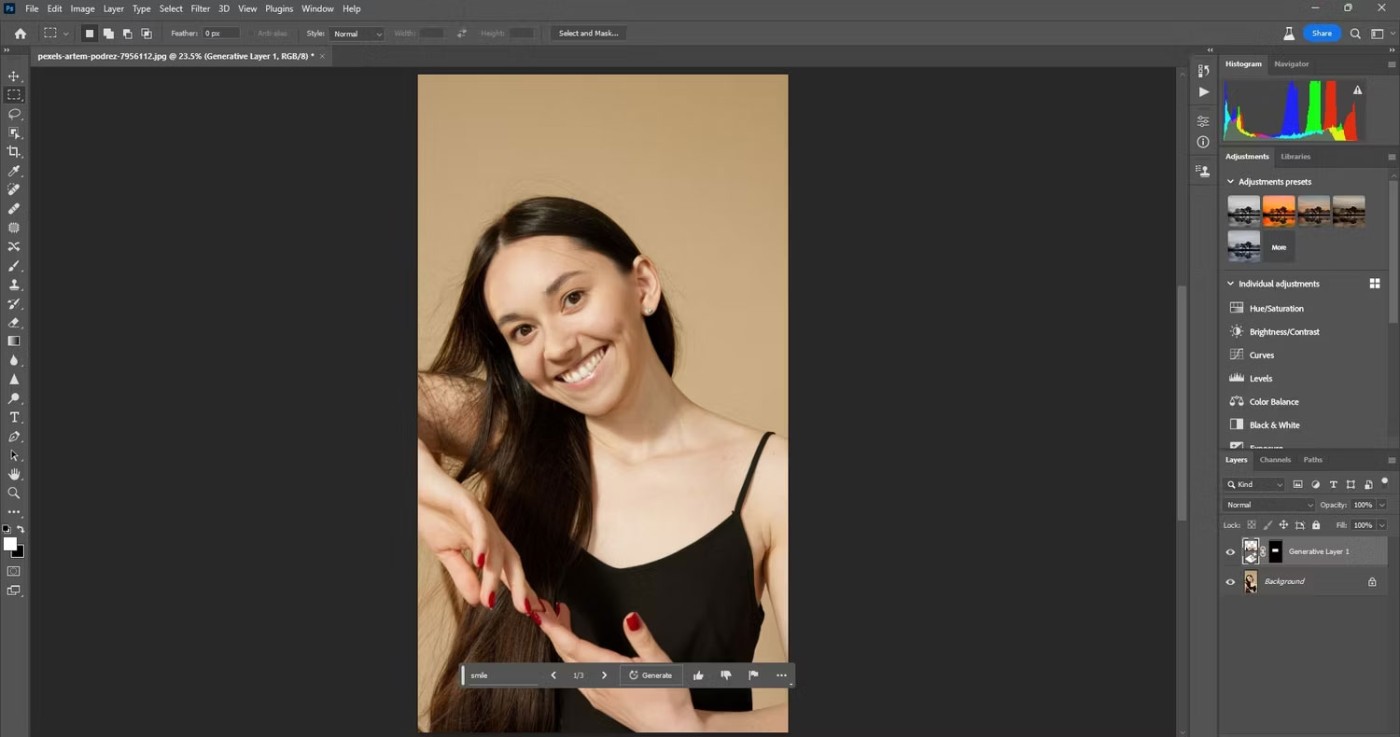
The trick to doing this is to make sure you select more space than you actually need to change your expression more accurately. This is because when someone makes an expression, there are other muscles used to create that expression besides the area of focus.
You can also use third-party plugins like PortraitPro to enhance your images after using Generative Fill.
8. Create reflection
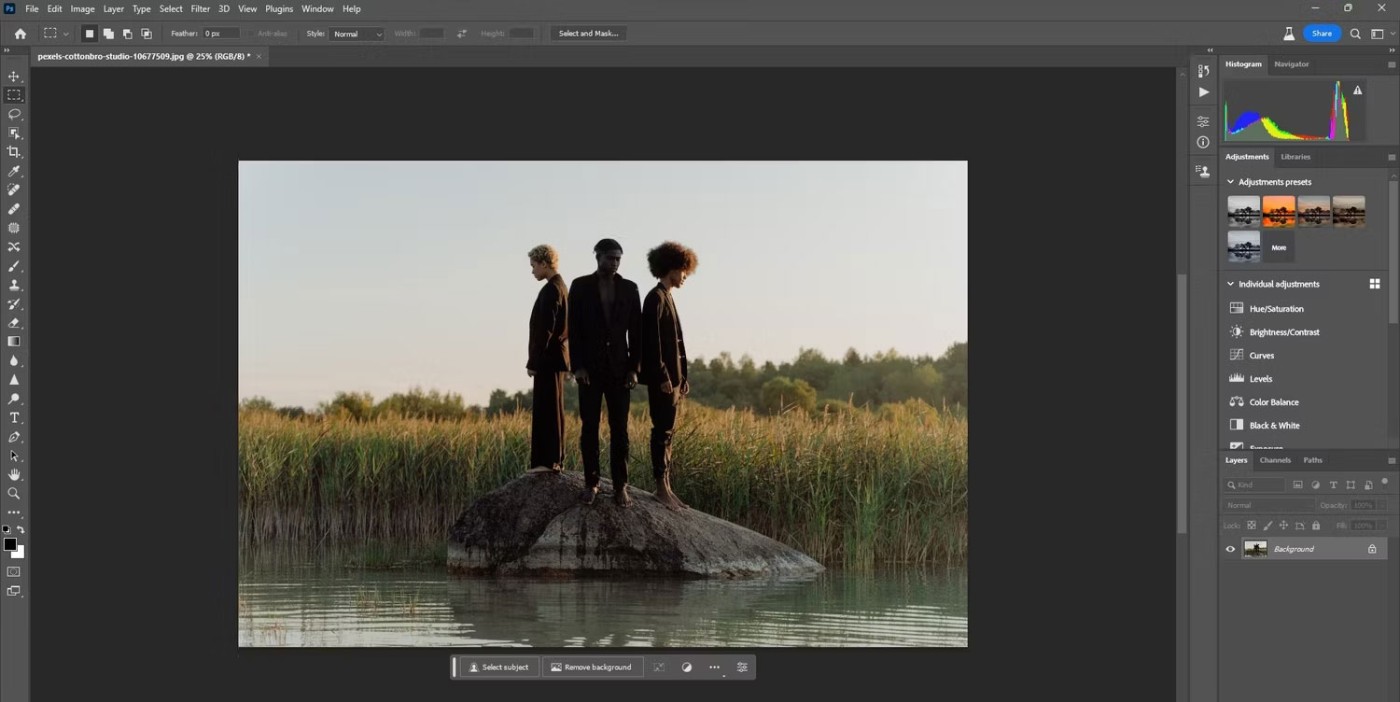
You can create a reflection without having to type anything in the prompt. That's because Generative Fill takes the entire image into account. But if you want a really nice reflection, you may have to crop the frame to make room for the reflection.
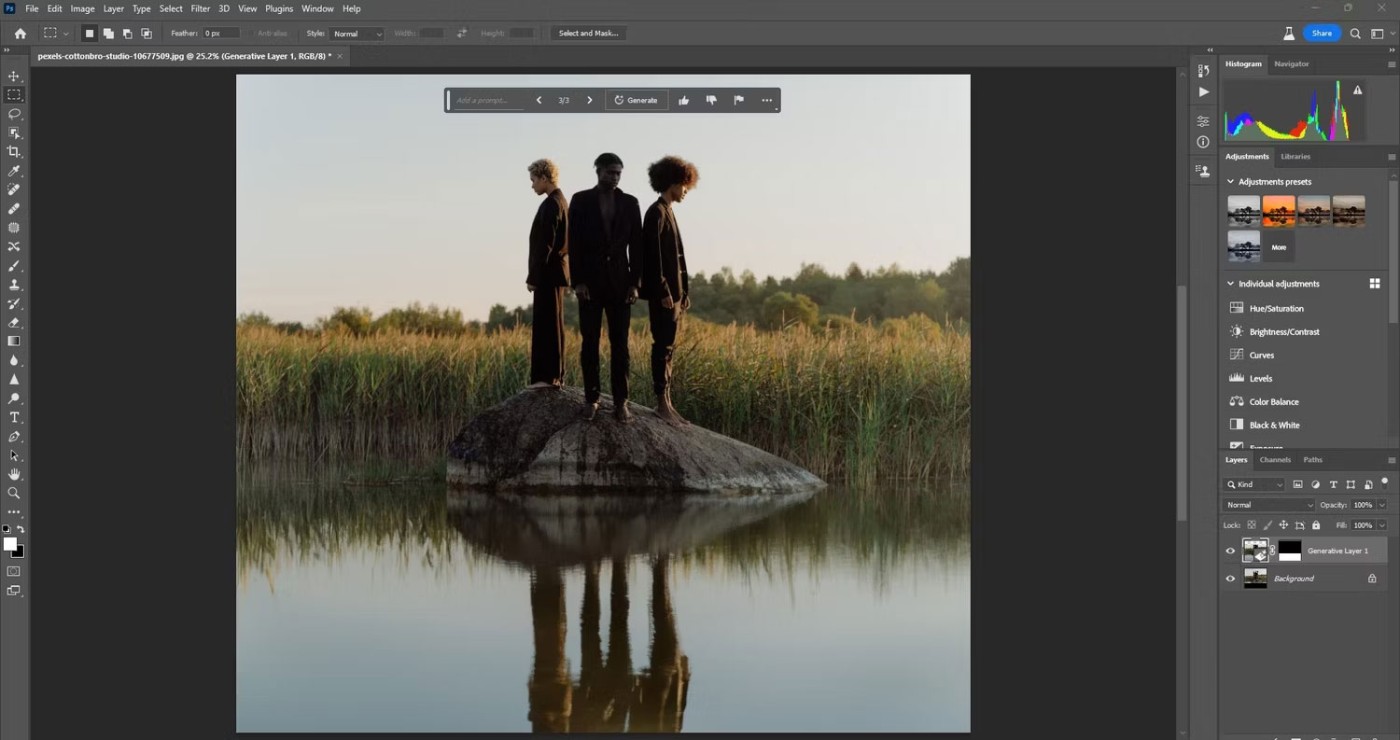
This is another task that was previously only possible in Photoshop after going through a few steps. Again, it only takes a few minutes with Generative Fill.
9. Blend two or more photos together
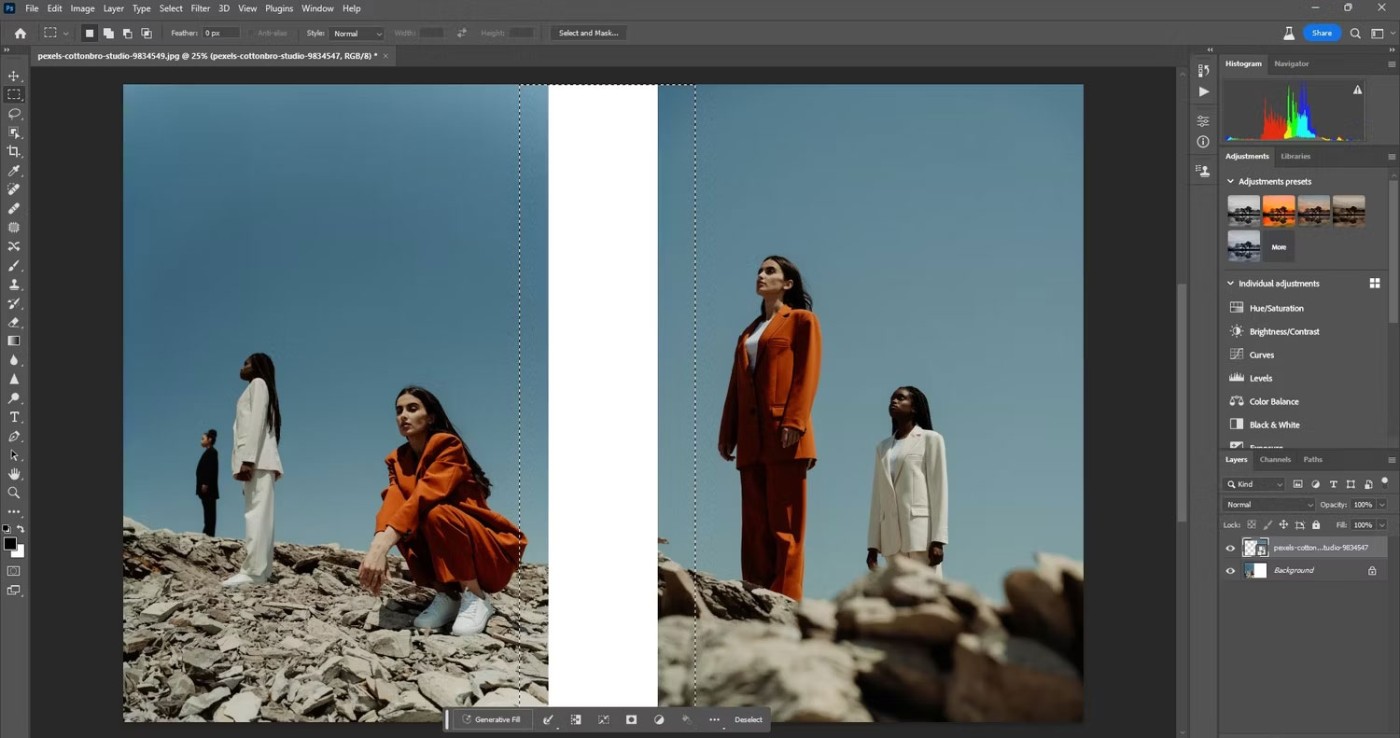
You can seamlessly blend two or more images together using Generative Fill. Place the images side by side and then make a selection. The Rectangular Marquee tool works well for this.
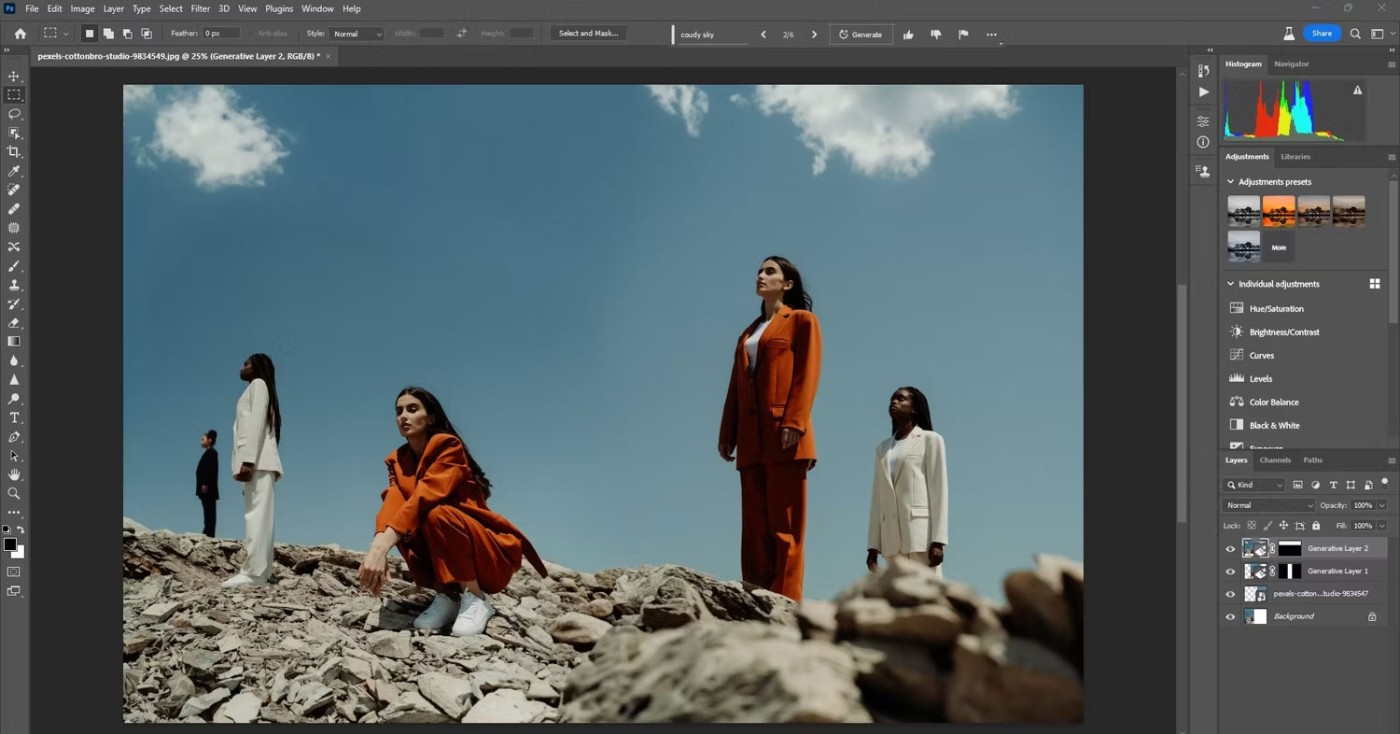
This example also selected part of the sky behind the original selection to add some clouds. Generative Fill also did a pretty good job of blending the foreground with different focal points.
10. Create an image from scratch
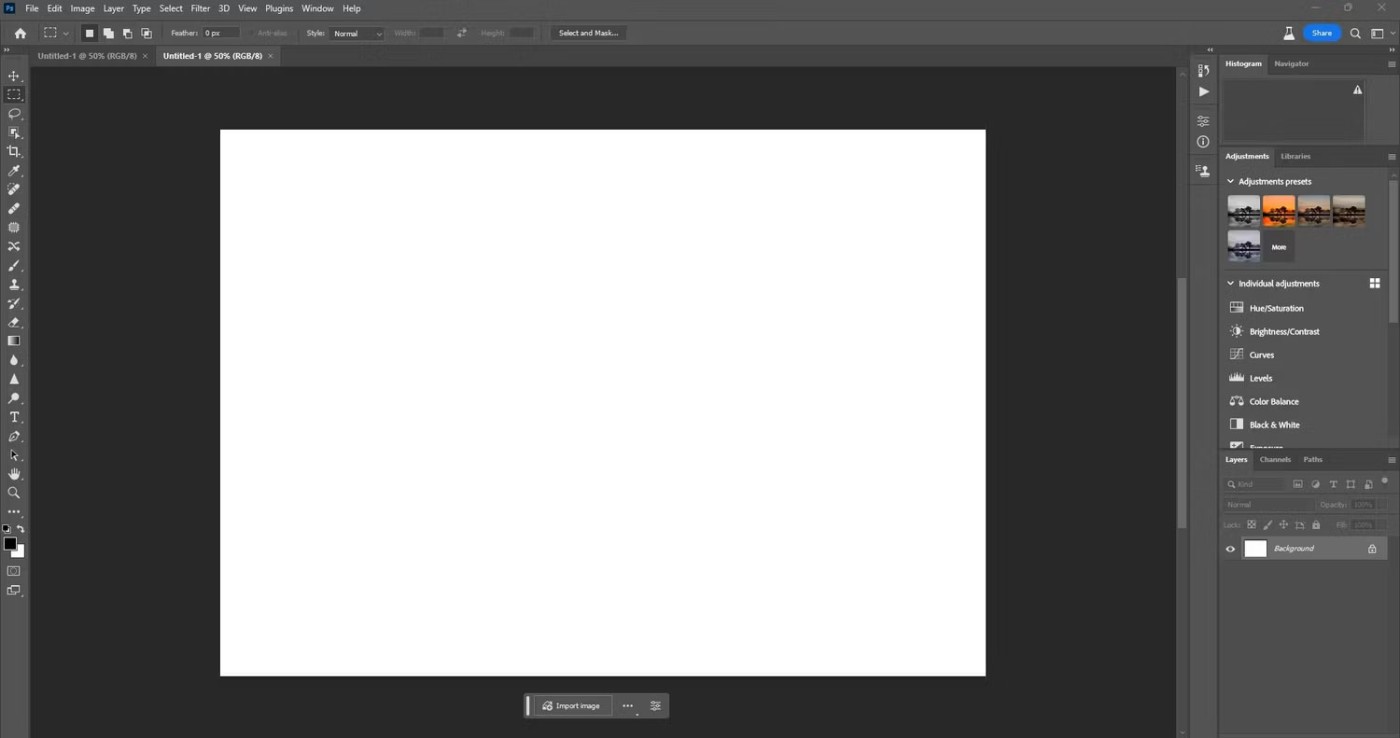
You can use Generative Fill to create an image from scratch. All you have to do is create a New Document in Photoshop and choose the dimensions. Then, add your selections and create your image, frame by frame.
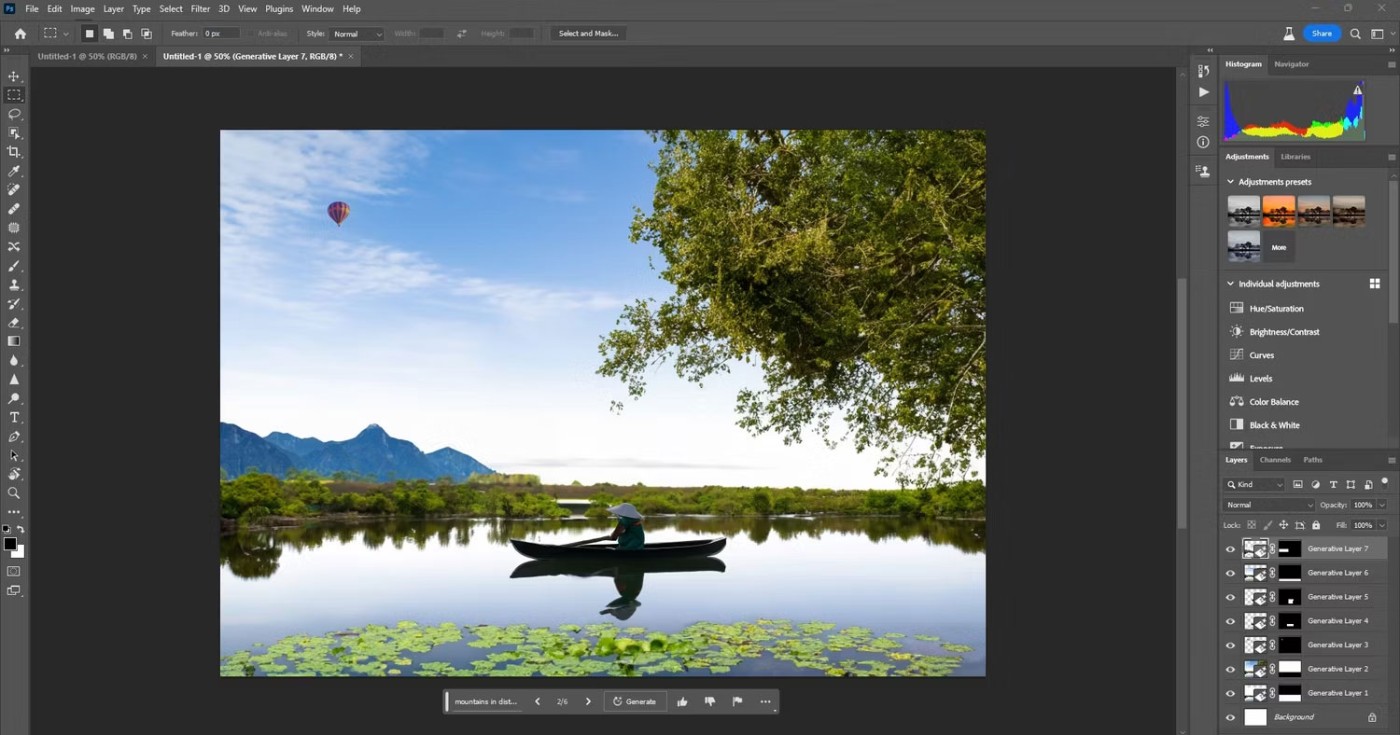
What Generative Fill can do in Photoshop Beta is amazing. Expect more control and expansion in future releases.
Diet is important to our health. Yet most of our meals are lacking in these six important nutrients.
At first glance, AirPods look just like any other true wireless earbuds. But that all changed when a few little-known features were discovered.
In this article, we will guide you how to regain access to your hard drive when it fails. Let's follow along!
Dental floss is a common tool for cleaning teeth, however, not everyone knows how to use it properly. Below are instructions on how to use dental floss to clean teeth effectively.
Building muscle takes time and the right training, but its something anyone can do. Heres how to build muscle, according to experts.
In addition to regular exercise and not smoking, diet is one of the best ways to protect your heart. Here are the best diets for heart health.
The third trimester is often the most difficult time to sleep during pregnancy. Here are some ways to treat insomnia in the third trimester.
There are many ways to lose weight without changing anything in your diet. Here are some scientifically proven automatic weight loss or calorie-burning methods that anyone can use.
Apple has introduced iOS 26 – a major update with a brand new frosted glass design, smarter experiences, and improvements to familiar apps.
Yoga can provide many health benefits, including better sleep. Because yoga can be relaxing and restorative, its a great way to beat insomnia after a busy day.
The flower of the other shore is a unique flower, carrying many unique meanings. So what is the flower of the other shore, is the flower of the other shore real, what is the meaning and legend of the flower of the other shore?
Craving for snacks but afraid of gaining weight? Dont worry, lets explore together many types of weight loss snacks that are high in fiber, low in calories without making you try to starve yourself.
Prioritizing a consistent sleep schedule and evening routine can help improve the quality of your sleep. Heres what you need to know to stop tossing and turning at night.
Adding a printer to Windows 10 is simple, although the process for wired devices will be different than for wireless devices.
You want to have a beautiful, shiny, healthy nail quickly. The simple tips for beautiful nails below will be useful for you.














