5 ways to keep your iPhone home screen tidy
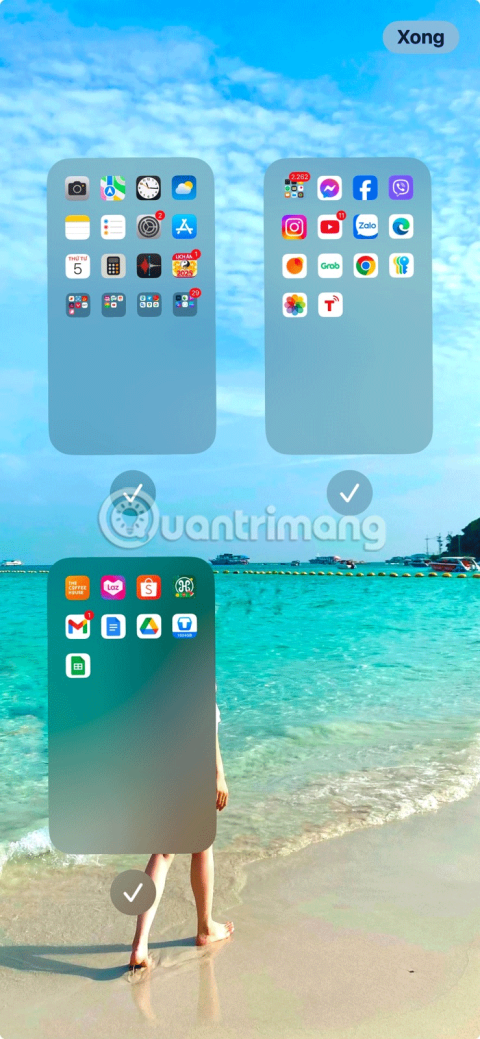
Considering how often you interact with your iPhone home screen, it's essential to keep it neat and tidy.
It's fun to create your own beautiful iPhone home screen layout. Grouping apps into multiple folders on different pages is a great way to keep things organized, but there are even more creative ways to organize your iPhone home screen layout. Here are some of our favorites.
Light and Dark Mode

If you have iOS 18 or later, consider using Light and Dark Mode; they're great additions to some of iOS 18's coolest hidden features . Long press on the screen and go to Edit > Customize . Then choose Light or Dark .
App icons will change when in Dark Mode. You can also sometimes choose Automatic , which will automatically change the app color based on your other device settings.
Neon and Futuristic Style
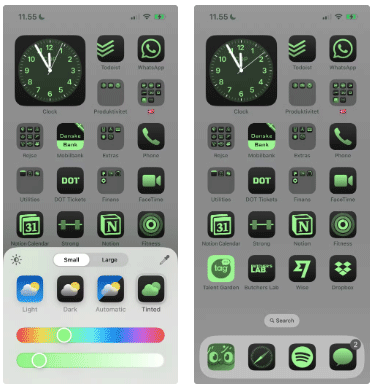
Using the same method as above, go to the Tinted tab and move the color slider to green. It will be somewhere between yellow and purple, but you can choose a lighter shade.
After changing the color, the screen will be stripped of all colors except the shade of green you selected. It's quite similar to the color palette in The Matrix.
Shades of Blue
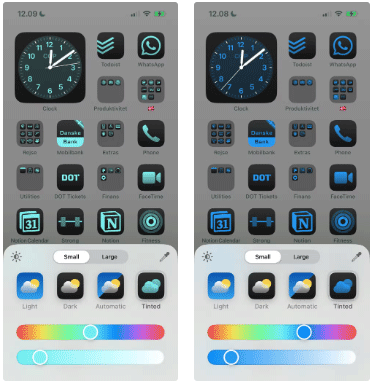
Similar to the neon style, you can also try tweaking your screen to shades of blue for a softer theme. For a darker tone, move your slider closer to purple.
If you want a lighter shade of blue, look for a turquoise shade. You'll need to move the top slider between green and blue (it should be to the left).
Monochrome
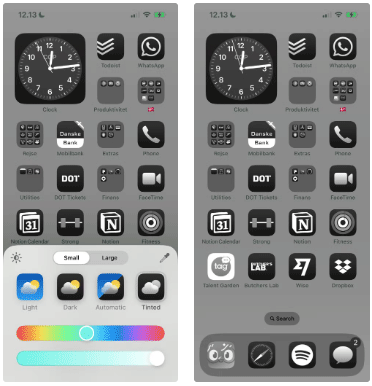
If you want to keep things simple with a monochrome interface, move the bottom slider all the way to the right so that your app icons are black and white. Some system apps like Settings and Camera already use grayscale icons, so you don't need to worry about those.
After creating monochrome app shortcuts, consider removing all native apps from the home screen.
One hand
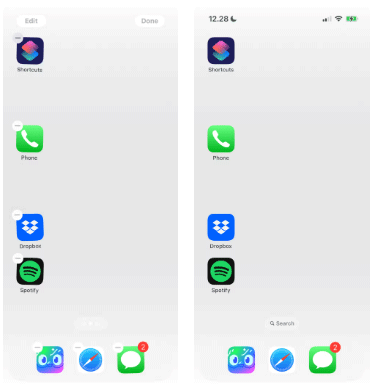
Big screens are great, but reaching the icons on the far edges of the screen can be really difficult. Instead of trying to reach out with your finger every time you want to open an app, why not keep all the icons on one side?
Simply move iPhone apps along one side of the screen; if necessary, consider doing this across multiple pages.
Bottom of screen
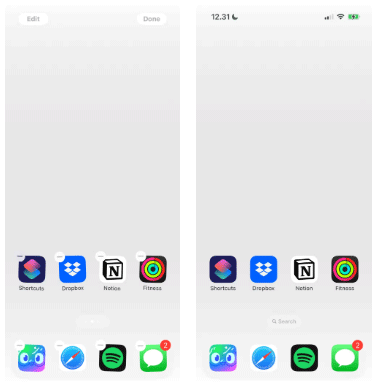
Apple knows that the bottom of the screen is important, because it's the most accessible part of the screen. That's why the Dock is there. So it makes sense to completely bypass the top of the iPhone home screen and use blank icons to move app icons to the bottom.
If you need help implementing any home screen layout that requires creating blank icons, don't worry. Quantrimang.com has a guide on how to create blank spaces on the iPhone home screen .
Work/Play
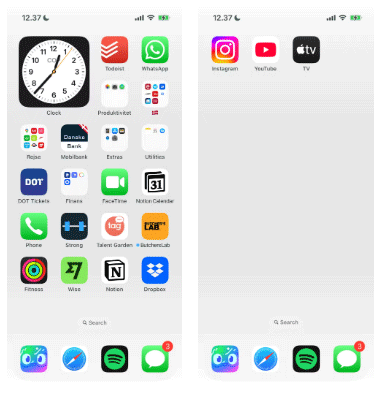
With this layout, keep work-related apps on one page and entertainment apps that you only use outside of work hours on another page.
Combine this with the iPhone's Focus feature to automatically hide your work home screen at the end of the workday. For even more productivity, use Downtime to turn everything off during work hours.
Create multiple folders

Can't decide how to organize your iPhone apps? Group them into folders so you don't have to swipe through countless home screens to see everything. It's best to organize folders by app category: work, health, finance, entertainment, etc.
The App Library does this automatically, but you don't have control over how each app is categorized. This is a much better option if you want to know exactly where to find each app.
If you're struggling to come up with good folder name ideas for this home screen layout, you can also use emojis to give each app a quick, colorful visual representation.
Two-page priority

It's best to keep your most important apps within easy reach. The easiest way to do this is to add your four favorite apps to the Dock, then prioritize your next most important apps on your first home screen.
Then add everything else into separate folders on the second home screen page, so everything is just a swipe away. Alternatively, just use a single home screen and move everything else into the App Library.
Quick access
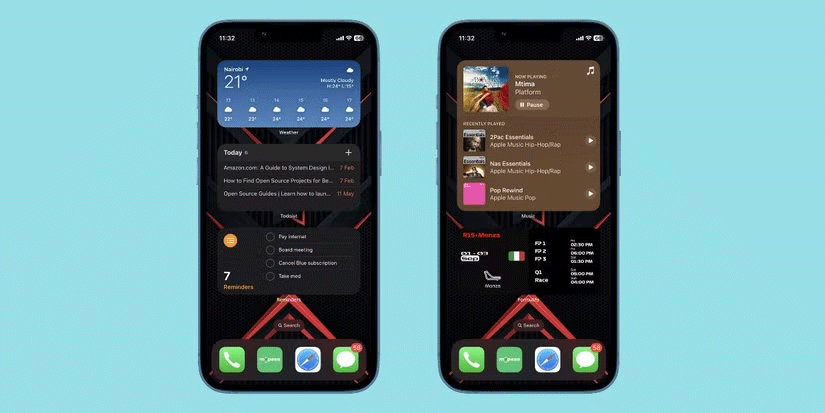
You probably have a lot of apps installed on your iPhone. To easily keep up with what's important and perform common actions faster, you can use widgets provided by your essential apps.
This is especially true with the interactive widgets on iPhone and iPad that Apple introduced with iOS 17. With interactive widgets, you may not need to open an app to perform a certain action as long as it is provided through a widget.
Just tap any empty space on your home screen, then tap the plus (+) button in the top left corner to find and select the widgets you want to add. For important apps that don't have dedicated widgets, add them to the Dock.
Use the corners

You probably have some apps on your phone that you use more often than others. While you can put some of them in the Dock, wouldn’t it be nice to have quick access to all of them? Consider using the corners of your phone to easily access your apps.
With this screen layout, you'll have two apps in each corner. Arrange them however you like. For example, you can group them by category or app color. Once you're done, you can add three or four more apps to the Dock.
While Apple used to limit how much you could customize your Home screen, you now have more options than ever before. With some creative thinking and simple tricks, you can make your device truly stand out. You’re not limited to these home screen layout ideas for your iPhone; feel free to get inspired and make small tweaks to suit your tastes to create the best iPhone home screen layout for you.
Through your purchase history on the App Store, you will know when you downloaded that app or game, and how much you paid for the paid app.
iPhone mutes iPhone from unknown callers and on iOS 26, iPhone automatically receives incoming calls from an unknown number and asks for the reason for the call. If you want to receive unknown calls on iPhone, follow the instructions below.
Apple makes it easy to find out if a WiFi network is safe before you connect. You don't need any software or other tools to help, just use the built-in settings on your iPhone.
iPhone has a speaker volume limit setting to control the sound. However, in some situations you need to increase the volume on your iPhone to be able to hear the content.
ADB is a powerful set of tools that give you more control over your Android device. Although ADB is intended for Android developers, you don't need any programming knowledge to uninstall Android apps with it.
You might think you know how to get the most out of your phone time, but chances are you don't know how big a difference this common setting makes.
The Android System Key Verifier app comes pre-installed as a system app on Android devices running version 8.0 or later.
Despite Apple's tight ecosystem, some people have turned their Android phones into reliable remote controls for their Apple TV.
There are many reasons why your Android phone cannot connect to mobile data, such as incorrect configuration errors causing the problem. Here is a guide to fix mobile data connection errors on Android.
For years, Android gamers have dreamed of running PS3 titles on their phones – now it's a reality. aPS3e, the first PS3 emulator for Android, is now available on the Google Play Store.
The iPhone iMessage group chat feature helps us text and chat more easily with many people, instead of sending individual messages.
For ebook lovers, having a library of books at your fingertips is a great thing. And if you store your ebooks on your phone, you can enjoy them anytime, anywhere. Check out the best ebook reading apps for iPhone below.
You can use Picture in Picture (PiP) to watch YouTube videos off-screen on iOS 14, but YouTube has locked this feature on the app so you cannot use PiP directly, you have to add a few more small steps that we will guide in detail below.
On iPhone/iPad, there is a Files application to manage all files on the device, including files that users download. The article below will guide readers on how to find downloaded files on iPhone/iPad.
If you really want to protect your phone, it's time you started locking your phone to prevent theft as well as protect it from hacks and scams.














