6 things to clean up from your Windows desktop
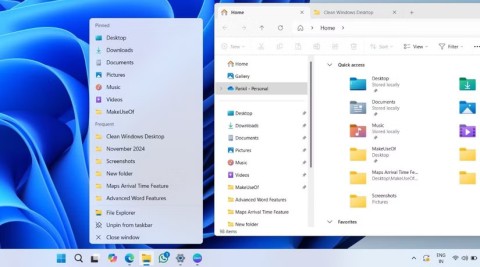
Does your Windows desktop look more like a chaotic battlefield than a peaceful workspace? A cluttered desktop can hinder productivity and make you stressed.
Green checkmarks on your Windows desktop icons show the sync status with cloud services – usually Microsoft OneDrive since it’s built into Windows. While useful, these can be distracting. Today’s article explains how to remove these checkmarks and revert the icons back to their original state.
What does the green check mark on your desktop icons mean?
The desktop icon typically displays two types of green checkmarks—a green-bordered checkmark or a solid green checkmark. Each is a visual indicator of different sync statuses for your files with OneDrive.
Dark green check mark
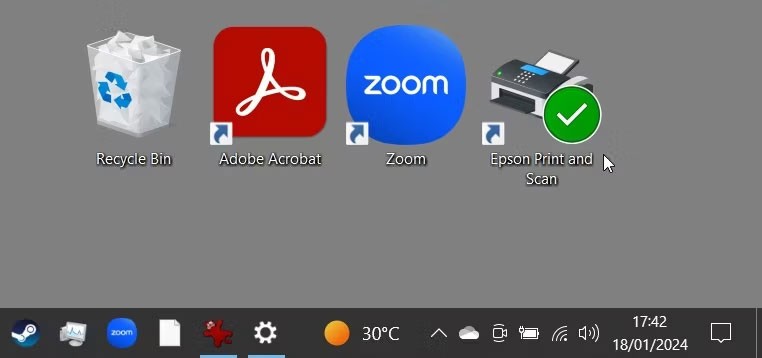
A dark green check mark appears on files you mark as Always keep on this device . It indicates that a file is not only synced, but also available offline in OneDrive.
Check mark with green border
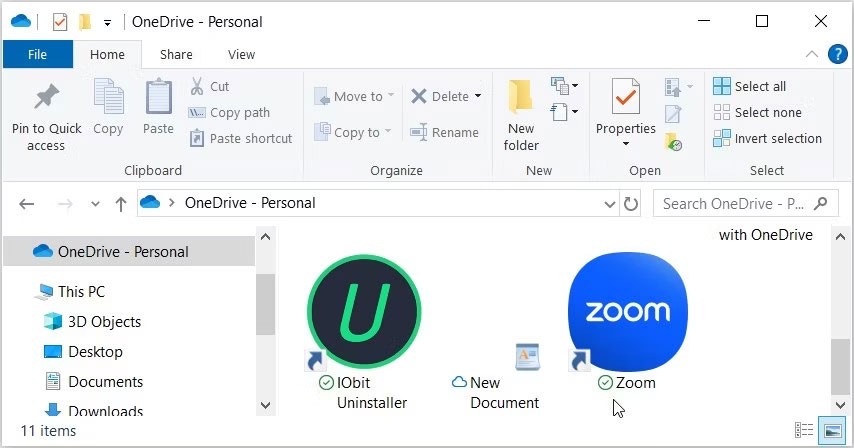
A green outlined check mark indicates that the file or folder is stored online-only, indicating that it is stored in the cloud and not on your local device. To access such a file offline, you need to download it to your device. If you later want to switch the file back to online-only and free up space on your device, right-click the file and select Free up space .
How to remove green check mark on desktop icons
While green checkmarks are helpful indicators, they can be visually distracting. Here are three simple methods for removing green checkmarks if you want to - note that removing these green status icons does not affect your files.
1. Pause sync in OneDrive
You can temporarily remove the green check mark by pausing your device's syncing with OneDrive. This won't delete any data, but your files and changes won't sync with OneDrive (and therefore won't be available on your other devices) until you resume syncing. Here's how to pause your files syncing with OneDrive .
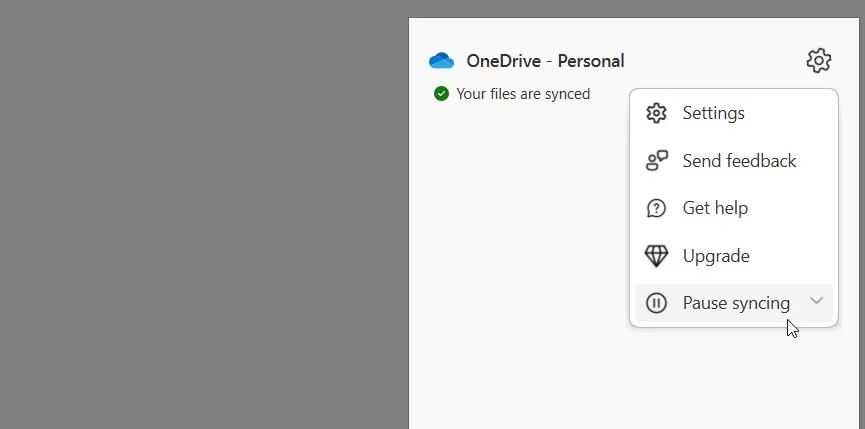
Next, look at your desktop icons and see if the green checkmark is gone. For example, the author of this article originally had a green checkmark overlaying one of his desktop icons. This is shown on the right side in the screenshot below:
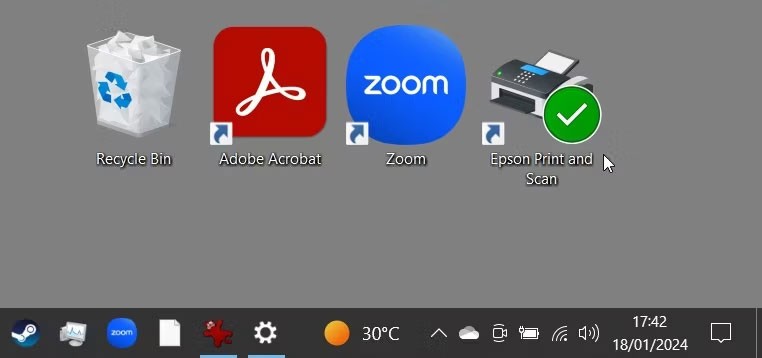
After pausing the sync, the checkmark disappears, as shown here:
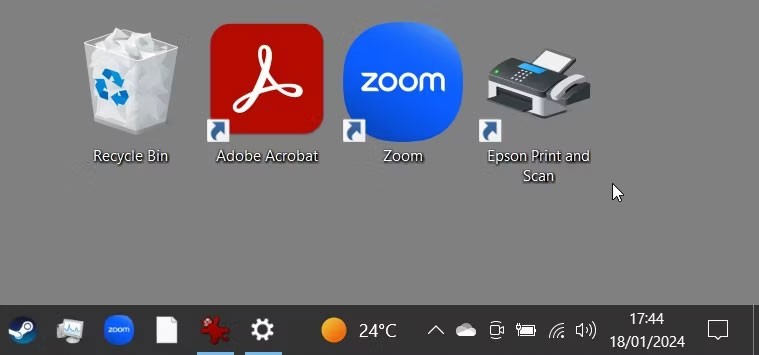
2. Close OneDrive or unlink your account from the service
Stopping OneDrive will remove the green checkmark and stop the sync process. This is similar to pausing sync, except OneDrive won't perform any actions until you open it again (which will happen on startup if you set it to open every time you start up).
To stop the OneDrive service, click the OneDrive icon in the system tray.
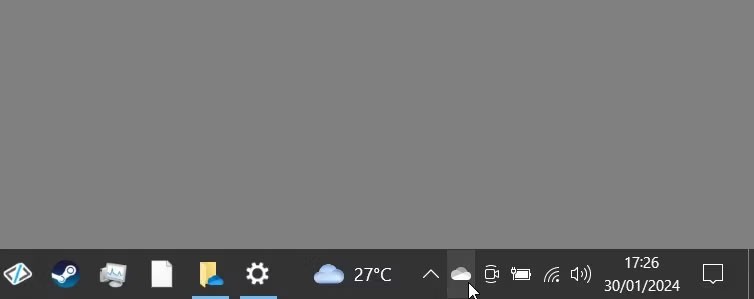
From there, follow these steps:
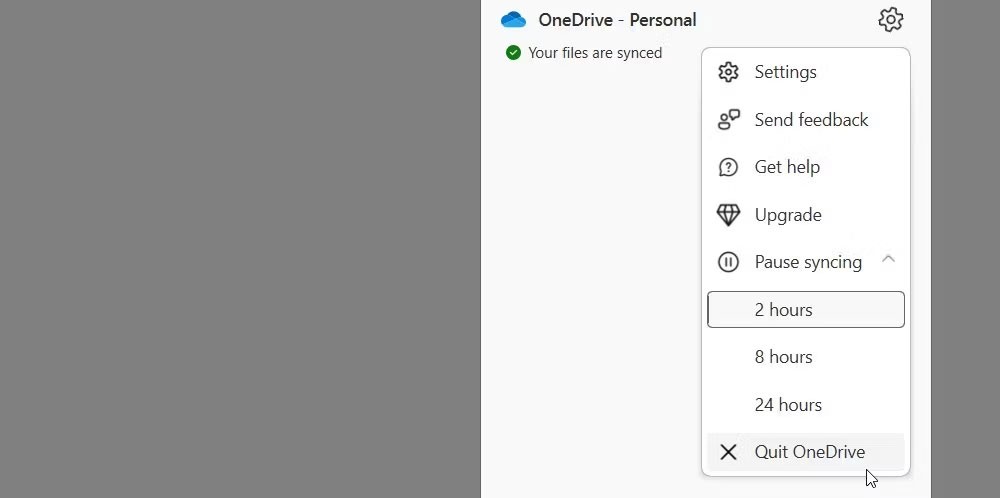
If you've decided you no longer want to use OneDrive on your PC, you can unlink your Windows account from OneDrive. This will completely disable the service unless you sign back into the OneDrive app and set up sync again.
3. Use Registry Editor to change overlay icon settings
This method involves tweaking the Windows Registry - a powerful tool that controls many aspects of your Windows device. Here's how to remove the green checkmark using the Registry Editor:
Warning : Be careful with Registry Editor as incorrect changes can affect system stability. To be safe, consider backing up the registry before proceeding.
HKEY_LOCAL_MACHINE\SOFTWARE\Microsoft\Windows\CurrentVersion\Explorer\ShellIconOverlayIdentifiers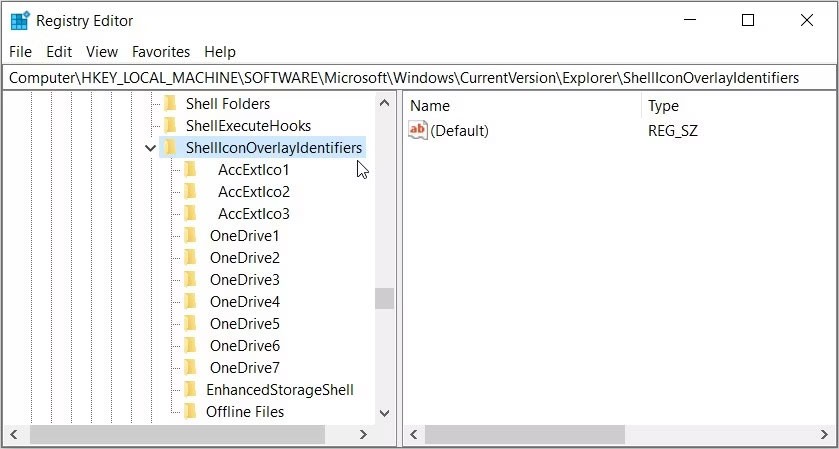
Under the ShellIconOverlayIdentifiers folder , you'll find a list of subkeys that represent different overlay icons. Cloud storage services like OneDrive, Google Drive, or Dropbox often add subkeys for their overlay icons here.
To remove overlay icons, delete or rename the entries related to your cloud service. Let's say you're using OneDrive. To remove the green checkmark on your desktop icons, rename the registry subkeys OneDrive1 and OneDrive2 so they appear at the end of the list. For example, rename them to "z_OneDrive1", "z_OneDrive2", etc.
Alternatively, you can delete the OneDrive registry subkeys to remove the green checkmark. However, deleting these subkeys may not be ideal as you will not be able to determine the OneDrive sync status.
After you rename or delete subkeys, restart your computer to save these changes.
Error code 0xc0000098 in Windows causes a blue screen error on startup. The ACPI.sys driver is often to blame, especially on unsupported versions of Windows 11 like 23H2 or 22H2 or Windows 10.
In some cases, sometimes you start your computer in Safe Mode and the computer freezes. So how to fix the error in this case, please refer to the article below of WebTech360.
Snipping Tool is a powerful photo and video capture tool on Windows. However, this tool sometimes has some errors, such as constantly displaying on the screen.
Every network has a router to access the Internet, but not everyone knows how to make the router work better. In this article, we will introduce some router tips to help speed up the wireless connection in the network.
If the results seem slower than expected, don't be too quick to blame your ISP - mistakes when performing the test can skew your numbers.
In the article below, we will introduce and guide you to learn about the concept of QoS - Quality of Service on router devices.
Windows has a built-in Credential Manager, but it's not what you think it is—and certainly not a replacement for a password manager.
Microsoft charges for its official codecs and doesn't include them in Windows 10. However, you can get them for free without pulling out your credit card and spending $0.99.
While having trouble accessing files and folders can be frustrating, don't panic—with a few simple tweaks, you can regain access to your system.
After creating a USB boot to install Windows, users should check the USB boot's performance to see if it was created successfully or not.
Although Windows Storage Sense efficiently deletes temporary files, some types of data are permanent and continue to accumulate.
You can turn off Windows 11 background apps to optimize performance, save battery and reduce RAM consumption.
When a computer, mobile device, or printer tries to connect to a Microsoft Windows computer over a network, for example, the error message network path was not found — Error 0x80070035 may appear.
We can block Internet access for any application or software on the computer, while other programs can still access the network. The following article will guide readers on how to disable Internet access for software and applications on Windows.
Instead of paying $30 for a year of security updates, keep Windows 10 safe until 2030 with this simple solution.














