What is Program Compatibility Troubleshooter in Windows 11? How to use it?
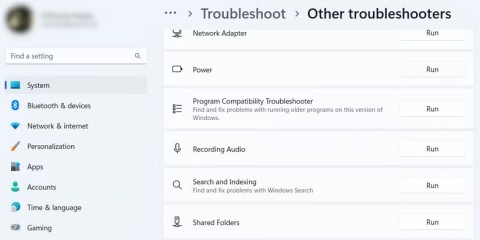
Program Compatibility Shooter is a Windows tool that helps you troubleshoot application compatibility issues.
Just because a developer built an application for an older version of Windows doesn't mean you can't run it on a newer version of the operating system. Through Compatibility Mode, you can easily run older programs without any problems most of the time.
However, if you do run into compatibility issues, don’t worry. Windows has a built-in tool that can help you diagnose and fix them easily. It’s called the Program Compatibility Troubleshooter, and this article will show you all the different ways you can run it.
1. Run Program Compatibility Troubleshooter using the context menu
The easiest way to run the Program Compatibility Troubleshooter on Windows 10 is to simply right-click on the app and select Troubleshoot compatibility . If you're on Windows 11, you'll first have to click Show more options after right-clicking on the app to bring back the classic context menu, then select Troubleshoot compatibility .
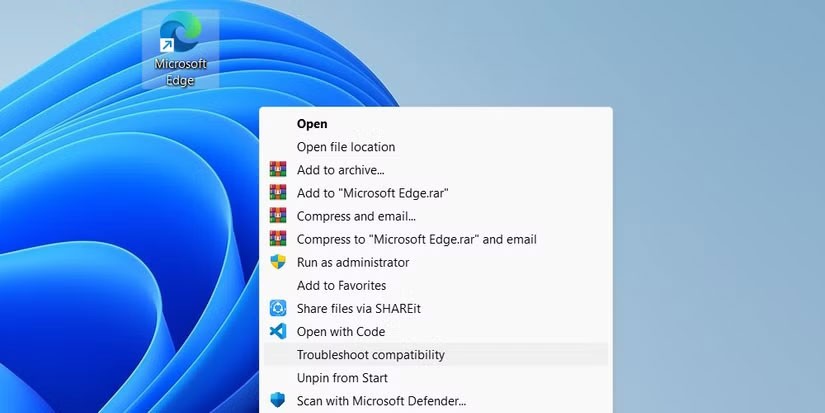
This will immediately launch the tool and help you fix any compatibility issues you are having with the selected application.
2. Run the Program Compatibility Troubleshooter on the Troubleshoot page
Both Windows 10 and 11 have a Troubleshooting page in the Settings app where you can launch the Program Compatibility Troubleshooter. If you can't access the Troubleshooting page because the Settings app isn't working, read our guide on how to fix Windows Settings won't open .
On Windows 11
To run the Program Compatibility Troubleshooter from Settings on Windows 11, start by pressing Win + I to open the Settings app. Next, click System on the left menu, then click Troubleshoot on the right.
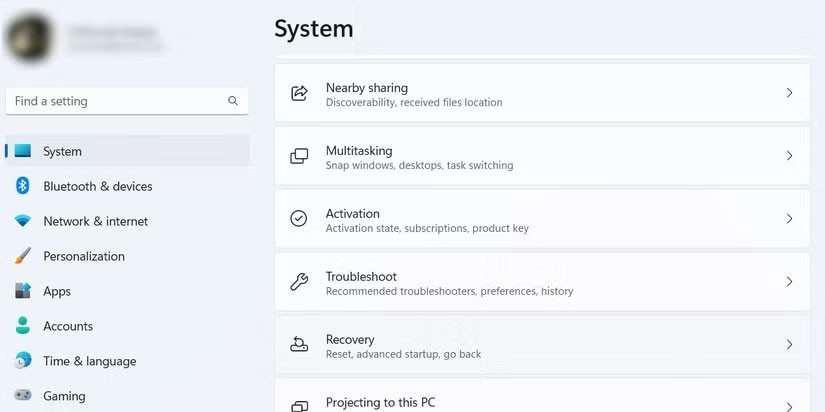
On the Troubleshoot page , scroll down and click Other troubleshooters .
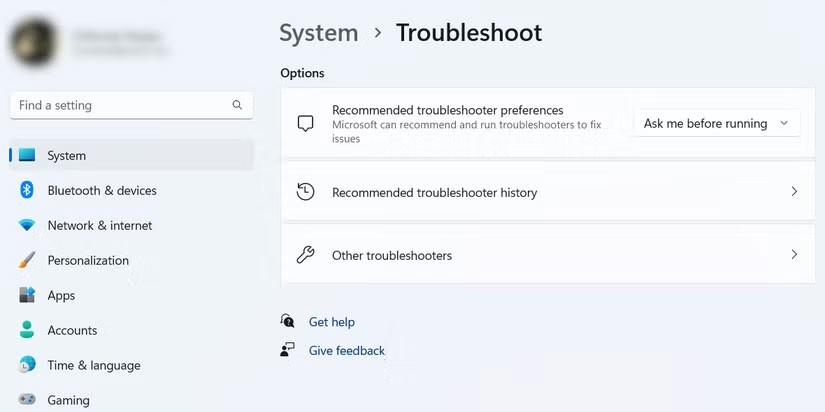
Scroll down to the Other section , find Program Compatibility Troubleshooter from the list of troubleshooters, then click the Run button next to it.
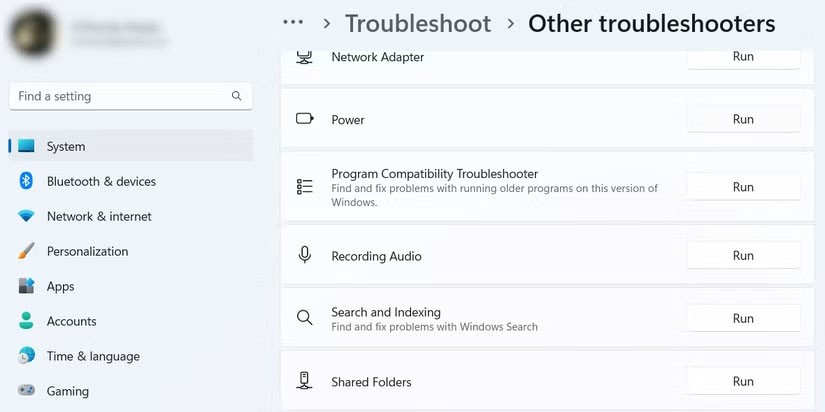
This will launch the Program Compatibility Troubleshooter.
On Windows 10
If you're using Windows 10, press Win + I to open the Settings app , then click Update & Security . Next, click Troubleshoot on the left menu, then click Additional troubleshooters on the right.
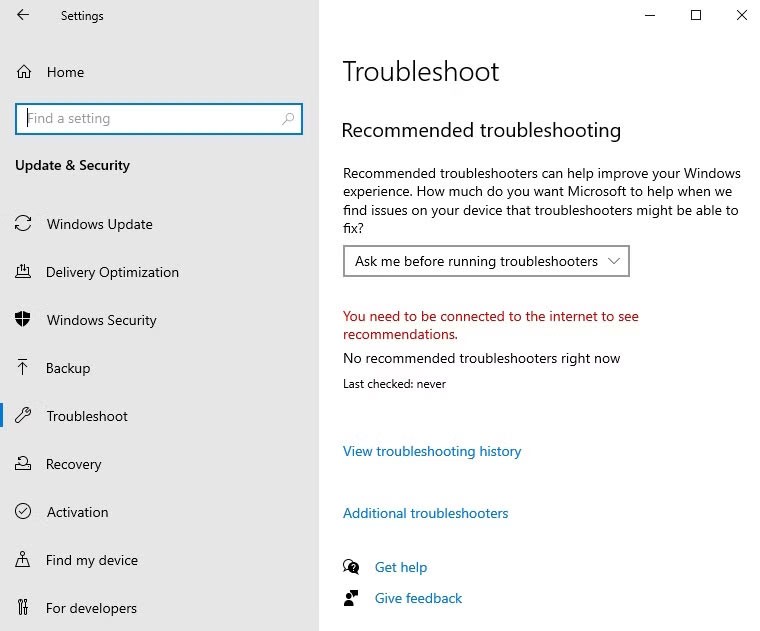
Find and click Program Compatibility Troubleshooter to expand it. Then, click the Run this troubleshooter button .
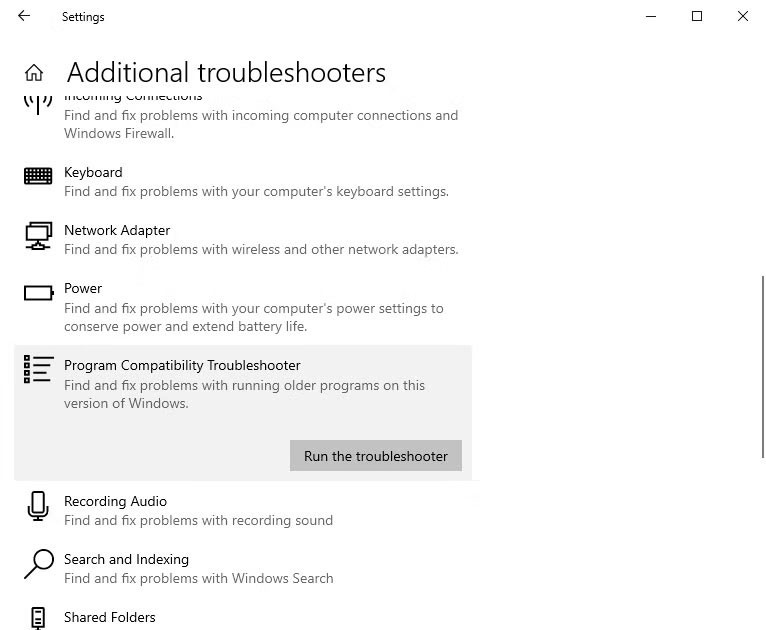
Now, you can use the tool to fix compatibility issues on Windows 10.
3. Run Program Compatibility Troubleshooter using Control Panel
Another way to launch the Program Compatibility Troubleshooter is through the Control Panel. To do so, start by pressing Win + S to open Windows Search, type control panel into the search box, and then click Control Panel in the search results.
Tip : You can also read our guide on how to open Control Panel on Windows for more methods of launching programs.
In Control Panel , select Programs , and then click the Run programs made for previous versions of Windows link .
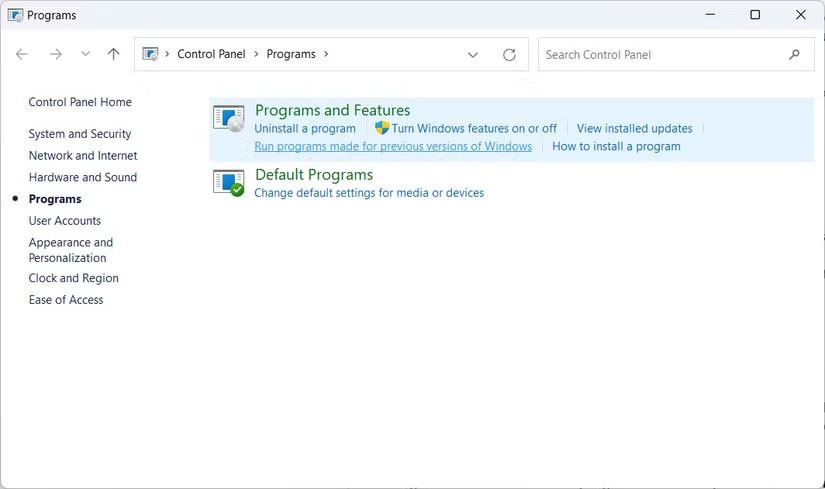
This will launch the Program Compatibility Troubleshooter.
4. Run the Program Compatibility Troubleshooter using the desktop shortcut
If you use the Program Compatibility Troubleshooter a lot, adding it to your desktop is a good way to keep it handy. To do so, right-click an empty space on your desktop, then click New > Shortcut to launch the Create Shortcut wizard .
Copy the text below:
%systemroot%\system32\msdt.exe -id PCWDiagnosticNext, paste the text you just copied into the Create Shortcut wizard's text box, then click Next .
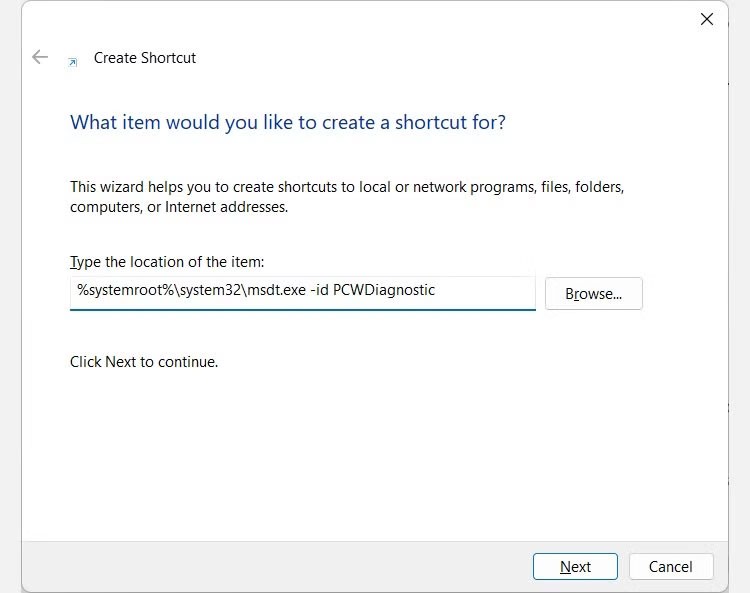
Name the shortcut Program Compatibility Troubleshooter , then click Finish to add the shortcut to the desktop.
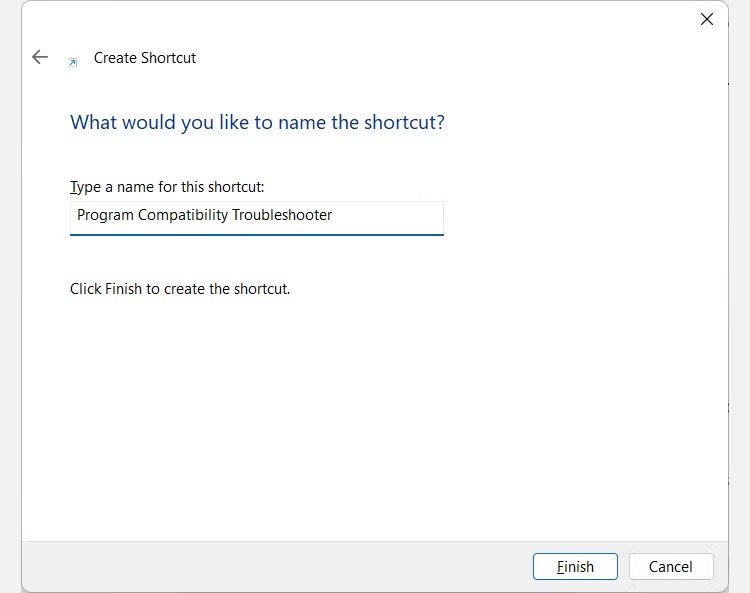
Now when you double click on the newly created shortcut, you will launch the Program Compatibility Troubleshooter.
The Program Compatibility Troubleshooter is sometimes the last resort to get older applications running on your current version of Windows. There are several ways to launch this handy tool, and this article has just shown you all of them in case one of them doesn’t work for you.
Error code 0xc0000098 in Windows causes a blue screen error on startup. The ACPI.sys driver is often to blame, especially on unsupported versions of Windows 11 like 23H2 or 22H2 or Windows 10.
In some cases, sometimes you start your computer in Safe Mode and the computer freezes. So how to fix the error in this case, please refer to the article below of WebTech360.
Snipping Tool is a powerful photo and video capture tool on Windows. However, this tool sometimes has some errors, such as constantly displaying on the screen.
Every network has a router to access the Internet, but not everyone knows how to make the router work better. In this article, we will introduce some router tips to help speed up the wireless connection in the network.
If the results seem slower than expected, don't be too quick to blame your ISP - mistakes when performing the test can skew your numbers.
In the article below, we will introduce and guide you to learn about the concept of QoS - Quality of Service on router devices.
Windows has a built-in Credential Manager, but it's not what you think it is—and certainly not a replacement for a password manager.
Microsoft charges for its official codecs and doesn't include them in Windows 10. However, you can get them for free without pulling out your credit card and spending $0.99.
While having trouble accessing files and folders can be frustrating, don't panic—with a few simple tweaks, you can regain access to your system.
After creating a USB boot to install Windows, users should check the USB boot's performance to see if it was created successfully or not.
Although Windows Storage Sense efficiently deletes temporary files, some types of data are permanent and continue to accumulate.
You can turn off Windows 11 background apps to optimize performance, save battery and reduce RAM consumption.
When a computer, mobile device, or printer tries to connect to a Microsoft Windows computer over a network, for example, the error message network path was not found — Error 0x80070035 may appear.
We can block Internet access for any application or software on the computer, while other programs can still access the network. The following article will guide readers on how to disable Internet access for software and applications on Windows.
Instead of paying $30 for a year of security updates, keep Windows 10 safe until 2030 with this simple solution.














