How to remove Copilot and other AI features in Windows

If you don't care about having extra bloatware on your system, there are ways to remove or disable Windows Copilot on Windows 11.
Are you running an older app on Windows 11 and having problems? There may be a compatibility issue that is causing the app to not work properly because the program may not support Windows 11 .
Luckily, there is a tool you can use to get your application working properly. It is called the Program Compatibility Troubleshooter. This article will show you what it is and how to use it.
What is Program Compatibility Troubleshooter?
In short, Program Compatibility Shooter is a Windows tool that helps you troubleshoot application compatibility issues. For example, this tool can help if an application worked perfectly on Windows 8 but you find that it doesn't work properly (for example, some graphics elements are broken) or crashes on Windows 11.
Windows 11 has a variety of troubleshooting tools, and you can read our guide to every troubleshooting tool on Windows for a brief overview of each tool.
With the Program Compatibility Troubleshooter, you go through a series of steps to help the tool identify specific compatibility issues. And as you do, the tool applies the best settings to the program so it can run smoothly on Windows 11.
How to run the Program Compatibility Troubleshooter?
To open the Program Compatibility Troubleshooter, follow the steps below:
1. Press Win + I to open the Settings app .
2. You will automatically be taken to the System page, if not, click System on the left menu.
3. On the right side of the System page , click Troubleshoot .
4. Scroll down and click Other troubleshooters .
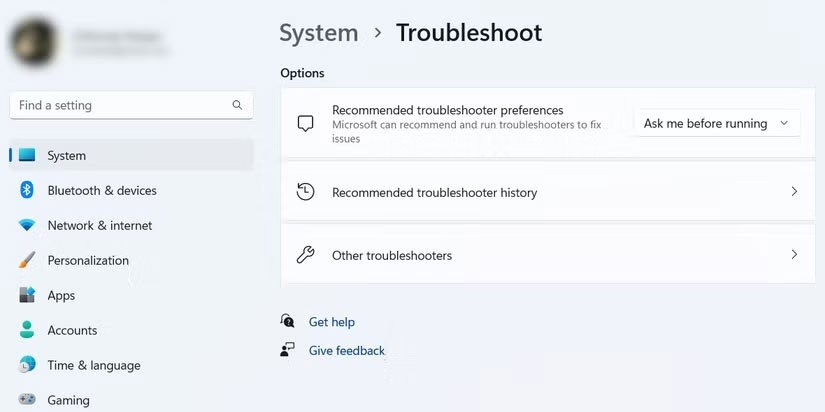
5. You will find Program Compatibility Troubleshooter under the Other section and to launch it, click the Run button next to it.
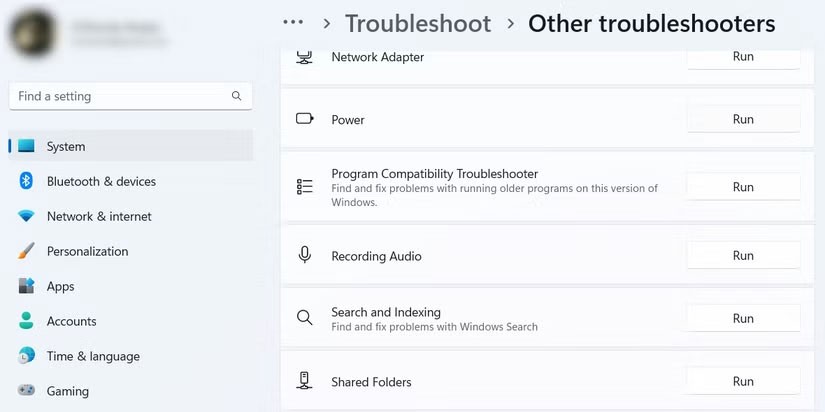
How to select programs to repair in the Program Compatibility Troubleshooter
Once you launch the Program Compatibility Troubleshooter, it will search for all the programs that you can troubleshoot and list them for you. Select the program you want to fix, then click Next . And if the program isn't listed, select Not listed and browse for it.
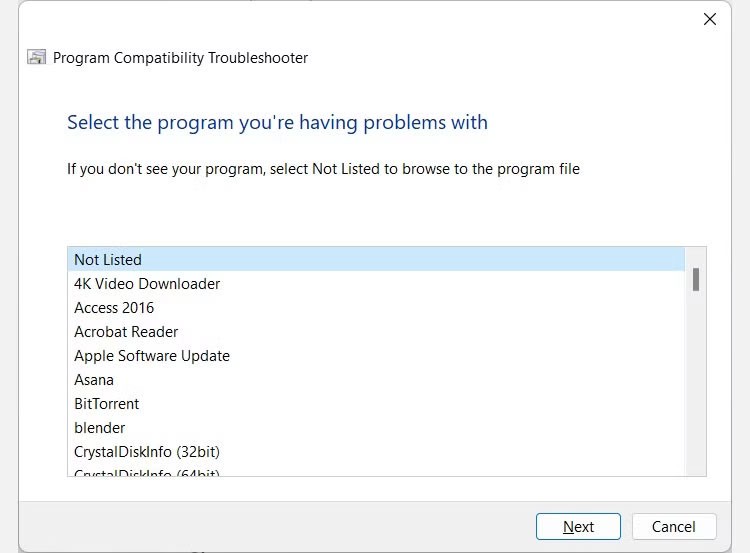
After the tool analyzes the program, it will ask you to choose the troubleshooting option between Try recommended settings and Troubleshoot program .
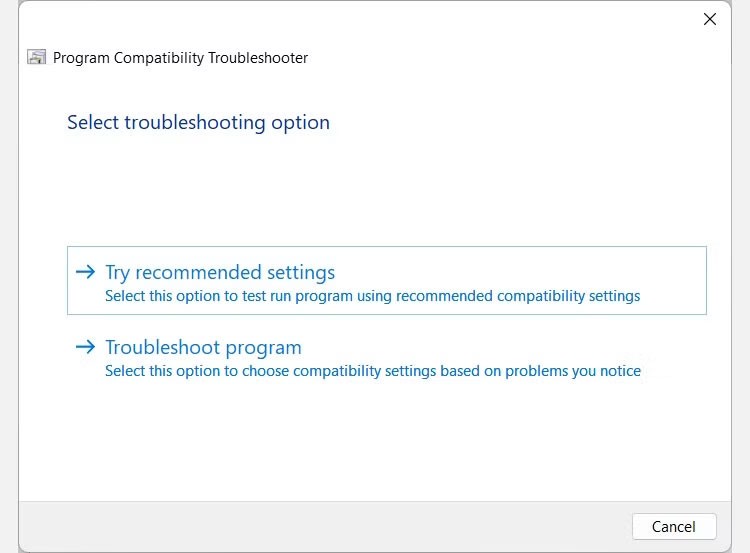
Eliminate program compatibility issues on Windows 11
Now that you know about the Program Compatibility Troubleshooter, you can use it to fix legacy apps that aren’t working properly on Windows 11. It’s much better than waiting for app developers to update it, which may never happen if they stop working on it.
This is just one of the many troubleshooters you can use on Windows 11. And you can even set keyboard shortcuts for them if you use them often.
If you don't care about having extra bloatware on your system, there are ways to remove or disable Windows Copilot on Windows 11.
Laptop batteries degrade over time and lose capacity, resulting in less battery life. But after tweaking some deeper Windows 11 settings, you should see a significant improvement in battery life.
The year 2023 saw Microsoft betting heavily on artificial intelligence and its partnership with OpenAI to make Copilot a reality.
Microsoft introduced Bluetooth LE (low energy) Audio support with Windows 11 22H2 KB5026446 (build 22621.1778), also known as Moment 3, in May 2023.
Windows 11 has officially launched, compared to Windows 10 Windows 11 also has many changes, from the interface to new features. Please follow the details in the article below.
There's always something incredibly cool about the nostalgic user interface of 90s versions of Windows.
More than three years ago, when Microsoft announced Windows 11, the operating system immediately caused a lot of controversy.
Creating a Windows 11 bootable USB on a Mac is definitely more difficult than on a Windows PC, but it's not impossible.
Windows 11 officially launched on October 5, 2021. Unlike previous major Windows 10 upgrades, Microsoft is not encouraging people to upgrade this time.
Developer NTDEV has created a stripped down version of Windows 11 that's just 100MB.
Microsoft debuted most of its more advanced AI features with the Snapdragon X-powered Copilot+ PC, leaving many Intel and AMD-powered Copilot+ PCs out of the picture.
The October 2024 report provides an overview of Windows 11's market share compared to other versions of Windows.
The latest change being tested solves one of the most annoying things with Windows 11's Start menu, and hopefully it will actually make it to release.
In Windows 11, the taskbar takes up only a small portion of the display space at the bottom of the screen.
Microsoft is killing off its free rich text editor WordPad at the end of 2023 in an effort to transition users to premium Office apps.
Error code 0xc0000098 in Windows causes a blue screen error on startup. The ACPI.sys driver is often to blame, especially on unsupported versions of Windows 11 like 23H2 or 22H2 or Windows 10.
In some cases, sometimes you start your computer in Safe Mode and the computer freezes. So how to fix the error in this case, please refer to the article below of WebTech360.
Snipping Tool is a powerful photo and video capture tool on Windows. However, this tool sometimes has some errors, such as constantly displaying on the screen.
Every network has a router to access the Internet, but not everyone knows how to make the router work better. In this article, we will introduce some router tips to help speed up the wireless connection in the network.
If the results seem slower than expected, don't be too quick to blame your ISP - mistakes when performing the test can skew your numbers.
In the article below, we will introduce and guide you to learn about the concept of QoS - Quality of Service on router devices.
Windows has a built-in Credential Manager, but it's not what you think it is—and certainly not a replacement for a password manager.
Microsoft charges for its official codecs and doesn't include them in Windows 10. However, you can get them for free without pulling out your credit card and spending $0.99.
While having trouble accessing files and folders can be frustrating, don't panic—with a few simple tweaks, you can regain access to your system.
After creating a USB boot to install Windows, users should check the USB boot's performance to see if it was created successfully or not.
Although Windows Storage Sense efficiently deletes temporary files, some types of data are permanent and continue to accumulate.
You can turn off Windows 11 background apps to optimize performance, save battery and reduce RAM consumption.
When a computer, mobile device, or printer tries to connect to a Microsoft Windows computer over a network, for example, the error message network path was not found — Error 0x80070035 may appear.
We can block Internet access for any application or software on the computer, while other programs can still access the network. The following article will guide readers on how to disable Internet access for software and applications on Windows.
Instead of paying $30 for a year of security updates, keep Windows 10 safe until 2030 with this simple solution.




























