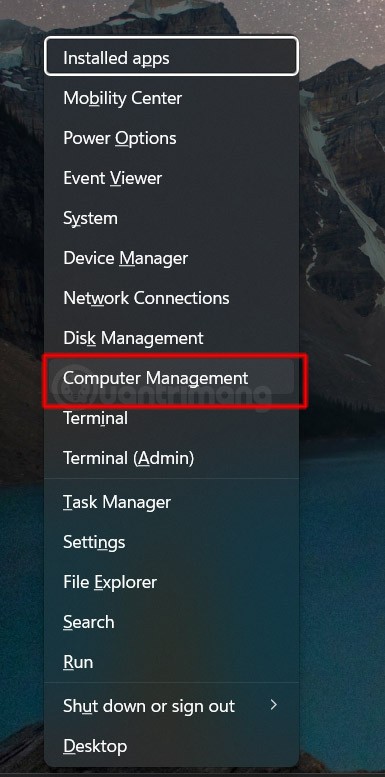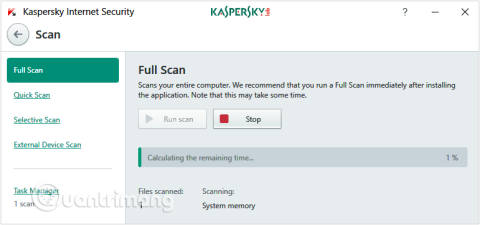Turn off these 7 Windows services to extend battery life!

Turning off a few of these services can save you a significant amount of battery life without affecting your daily usage.
Maximizing storage space helps your Windows computer run more efficiently and smoothly. It also gives you more disk space to download and transfer important files to your computer, ensuring your work on your computer. Here are the changes to increase storage space on Windows.
Turn on Storage Sense to free up space
Storage sense automatically deletes temporary, junk files to increase storage space for Windows computers.

Change the default save location for folders
You should clearly divide the data storage folders so that data is not concentrated too much in one folder, for example, you should keep important files on drive C, downloads on drive D.
Step 1:
You open File Explorer then right-click on one of the folders and select Properties in the displayed list.
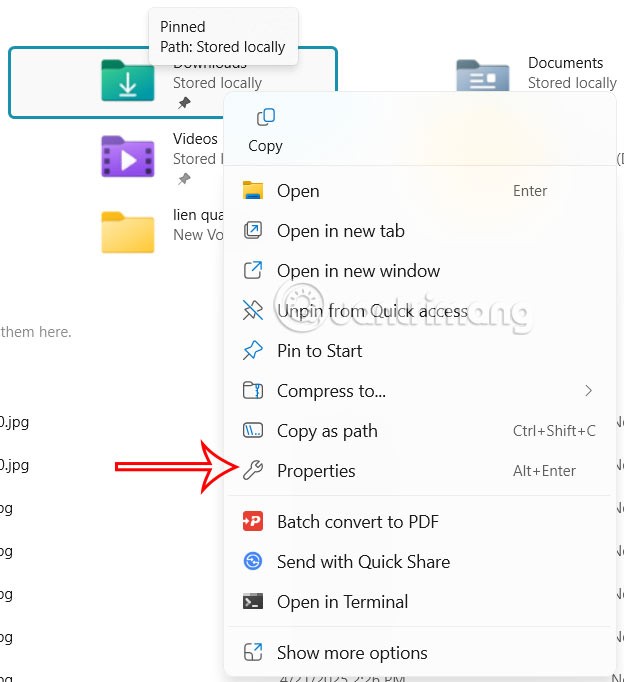
Step 2:
Next, click on the Location tab and then click on Move to change the default save location. Click on the new location to change it again and you're done.

Disable hibernation to delete the Hiberfil.sys file
When hibernation is enabled, the Hiberfil.sys file is created, which also takes up a lot of space. So disable hibernation on Windows.
To disable hibernation, open Command Prompt as administrator . Then type powercfg -h off and press Enter.
If you want to turn hibernation back on, just enter the command powercfg -h on.
Reduce System Restore size
System Restore when enabled can take up to 10% of your computer's storage space.
You open System Restore on your computer, then click on the System Protection tab . Now click on the drive that is running System Restore and click the Configure button .

In the Max Usage bar , drag the slider to the left to reduce the disk usage to about 1–2%.
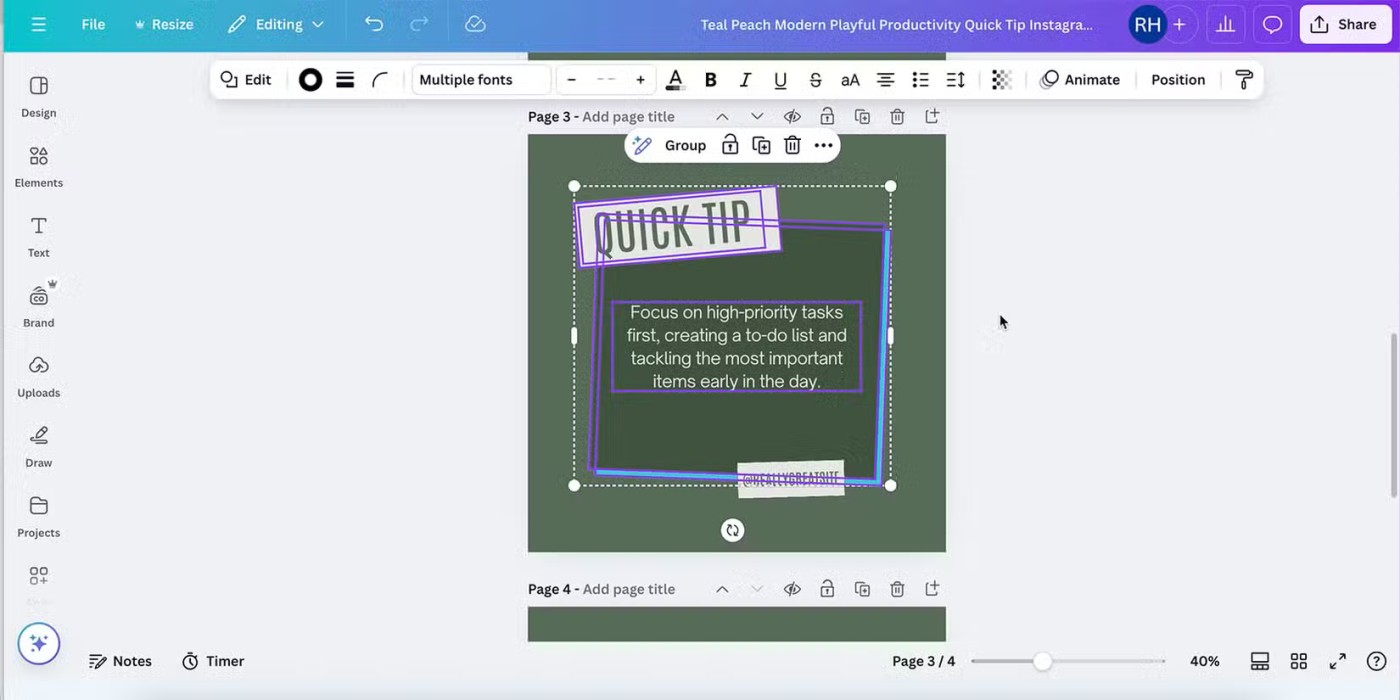
Enable Compact OS Windows feature
Compact OS on Windows has a feature to compress system files, effectively freeing up hard drive space. By default, this Compact OS feature is always locked, so you need to activate it manually.
Turning off a few of these services can save you a significant amount of battery life without affecting your daily usage.
From performance monitoring to quick system tweaking, these built-in utilities are as useful as ever.
Error code 0x80004005 is a type of unknown Windows error, whose cause is related to a number of different issues.
If you can't find the Bluetooth icon on the taskbar, follow the steps below to show the missing Bluetooth icon on Taskbar in Windows 10.
Clearing the NVIDIA Shader Cache will reset the system, forcing it to rebuild with new data. Here are instructions for clearing the NVIDIA Shader Cache.
Unlocking USB ports in BIOS is not difficult. However, how to lock computer USB ports? Let's find out with Quantrimang.com!
Being blocked online can be frustrating, whether it's a forum lockout, a game ban, or a temporary IP restriction. The good news is that you don't always need a VPN to get around these restrictions.
When your computer crashes, seeing how everything is running can help you troubleshoot. And when everything is working, this information can also help you optimize your system.
Windows laptops aren't known for their battery life, at least not without some tweaking. But these tips will help your laptop last all day without having to find a power outlet.
Windows 10/11 includes a hidden Administrator account that you can use to manage all the important data on your computer. Let's see how to enable or disable the built-in Administrator account on Windows 10/11!
System Service Exception or SYSTEM_SERVICE_EXCEPTION is one of the BSOD errors (blue screen of death errors). System Service Exceptions errors occur quite commonly and continuously.
In the following article, we will present the basic operations to recover deleted data in Windows 7 with the support tool Recuva Portable. With Recuva Portable, you can store it in any convenient USB, and use it whenever needed. The tool is compact, simple, easy to use with some of the following features:
CCleaner scans for duplicate files in just a few minutes, then lets you decide which ones are safe to delete.
Windows doesn't come with security set up by default, which means there are some default settings you need to change.
USB devices have become indispensable in everyday life, allowing us to connect a wide variety of essential hardware to our PCs.