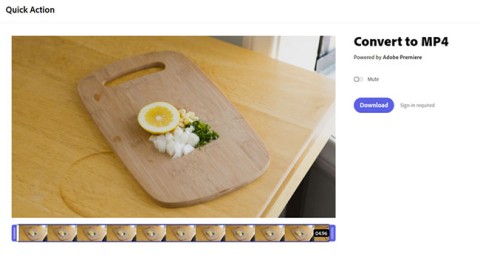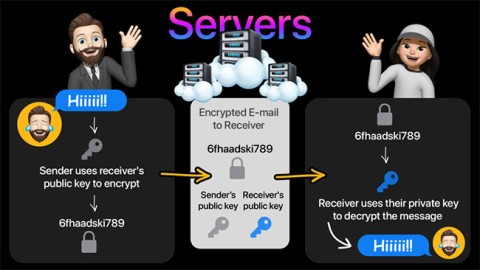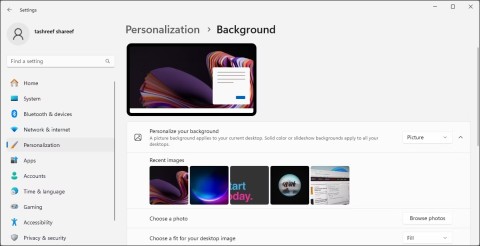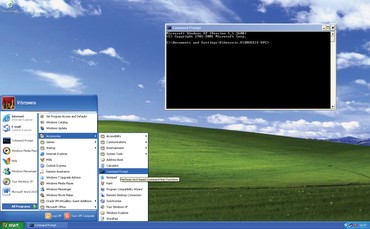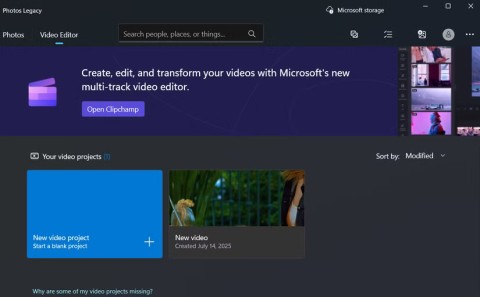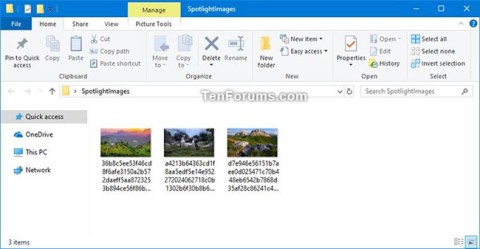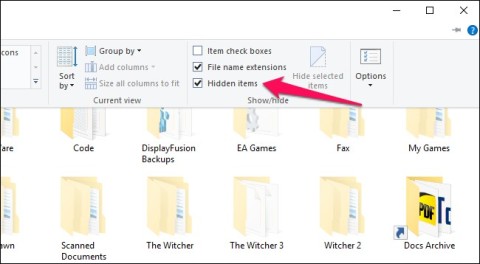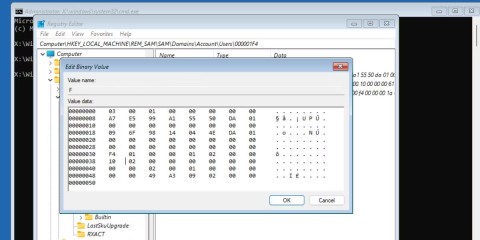Windows 11 22H2: Moment 1 update with many notable features

After a long wait, the first major update of Windows 11 has officially been released.
Malware can easily sneak onto your computer and hide there undetected. However, with the right tools, you can scan your system and remove spyware, adware, and other malicious programs that may be lurking on your system.
The Process Explorer tool is part of Microsoft's Sysinternals suite of programs, providing extended functionality and replacing pre-installed tools such as Task Manager . In the case of Process Explorer, the program provides information about the handles and DLLs that processes running on the system have opened or loaded.
The program makes it easy to identify malicious DLL files running on your system and determine which programs are using them. It is also useful for tracking DLL version issues, resolving leaks, and providing information about how Windows and applications are working.
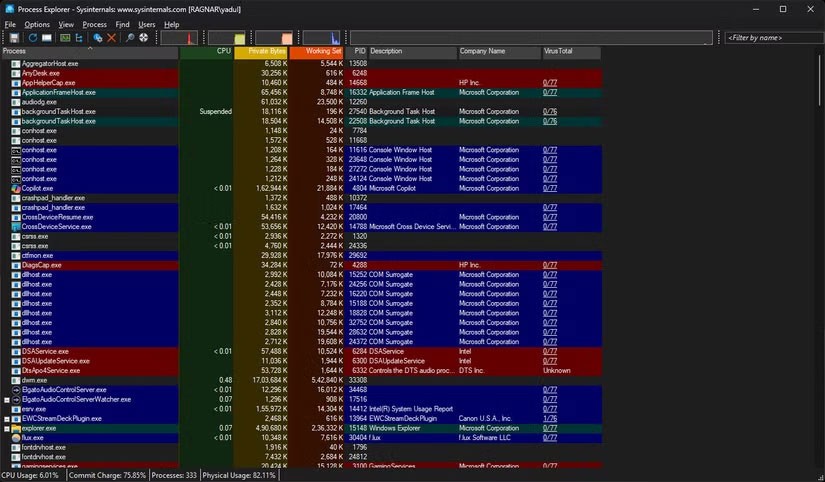
It may seem intimidating at first, but the program's interface is incredibly user-friendly, and spending some time with it will help you understand the purpose of the many fields and buttons. Additionally, Microsoft's Process Explorer documentation contains important information about how the tool works and how to use it more effectively.
For regular Windows users, Process Explorer is simply an upgraded Task Manager. Not only can you see what processes are running on your system and how much system resources they’re consuming, but you can also run a VirusTotal scan directly from within the tool. This feature provides an early check and an overview of potential malware on your system. It allows you to compare a process’s hash with known good and bad hashes, which can help you figure out if a process is malicious or not.
You can also use Process Explorer to monitor the network activity being run by a specific process. Right-click the process you want to check, select Properties , and then navigate to the TCP/IP tab . You'll be able to see all the active network connections that process is using—a handy way to check if a program on your PC is connecting to a malicious server. One minor drawback to this feature is that Process Explorer doesn't show a history of network connections; however, it's useful for identifying malicious processes that are currently running.
Last but not least, Process Explorer also displays the Command Prompt commands a particular program requires to launch simply by hovering over the process for a few seconds. Examining the command can reveal special keys, flags, or instructions that a malicious program might use to access system resources.
2. Autoruns
Also part of the Sysinternals suite, Autoruns replaces the Startup apps tab in Task Manager, showing all the applications that start up as soon as Windows fully loads. It also shows all other processes, including DLL files, services, scheduled tasks, and even registry entries — all categorized under clearly defined tabs.
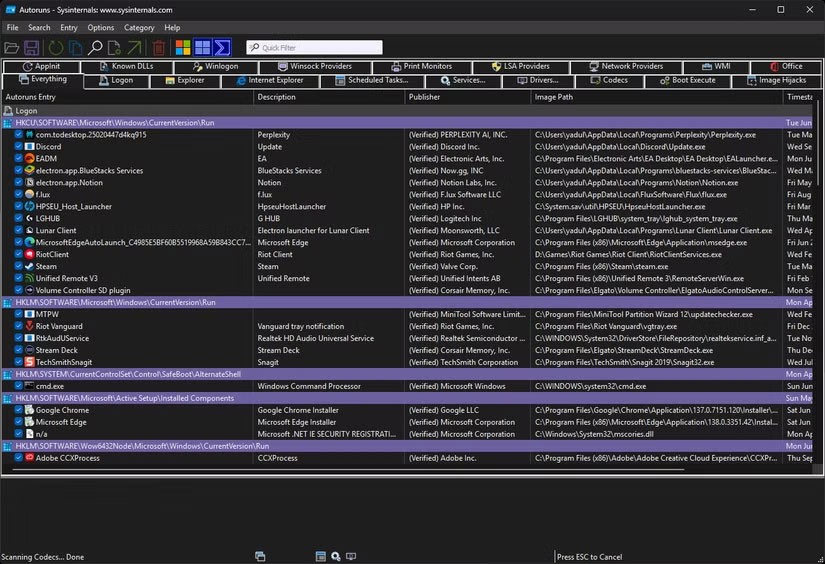
Autoruns makes it easy to detect any malicious executables, DLLs, and tasks that might start with your Windows system. Malware often adds scheduled tasks to Windows, allowing it to start with your system and maintain its continuity automatically. With Autoruns, you can quickly check for suspicious processes, run a VirusTotal scan if necessary, and terminate them.
In addition to hunting down spyware and other malicious programs, Autoruns is also great for optimizing your PC. Instead of having to switch back and forth between multiple settings windows scattered throughout Windows, you can disable all the unwanted programs and processes that start up with Windows in one go. This feature is also useful when troubleshooting Windows to check for any programs that may be causing problems or system instability during startup.
3. VirusTotal
VirusTotal is the easiest and perhaps most basic of all the tools you should use to check if a suspicious program is malicious in any way. In addition to checking individual files for malicious content, the site also allows you to check URLs , hashes, IP addresses , and domains against a database.
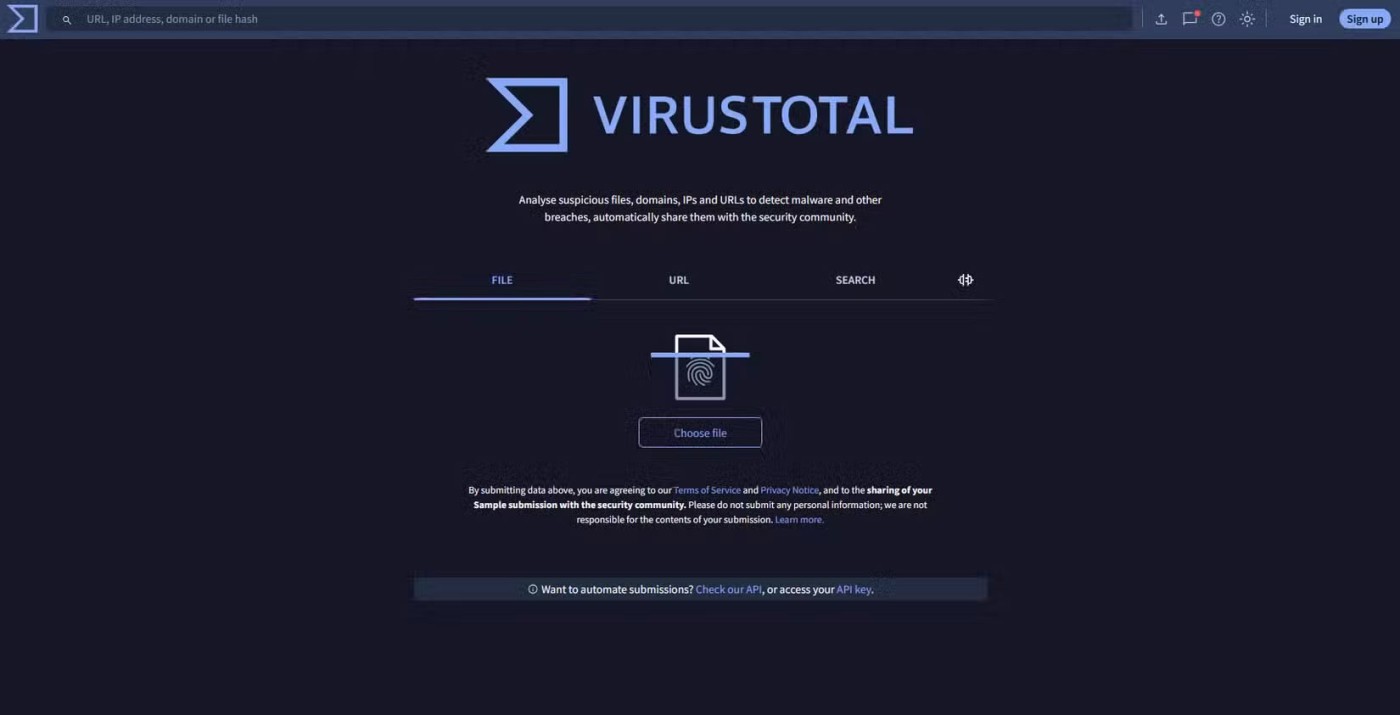
This allows you to quickly check whether a file or URL that a process on your PC is communicating with is malicious or not. It is also one of the easiest ways to check whether a downloaded file is safe before using it.
This tool checks your files with over 60 antivirus engines from different vendors. Since antivirus programs vary and can't always identify a malicious file, VirusTotal is a great way to check a file with as many antivirus engines as possible in just a few clicks.
4. Malwarebytes
Malwarebytes is one of the best antivirus and anti-malware programs you can install for free. It often finds files that other antivirus programs miss, including Windows Security, Microsoft's built-in antivirus solution for Windows.
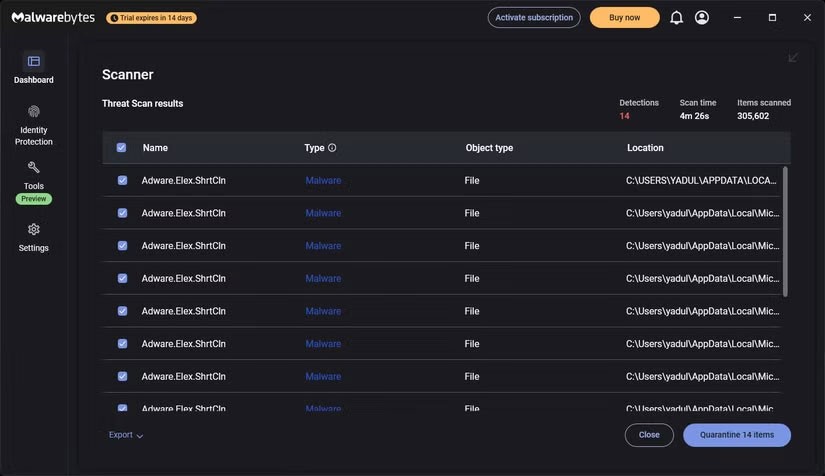
Malwarebytes is particularly good at detecting adware. It can also quarantine and remove adware built into Microsoft tools like Edge , which Windows Security will ignore. It also has a built-in toolkit that lets you tweak Windows privacy settings and control startup apps. If you opt for a Malwarebytes subscription, you also get a built-in VPN and additional protection options, as well as the option to enable real-time system scanning to detect incoming threats.
Spybot is definitely outdated at this point. However, despite its outdated user interface, it is still a really useful tool for finding and removing adware and spyware from your computer, as it specifically targets them. Spybot comes with an additional antivirus component, but it is not included in the free version.
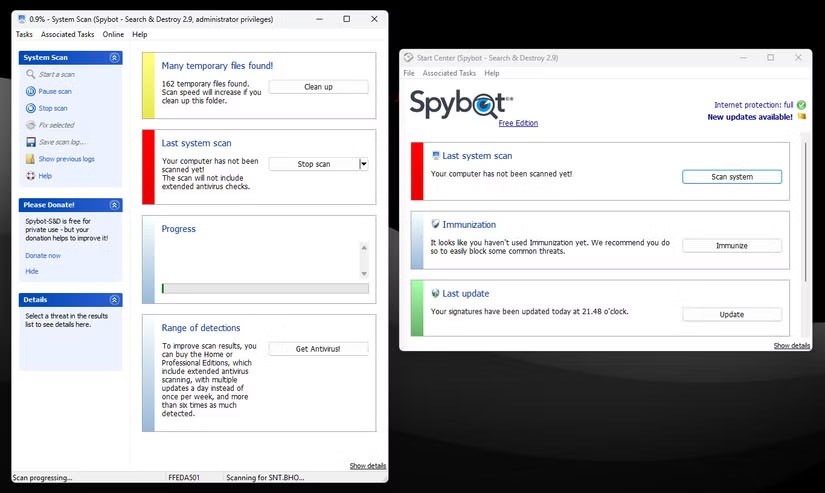
Even without an antivirus tool, Spybot is a useful anti-spyware application to use as a supplement to an existing antivirus program. The setup process is also intuitive and allows you to choose between setting up the tool for automatic protection or configuring the settings manually.
After a long wait, the first major update of Windows 11 has officially been released.
The Unhandled exception has occurred error is not related to a specific application, making it more difficult to resolve. This article will guide you through some ways to fix the Unhandled exception has occurred error on Windows 10.
These days, most PCs and Apple devices can handle both MOV and MP4 files, at least to some extent. However, the need to convert MOV video files to MP4 files has not diminished.
Recognizing this need, major online messaging services use a technique called end-to-end encryption, to secure and protect users' conversations.
Setting up multiple monitors on Windows is quite simple and only takes a few minutes to do. After setting up multi-monitor mode (multiple screens), you can set up separate wallpapers for each screen. To do this, please refer to the article below from WebTech360.
Hidden deep within Windows is a world of command lines that few people know about. In this article, we will guide you on how to fix errors and make your computer more secure using the cmd command line tool.
Instructions on how to enter BIOS on Windows 10 for you, with video illustration.
Clipchamp is the default video editor on Windows 11, but if you just need to make a quick cut, split a simple photo, or add music to a clip, the classic editor inside the Photos Legacy app is a much better choice.
Save images from the login screen, download Windows 10 lock screen images to keep the images you like or set them as your computer wallpaper. Here is the most detailed way to download images from Windows Spotlight for you.
Windows 11 has a feature that adds an End Task button directly on the Taskbar, so you don't have to access Task Manager to close unresponsive applications.
This article will guide you through the ways to enable Bluetooth on Windows 11 to connect to wireless accessories with just a few simple steps.
Sometimes, you just can't find an external hard drive when you need it most. After losing important files a few times, some people have found a simple and reliable way to back up everything, even when the hard drive is unavailable.
The methods in this article will help you hide or protect Windows folders from prying eyes.
Most Windows errors occur after you log in to your computer. However, the User Profile Service Failed the Logon error doesn't allow you to log in at all, which is why it's harder to fix than other Windows errors.
Windows 10 has just three months left until support ends. In October 2025, the operating system will receive its final update, ending its 10-year lifecycle.
After a long wait, the first major update of Windows 11 has officially been released.
The Unhandled exception has occurred error is not related to a specific application, making it more difficult to resolve. This article will guide you through some ways to fix the Unhandled exception has occurred error on Windows 10.
These days, most PCs and Apple devices can handle both MOV and MP4 files, at least to some extent. However, the need to convert MOV video files to MP4 files has not diminished.
Recognizing this need, major online messaging services use a technique called end-to-end encryption, to secure and protect users' conversations.
Setting up multiple monitors on Windows is quite simple and only takes a few minutes to do. After setting up multi-monitor mode (multiple screens), you can set up separate wallpapers for each screen. To do this, please refer to the article below from WebTech360.
Hidden deep within Windows is a world of command lines that few people know about. In this article, we will guide you on how to fix errors and make your computer more secure using the cmd command line tool.
Instructions on how to enter BIOS on Windows 10 for you, with video illustration.
Clipchamp is the default video editor on Windows 11, but if you just need to make a quick cut, split a simple photo, or add music to a clip, the classic editor inside the Photos Legacy app is a much better choice.
Save images from the login screen, download Windows 10 lock screen images to keep the images you like or set them as your computer wallpaper. Here is the most detailed way to download images from Windows Spotlight for you.
Windows 11 has a feature that adds an End Task button directly on the Taskbar, so you don't have to access Task Manager to close unresponsive applications.
This article will guide you through the ways to enable Bluetooth on Windows 11 to connect to wireless accessories with just a few simple steps.
Sometimes, you just can't find an external hard drive when you need it most. After losing important files a few times, some people have found a simple and reliable way to back up everything, even when the hard drive is unavailable.
The methods in this article will help you hide or protect Windows folders from prying eyes.
Most Windows errors occur after you log in to your computer. However, the User Profile Service Failed the Logon error doesn't allow you to log in at all, which is why it's harder to fix than other Windows errors.
Windows 10 has just three months left until support ends. In October 2025, the operating system will receive its final update, ending its 10-year lifecycle.