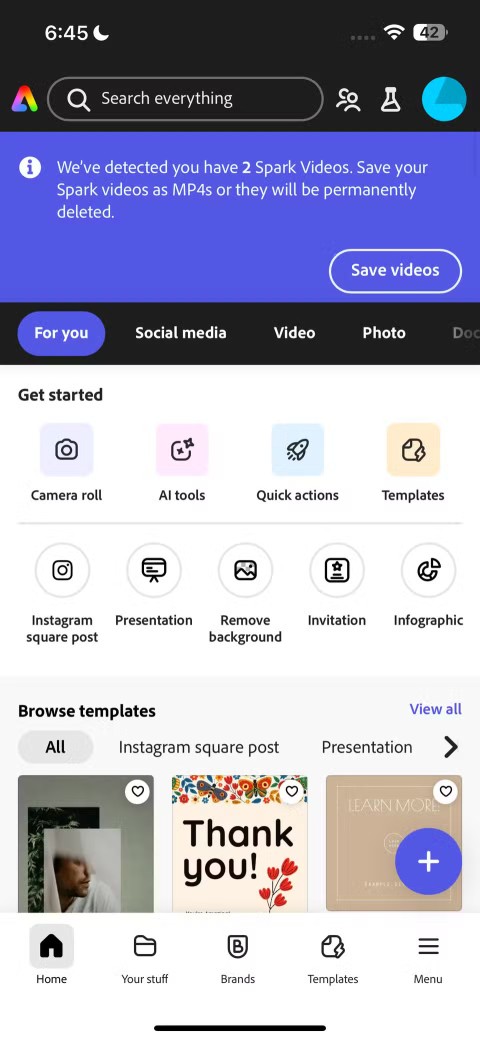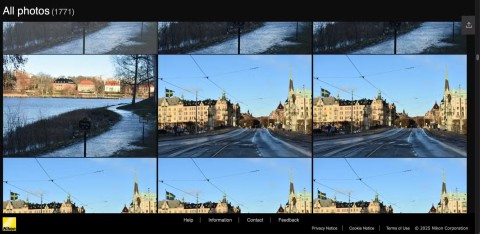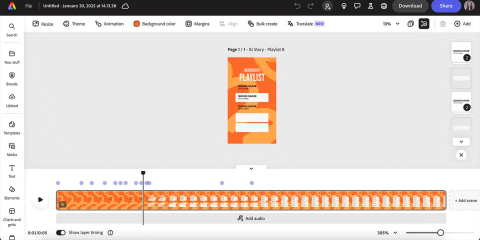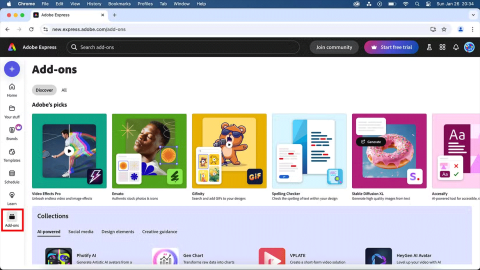What is the best AI photo background remover?

People spend too much time manually removing backgrounds, and AI isn't always the magic it claims to be.
No one likes wasting time on tedious tasks like converting JPG to PNG or removing image backgrounds. Thankfully, Adobe Express Quick Actions, especially the ones below, are exactly what you need to complete such tasks in seconds.
Table of Contents
Chances are you've had to remove the background of a photo at some point. While you used to have to resort to Photoshop, there are now a number of tools you can use to quickly remove the background from an image on your smartphone or computer. Adobe Express's Remove Background quick action is sure to be your favorite.
Note : Remove Background in Adobe Express is one of the premium features of Adobe Express. However, Adobe has stated that this tool is free for a limited time, although they do not specify exactly how long. When it becomes a paid feature again, you will need to subscribe to Adobe Express Premium.
Here's how to use it:
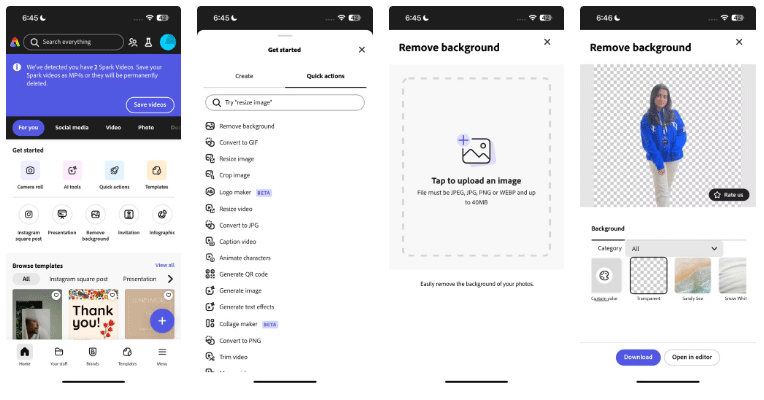
If you’ve ever wanted to direct someone to a website, Google form, or even your social media username, using a QR code instead of asking them to type in a link is a great option to explore. A quick scan will take them right to where you need them to be.
Luckily, there are a number of online tools that can help you quickly create your own QR codes, including Adobe Express. Here's how you can use it:
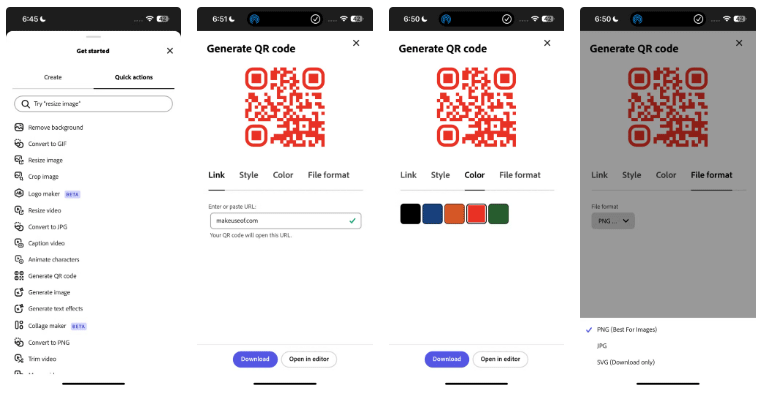
Since generating QR codes is so easy, you should learn how to spot fake QR codes and keep your data safe !
Adobe Express also offers Quick Actions that let you convert image and video file types in seconds. For images, you can convert to JPG, PNG, or SVG, while videos can be converted to MP4 or GIF .
Additionally, Adobe Express offers Convert to PDF and Convert from PDF options . The first option allows you to convert Microsoft Word, Excel, PowerPoint, or image files to PDF, while the latter option allows you to convert PDF to Microsoft Word, Excel, PowerPoint, Rich Text Format, JPG, or PNG files.
Note : The Convert to PDF and Convert from PDF quick actions are not currently available on Adobe Express Mobile.
To use any of these tools, tap the plus (+) icon and switch to the Quick actions tab . You can search for the option you want or scroll through the list.
On your mobile or tablet, tap Tap to upload an image/video and select from Photo Library , Take Photo , or Choose File . On the web, you can drag and drop the file or browse for it on your computer. Once converted, click Download to save or Open in editor to edit further.
All-in-one editing tool with 3 specific quick actions that have saved hours of work.
One of the most useful tools is Edit PDF , which is powered by Adobe Acrobat. To use it, go to Quick actions , then select Document > Edit PDF . Upload your file and click Open to start editing in the Adobe Express editor.
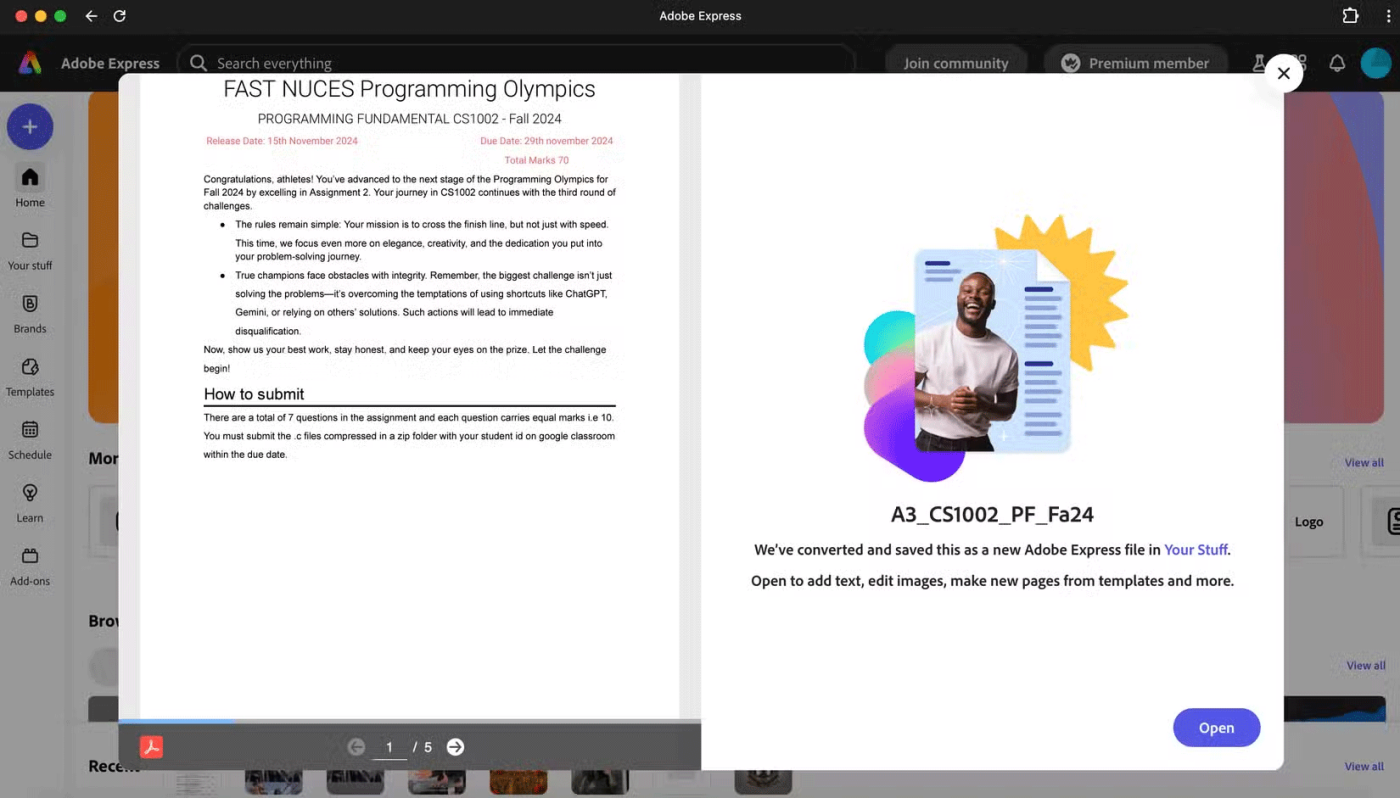
Now you can adjust text size, color, and alignment, or even edit and resize images. Need to add a new paragraph or insert an image? You can do that too! If you’re someone who catches typos too late, this tool is a lifesaver.
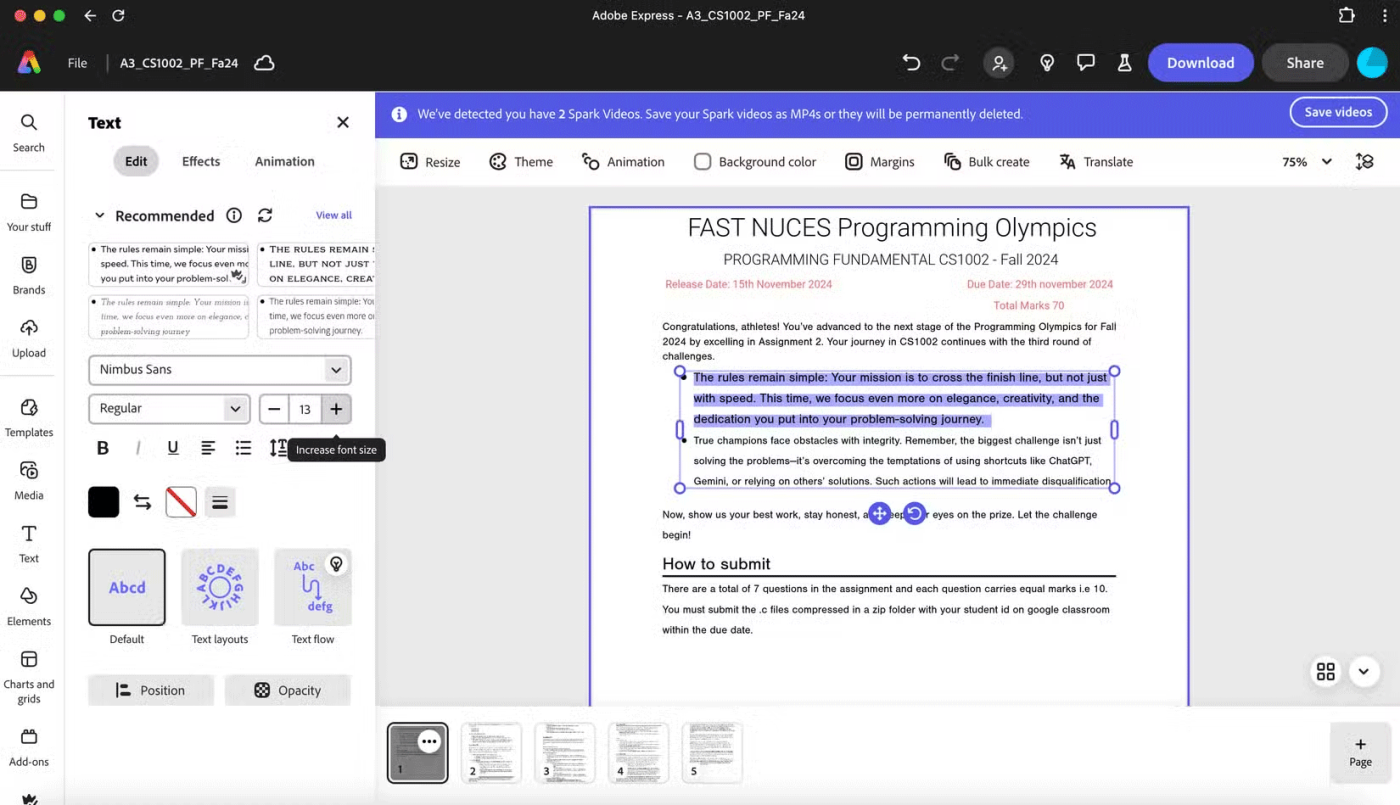
If you need to merge multiple files, including PDFs, Microsoft Word documents, PowerPoints, Excel spreadsheets, or PNG/JPG images into a single PDF file, the Combine Files quick action will help you.
Just go to Quick actions > Document > Combine Files .
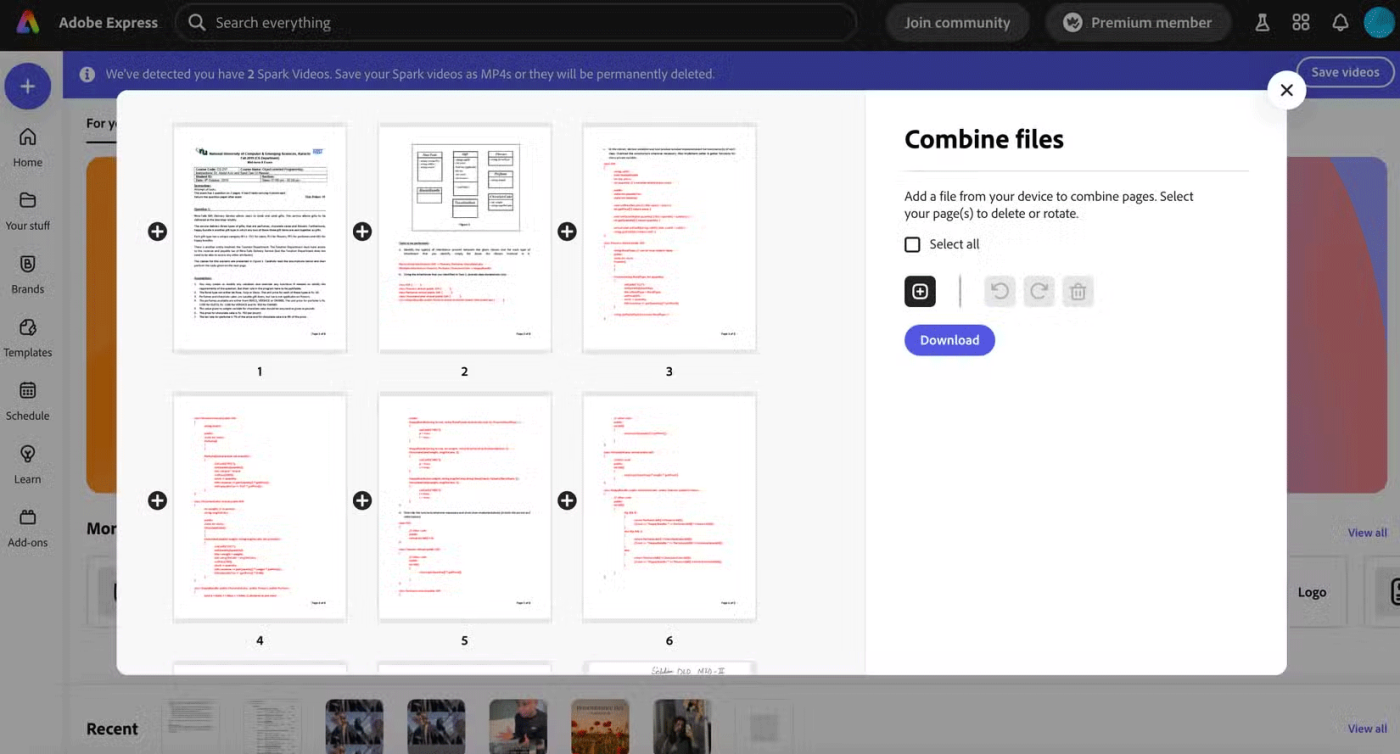
You can rotate the files using the rotate icon or delete any files you don't need by clicking the delete icon. Once you have arranged the files in order, select them and click Download to save your merged PDF file.
To rearrange, delete, rotate, or insert pages into an existing PDF, use Organize pages . To use it, navigate to Quick actions > Organize Pages and upload the file you want to organize. From there, you can drag pages to rearrange, rotate, or delete them entirely. Need to add a new file? Just click the Add a file button .
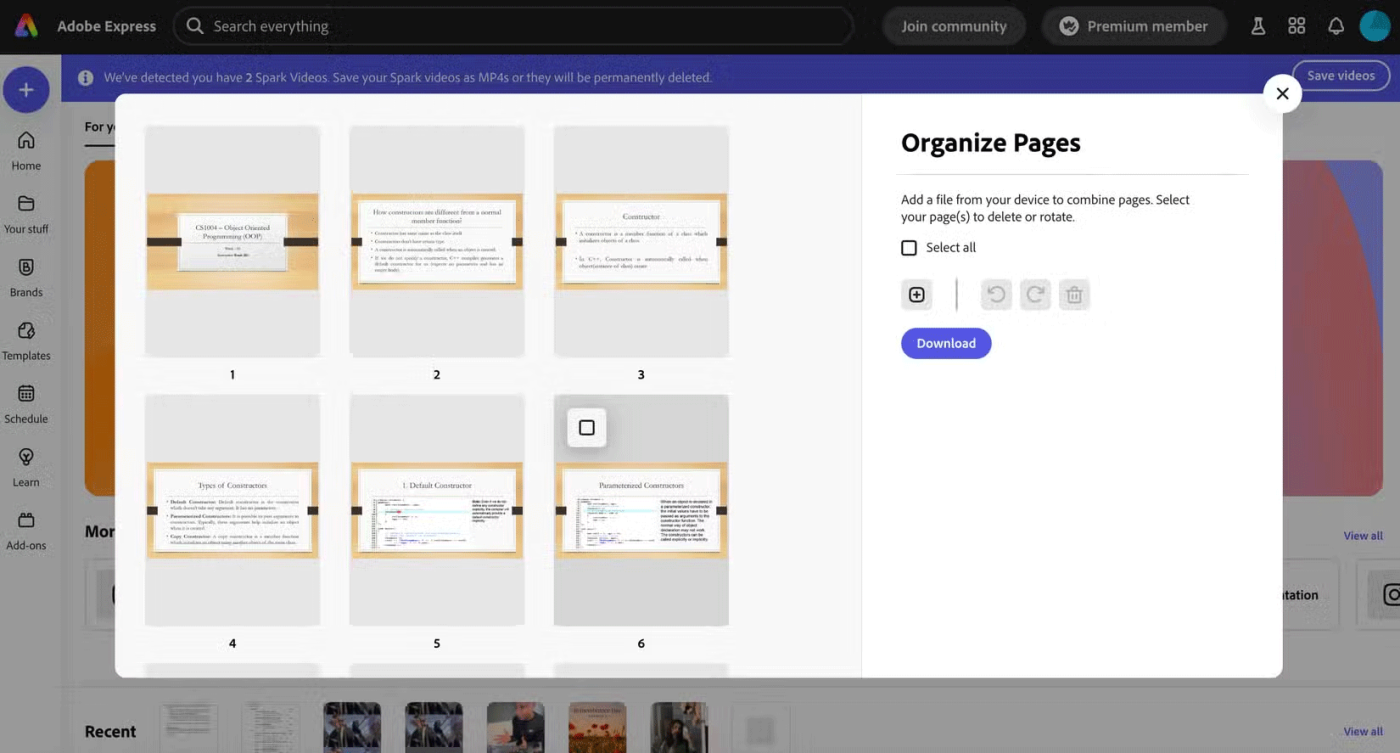
Gone are the days of spending hours manually adding captions to videos before posting! Many people relied on CapCut to automatically add captions to their social media videos for a long time, until it was locked behind a paywall. Luckily, Adobe Express offers the Caption Video quick action, which is completely free and incredibly easy to use.
Here's how you can use this feature to add subtitles to your videos:
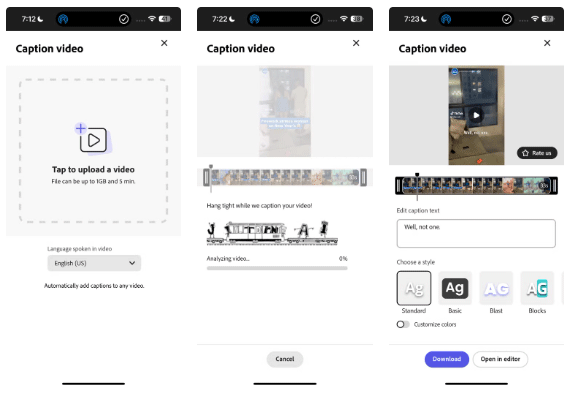
Adobe Express is one of our favorite editing apps and the quick actions above make things so much easier!
People spend too much time manually removing backgrounds, and AI isn't always the magic it claims to be.
Adobe offers more than 4 specific photo editing apps on the phone - all of which are so similar, it's hard to decipher which one you really need.
While your camera is important, you'd be a terrible photographer without some essential apps. Many of these photo editing apps are well-known, but some unsung heroes deserve more recognition.
With a wealth of tools for digital creators, Adobe Express is the ultimate all-in-one creative tool for everyone—and it's not going anywhere.
People often use Adobe Express Mobile to create cool visual designs from their phones, but it lacks one key feature compared to the Adobe Express desktop browser tool.
Whether you need to remove a photo background for a creative project, create a fun sticker, or just isolate a subject, there are some great mobile apps that let you quickly remove the background from your images.
Diet is important to our health. Yet most of our meals are lacking in these six important nutrients.
At first glance, AirPods look just like any other true wireless earbuds. But that all changed when a few little-known features were discovered.
In this article, we will guide you how to regain access to your hard drive when it fails. Let's follow along!
Dental floss is a common tool for cleaning teeth, however, not everyone knows how to use it properly. Below are instructions on how to use dental floss to clean teeth effectively.
Building muscle takes time and the right training, but its something anyone can do. Heres how to build muscle, according to experts.
In addition to regular exercise and not smoking, diet is one of the best ways to protect your heart. Here are the best diets for heart health.
The third trimester is often the most difficult time to sleep during pregnancy. Here are some ways to treat insomnia in the third trimester.
There are many ways to lose weight without changing anything in your diet. Here are some scientifically proven automatic weight loss or calorie-burning methods that anyone can use.
Apple has introduced iOS 26 – a major update with a brand new frosted glass design, smarter experiences, and improvements to familiar apps.
Yoga can provide many health benefits, including better sleep. Because yoga can be relaxing and restorative, its a great way to beat insomnia after a busy day.
The flower of the other shore is a unique flower, carrying many unique meanings. So what is the flower of the other shore, is the flower of the other shore real, what is the meaning and legend of the flower of the other shore?
Craving for snacks but afraid of gaining weight? Dont worry, lets explore together many types of weight loss snacks that are high in fiber, low in calories without making you try to starve yourself.
Prioritizing a consistent sleep schedule and evening routine can help improve the quality of your sleep. Heres what you need to know to stop tossing and turning at night.
Adding a printer to Windows 10 is simple, although the process for wired devices will be different than for wireless devices.
You want to have a beautiful, shiny, healthy nail quickly. The simple tips for beautiful nails below will be useful for you.