How to use Conversation Awareness and Live Listen on AirPods

At first glance, AirPods look just like any other true wireless earbuds. But that all changed when a few little-known features were discovered.
Slow WiFi ? A study by Epitiro, a UK-based research firm, found that customers lose an average of 30% of the data speeds their broadband connection provides when they use WiFi at home.
Wifi transmits data using one of two radio frequencies: 2.4GHz (the older standard) and 5GHz (the newer standard). Most modern routers can intelligently switch between the two and can even choose the best frequency for you. Within these frequencies, there are many channels: 14 for 2.4GHz and 30 for 5GHz.

Those are the basics of how Wifi works. Now we can explore some of the lesser known reasons why your Wifi is so slow and the best ways to fix those problems.
Reasons why Wifi network is slow
Nowadays every household has its own WiFi network, which can cause problems with channel overlap. This may not be an issue in a private home, but is especially problematic in apartment buildings and condominiums where there are multiple routers in close proximity.
Channel overlap is primarily an issue for routers that can only broadcast on the 2.4GHz band, or if a device can only receive a 2.4GHz wireless signal. Why? Because there are only 14 channels to broadcast on. Two routers broadcasting on the same channel at the same frequency will experience interference. As Kalle, network manager at router maker Belkin, puts it: “ There are basically three non-overlapping channels. I would say they’re a three-lane road with a lot of people in traffic .”
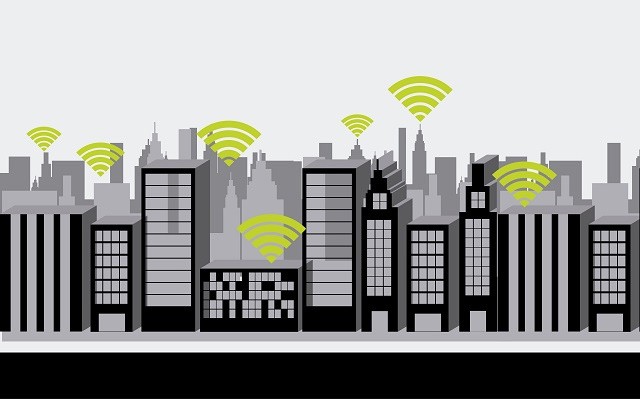
That's why it's important to choose a good channel in your router settings. Modern routers can choose channels automatically, but sometimes it's better to do some research and find the best channel.
Also, people can try and access your network without you knowing, and this can also slow down your Wifi. The most important thing you can do is set a password for your router. Also, keep your router updated and check it regularly.
Buying a dual-band router that can operate on both 2.4GHz and 5GHz simultaneously is also a good idea. While the 2.4GHz band is essential for serving older Wi-Fi devices, the 5GHz band is like an “11-lane highway” that no one has ever heard of. This will significantly reduce congestion.
Newer Wi-Fi devices, including Apple’s iPad and Motorola Xoom tablets, Internet TVs, game consoles, and business laptops, are all dual-band. “ They all operate on the 5GHz band,” Kalle says. “They can take advantage of the ‘empty highway,’ and that really helps .”
It’s worth buying a router that supports both 2.4GHz and 5GHz, like the $100 Cisco Linksys E2500. Some older dual-band routers only allow one band at a time; that’s a problem if you have older WiFi equipment (as most people do), because you’ll inevitably have to leave your router on the 2.4GHz band. “You’re not getting any benefit from the 5GHz band,” Kalle says.
If you’re shopping for a new router, look for a dual-band, 802.11n MIMO router, often labeled N600. The “N” refers to 802.11n, a new international Wi-Fi standard adopted in 2009. MIMO (multiple input, multiple output) technology provides greater coverage by using multiple antennas to transmit and receive data. And the “600” refers to two bandwidths, each transmitting 300 megabits per second.
Most people underestimate the importance of choosing a good location for their Wifi router. Even a small change in location can make a noticeable difference.
If you're like most people, you can open up your new router , put it in a "reasonable" location, plug it in, and leave it in any nearby area: a bookshelf, a desk, or even on the ground.
However, placing the router on the ground or behind other objects often slows down the network speed significantly. Instead, place the router as high as possible to extend the radio wave range. This also helps the router avoid interference.
Materials like concrete and metal often block Wi-Fi signals, but even objects made of other materials can affect wireless performance. So make sure your router isn't blocked by anything else, especially electronic devices.
Also, avoid placing your router in the basement as this area is often surrounded by a lot of concrete, making it virtually impossible for Wifi signals to penetrate.
The further away you are from the router, the weaker the Wifi signal will be. Therefore, the best option is to place the router as close to the device as possible, but this is only practical if you have one main area where the device is used.
Otherwise you should place the router near the center of the house because Wifi can broadcast 360 degrees, so it should not be placed at the beginning or end of the house.
However, if your router is very weak or your house is very large, you can increase your Wifi range by using a Wifi extender or Wifi Repeater. These are secondary devices that connect to your main router and "repeat" the signal to increase coverage area.
You may not realize that there are wireless signals everywhere you go and they pass through you all the time. So where do these signals come from? They come from electronic devices, Wifi routers, satellites, cell towers and more.
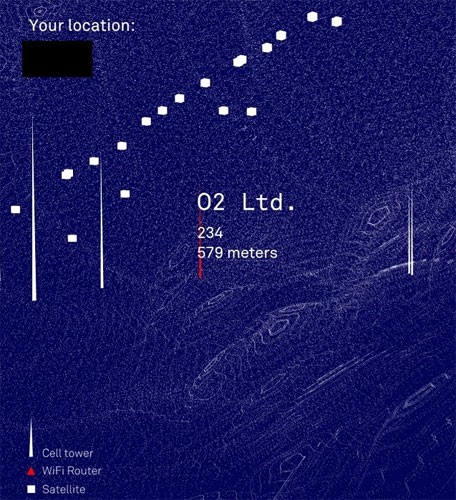
Information designer Richard Vijgen created “The Architecture of Radio” — available on iOS and Android — which uses public information on satellites and cell towers, along with Wifi information, to create a map of all the invisible signals around you.
Even though Wifi is supposed to be on a different frequency than most of these devices, there is still a fair amount of radio frequency interference that can interfere with the Wifi signal. Some common and notable causes include:
Did you know that microwaves can interfere with your WiFi network? Especially with older routers. This is because microwaves operate on the 2.45GHz band, which is close to the 2.4GHz band of WiFi.
Specifically, the 2.4GHz band of Wifi can broadcast between 2.412GHz and 2.472GHz, so there are times when the microwave frequency can overlap with the Wifi frequency and when that happens, the data being transmitted will be interrupted.
Most problems with cordless phones or baby monitors affect devices that use the 2.4GHz band. Many baby monitors operate on the 900MHz band and do not interfere with wireless networks. However, some wireless monitors operate on the 2.4GHz band, and they can interfere with 802.11g routers or single-band 802.11n routers.
When choosing a wireless baby monitor, choose a 900MHz model, such as the Sony 900MHz BabyCall Nursery Monitor ($45). Alternatively, you can buy a wireless-friendly system, such as the WiFi Baby 3G ($272), which can connect to your existing wireless network.
New cordless phones like the Panasonic KX-TG6545B ($140) use DECT 6.0 technology and the 1.9GHz band, not the 2.4GHz or 5.8GHz bands.
Bluetooth also operates at 2.4 GHz. In theory, a properly designed device should be shielded in such a way as to avoid interference.
Furthermore, to avoid frequency conflicts, Bluetooth manufacturers use frequency hopping, with the signal randomly rotating through 70 different channels, changing up to 1,600 times per second. Newer Bluetooth devices can also identify “bad” or currently used channels and avoid them.
However, interference can still occur, so try moving the router away from Bluetooth devices (or at least turning them off) to see if this is the cause of the problem, especially if they are older Bluetooth devices that don't manage channels.
It may sound like a silly reason, but Christmas lights can be a culprit in slowing down your Wifi speed because they can emit an electromagnetic field that interacts with the Wifi band. This situation is made worse by using flashing lights.

Even modern LED lights are a cause of Wifi signal interference because some of them have flash chips built into each light, and they create an electromagnetic field that causes interference.
In practice, all sorts of other lights can cause interference by emitting electromagnetic fields like this, but in most cases the effect is almost negligible. The solution is to keep your router away from lights.
Separate wireless networks in the home
If you have multiple wireless networks in your home set up on different devices - this can affect your WiFi signal even more than your neighbors' networks. If you need to have login credentials for wireless networks with different levels of access, we recommend setting up a guest network with a separate network name ( SSID ) on the same router or access point as your main network.
Mirrors and window glass
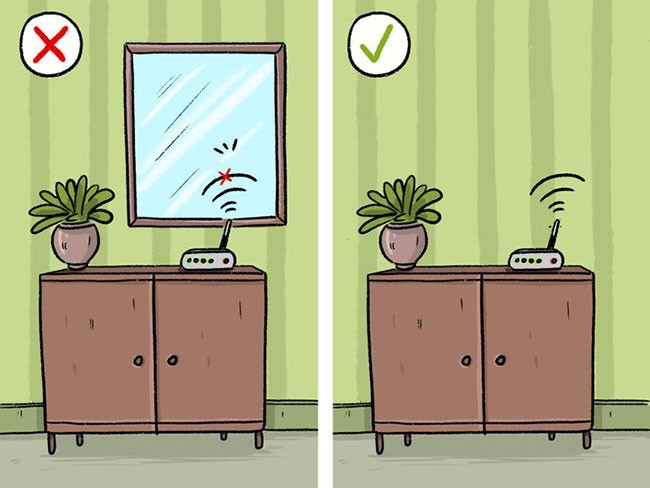
This object allows us to see our reflection, and at the same time reflects the signal emitted by the router. This object acts as a shield, causing the Internet connection to bounce back. When it is near the router, it can cause the signal strength to be slower and unstable.
Additionally, window glass can also interfere with your WiFi signal. It is transparent and not as thick as walls. However, don’t let its appearance fool you.
While windows are great for letting in light, they do block signals by reflecting it. Especially Low-E (low emissivity) windows. They have a metallic coating to help with energy dissipation. As a result, they can block and reflect more signals than a clear window.
Tinted glass is designed with specific materials to block light and often comes in multiple shades. Similar to Low-E glass, it sometimes contains a metallic film that interferes with certain radio signals.
Refrigerator and washing machine
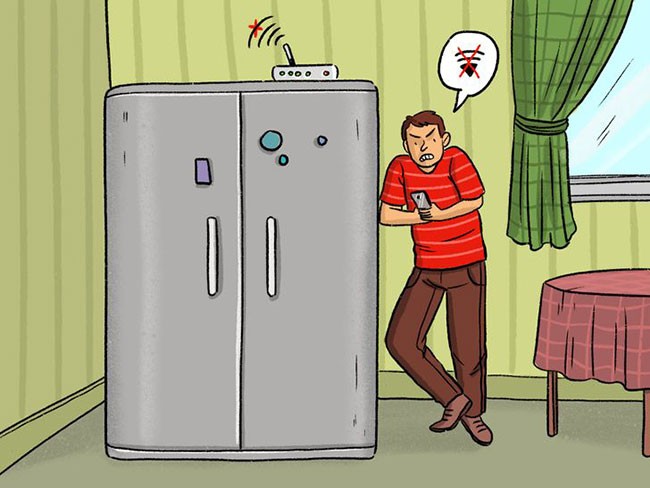
As a general rule, electrical appliances that have water circulating through their plumbing systems, such as refrigerators and washing machines, are not very friendly to WiFi signals. Water in the pipes can retain some of the energy from the wireless waves, which negatively affects the quality of your Internet connection.
Drone

Drones also operate in the 2.4GHz band, but not all models create interference. It all depends on how much power each model needs to operate.
If you remember, you probably know that the human body is mostly water, somewhere between 45 and 75% depending on age and fitness level. Water can also affect wireless network speeds.
For example, let's say you're hosting a party and the room is packed with people. This can really affect the WiFi signal – and that's a problem.
“ When we test WiFi networks in the lab and try to get the best results, we are not allowed to stand in front of the antenna because this will affect its performance, ” said Kalle .
Humidity will also affect WiFi speeds, but not so much that users will notice.
Take it easy. Don’t worry too much about humidity or those “water bags” called people. After all, you can’t control the weather, and it’s not a bad idea to avoid people just to get a better wireless signal.
.
For some routers, network security settings may have some impact on performance. However, this does not mean you should disable security completely, or apply a weaker level of protection.
In recent years, the WPA (Wireless Protected Access) and WPA2 protocols have replaced the older and less secure WEP (Wireless Encryption Protocol). For expensive routers that use WEP, upgrading to WPA may have some impact. On the other hand, more and more automated devices often have hardware specifically designed for WPA and WPA2 encryption. As a result, strong security protocols do not slow down WiFi speeds on newer routers.
Kalle stresses the importance of router encryption. “ You hear about data theft, and it’s easy to enable security these days ,” he says. Since today’s routers come with security enabled, users don’t have to worry about configuring it. However, don’t be fooled into disabling encryption, as even doing so will only improve WiFi speeds marginally.
Why should you upgrade your router firmware? To improve performance and sometimes to add new features, or both.
Whenever you run into problems, check to see if you have good firmware, Kalle says. Sometimes there are vulnerabilities in the firmware and the router manufacturer has provided a patch.
When purchasing a new router, you should also check for the latest firmware.
Keep your firmware up to date. For older devices, you’ll need to access your router’s administrative interface—usually a web interface—to check for updates. But it can be easier. “ Our routers have an app—kind of like iTunes—that notifies you when new firmware is available,” Kalle says. “You just tap a button to update .”
Have you ever downloaded a large file on your computer? Well, in that case you could be the cause of slow Wifi. Downloading large files can take a long time. Sometimes this is unavoidable like an operating system update but if you are running tasks that are not really necessary, try pausing them.
Chances are, people on your network, like friends, roommates, or family members, are doing bandwidth-heavy activities like gaming and streaming Netflix. Luckily, you can prioritize network traffic by enabling Quality of Service in your router settings.
While working with routers can be confusing and complicated, following these simple tips can help your home wireless network perform better.
At first glance, AirPods look just like any other true wireless earbuds. But that all changed when a few little-known features were discovered.
In this article, we will guide you how to regain access to your hard drive when it fails. Let's follow along!
Dental floss is a common tool for cleaning teeth, however, not everyone knows how to use it properly. Below are instructions on how to use dental floss to clean teeth effectively.
Building muscle takes time and the right training, but its something anyone can do. Heres how to build muscle, according to experts.
In addition to regular exercise and not smoking, diet is one of the best ways to protect your heart. Here are the best diets for heart health.
The third trimester is often the most difficult time to sleep during pregnancy. Here are some ways to treat insomnia in the third trimester.
There are many ways to lose weight without changing anything in your diet. Here are some scientifically proven automatic weight loss or calorie-burning methods that anyone can use.
Apple has introduced iOS 26 – a major update with a brand new frosted glass design, smarter experiences, and improvements to familiar apps.
Yoga can provide many health benefits, including better sleep. Because yoga can be relaxing and restorative, its a great way to beat insomnia after a busy day.
The flower of the other shore is a unique flower, carrying many unique meanings. So what is the flower of the other shore, is the flower of the other shore real, what is the meaning and legend of the flower of the other shore?
Craving for snacks but afraid of gaining weight? Dont worry, lets explore together many types of weight loss snacks that are high in fiber, low in calories without making you try to starve yourself.
Prioritizing a consistent sleep schedule and evening routine can help improve the quality of your sleep. Heres what you need to know to stop tossing and turning at night.
Adding a printer to Windows 10 is simple, although the process for wired devices will be different than for wireless devices.
Diet is important to our health. Yet most of our meals are lacking in these six important nutrients.
You want to have a beautiful, shiny, healthy nail quickly. The simple tips for beautiful nails below will be useful for you.













