How to Check Purchase History on Apple App Store

Through your purchase history on the App Store, you will know when you downloaded that app or game, and how much you paid for the paid app.
Video production offers a lot of fun effects to experiment with, but time-lapse is one of the most fun. These days, you don’t even need to buy a camera with special features. Your smartphone can do it all.
Check out our list of the best time-lapse camera apps for Android below. They all create similar effects, but some options offer their own interesting features. Explore the options and decide which one is right for you.
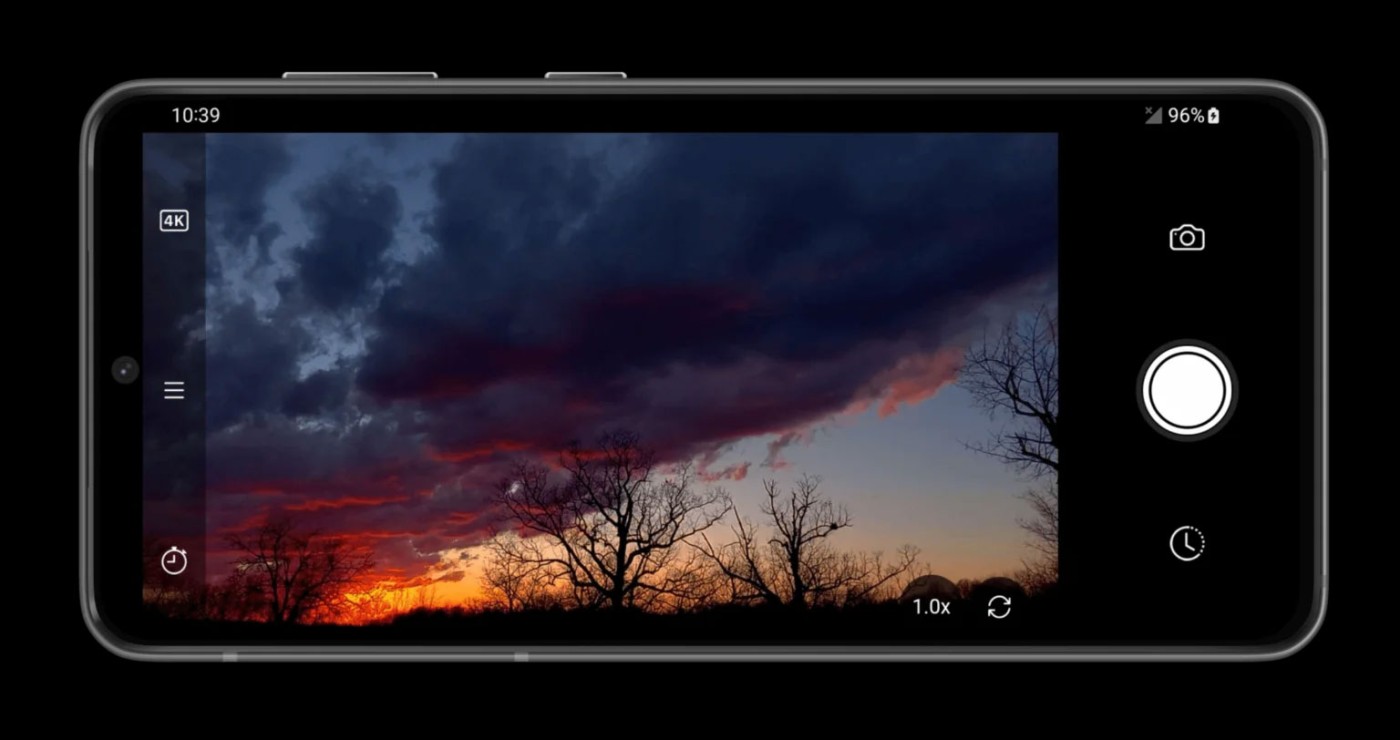
The first impression of Velocity Lapse is that it was created by and for people dedicated to the genre. Updates are constantly coming out over time through a developer.
Velocity Lapse includes the full suite of features you’d expect from a time-lapse tool, and then adds even more for those who want professional-grade content. It’s the little things that make the difference, like making interval and duration settings accessible and clearly visible on the home screen, or showing video duration calculations right from the start. This extends to the live camera view, where you can see how many frames your time-lapse has captured and how much total time has accumulated.
There is an option to automatically turn the flashlight on and off over 30 seconds. A small feature like this makes a big difference for enthusiasts who shoot all kinds of time-lapse scenes, such as night scenes.
This is one of the best time-lapse apps for Android that you can download. Velocity Lapse is easy to use for beginners but still offers professional features for those who are serious about time-lapse photography.
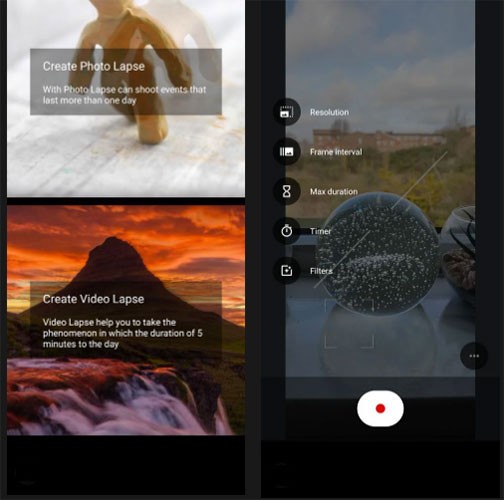
Another great mobile app to consider is Time Lapse Camera. The first perk is that you can use the app in two ways:
While both modes have adjustable settings, Video lapse mode has more to offer, including a timer, maximum duration feature, filters, and night mode, along with typical frame rates and resolutions. Time Lapse Camera also gives you a profile and community to interact with, as well as additional tools and benefits if you upgrade to the premium version.
When you don't want the hassle of dedicated equipment, even if it's just a low-budget time-lapse project, this is the multi-functional app you should use.
3. PicPac
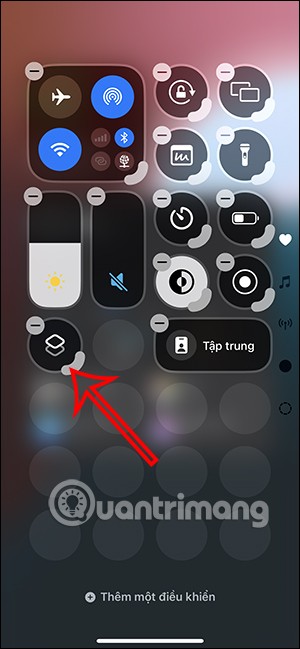
The best time-lapse apps out there will give you more than just a camera. PicPac is one of those mobile platforms that comes with a whole host of tools to help you with your projects. PicPac doesn’t have the most attractive or user-friendly layout, but once you understand what your options are and how to use them, PicPac is easy to love, especially if you invest in its Pro features.
For starters, you can take videos from your device and split them into stills to apply a time-lapse effect. PicPac is pretty straightforward when it comes to standard time-lapse videos. You can also combine photos into a sequence.
If you want to take a new shot, just turn on the camera and adjust the app's settings. Among other features, you can record audio, focus manually or automatically, and enable blur to save battery.
Once the recording is complete, PicPac will take you to the editor, so you can make changes and preview the results before sharing or saving it. Premium features to look forward to include the ability to draw on images and create videos with resolutions greater than 360p.
4. TimeLab
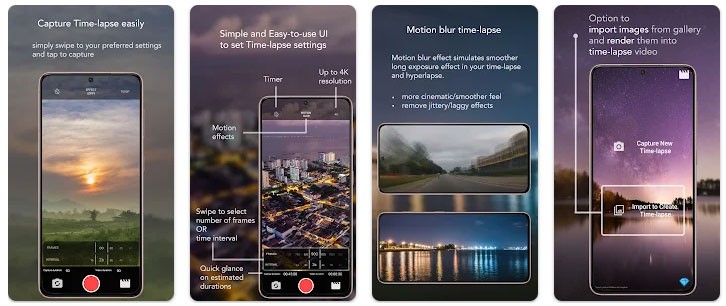
Time Lab is like a hybrid version of Velocity Lapse. It's great if you don't want to worry about getting familiar with a bunch of features, since it only covers the basics.
The basics include a timelapse and frame display in the main view, along with a few buttons; primarily one to change the video quality and another to switch between the camera lenses your smartphone has. The home page design feels a bit crude. Other than that, Time Lab does exactly what it promises! This is a good option for anyone who wants to download a time-lapse app and start shooting right away.
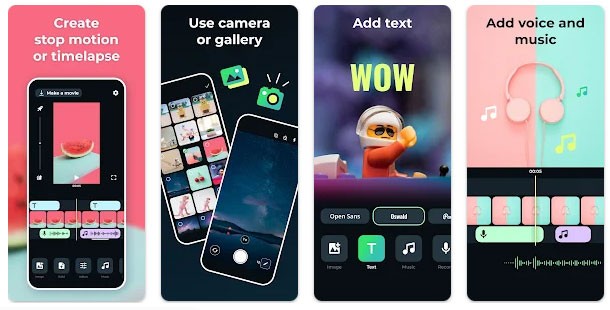
As the name suggests, this is a stop-motion app built for animation. The secret is that stop-motion uses the same method as time-lapse videos, which is to take one photo at a time and stitch them together into a single video to show small changes over time.
Stop Motion has some really cool features that are perfect for time-lapse photography. The overlay feature is one that a lot of people really like. It shows you the last photo taken over the current frame, which is great for shifting the camera view across the horizon, for example.
That’s not the only part of the app that encourages creativity. All of your footage appears in the editing timeline when you hit pause. At this point, you can start over to add more frames or delete individual frames. Sometimes, you might find a stray person walking into the scene you’re shooting, so this option is a great solution if you want a perfect sequence.
Overall, the user interface is very pleasant. Combine that with the lack of annoying ads and this is really a time-lapse app to use.
6. Framelapse
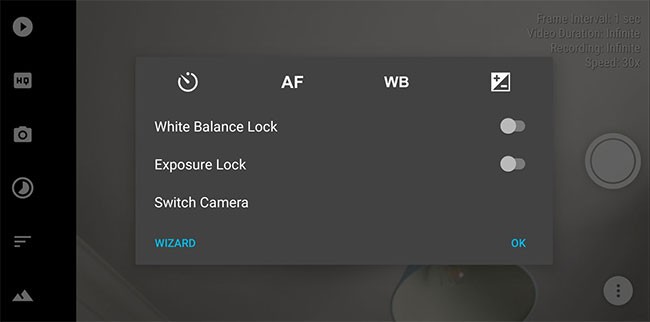
Framelapse is also worth checking out thanks to its simple yet effective design. It’s best used in landscape mode while switching settings, giving you more freedom to customize your experience. For example, you have a range of effects to choose from when adjusting white balance and focus mode. You can use 2160p 4K resolution , add a grid, enable video optimization, and more.
However, this is a time-lapse camera app with no editing features. What you record is what you get, unless you make changes through another app. Still, give Framelapse a try and see what it can do.
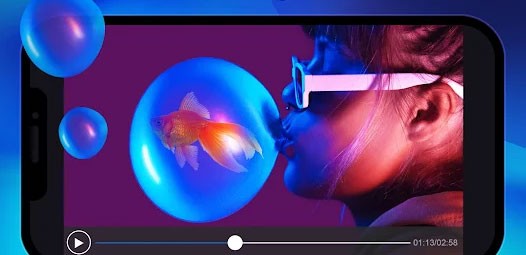
This app is actually a great mobile video editor, but it can also create time-lapse results from recorded videos.
Chances are, people will hit the record button on their camera before using a time-lapse app. No one wants to miss a great moment just to open the time-lapse settings! So reverse engineering, applying the time-lapse effect after you’ve already captured what you need, is one way to solve the problem.
The process is easy; upload your video, click on it in the timeline, then find the speed controls. By speeding up the clip, you can get a near-real time-lapse effect, ready to share online.
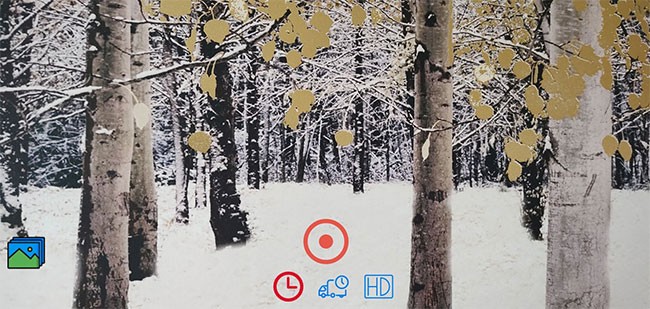
Time Lapse Camera & Videos is one of the easiest mobile apps for creating time-lapse videos. It gives you the most basic functions to set up and record your footage. All you can adjust is the duration, frame rate, and video quality. Once recorded, you will find your MP4 files in your gallery, from where you can share or delete them.
Ads are a downside, but that's not too bad for a free and simple app like this.
A powerful smartphone can do more than just shoot and edit video. For the more specialized, the app store has what you need (this series of great time-lapse camera apps for Android is a great example of this).
But when you feel the need to optimize an external project with capabilities that your phone doesn’t have, make sure you have some reliable websites or software on hand. They don’t even cost you a dime, just time and effort to get the product you want.
Through your purchase history on the App Store, you will know when you downloaded that app or game, and how much you paid for the paid app.
iPhone mutes iPhone from unknown callers and on iOS 26, iPhone automatically receives incoming calls from an unknown number and asks for the reason for the call. If you want to receive unknown calls on iPhone, follow the instructions below.
Apple makes it easy to find out if a WiFi network is safe before you connect. You don't need any software or other tools to help, just use the built-in settings on your iPhone.
iPhone has a speaker volume limit setting to control the sound. However, in some situations you need to increase the volume on your iPhone to be able to hear the content.
ADB is a powerful set of tools that give you more control over your Android device. Although ADB is intended for Android developers, you don't need any programming knowledge to uninstall Android apps with it.
You might think you know how to get the most out of your phone time, but chances are you don't know how big a difference this common setting makes.
The Android System Key Verifier app comes pre-installed as a system app on Android devices running version 8.0 or later.
Despite Apple's tight ecosystem, some people have turned their Android phones into reliable remote controls for their Apple TV.
There are many reasons why your Android phone cannot connect to mobile data, such as incorrect configuration errors causing the problem. Here is a guide to fix mobile data connection errors on Android.
For years, Android gamers have dreamed of running PS3 titles on their phones – now it's a reality. aPS3e, the first PS3 emulator for Android, is now available on the Google Play Store.
The iPhone iMessage group chat feature helps us text and chat more easily with many people, instead of sending individual messages.
For ebook lovers, having a library of books at your fingertips is a great thing. And if you store your ebooks on your phone, you can enjoy them anytime, anywhere. Check out the best ebook reading apps for iPhone below.
You can use Picture in Picture (PiP) to watch YouTube videos off-screen on iOS 14, but YouTube has locked this feature on the app so you cannot use PiP directly, you have to add a few more small steps that we will guide in detail below.
On iPhone/iPad, there is a Files application to manage all files on the device, including files that users download. The article below will guide readers on how to find downloaded files on iPhone/iPad.
If you really want to protect your phone, it's time you started locking your phone to prevent theft as well as protect it from hacks and scams.













