How to Check Purchase History on Apple App Store

Through your purchase history on the App Store, you will know when you downloaded that app or game, and how much you paid for the paid app.
Having trouble sending photos to your Android device from your iPhone? The culprit could be a simple typo in the recipient's phone number or a disabled setting. We'll explore all the major solutions to get you sending photos in the Messages app like normal.
1. Check the number texting
If you're trying to send photos from iPhone to an Android user but they're not receiving them, the first thing to do is make sure you're sending the message to the correct number.
Usually, many people tend to overlook small mistakes like this and entering a wrong place or two in the phone number can be the reason why the message is not sent.
Verify the recipient's phone number to make sure you have the correct contact information. If the contact number is correct, the recipient may have blocked your phone number.
2. Make sure mobile data is turned on
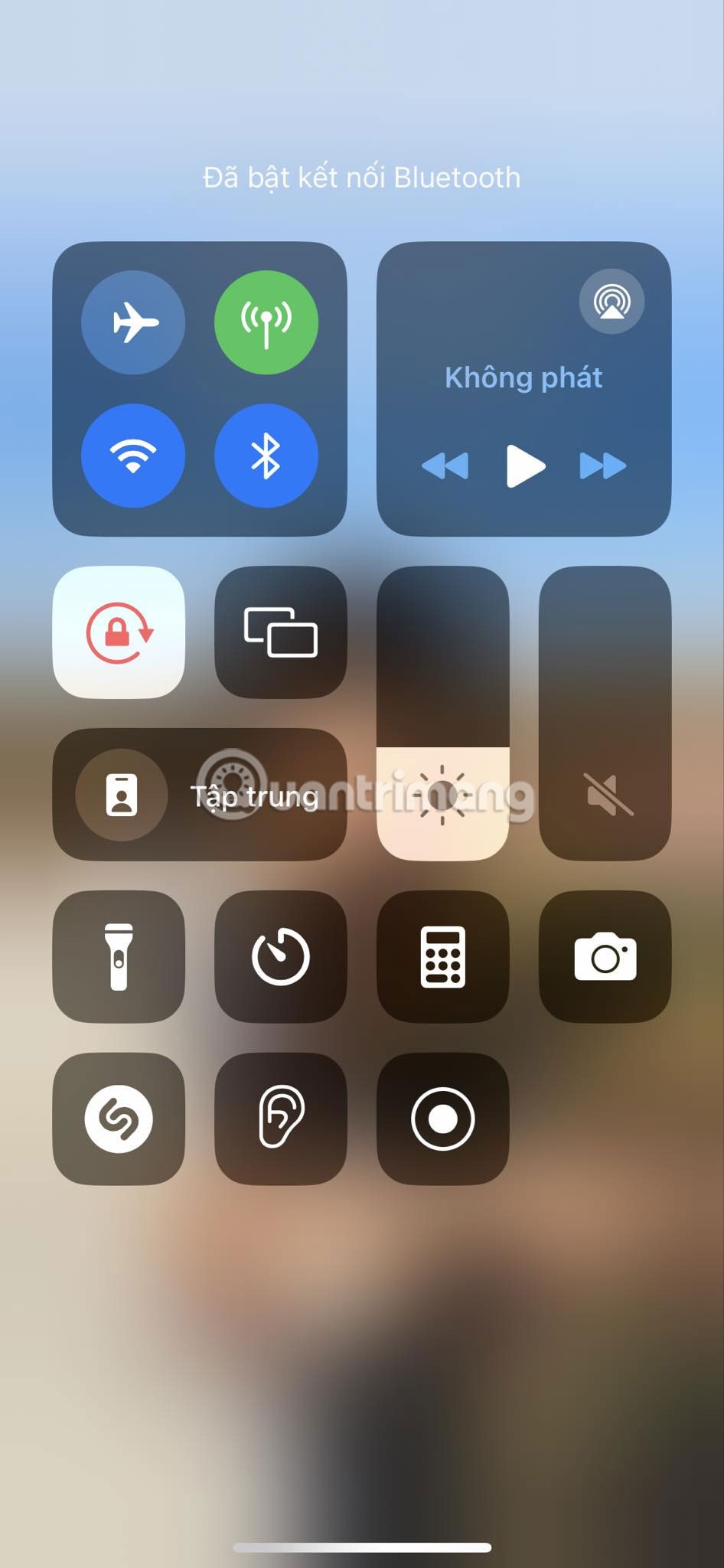
Another basic solution is to check if Wi-Fi or mobile data is enabled. For those who don’t know, sending MMS messages requires an internet connection. So you need to enable Wi-Fi or mobile data.
Tip : Check your Internet connection by running a speed test on your web browser.
Both Wi-Fi and cellular data can be turned on from Control Center (accessed by swiping down from the top-right corner of the screen on iPhones with Face ID, or swiping up from the bottom on iPhones with a Home button).
3. Relaunch the Messages app
A simpler solution is to force quit and restart the Messages app if it is running in the background.
Here's how to do it:
This solution will refresh the app and relaunch it.
4. Update carrier settings
In case you didn't know, carriers also release updates to improve connectivity on iPhones. You may be experiencing this issue because you haven't updated to the latest carrier settings.
Updating your carrier settings is also one of the best fixes when you are unable to receive messages from Android users. Follow these steps to do so:
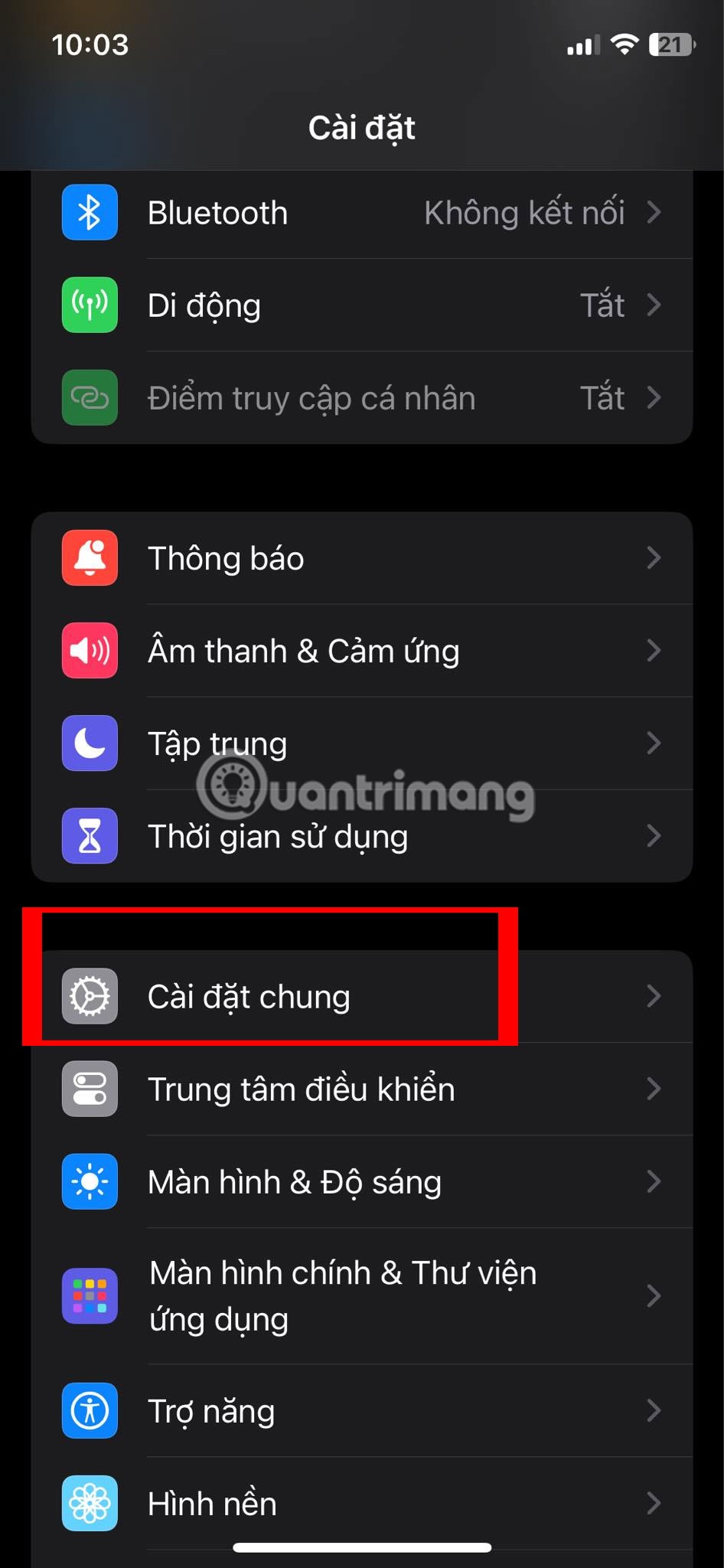
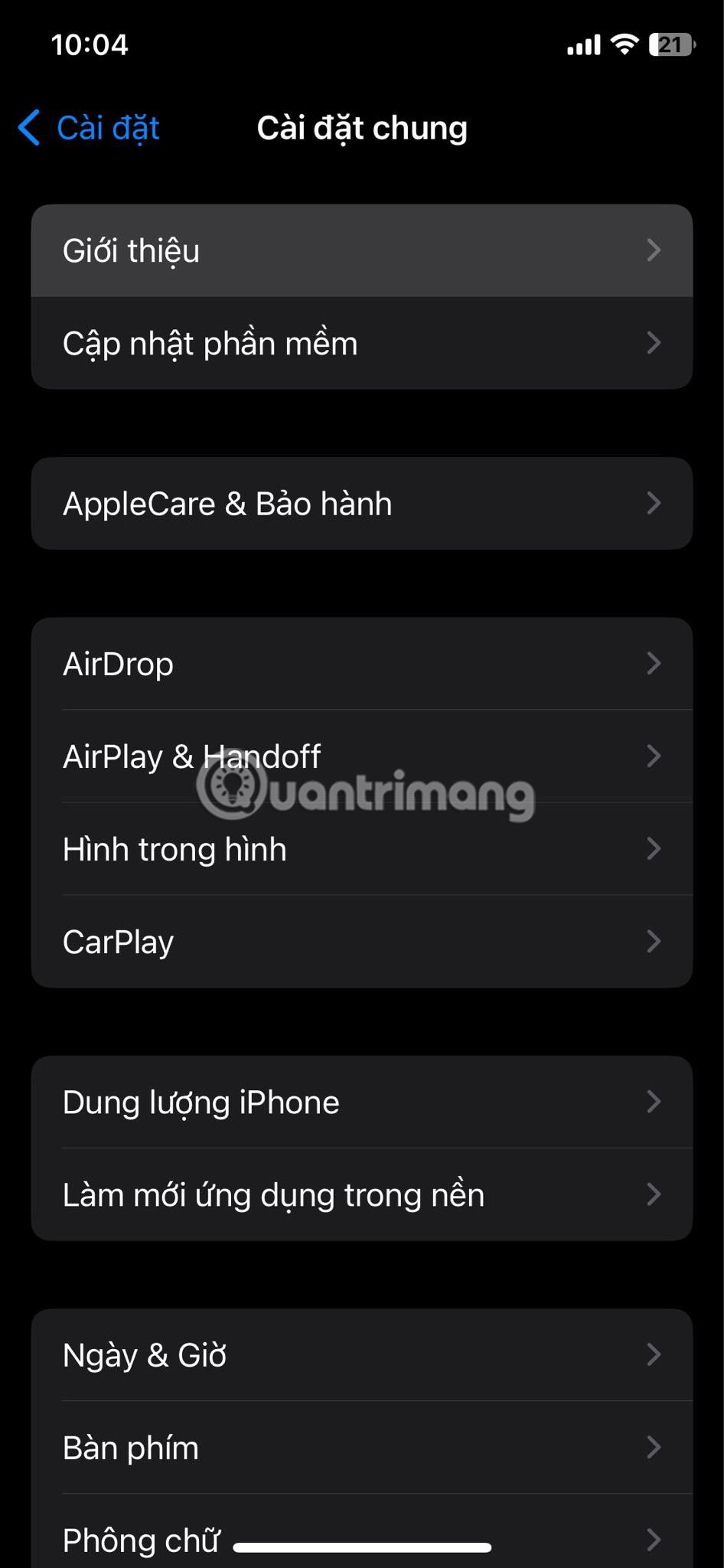
Then, go back to the Messages app and check to see if you can send messages. If you don't get the update pop-up, it means you're using the latest settings from your carrier.
5. Update iPhone
Software updates are essential for iPhones as they bring new features and bug fixes to improve the user experience. Apple regularly releases software updates for iPhones to introduce new features, improve performance, and keep things under control.
If it's been a while since you updated your iPhone software, you may not be able to send picture messages. You can easily fix this by updating to the latest version of iOS .
6. Enable Send as SMS feature
Using the Messages app, you can send text, photos, or videos to other iPhone users via iMessage. However, if you want to send anything to an Android user, you need to enable the Send as SMS option on your iPhone by following these steps:
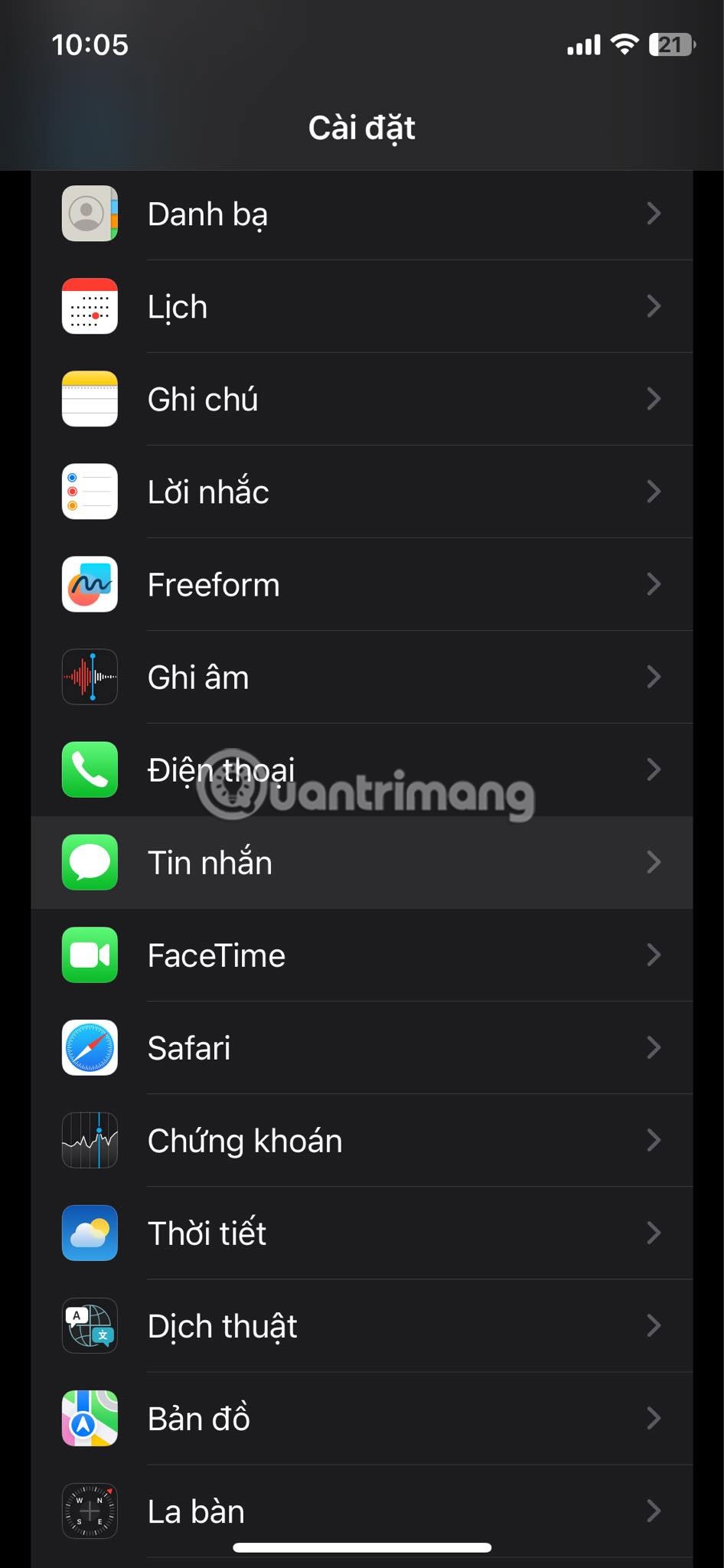
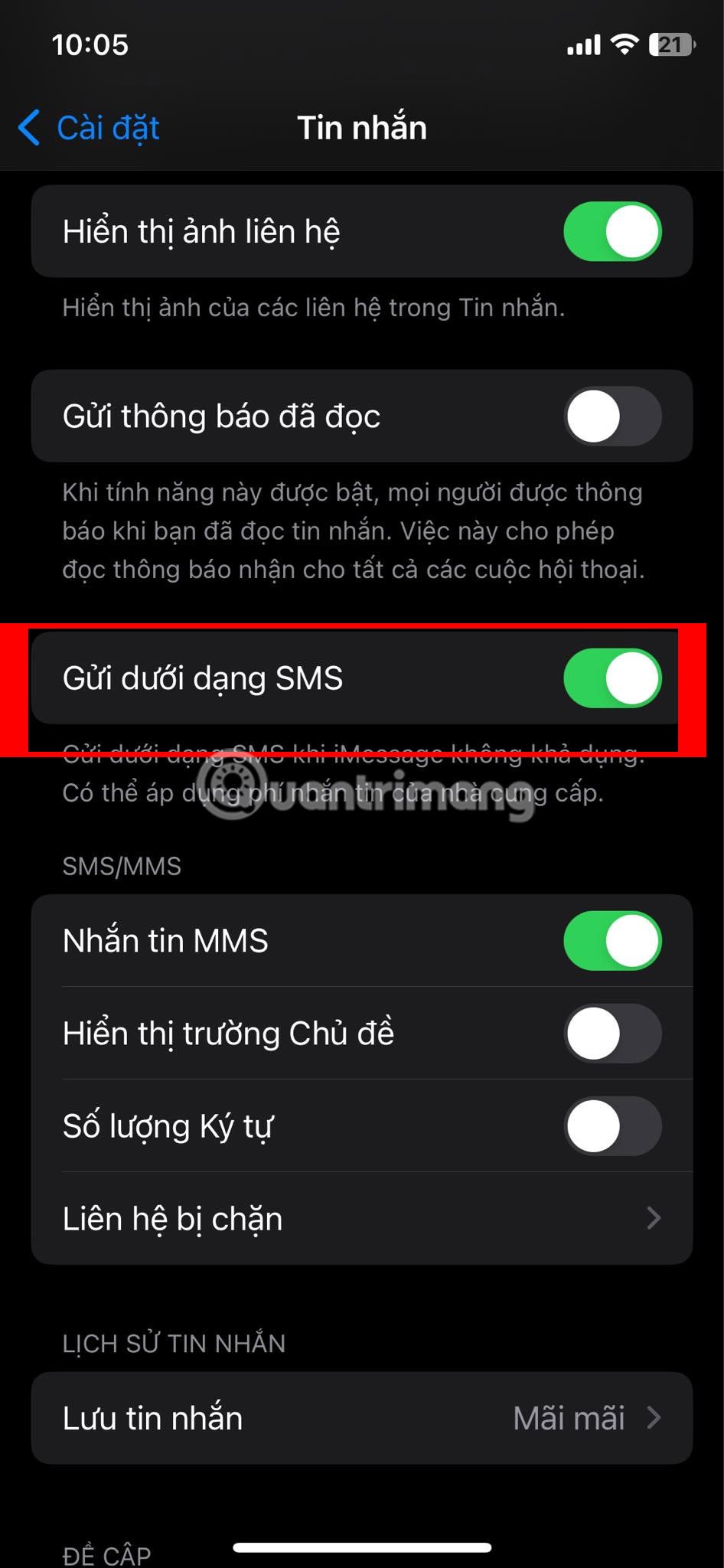
Then go back to the chat and try sending the image again.
7. Enable MMS messaging
You may also get this error if you have not enabled the MMS (Multimedia Messaging Service) option for the Messages app on your iPhone. So enable this feature to share images via your carrier on your iPhone by following these steps:
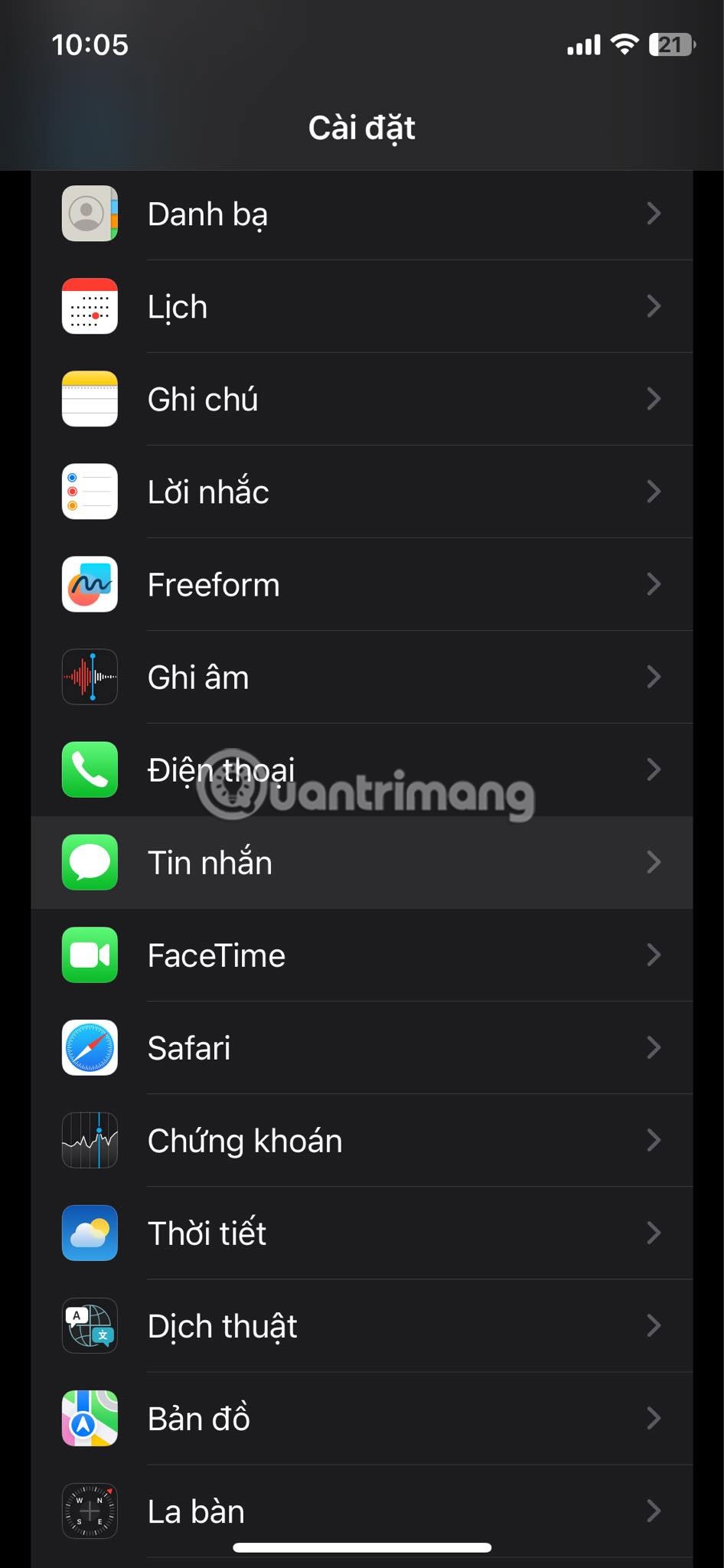
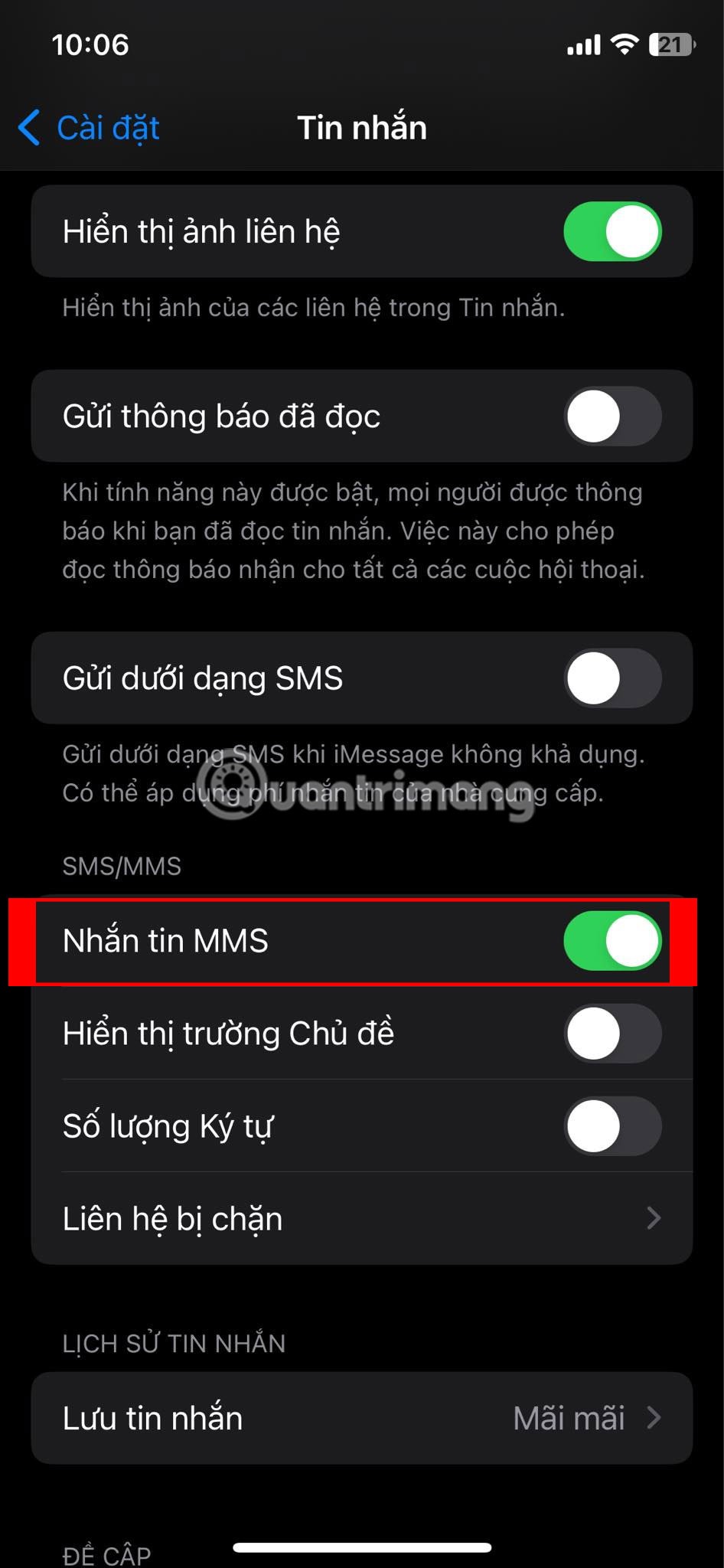
If you don't see the MMS Messaging option in your Settings menu , it's possible your carrier doesn't support it. If you've enabled it, go back to the Messages app and try sending the image again. Next, ask the recipient to check if their carrier supports MMS messaging on Android devices.
8. Restart iPhone
Restarting your iPhone is the quickest and most effective way to fix most software issues you may encounter on your iPhone. Therefore, a simple restart can also solve this problem. After turning your iPhone back on, check to see if you can send pictures in Messages. This is also one of the best fixes for iMessage not sending messages.
All the potential solutions discussed here should help you send images from iPhone to Android using the Messages app. If you still can’t send for some reason, contact Apple Support for further assistance. Also, don’t hesitate to contact your carrier and check if you’re using a plan that supports MMS.
Through your purchase history on the App Store, you will know when you downloaded that app or game, and how much you paid for the paid app.
iPhone mutes iPhone from unknown callers and on iOS 26, iPhone automatically receives incoming calls from an unknown number and asks for the reason for the call. If you want to receive unknown calls on iPhone, follow the instructions below.
Apple makes it easy to find out if a WiFi network is safe before you connect. You don't need any software or other tools to help, just use the built-in settings on your iPhone.
iPhone has a speaker volume limit setting to control the sound. However, in some situations you need to increase the volume on your iPhone to be able to hear the content.
The iPhone iMessage group chat feature helps us text and chat more easily with many people, instead of sending individual messages.
For ebook lovers, having a library of books at your fingertips is a great thing. And if you store your ebooks on your phone, you can enjoy them anytime, anywhere. Check out the best ebook reading apps for iPhone below.
You can use Picture in Picture (PiP) to watch YouTube videos off-screen on iOS 14, but YouTube has locked this feature on the app so you cannot use PiP directly, you have to add a few more small steps that we will guide in detail below.
On iPhone/iPad, there is a Files application to manage all files on the device, including files that users download. The article below will guide readers on how to find downloaded files on iPhone/iPad.
Near Field Communication is a wireless technology that allows devices to exchange data when they are in close proximity to each other, typically within a few centimeters.
Apple introduced Adaptive Power, which works alongside Low Power Mode. Both extend iPhone battery life, but they work in very different ways.
If you frequently need to contact someone, you can set up speed calling on your iPhone, with a few simple steps.
Rotating the screen horizontally on iPhone helps you watch movies or Netflix, view PDFs, play games,... more conveniently and have a better experience.
Reverse image search on iPhone is very simple when you can use the browser on the device, or use some 3rd party applications for more search options.
Today's technological developments can allow you to directly extract text from images captured with a smartphone camera.
As soon as you update your iPhone to the official iOS 16 version, you will be able to set an iPhone wallpaper without covering your face when adjusting the wallpaper according to the depth effect.
Through your purchase history on the App Store, you will know when you downloaded that app or game, and how much you paid for the paid app.
iPhone mutes iPhone from unknown callers and on iOS 26, iPhone automatically receives incoming calls from an unknown number and asks for the reason for the call. If you want to receive unknown calls on iPhone, follow the instructions below.
Apple makes it easy to find out if a WiFi network is safe before you connect. You don't need any software or other tools to help, just use the built-in settings on your iPhone.
iPhone has a speaker volume limit setting to control the sound. However, in some situations you need to increase the volume on your iPhone to be able to hear the content.
ADB is a powerful set of tools that give you more control over your Android device. Although ADB is intended for Android developers, you don't need any programming knowledge to uninstall Android apps with it.
You might think you know how to get the most out of your phone time, but chances are you don't know how big a difference this common setting makes.
The Android System Key Verifier app comes pre-installed as a system app on Android devices running version 8.0 or later.
Despite Apple's tight ecosystem, some people have turned their Android phones into reliable remote controls for their Apple TV.
There are many reasons why your Android phone cannot connect to mobile data, such as incorrect configuration errors causing the problem. Here is a guide to fix mobile data connection errors on Android.
For years, Android gamers have dreamed of running PS3 titles on their phones – now it's a reality. aPS3e, the first PS3 emulator for Android, is now available on the Google Play Store.
The iPhone iMessage group chat feature helps us text and chat more easily with many people, instead of sending individual messages.
For ebook lovers, having a library of books at your fingertips is a great thing. And if you store your ebooks on your phone, you can enjoy them anytime, anywhere. Check out the best ebook reading apps for iPhone below.
You can use Picture in Picture (PiP) to watch YouTube videos off-screen on iOS 14, but YouTube has locked this feature on the app so you cannot use PiP directly, you have to add a few more small steps that we will guide in detail below.
On iPhone/iPad, there is a Files application to manage all files on the device, including files that users download. The article below will guide readers on how to find downloaded files on iPhone/iPad.
If you really want to protect your phone, it's time you started locking your phone to prevent theft as well as protect it from hacks and scams.



















