The most commonly deficient nutrients in the diet

Diet is important to our health. Yet most of our meals are lacking in these six important nutrients.
There are many ways to wrap text in Excel, depending on the content and requirements for wrapping text in Excel. We can adjust to wrap text in an Excel cell while still seeing the content clearly. Or set up automatic wrapping in Excel. The following article will guide you through wrapping text in Excel.
Table of Contents
If you need to write multiple lines in an Excel cell, to break the line in Excel, place the mouse at the position where you want to break the line and press the Excel shortcut key combination Alt + Enter on Windows or Command + Enter on macOS.
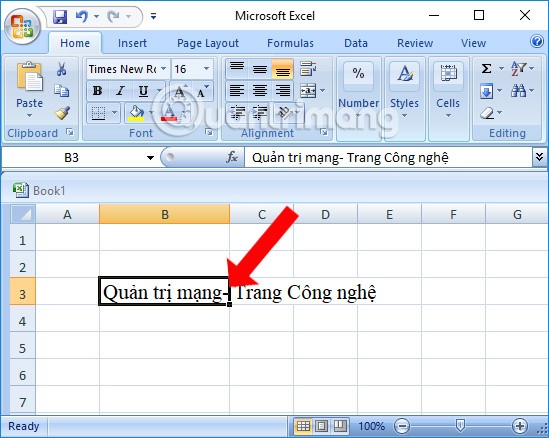
For example, when entering content as shown in the image, long content will overflow to the right. To break the line to the content below, place the mouse cursor at the position where you want to break the line, then press Alt + Enter to break the line.
The result will be as shown below. The content has been put into 1 cell. Then we proceed to edit and align the content to fit.
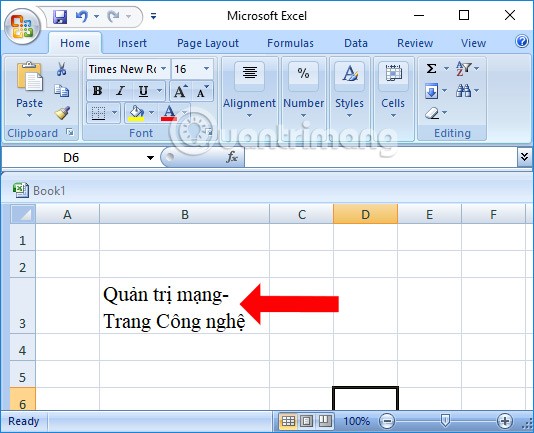
More precisely, Wrap Text is a way to wrap content in a cell, preventing the text from overflowing into other cells. You enter content into an Excel cell, then click on the cell where the content has been entered, then click on Wrap Text above as shown.
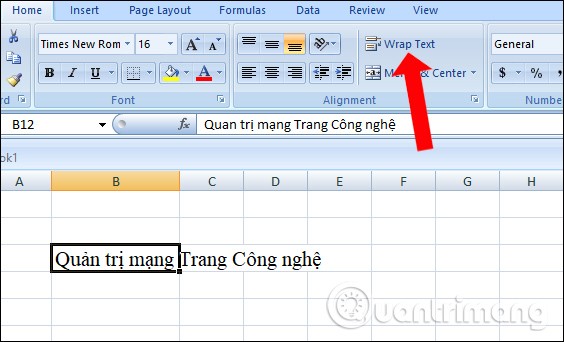
The content will also wrap as shown. You can realign the content to have a more beautiful layout.
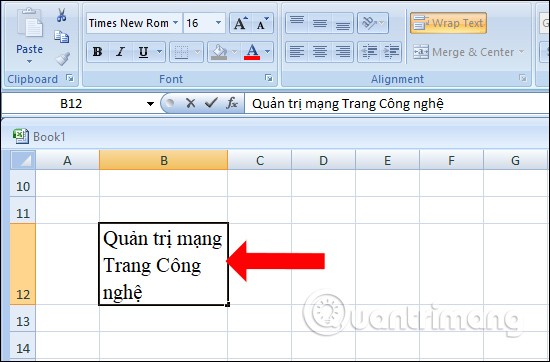
Step 1:
You click on the text entered in Excel, then right-click and select Format Cells... from the list that appears.
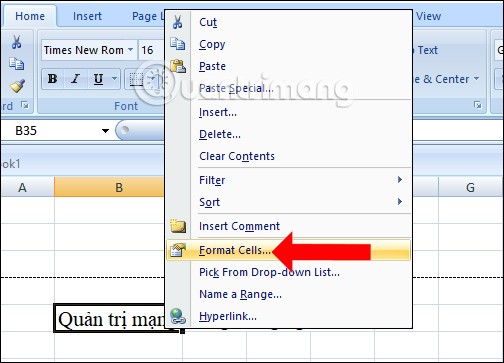
Step 2:
A new dialog box appears. Here, click the Alignment tab and check Wrap text as shown below.
In addition, here you can customize more with the cell such as centering the content, creating corners, changing fonts, creating frames for the cell... Click OK to save.
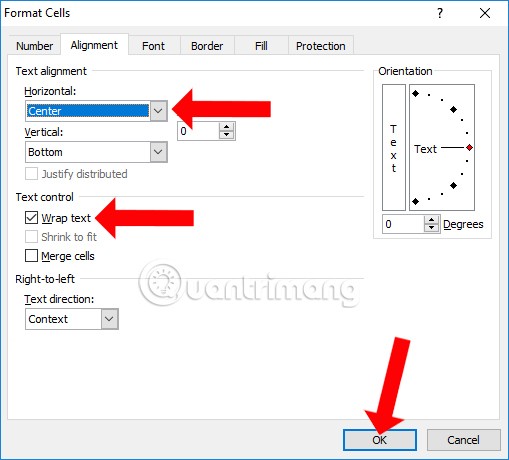
Step 3:
The text content will also be moved to the next line without going to another column. At the same time, the content in the line will also be automatically aligned without us having to edit it manually.
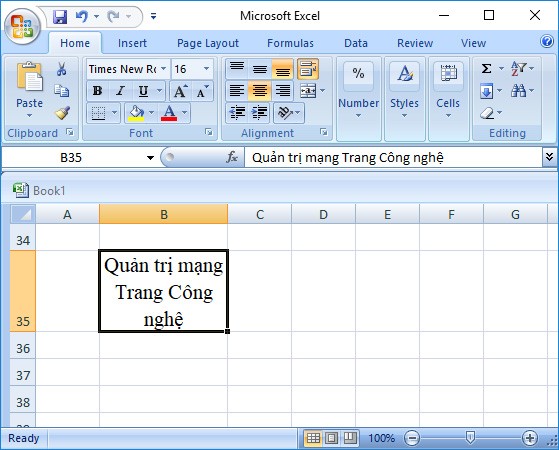
If you want the content in an Excel cell to be automatically aligned, adjust in Format Cells, the content will be adjusted to fit the width of the column containing it.
Sometimes, practical requirements force you to continuously add line breaks after certain characters or letters. So what to do?
First, highlight all the cells where you want to insert a line break.
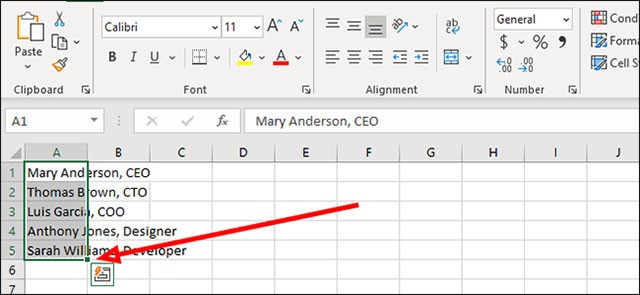
Look up at the toolbar, find the “ Home ” tab and click on it. A corresponding options menu will immediately open. Here, you navigate to Find & Select > Replace . If you don’t want to use the mouse, you can also press Ctrl+H to quickly access this Find & Select dialog box.
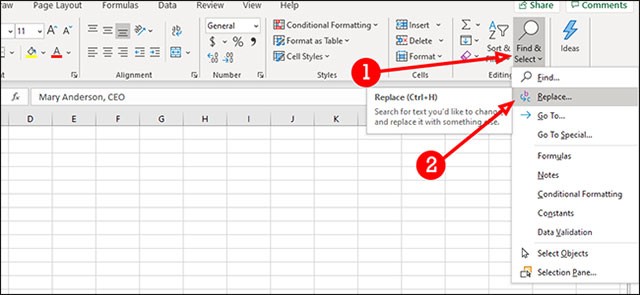
In the dialog box that appears in the middle of the screen, in the “ Find what ” text field, type the character you are looking for. In the example below, what we are looking for is the comma that is used to separate the person’s name and title.
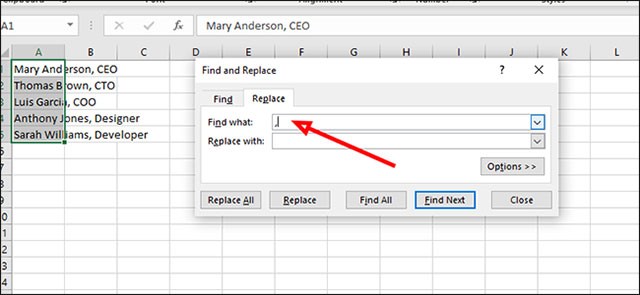
In the “ Replace with ” field, press Ctrl + J to add a new line break. This will insert a line break in place of each comma.
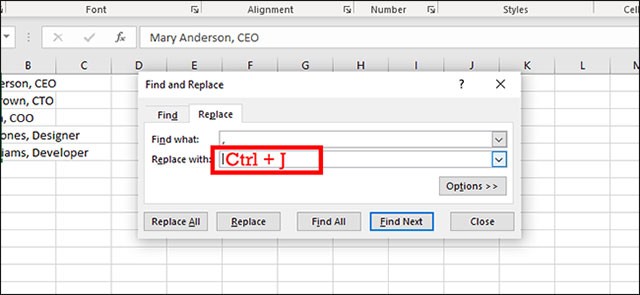
Now, click on the “ Replace All ” button at the bottom to replace all commas with newline breaks.
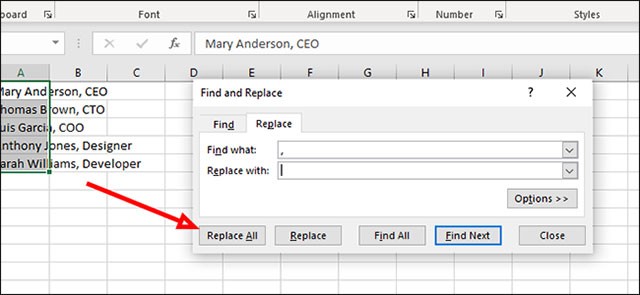
You can use this function to wrap text in a cell when there is long text.
In the cell with the content that needs to be broken into new lines, enter the function content ="Phung Khac Khoan" & CHAR(10) & " Thach That" as shown below and press Enter. Then the content is entered into the Excel cell.
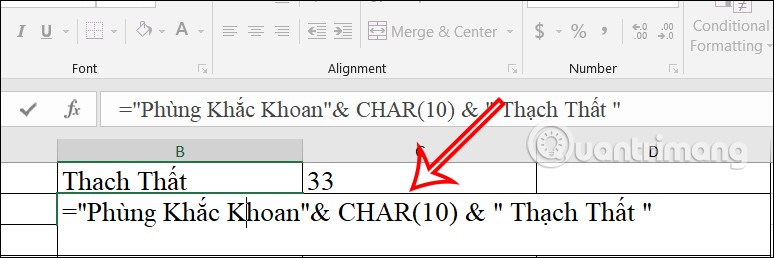
Next, you just need to click on the Wrap Text box above so that the characters in an Excel cell wrap to a new line as shown below.
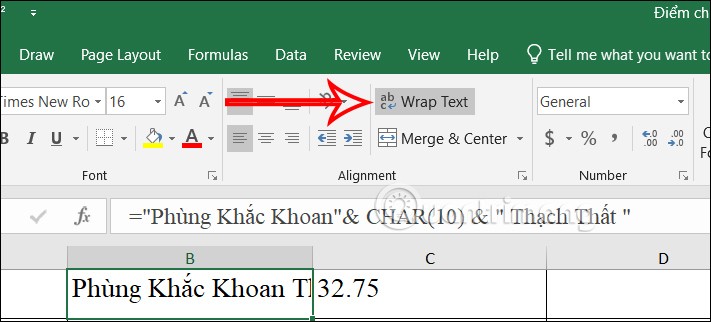
The result of the content in an Excel cell has a new line as shown below.
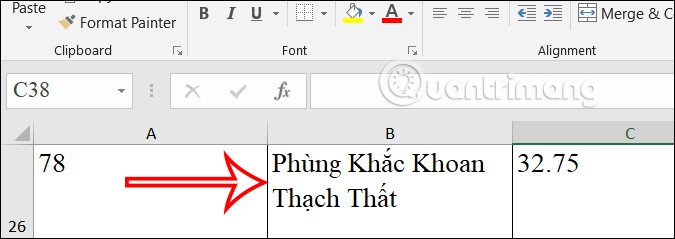
For example, we will concatenate the string in each cell and then add a new line for each character.
We enter the string concatenation formula =B12&CHAR(10)&C12&CHAR(10)&F12&CHAR(10)& and then press Enter.
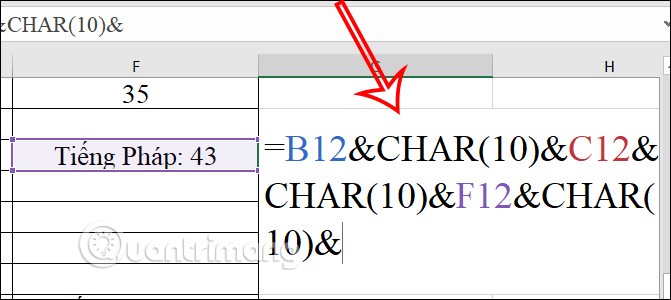
The strings are then concatenated together as shown below.
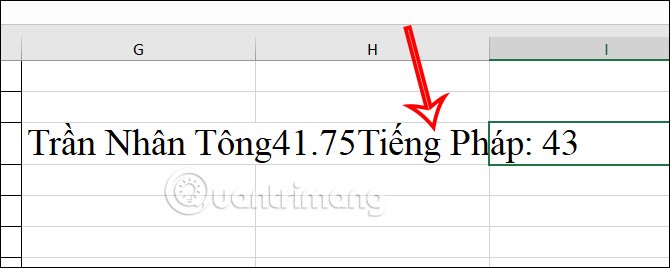
Next, we just need to click on Wrap Text to wrap the text in an Excel cell.
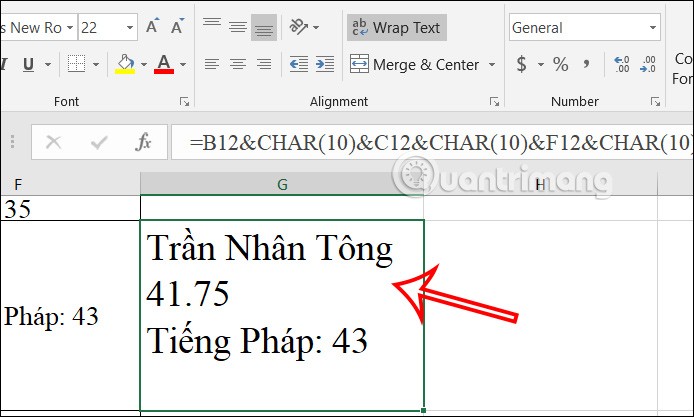
Line breaks in Excel using the Justify function are not too difficult to perform.
Step 1:
Highlight the content you want to break into new lines, then right-click on the cell and select Format Cells in the displayed list.
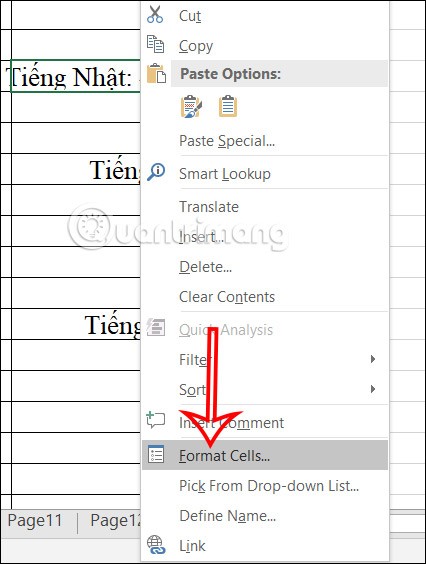
Step 2:
Display the customization interface. You click on the Alignment tab to do it.
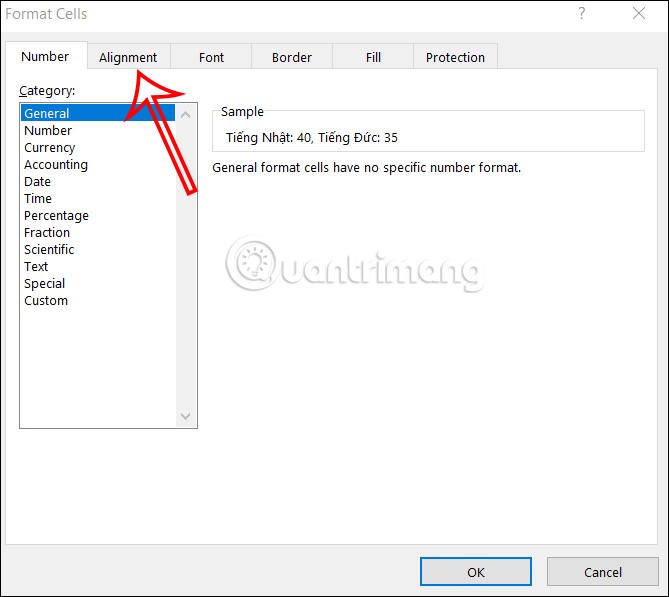
Next, look down under the Horizontal section , click on the arrow and then click Justify in the displayed list. Finally, click OK to save.
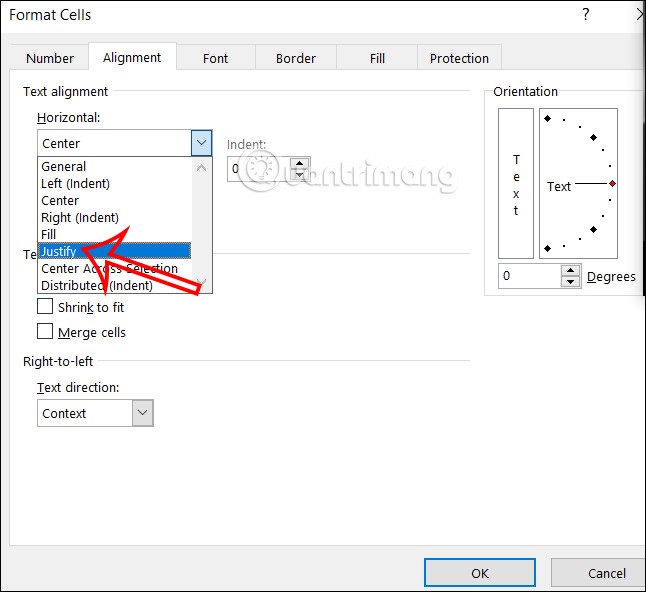
As a result, we will see the content wrapped as shown below.
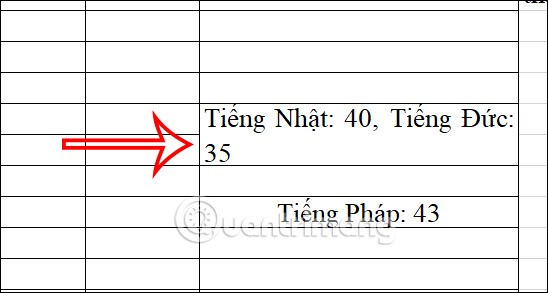
For example, we have an example like the picture. The requirement is to go down to the line of Instructions to combine the content into 1 and remove the spaces.
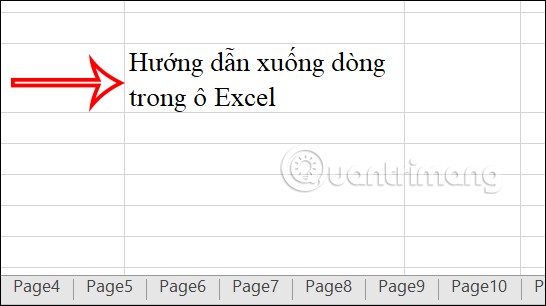
We will enter the formula in a new line =SUBSTITUTE(C34,CHAR(10)," ") and then press Enter to execute.
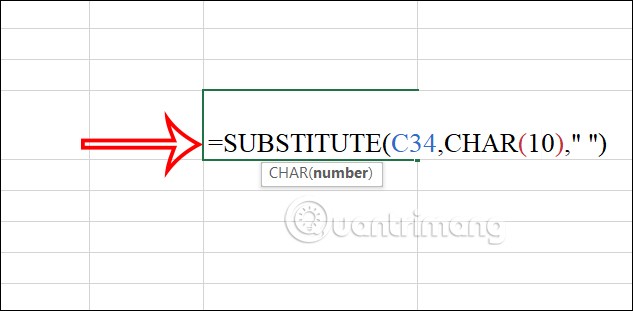
As a result, we will see the content go to the next line and form a row as shown below.
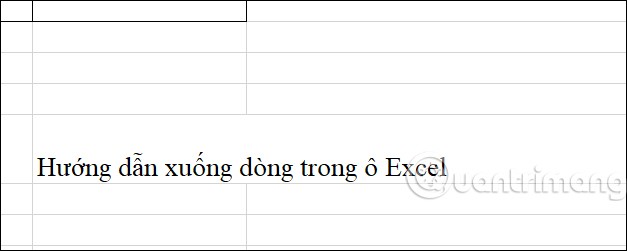
The mobile version of Excel also has a line break option for you to quickly use for content in your spreadsheet.
Step 1:
We click on the content that needs a line break, then click on the 3-dot icon in the toolbar below as shown.
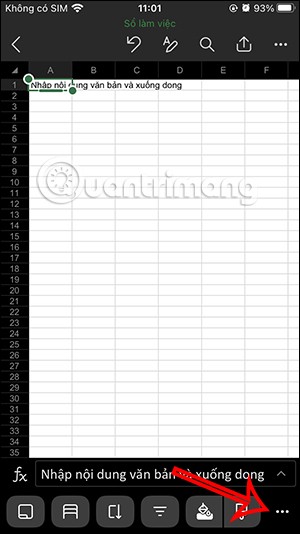
Step 2:
Display options for document content, you continue to click on the Text Wrap option . Immediately we see the content wrap in the Excel cell depending on the size of the cell as shown below.
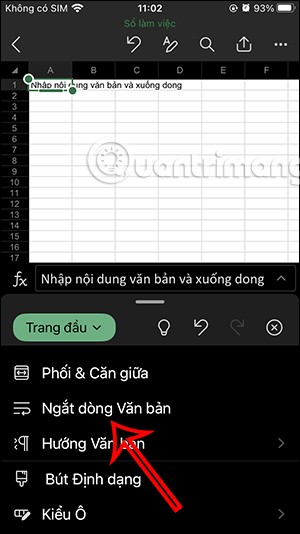
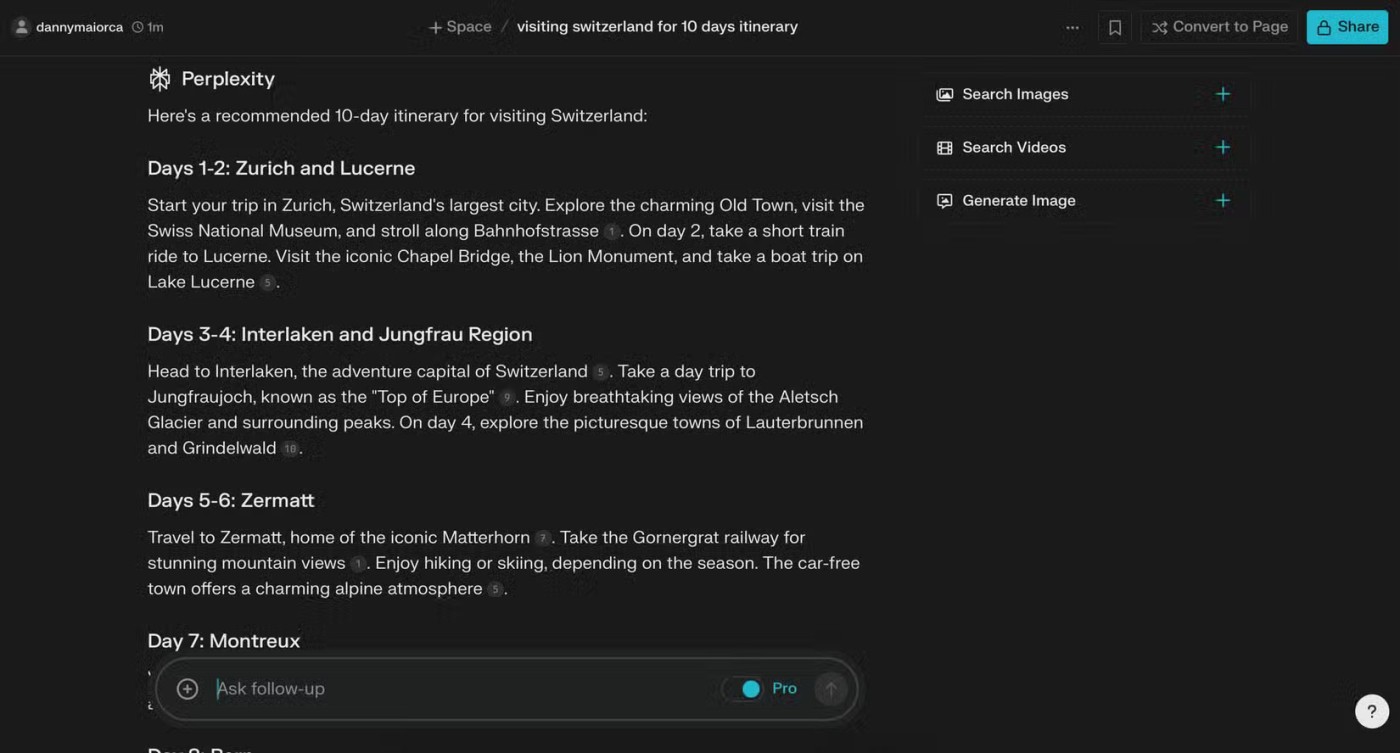
Step 3:
Continue clicking on Merge & Center to center the content you want to wrap.
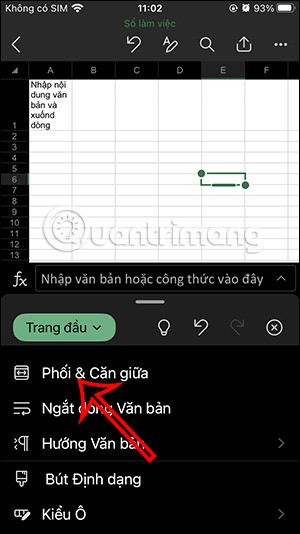
This way the cell content will look nice in the middle of the line.
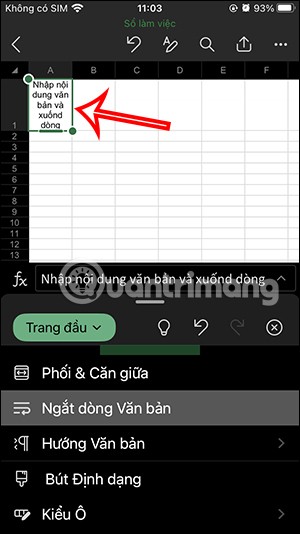
When using Excel, with long or simple content, we want to center the content to display more balanced, we need to go to the line. However, going to the line in Excel is not the same as in Word where you just need to press Enter to finish.
Hopefully with the above Excel line break instructions your spreadsheet will be more beautiful and professional.
Diet is important to our health. Yet most of our meals are lacking in these six important nutrients.
At first glance, AirPods look just like any other true wireless earbuds. But that all changed when a few little-known features were discovered.
In this article, we will guide you how to regain access to your hard drive when it fails. Let's follow along!
Dental floss is a common tool for cleaning teeth, however, not everyone knows how to use it properly. Below are instructions on how to use dental floss to clean teeth effectively.
Building muscle takes time and the right training, but its something anyone can do. Heres how to build muscle, according to experts.
In addition to regular exercise and not smoking, diet is one of the best ways to protect your heart. Here are the best diets for heart health.
The third trimester is often the most difficult time to sleep during pregnancy. Here are some ways to treat insomnia in the third trimester.
There are many ways to lose weight without changing anything in your diet. Here are some scientifically proven automatic weight loss or calorie-burning methods that anyone can use.
Apple has introduced iOS 26 – a major update with a brand new frosted glass design, smarter experiences, and improvements to familiar apps.
Yoga can provide many health benefits, including better sleep. Because yoga can be relaxing and restorative, its a great way to beat insomnia after a busy day.
The flower of the other shore is a unique flower, carrying many unique meanings. So what is the flower of the other shore, is the flower of the other shore real, what is the meaning and legend of the flower of the other shore?
Craving for snacks but afraid of gaining weight? Dont worry, lets explore together many types of weight loss snacks that are high in fiber, low in calories without making you try to starve yourself.
Prioritizing a consistent sleep schedule and evening routine can help improve the quality of your sleep. Heres what you need to know to stop tossing and turning at night.
Adding a printer to Windows 10 is simple, although the process for wired devices will be different than for wireless devices.
You want to have a beautiful, shiny, healthy nail quickly. The simple tips for beautiful nails below will be useful for you.













