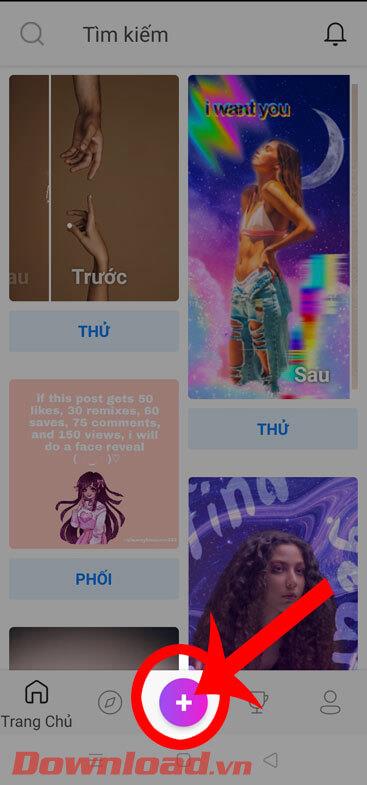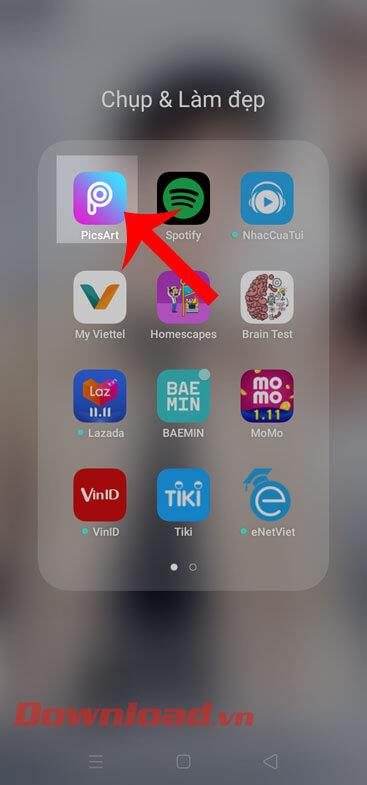The best photography apps on iOS and Android

The default camera apps on your phone can do a lot, but they still don't have many advanced tools for creative photography. Here are the best phone camera apps.
Currently, the photos with the dispersion effect are being shared by many people on social networks . If before, to create photos with this effect, we need to use a lot of professional photo editing tools on the computer, but now with the PicsArt application , I can feel comfortable. Create photos with vanish effect.
PicsArt is a photo editing application used by many young people today, with this app, we can freely make our photos become more beautiful and unique. Today we will introduce the tutorial on creating photos with the dissolution effect with PicsArt on your phone , invite you to follow.
Download PicsArt on Android Download PicsArt on iOS
Step 1: Open the PicsArt application on the phone, this is the first thing to do before creating a vanish effect for the image.
Step 2: At the home page of the application, click on the bottom of the phone screen. plus symbol
Step 3: Click on the photo you want to create the effect.



Step 4: In the main interface of Photo editing feature , click on Tools at the bottom of the screen.
Step 5: At this time, there will appear a list of tools for editing photos, click on the Vanish effect .
Step 6: Highlight the areas where you want to create a vanish effect and the selected area on the image will be highlighted in red .
Step 7: Next, move the size bar below to adjust the size of the zoned line , then click the arrow icon in the upper right corner of the screen.



Step 8: Now the fade effect is applied to the photo. At the bottom of the screen there are a number of tools to customize the effect such as Stretch, Size, Orientation, Descending, Blendmode . There is a adjustment bar at each tool , so move this bar to correct the dissolution effect on the image.
Step 9: To apply the fade effect to the image, click the tick mark at the top of the screen.
Step 10: Click the arrow icon in the upper right corner of the screen.



Step 11: In the Share section, click the Save button to save the image to your phone.
Step 12: Select the Save item .
Step 13: Then select Gallery to save the image to your device.



Step 14: Now there will be a message Saved to the library , click Done to finish the process of creating images with the disappearance effect.
Step 15: Finally, open Photo Library on your phone to review the newly edited picture.


Above is a guide to creating photos by dissolving effect with PicsArt on the phone, we hope that after completing these steps, you can turn your photos to look better with this effect. .
In addition, you can also refer to some other articles such as:
I wish you successful implementation!
The default camera apps on your phone can do a lot, but they still don't have many advanced tools for creative photography. Here are the best phone camera apps.
While Apple's Photos app is useful for basic tasks like cropping photos, it doesn't offer many advanced editing features. And that's where a third-party photo editor comes in handy.
Learn how to remove fonts easily with PicsArt, one of the leading photo editing applications that enhances your photography experience.
Whether you need to remove a photo background for a creative project, create a fun sticker, or just isolate a subject, there are some great mobile apps that let you quickly remove the background from your images.
Instructions for creating a mirror image effect on Picsart, Picsart is an application where users only need to perform a few simple steps to transform the photo.
Instructions for cutting photos into circles on PicsArt, PicsArt is a professional image editing application on phones that many people use today. Today
Instructions for deleting text on photos using PicsArt, PicsArt is a photo editing application that many people use today, especially now this application also allows users to
Instructions for changing hair color using PicsArt on your phone. To change the hair color in your photos simply and easily, here we invite you to follow along.
How to download and install PicsArt photo editing software on phones and computers.
PicsArt is the most professional photo editing application on mobile today. The following article will guide us to separate background images with this application.
PicsArt, photo editing application, photo editing tool, photo editing software, photo editing with PicsArt, insert text into photos, insert text into photos
If you want to stitch your photos into PicsArt frames without knowing what to do, the following article will guide people to do this in a very simple way.
Struggling with Genshin Impact launcher errors on Windows 11? Discover proven, step-by-step fixes to get back to Teyvat without frustration. Updated with the latest solutions for seamless gameplay.
Struggling with the Windows 11 Precision Driver missing issue? Discover proven fixes to restore touchpad precision, boost performance, and get your device running smoothly again. Step-by-step guide inside.
Struggling with the Windows 11 "Your PC is Offline" PIN error? Discover step-by-step solutions to regain access quickly. Updated with the latest fixes for seamless login. No more frustration—get back online now!
Struggling with Windows 11 monitor Hz stuck? This comprehensive 2026 guide walks you through proven fixes to restore smooth refresh rates, boost performance, and eliminate frustrating glitches. Get your display back on track today!
Struggling with the Windows 11 Mail app not syncing? Discover proven, step-by-step fixes to get your emails flowing smoothly again. Quick solutions for common sync errors without tech headaches.
Struggling with a 100Mbps cap on your Windows 11 Local Area Connection? Discover proven fixes to unleash gigabit speeds and optimize your network for seamless performance. Step-by-step guide inside.
Struggling with Network Printer Connection Error 709? This comprehensive guide walks you through proven troubleshooting steps to resolve the issue quickly and get your printing back on track without frustration.
Struggling with the "Could Not Find java.dll" error on Windows 11? This step-by-step guide helps you resolve it fast, ensuring smooth Java app performance. Updated with the latest fixes.
Discover how to setup Windows 11 Always On Top windows effortlessly. Boost your multitasking with step-by-step guides, tips, and the latest 2026 updates for ultimate efficiency.
Struggling with a corrupted GPT bootloader in Windows 11? Discover step-by-step methods to repair it quickly and get your PC booting smoothly again. Expert tips for hassle-free recovery.
Discover how to effortlessly use the Windows 11 Character Map Tool to insert special characters, emojis, and symbols into your documents. Step-by-step guide with tips for beginners and pros.
Discover safe, step-by-step methods to fix Windows 11 registry errors without risking your system. Learn essential tools, prevention tips, and best practices for optimal PC performance.
Discover how to use Windows 11 Command Prompt for repair tasks. Learn step-by-step commands to fix system errors, boot issues, and more with expert tips for quick resolutions.
Struggling with Windows 11 Firewall blocking your local games? Discover proven fixes to unblock access, optimize settings, and get back to gaming without interruptions. Easy steps for seamless multiplayer fun.
Struggling with the frustrating Windows 11 "Memory Management" error? Discover proven, step-by-step fixes to resolve it quickly and get your PC running smoothly again. Updated with the latest tips for optimal performance.