The most commonly deficient nutrients in the diet

Diet is important to our health. Yet most of our meals are lacking in these six important nutrients.
Install and use add-ins in Excel to get additional features and commands in your workbook.
Add-In are components that add functions or custom commands, libraries for office programs such as Excel , Word ... With the power of Add-In, in addition to taking advantage of all the features feature of the parent software, the Add-In will add many features to help the use of office applications, Office software becomes faster and more effective than those who only use the regular installer. .
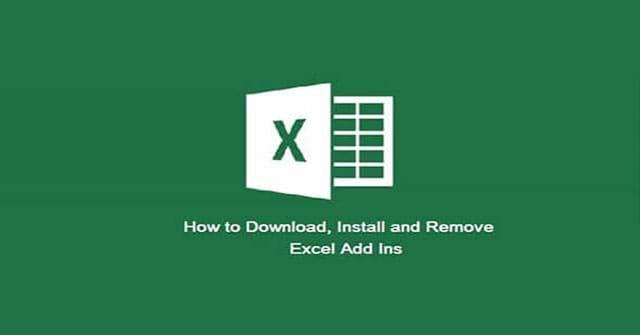
To find the default Add-in folder, you can use one of the following methods:
To manually find the default Excel AddIn folder, follow the steps below:
Note : Close Excel before making any changes to the installed Addins.
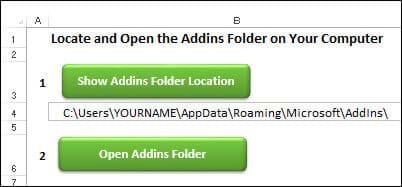
Excel 2007 and above:
To install an add-in, follow the instructions:
1. In Windows Explorer, open the Microsoft Addins folder on the computer.
Note : If you are unsure about its location, you can use the Excel Addin Folder Path file to find it.
2. Extract the add-in file if needed to extract the add-in file. It will have the xlam extension.
3. Save the add-in file in the Microsoft Addins folder.
Note : You can save the add-in in any folder, but it will be easier to install if it is saved in the Addins folder.
4. To allow Excel to open the add-in file automatically, you may need to unblock it. Right-click on the add-in file and click Properties .
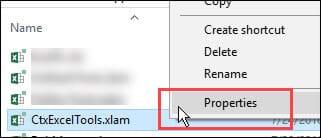
5. If an alert appears, click the Unblock box to add a trace - “ This file is from another computer and may be blocked to help protect this computer ”.
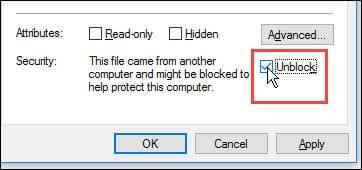
6. Click OK .
7. Open the Excel program.
In Excel:
Note : If you do not see the add-in in the list, click the Browse button . Navigate to the directory where you saved the xlam file and select the add-in file.
4. Click OK to close the window.
5. A new tab for the addin may appear on the Ribbon, or a new command may appear in one of the existing tabs. See the saved add-ins to help locate it.
6. If you don't see the button on the Ribbon, you can add icons to the Quick Access toolbar to run the macro.
After a recent Microsoft update, some Excel add-ins are not loading properly and their custom tabs do not appear on the Excel Ribbon. Follow these steps to unblock the file and it will open correctly.
1. Close Excel, if it is running.
2. Open Windows Explorer and open the folder where you saved the add-in file, usually the Microsoft Addins folder.
Note : If you are unsure of the location of the Addins folder, you can use the Excel Addin Folder Path file to find it. Then close Excel again.
3. To allow Excel to automatically open the addin file, you can unblock it. Right-click on the add-in file and click Properties .
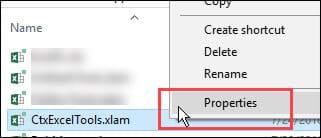
4. If an alert appears, click the Unblock box to add a trace - " This file is from another computer and may be blocked to help protect this computer ".
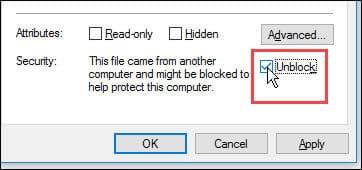
5. Click OK .
6. Then start Excel and the custom add-in file that appears on the Excel Ribbon.
The following Excel add-ins are available with Contextues:
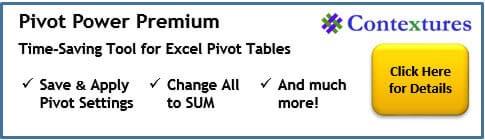

The following is a list of free add-ins that you can download and install to make Excel jobs easier.
This add-in, developed by AppsPro's Rob Bovey, has handy tools for working with named regions, spreadsheets and selections.
With the Excel Utilities commands, users can quickly protect and unprotect all worksheets in a workbook, remove unused styles or use Center Across Selection without merging cells.
Name Manager was developed by Jan Karel Pieterse of JKP Application Development Services, much better than the Excel Name features.
If you use names in Excel, you'll definitely love Name Manager. Find names with errors and delete them or follow the links to other workbooks.
Please take a few minutes to download Name Manager because it can save users a lot of time.
In addition, there are other free add-ins listed below. Users should read the terms of use of add-ins before installing them. Some add-ins are free for personal use but require a commercial license. Also, some of the free add-ins may be discontinued or changed to paid.
|
Add-In |
Developer |
Note |
|
Andrew Engwirda |
Tools for working fat code in VBE. Andrew has other free tools, including Custom Lists and XL Help Files Maker |
|
|
Large collection of utilities |
||
|
Jan Karel Pieterse |
Copy workbooks regularly |
|
|
Andy Pope |
Edit button images |
|
|
Rob Bovey |
Add labels to any chart |
|
|
Rob Bovey |
Delete the VBA code to prevent the problem |
|
|
Bill Manville |
Search for hidden links in workbooks |
|
|
Jan Karel Pieterse |
Find the entire workbook, including buttons. |
|
|
Formula tools for Excel 2010 and up |
||
|
Tools to work with VBA |
||
|
Navigate and audit workbooks |
||
|
Contextures |
Tools for working with Pivot Tables |
|
|
Find words with similar meanings |
||
|
Ken Puls |
Manage your favorite files list |
You can create your own add-in by storing macros in a file, then saving as an add-in:
To delete an add-in in excel that you have saved in the Addins folder, do the following:
Use one of the following methods to open the Add-ins window:
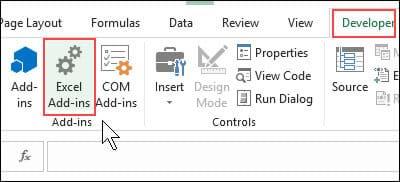
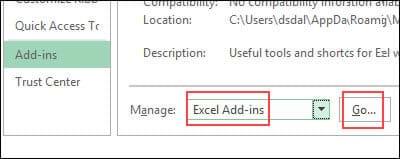
Next, you need to deactivate the add-in:
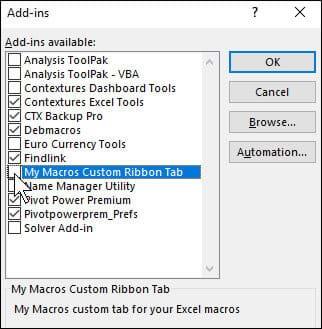
Follow these instructions to remove the add-in file:
Above download.vn has instructions on how to install and remove the add-in. Hopefully this tutorial will help you use the add-in and work on Excel more effectively.
Diet is important to our health. Yet most of our meals are lacking in these six important nutrients.
At first glance, AirPods look just like any other true wireless earbuds. But that all changed when a few little-known features were discovered.
In this article, we will guide you how to regain access to your hard drive when it fails. Let's follow along!
Dental floss is a common tool for cleaning teeth, however, not everyone knows how to use it properly. Below are instructions on how to use dental floss to clean teeth effectively.
Building muscle takes time and the right training, but its something anyone can do. Heres how to build muscle, according to experts.
In addition to regular exercise and not smoking, diet is one of the best ways to protect your heart. Here are the best diets for heart health.
The third trimester is often the most difficult time to sleep during pregnancy. Here are some ways to treat insomnia in the third trimester.
There are many ways to lose weight without changing anything in your diet. Here are some scientifically proven automatic weight loss or calorie-burning methods that anyone can use.
Apple has introduced iOS 26 – a major update with a brand new frosted glass design, smarter experiences, and improvements to familiar apps.
Yoga can provide many health benefits, including better sleep. Because yoga can be relaxing and restorative, its a great way to beat insomnia after a busy day.
The flower of the other shore is a unique flower, carrying many unique meanings. So what is the flower of the other shore, is the flower of the other shore real, what is the meaning and legend of the flower of the other shore?
Craving for snacks but afraid of gaining weight? Dont worry, lets explore together many types of weight loss snacks that are high in fiber, low in calories without making you try to starve yourself.
Prioritizing a consistent sleep schedule and evening routine can help improve the quality of your sleep. Heres what you need to know to stop tossing and turning at night.
Adding a printer to Windows 10 is simple, although the process for wired devices will be different than for wireless devices.
You want to have a beautiful, shiny, healthy nail quickly. The simple tips for beautiful nails below will be useful for you.













