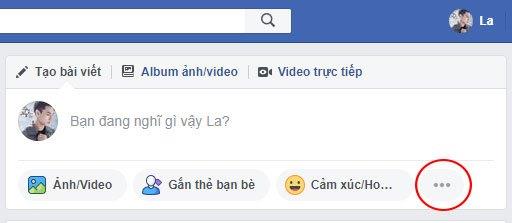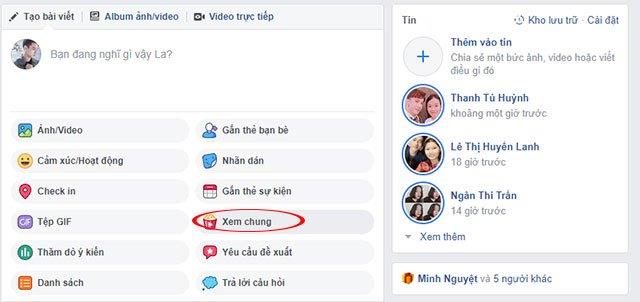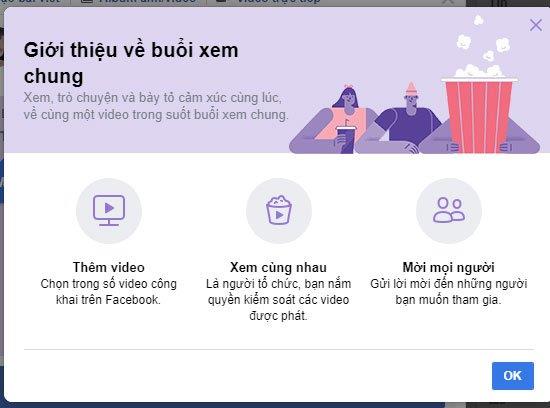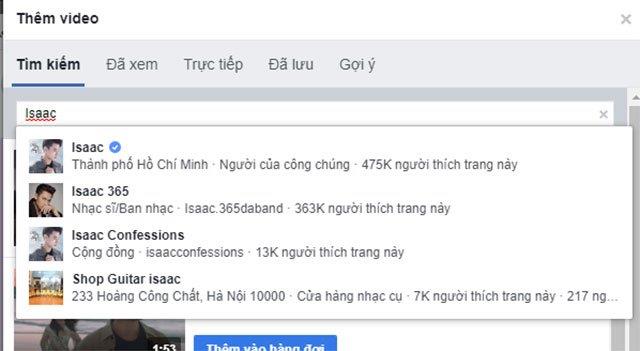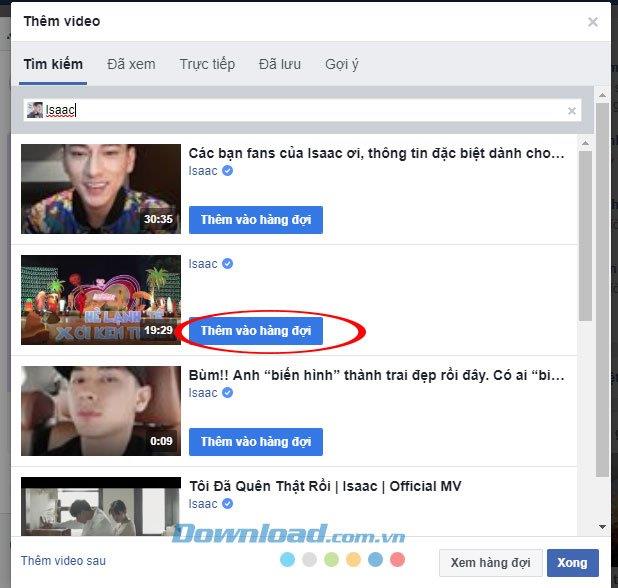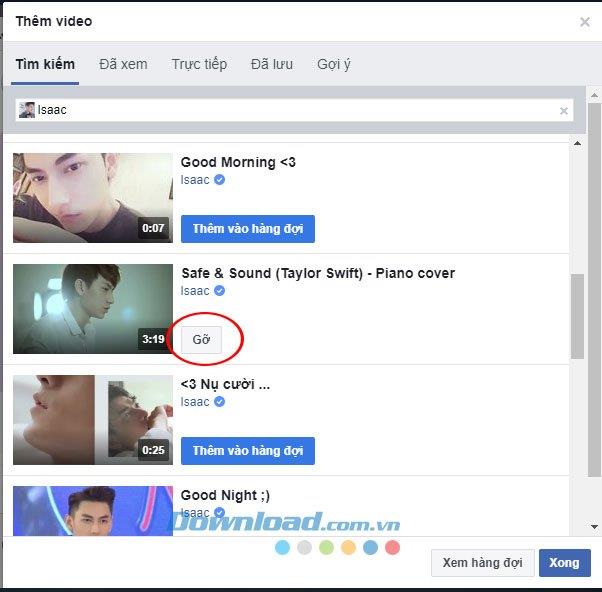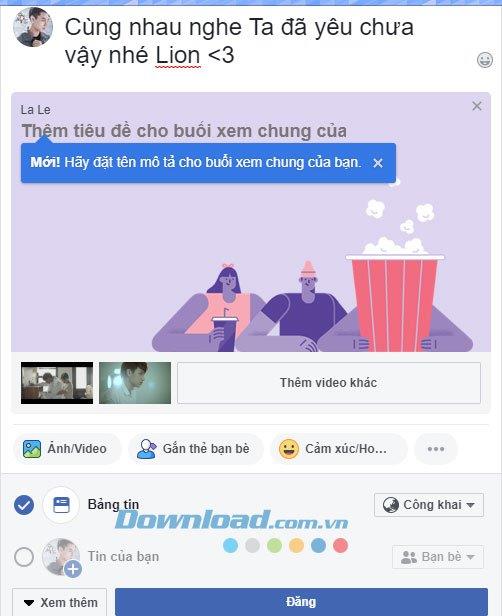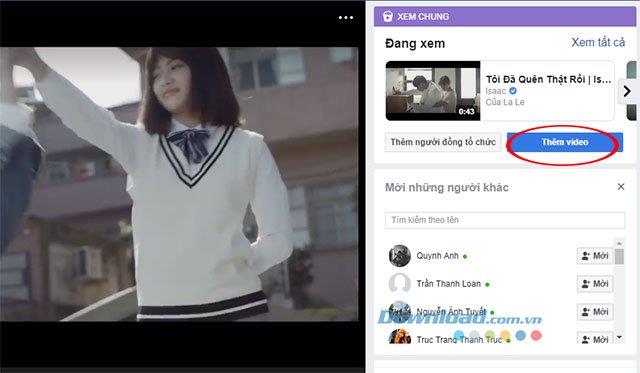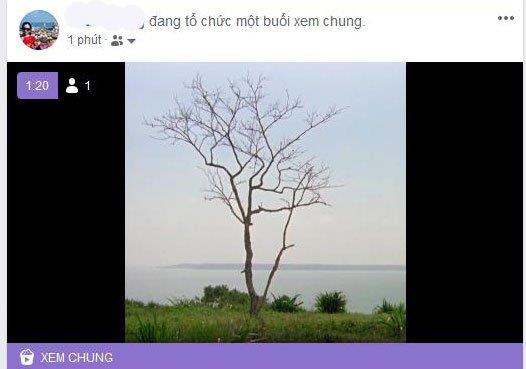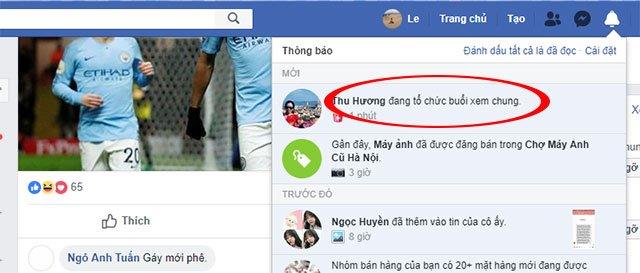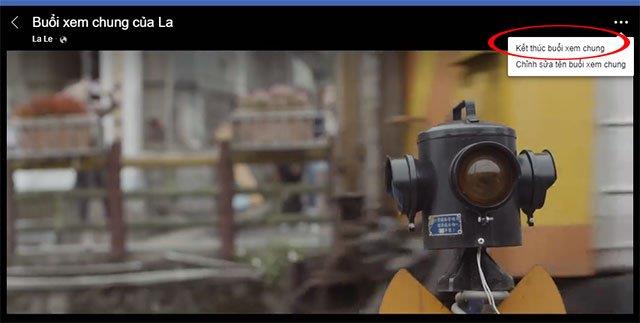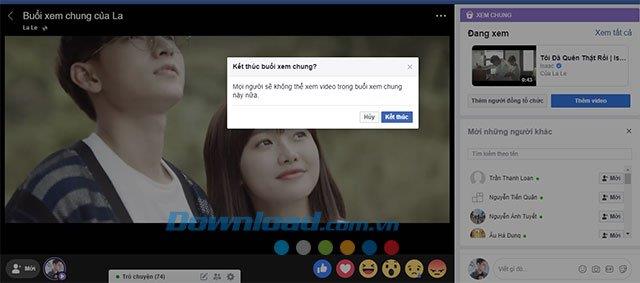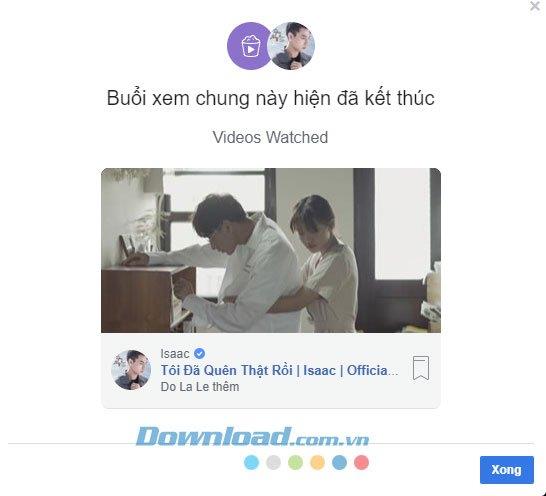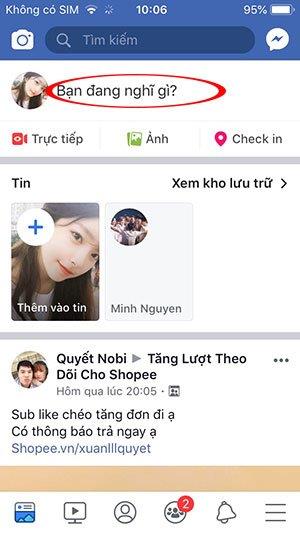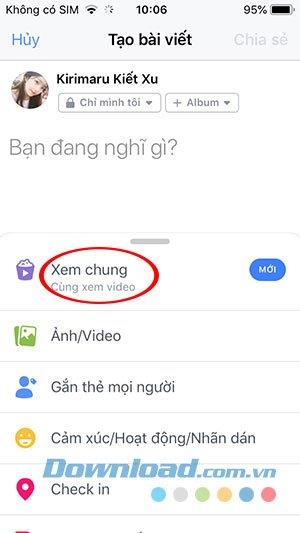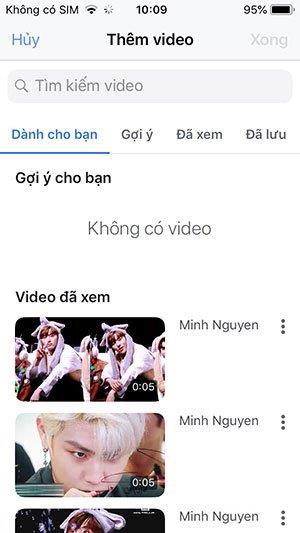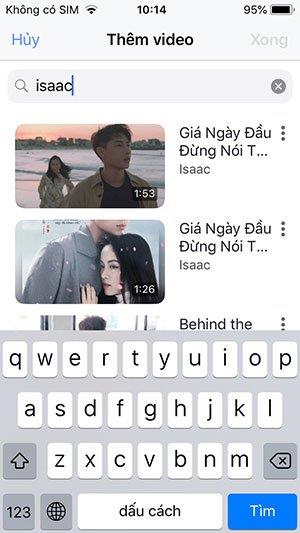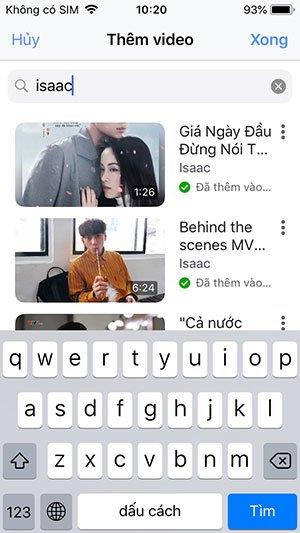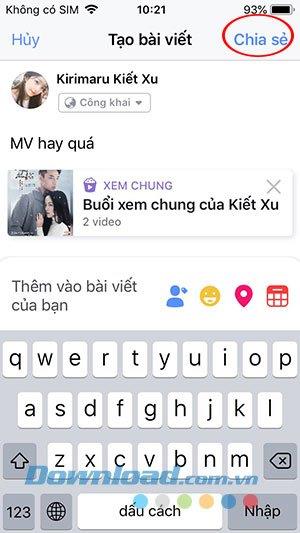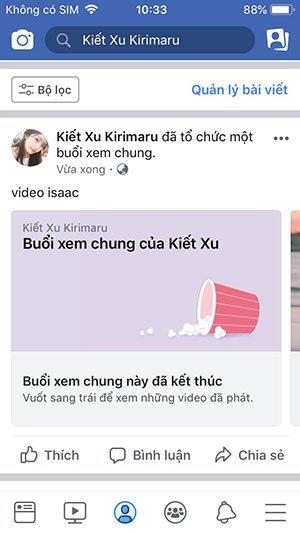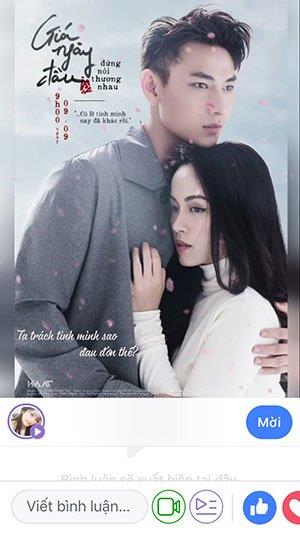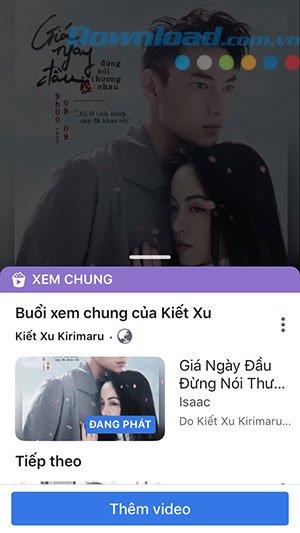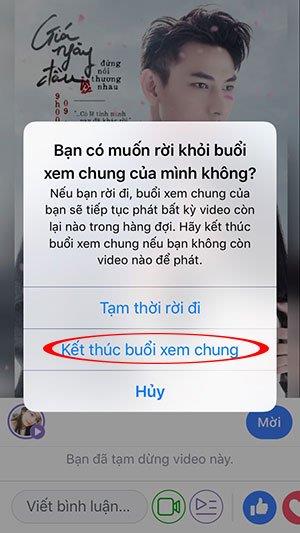Video sharing is a newly updated feature of Facebook, with the organization of a shared view that has been widely developed for all Facebook users instead of testing in some Facebook Messenger groups as before. Videos played generally are videos that can be streamed live or videos that are available, recommended to ensure user safety. Other members can watch and comment together at the same time on these videos.
Facebook for Android
Facebook for iOS
Facebook for Windows Phone
In general, this feature is like you schedule a TV show with a group of friends or relatives. We can watch football online , watch movies online and discuss a video to increase the attractiveness and excitement. The way to organize a general view on Facebook is quite simple because the general view feature appears right in the new article section, if you are interested, you can follow this article of Download.com.vn to organize a joint meeting with you. my friends.
Step 1:
On the Home screen , left-click Create a post like posting a new article normally.
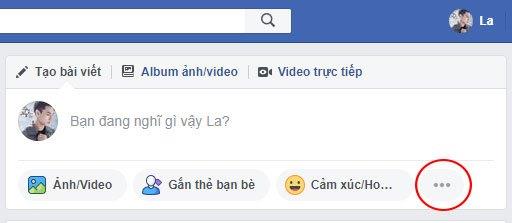
Then press to select the three dots right on the main screen and select to the General View feature .
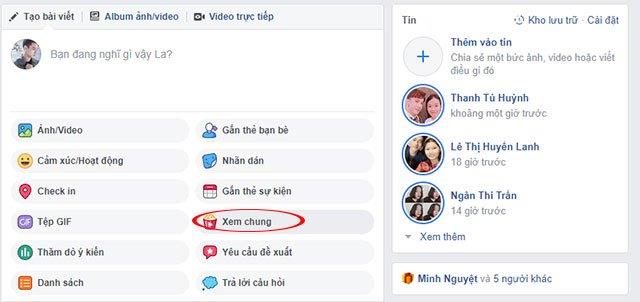
Step 2:
Interface About the general view appears with the message: Watch, chat and express emotions at the same time, about the same video during the general view and some basic functions of this feature, press OK when finished reading.
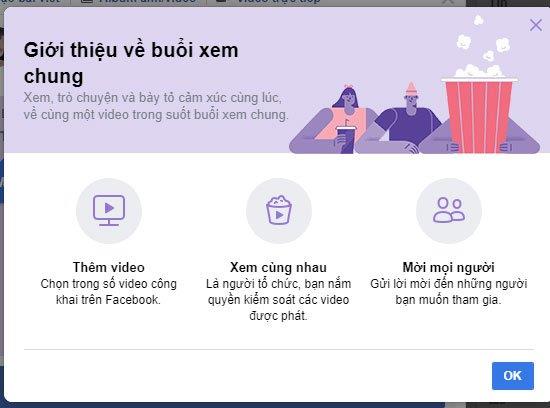
Step 3:
The next window will ask the user to Add a title for the general view - enter a message that you want to convey to the viewers and click the Add video button .

Step 4:
The Add video interface appears. You have many sources to choose from including: Search, watched videos, live streaming videos, saved videos or receive Facebook Suggestions based on user preferences.
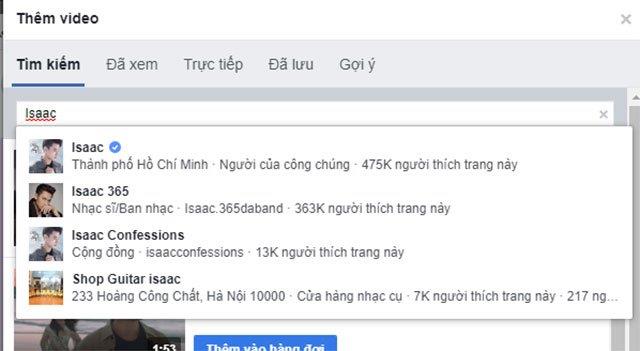
We will search for videos via any username, after entering the username or video title will appear with all videos related to the keyword you have entered.
When you have chosen a favorite video you want to organize, click Add to queue .
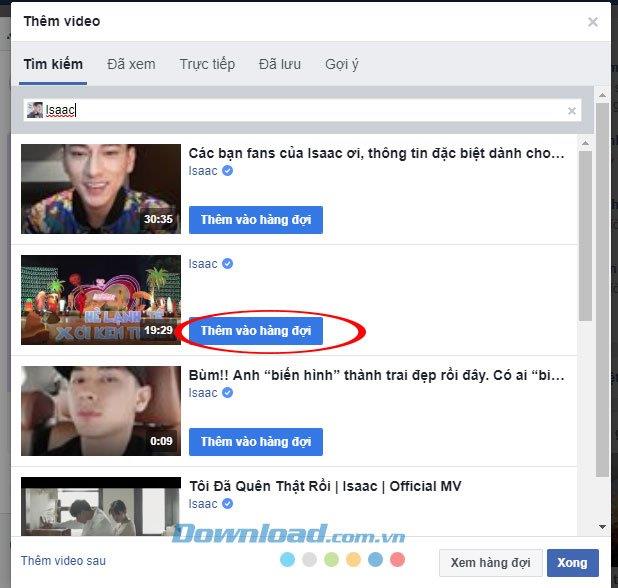
If you choose the wrong or want to remove from the general watch list, tap Uninstall on the selected video. When the selection of video lists is completed, press Done .
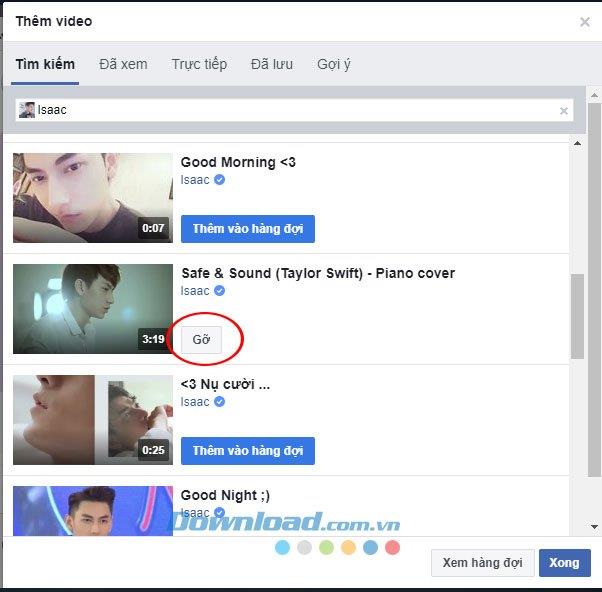
Step 5:
If you want to have a message for your friends you can enter in the box Say something about this content ... and tag your friends, choose emoticons, etc.
Once completed, click Post to start coming to the general video view.
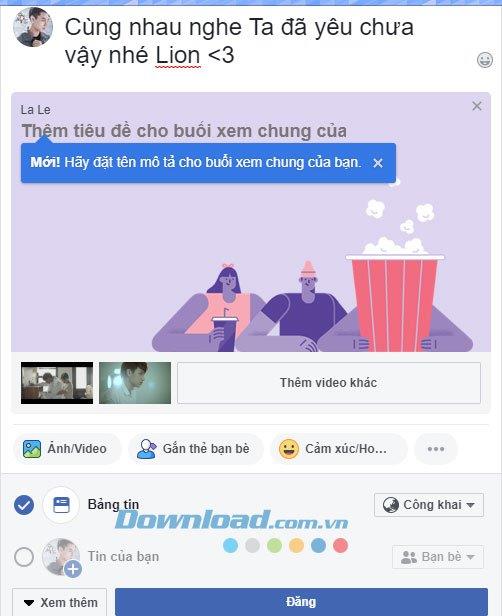
Step 6:
It takes a few seconds for the shared view to be successful. You will be quickly notified that your General Meeting is about to begin.

At the public viewing interface, you will be the administrator of this public viewing group, where you can invite friends with the list on the right. The list of general viewers will also be displayed. Participants can click like, drop the heart or any emoticon to discuss the video being watched. We can also add videos to watch in general, more co-organizers, etc.
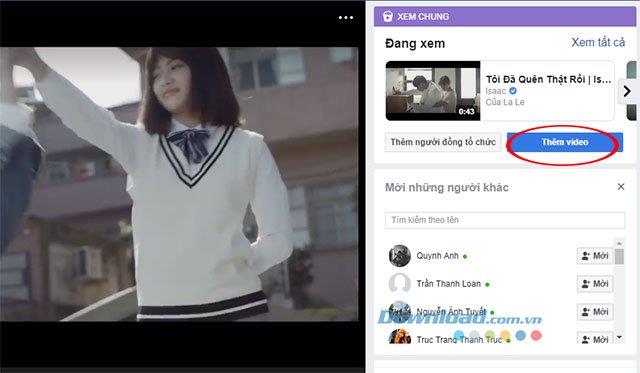
On your profile will display general viewing information.
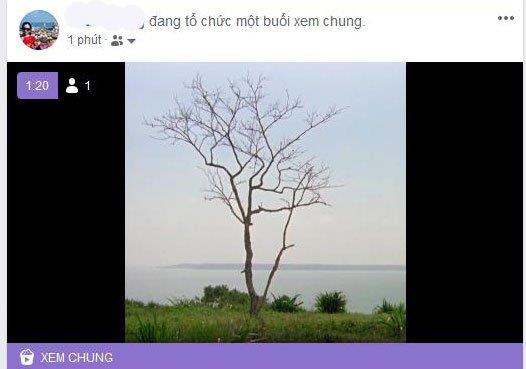
At this time, the interface of your friend will appear the following message:
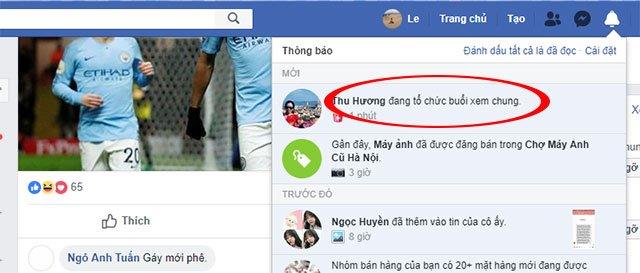
Step 7:
To finish, click to the three dots (top right corner) of the video being played and select End general view .
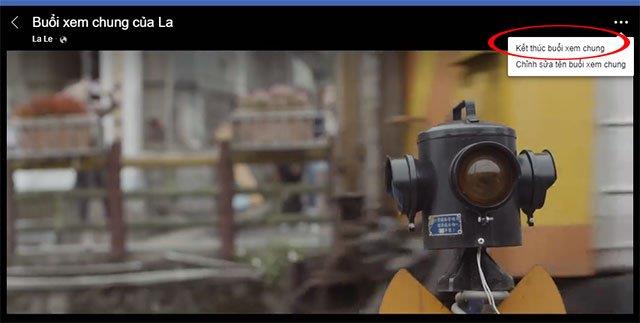
A small window Closing the public view? confirm you want to really want to end the public view press Finish .
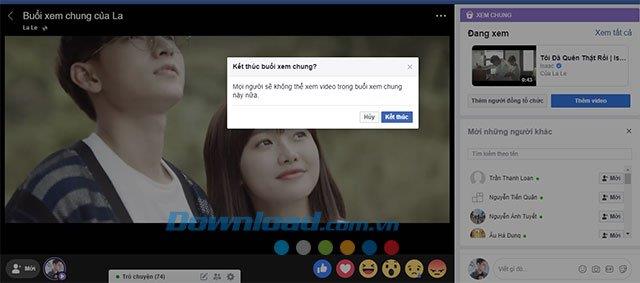
Immediately after this the General View notice window has ended to ensure that your shared video has ended, click Done to finish.
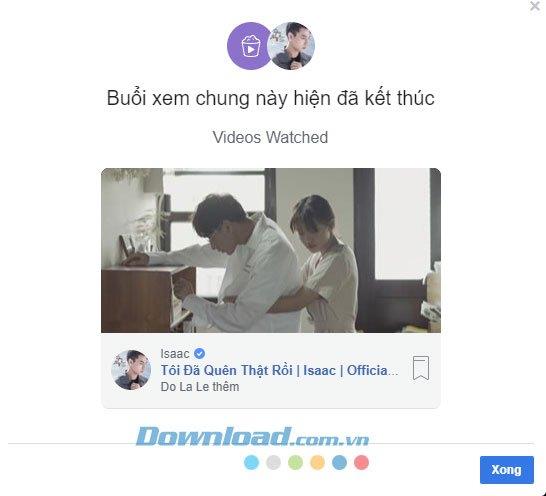
Video on organizing and viewing with Facebook on PC
How to organize public view on Facebook with iPhone
Step 1:
At your Facebook homepage , click on the box What are you thinking?
Create an article interface will appear, just below the article section you will see a new feature View General - Watch videos together , click to select the View this feature.
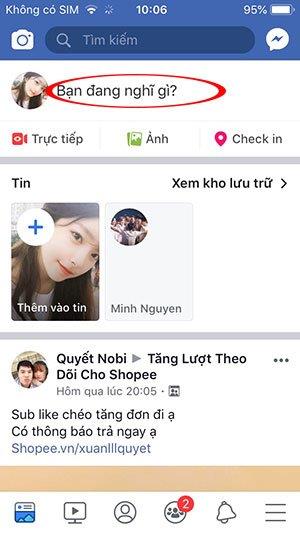
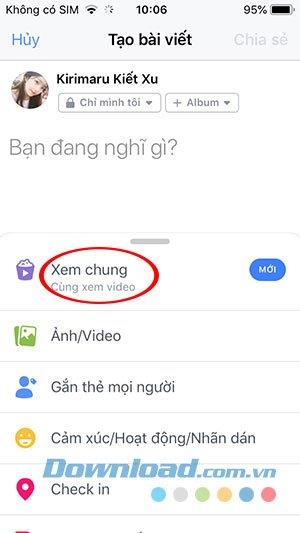
Step 2:
In the Add video interface, you can search for videos for the general meeting held by you or select videos that have been viewed, saved, live or as suggested.
If you want to search for videos according to your interest, enter the keyword that contains the video you want to search, click on the videos you want to add to the list, the videos have a green message Added…. When the video list is complete, press Done .
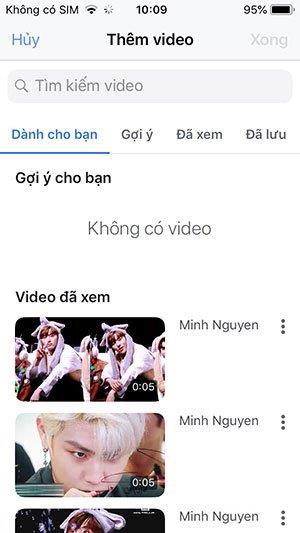
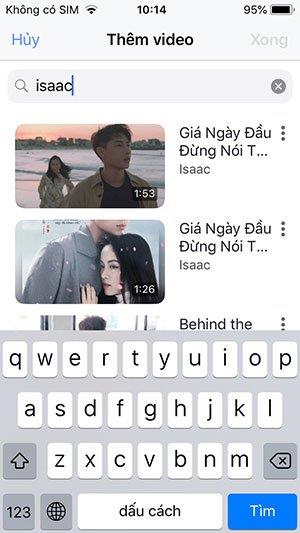
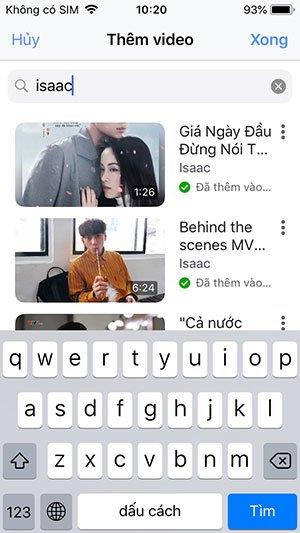
Back to the Post creation view, you can add the desired content then click Share .
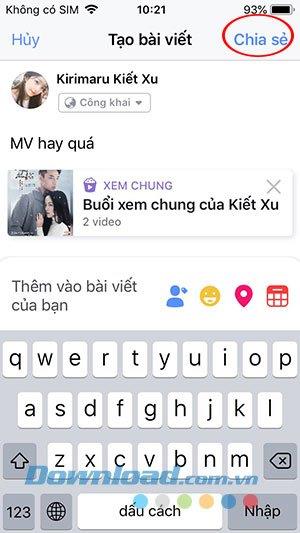
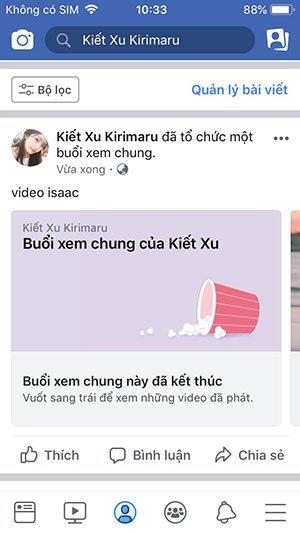
Step 3:
The public view interface has appeared, here we can add friends, add videos, add co-organizers, etc. like Facebook on the computer.
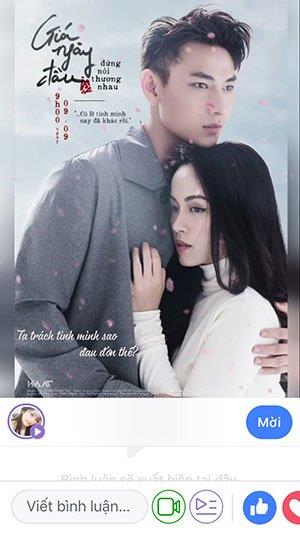
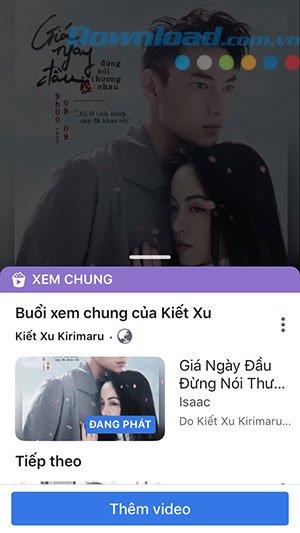
To end the shared view, touch the screen playing the video and select the multiplication sign (top left corner) -> End general view .

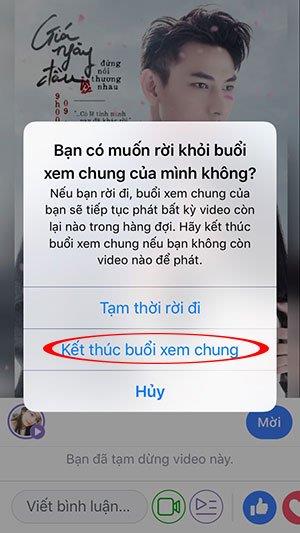
Video to organize general view on Facebook with iPhone
Above we have shown you how to organize a general view on Facebook for both phones and computers. Hopefully with this new feature of Facebook you and your friends will have great moments of entertainment together.
You may be interested in: