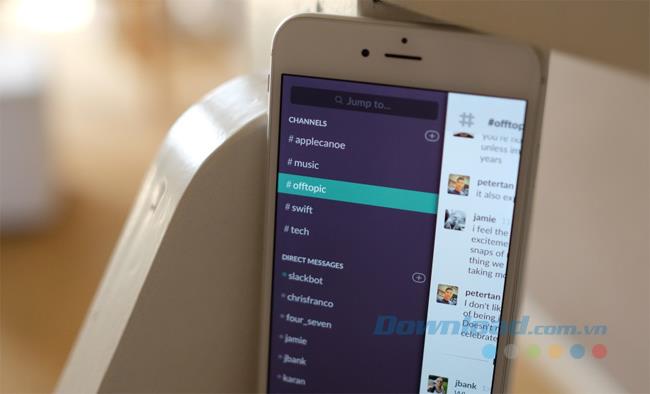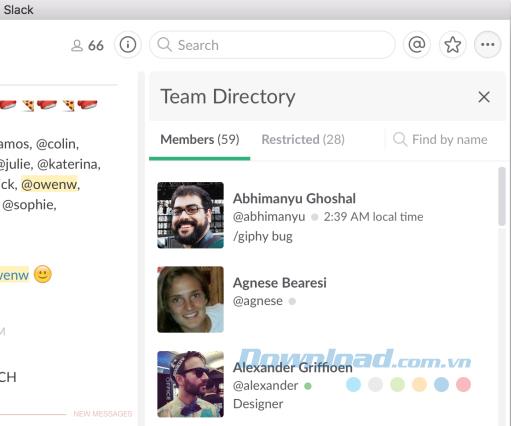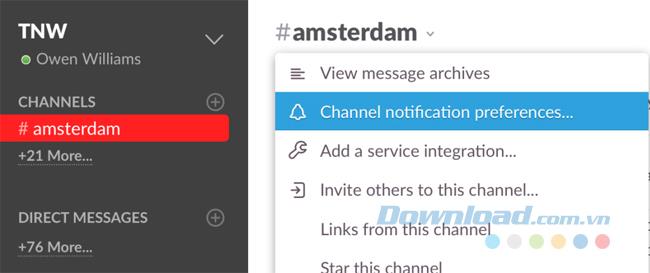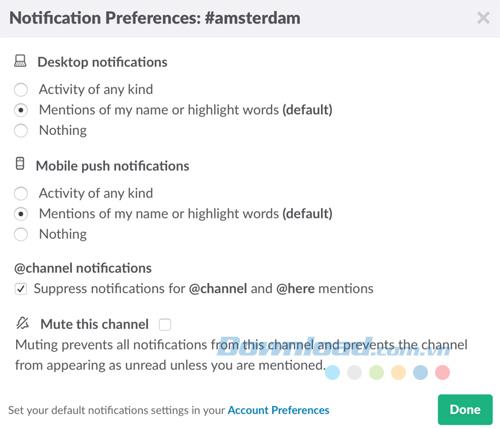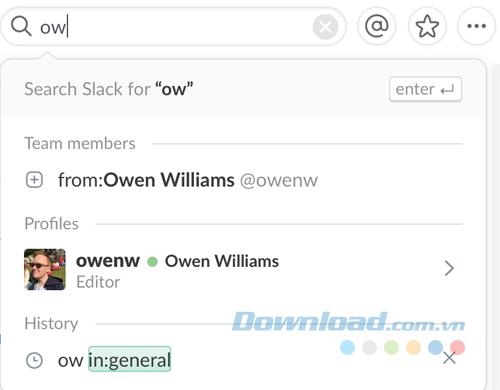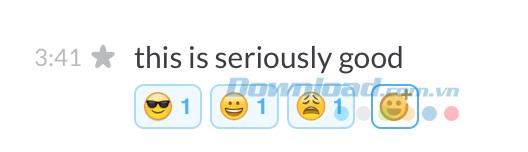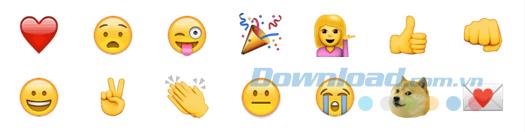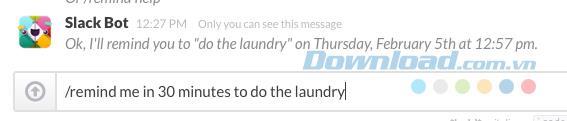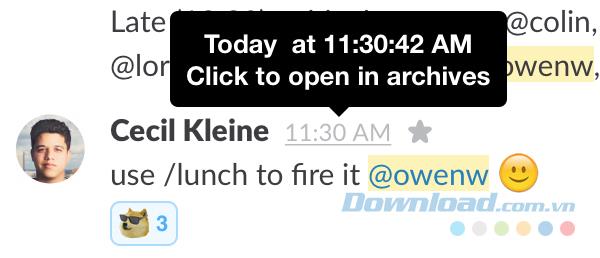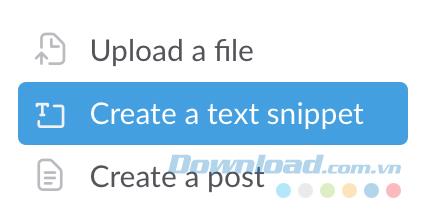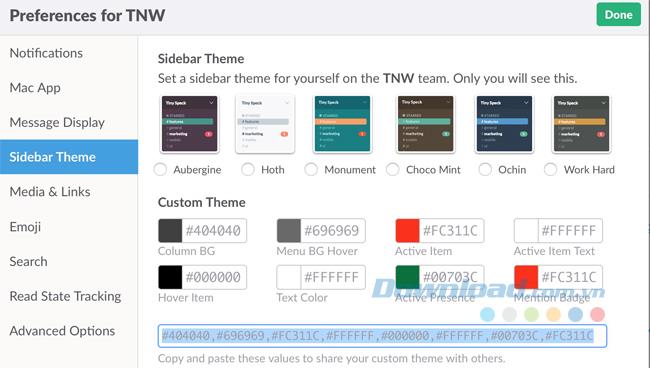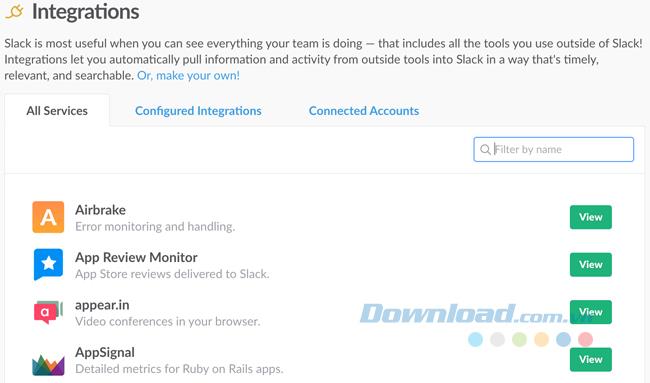Slack is a hot group chat application among startups, which has grown rapidly with more than one million users every day.
In fact, Slack is used more by companies and organizations than ordinary users, so there are still many people who do not know what Slack is, how to use it, like messaging applications like Zalo. , Skype , Viber or not? To help you better understand this application, the following article will share all information about Slack as well as how to use it.
Slack is a chat room for your entire company. If you've ever heard of Internet Relay Chat - IRC (Internet Forward Chat), this application is quite similar in function. Your group slack will be broken down into small "channels" for group discussion, creating your own group or whatever you want.
Slack is often referred to as an "email killer" but it's a way to simplify and reduce your internal email volume.
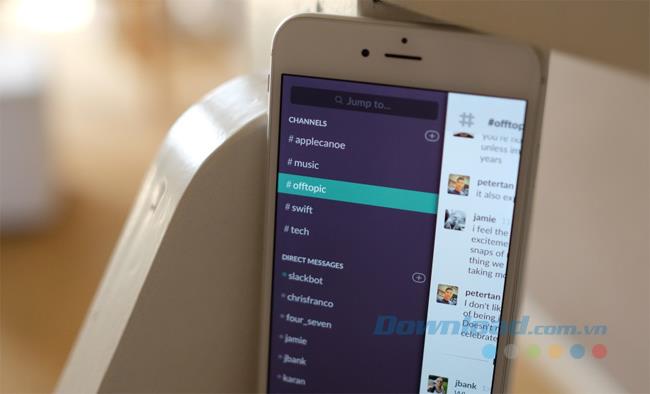
What can Slack be used for? Really is anything. This app provides a free forever plan, you can use it for any group with any purpose where you want an easy way to talk with many people, such as setting up a room. to discuss a new technology news, organize a soccer team or simply invite your friends to hang out and eat.
For work, Slack reduces friction among members so people work together as a team. It keeps everything in a central location and has a few tips to help you work together smarter.
Manual Slack
You need to register for an account on the Slack website . You will be an administrator of the group and have access to all settings. Once logged in, there are a few important settings that you should change.
The first is restricting texting. This allows anyone to send @channel notifications in the chat room by message. If you have a large, public group, you may want to give this permission to administrators to keep the group organized and not to make a lot of noise and chaos by announcements.
Another important setting is private channel and group management. If you do not want users and employees to create their own channels, this feature should be turned off.
Custom emojis are one of Slack's coolest features, but if you don't want team members to use "indiscriminately" or overdo it, you can restrict this right for administrators.
Once you've set the settings you want, it's time to open the "gate" and invite team members into the room. There are two ways to do that: individually or in bulk via your group admin page.
You will also get the most benefit from Slack if you install this app for mobile and for computers to receive notifications about new messages and be able to keep up with what's happening without having to leave. The browser window is open.
1. Slack commands you need to know
@channel
A channel on Slack is like a chat room for discussion, usually around a topic for discussion or related group. To send a message to everyone in the channel, type @channel and then send your message.
This can be annoying if you are in a large channel, especially if there are many people from different time zones. People tend to use @channel quite a lot, but it's helpful to get everyone's attention.
@usename: To send a notification to a specific person in a channel, you enter @username , such as @Nam, @Thanh ...
@here: Like @channel but only notify people who are online and active, to avoid annoying.
/ me: If you want to talk to a third person then use this command. For example, if you are going to have lunch, you will type "/ me about to have lunch" and it will display "Nam is going to have lunch".
DM: Direct / private messaging between you and another person.
Private group: Like a channel, but only form group by invitation. It's useful as a "disposable" chat room for events, quick discussion groups or talking about a hot topic.
/ shrug: Add a ¯ \ _ (ツ) _ / ¯ to your message.
/ open: Open a new channel.
/ leave: Leave a channel.
/ collapse: Hide all messages and GIFs in one channel.
2. Who's who (Who's who)
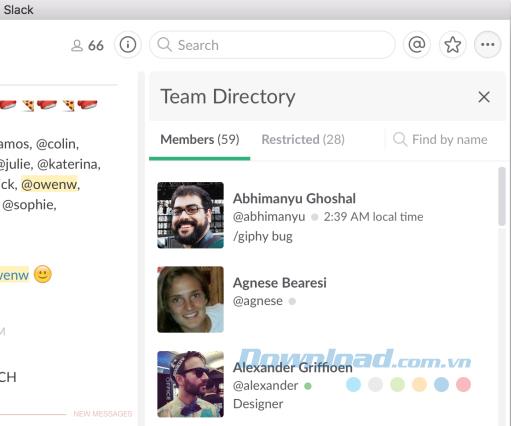
A feature that many people don't know is Slack's "team portfolio", which gives you an overview of the people in your company and how to contact them.
It can be accessed via the menu with a three-dot icon located on the top right or in your group admin page. It lists team members along with positions and contact information.
3. Learn about Slack announcements
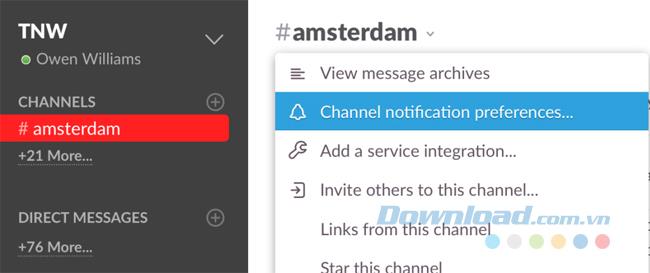
When you log in to Slack for the first time, all basic notifications are turned on. These notifications may be too much for you.
This service provides a number of different ways to manage overload notifications. Each channel has its own personal notification option, so you can get notifications for all messages as long as your name is mentioned or nothing.
To set the settings, open the channel you want to change and click on its name at the top of the screen, then click Channel notification preferences .
From there, you can set up notifications on both your phone and computer so they're only where you want them to go.
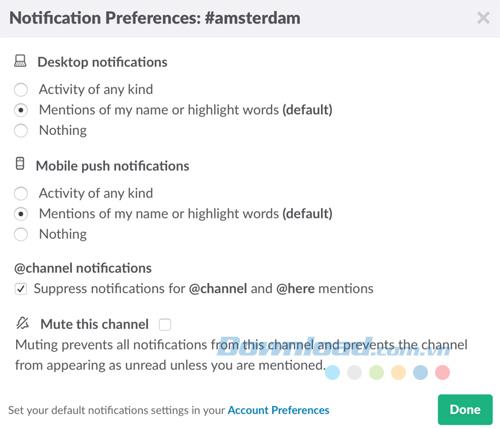
4. How to search for people and messages
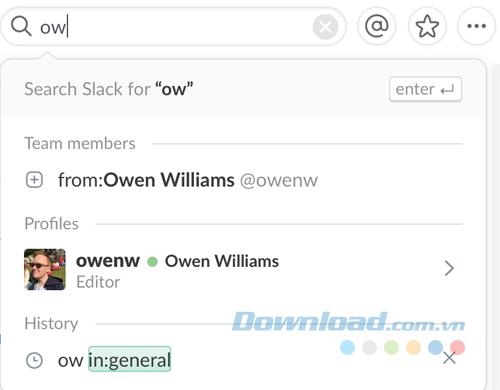
Searching is one of the best features of Slack and you'll use it often. Everything posted by integration or someone is cataloged by Slack for quick recovery later.
As you type in the search box, Slack suggests many things you might be looking for as a specific person or message from someone in the channel.
5. Emoji
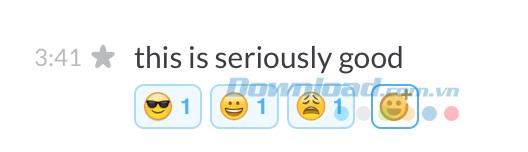
One of Slack's popular features is the ability to add custom emojis. If your administrator allows it, everyone can add an emoji to fill in the gaps as you need but without.
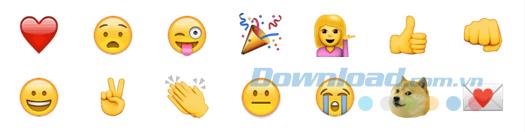
To add your own emoji, grab the image you want to add and visit the Slack Emoji page . Choose a name that will be used to add it and upload your photo. It will need a resolution of 128 x 128 px and a size smaller than 64k.
Slack recently also added an innovative way to give feedback on someone's messages. To add feedback, simply hover over the message, click the gear icon that appears on the right and then select add a reaction . Choose something from the desired emoticon selector.
6. Edit the message

There are errors in the message? Don't worry, everything in Slack is editable. Just hover over the message, click on the gear icon and choose fix to fix the error. There is an even faster way to edit that by pressing the up arrow key on the keyboard to correct your last sent message.
7. Set reminders
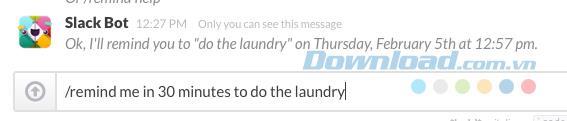
You can use Slack to remind you of something. This feature is useful when you use the application all day for work.
8. Pin the message
If there is something you want everyone in the channel to know or an important reference for you, you can pin them to a channel and display it in the information menu. To pin a message, simply hover over it, click on the gear icon and choose pin message.
9. Timestamp
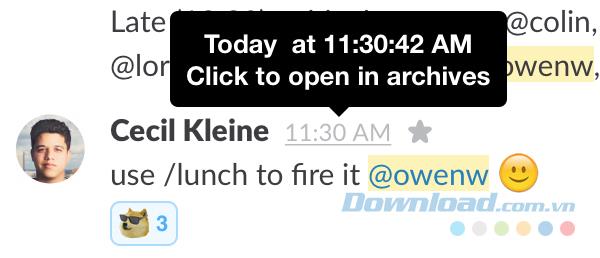
If you want to quickly see a message, right-click on the timestamp in Slack to get a fixed URL or just click on it.
10. Texting code
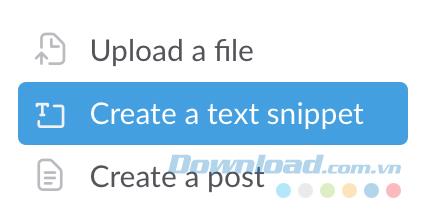
Developers put quite a lot of code into your channel. To display correctly in Slack, simply hover over the + button to the left of the chat box, then click Create a text snippet to display it with the format inside Slack.
11. Topic
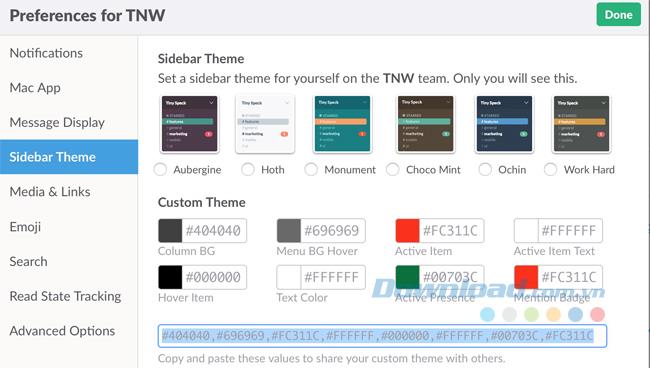
You can change the color for the application if you don't like purple by default. In the Preferences menu , click on the Sidebar theme and select an existing theme of your liking or click the Customize option at the bottom of the window to create your own theme.
12. Integrate everything
The secret of Slack is that it integrates with other basic services you may be using, such as Google Calendar , GitHub , IFTTT , Mailchimp , New Relic and more.
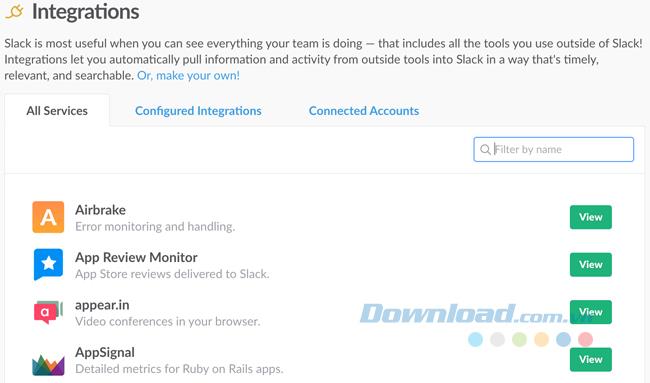
Each service works differently but the idea is that you can save time by setting them up with your team work. For example, with Google Calendar, you can send notifications to your team about an upcoming meeting.
Above is all the information about Slack that helps you use this group chat application smoothly and effectively. In addition, during your own experience, you will discover many new things and its benefits.