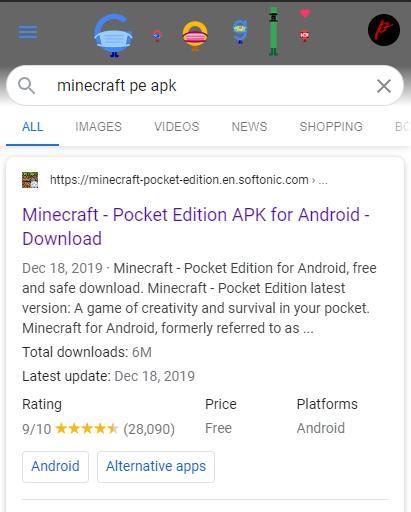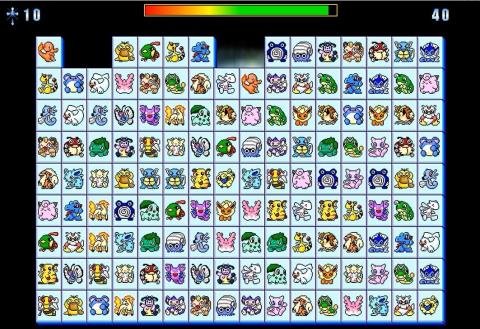Refer to Top 5 Best Offline PC Games 2023

As a game enthusiast, you should definitely not miss the top 5 best PC Offline Game titles. Explore with WebTech360 in the article below
Sublime Text is a cross-platform text editing software that responds quickly and earns the trust of the developer community. If you rely on menus and buttons to navigate this powerful program, you're missing out on a faster, more seamless experience.
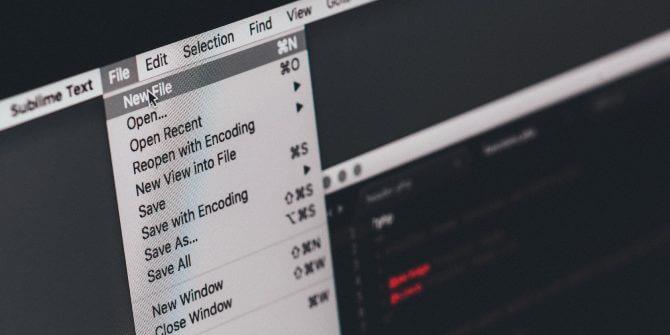
You can program more effectively by switching to the Sublime Text shortcut . You don't have to manipulate much to explore it all. The following article will summarize the most needed Sublime Text 3 keyboard shortcuts .
Sublime Text Sublime Text for Linux Sublime Text for Mac
These shortcuts run on Windows and also Linux. With a few alternate key adjustments, you can use them on macOS. (Replace Ctrlwith Cmdand Altfor Option .)
| Shortcut keys | Action |
| Menu control | |
Ctrl+ Shift+N |
New window |
Ctrl+ Shift+W |
Close the window |
Ctrl + O |
Open the file |
Ctrl+ Shift+T |
Reopen the latest file |
Ctrl + N |
New file |
Ctrl + S |
Save file |
Ctrl+ Shift+S |
Save an existing file under another name (Save as) |
Ctrl + F4 |
Close the file |
Ctrl + W |
Close Sublime |
| Windows, Files and Tabs | |
Ctrl + KB |
Sidebar reversal |
Ctrl+ pgup/pgdn |
Go to the next / previous open tab |
Ctrl+ Tab/ Ctrl+ Shift+Tab |
Go to the next / previous open tab in the stack (in the order they are opened) |
Ctrl+ Shift+T |
Reopen the most recently closed tab |
Ctrl +/- |
Zoom - increase / decrease the font size |
Ctrl + P |
Open quickly - Display the file list of the currently opened file |
Shift + F11 |
Turn on do not disturb mode |
Ctrl+ Alt+Up |
Select the column above |
Ctrl+ Alt+Down |
Select the column below |
Ctrl+ Shift+P |
Open Command Prompt |
Ctrl+ Shift+ Alt+P |
Show range in status bar |
F11 |
Turn on full screen mode |
| Split window | |
Alt+ Shift+1 |
Split layout into a column |
Alt+ Shift+2 |
Split layout into 2 columns |
Alt+ Shift+3 |
Split layout into 3 columns |
Alt+ Shift+4 |
Split layout into 4 columns |
Alt+ Shift+5 |
Split layout into 2 vertical and 2 horizontal cells (4 groups) |
Alt+ Shift+8 |
Split layout into 2 rows |
Ctrl + [NUM] |
Move to group at position NUM is 1-4 |
Ctrl+ Shift+ [NUM] |
Transfer files to groups of NUM which are 1-4 |
Ctrl+ K, then press ↑& pressCtrl |
Open a new panel and move the current window to the new one |
Ctrl+ K, then press↓ |
Close the current table |
Ctrl+ K, then press →/← |
Move to the next panel to the left or right in the direction the arrow you pressed |
Ctrl+ K, then Ctrl+ Shift+ →/← |
Open a new tab in the table to the right / left in the direction of the arrow |
Alt + 1 ... 0 |
Go to tab 1..10 in current sheet |
| Directional | |
Ctrl+ →/← |
Move one line to the left / right |
Alt+ →/← |
Move an extra line left / right |
Page Up/Page Down |
Move one page up / down |
Home/End |
Skip to the beginning or end of the line |
Ctrl+ ↓/↑ |
Scroll pages up / down without changing the cursor position |
Ctrl + M |
Move to the opening parenthesis, repeat closing parentheses |
Ctrl + R |
Display Function List and navigation |
Ctrl+ Shift+R |
Show Function List without changing the cursor position |
Ctrl + ; |
Go to the word in the current file |
Alt+ -/ +on number keys |
Forward / back to previous position or selection |
| Selection | |
Shift + →/← |
Extend selection of a character to the left / right |
Ctrl+ Shift+ →/← |
Extend selection from one to the left / right |
Alt+ Shift+ →/← |
Expand the selection of an extra word to the left / right |
Shift+ ↓/↑ |
Expand the selection to one row above / below |
Shift+ Page Up/Page Down |
Expand the selection of a page above / below |
Shift+ Home/End |
Extend selection of start / end lines |
Ctrl+ Shift+ Home/End |
Expand the selection to start the file or end the file |
Ctrl + A |
Select all |
Ctrl + L |
Select the line |
Ctrl + D |
Select the current word, continue to press D to expand the selection. Then continue operating in multi-line editing mode. |
Alt + F3 |
Select all occurrences of the current word, then continue in multi-line editing mode |
Ctrl + Shift+ L |
With multiple lines selected - enter multi-line editing mode |
Esc |
Cancel the selection |
Ctrl+ Shift+J |
Select the line in an item |
Ctrl+ Shift+A |
Expand the selection |
Ctrl+ Shift+Space |
Expand the selection |
Ctrl+ Shift+M |
Select the current function with quotation marks or single |
Ctrl+ KU |
Change selection to uppercase |
Ctrl+ KL |
Change selection to lowercase |
| Cut, copy and delete | |
Shift + Delete |
Cut |
Ctrl + Insert |
Copy |
Shift + Insert |
Paste |
Ctrl + X |
Cut |
Ctrl + C |
Copy |
Ctrl + V |
Paste |
Ctrl+ Shift+V |
Paste and combine current indentation |
Ctrl + KV |
Paste from history |
Delete |
Delete characters on the right |
Backspace |
Delete characters on the left |
Ctrl + Backspace |
Delete from the left |
Ctrl + Delete |
Delete from the right |
Ctrl+ Shift+Backspace |
Delete from the cursor position to the beginning of the line |
Ctrl+ Shift+Delete |
Delete from the cursor position to the end of the line |
| Undo and redo | |
Ctrl+ Z |
Undo |
Ctrl+ Shift+Z |
Rework, do it again |
Ctrl + Y |
Repeat or repeat |
| Find and replace | |
Ctrl+ F |
Find |
F3 |
Find next |
Shift + F3 |
Find previous |
Alt+ F3(after selecting) |
Replace each option |
Ctrl+ H |
Instead of, replace |
Ctrl + I |
Search by increasing value |
Ctrl+ Shift+F |
Search in Files |
Ctrl+ F, Alt+Enter |
Find, then proceed to batch editing |
Ctrl + E |
Use the option to find schools |
Ctrl+ Shift+E |
Use the option to replace the field |
| Manipulating line editing | |
Ctrl+ Shift+ ↓/↑ |
Move or select a line above or below |
Ctrl + Enter |
Add the line below the cursor at the beginning of the new line |
Ctrl+ J |
Append the line below the end of the current line |
Ctrl+ Shift+↓ |
Duplicate the line (this feature doesn't seem to work on Sublime 3 for Windows, instead, try Ctrl + Shift + D) |
CTRL + T |
Transposition |
F9 |
Line classification (case-sensitive) |
Shift + F9 |
Classification lines are not case-sensitive) |
CTRL+ ]/[ |
Indent / Indent |
CTRL+ Shift+ D |
Repeats or selects a line |
CTRL+ Shift+ ↓/↑ |
Move or select the top / bottom line |
| Collapse Code | |
CTRL+ Shift+ [ |
Collapse selections |
CTRL + K, then press 1 |
Collapse all |
CTRL+ K, then pressJ |
Open all |
CTRL+ 2/9 |
Collapsed level |
| Comment | |
CTRL + / |
Comment 1 command line type // |
CTRL+ SHIFT+/ |
Comment 1 command line block / ** / |
| Bookmark | |
CTRL + F2 |
New bookmark |
F2 |
Next bookmark |
SHIFT + F2 |
Previous bookmarks |
CTRL+ SHIFT+F2 |
Delete bookmark |
| Other keyboard shortcuts | |
F6 |
Turn on spell check |
Ctrl + F6 |
Find the next spelling mistake |
Ctrl+ Shift+F6 |
Find previous spelling errors |
Ctrl + ` |
Switch panel |
Alt+ V, then pressW |
Turn on Word wrap - View - Word wrap |
The real shortcut will make the programming experience on Sublime Text more pleasant. Above is a list of the most common Sublime Text keyboard shortcuts . Hope the article is helpful to you.
As a game enthusiast, you should definitely not miss the top 5 best PC Offline Game titles. Explore with WebTech360 in the article below
Are you looking to play an attractive open world game that allows you to experience the vast world? WebTech360 would like to introduce you to the top best open world games.
If you have a passion for the highly realistic and attractive game genre, let's join WebTech360 to refer to the top 6 best PC role-playing games below!
Shooting game, becoming a sniper, you definitely can't miss the following sniper games for PC. Let's find out with WebTech360!
You think that no game can make it difficult for you? If yes, let's check if the top of the most difficult games in the world will make you give up or not!
If you want to fix your computer lag or slowness when playing games, let's join WebTech360 to refer to the top 6 best PC game acceleration software!
If you want to fix your computer lag or slowness when playing games, let's join WebTech360 to refer to the top 6 best PC game acceleration software!
If you are passionate about fighting games to survive, then WebTech360 will summarize the top 6 best survival games for PC and mobile through this article!
Gaming has become a familiar and very popular recreational activity. WebTech360 will share Android games to reduce stress the more you play, the more you like it
Many people do not know well how to download Minecraft on phones and computers for free. Therefore, everyone please follow the article below!
Let's explore the best Moba game on PC with WebTech360 to try to choose the right one for your own preferences right through this article.
Horror games always bring a sense of suspense. So, the following article will introduce more best horror games on PC, phone!
Devil May Cry 5 still receives warm attention from players. Read WebTech360's Devil May Cry 5 review to find out!
If you want to challenge with a game with confusing content, WebTech360 will introduce games with "bad" storylines but still worth playing in this article!
Let's learn with WebTech360 the 6 most popular game genres today. With all genres will bring you a very interesting experience.
WebTech360 will help you re-experience those childhood games, namely the top 5 best immortal "Intense Childhood" PC games of all time.
We present to you the top best pet games for Android. Let's go back to childhood with these hot games!
Naraka: Bladepoint was born, bearing the style of the Battle Royal series but following the hack and slash gameplay instead of shooting.
WebTech360 would like to introduce to you the top 5 games worth playing during the break, so you can connect with friends without worrying about the distance.
Lost Ark gives users the ultimate online gaming experience, especially those who love the ARPG genre.