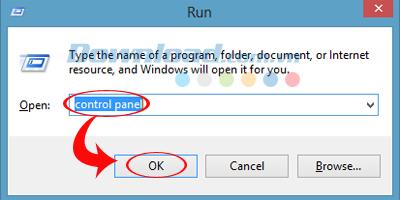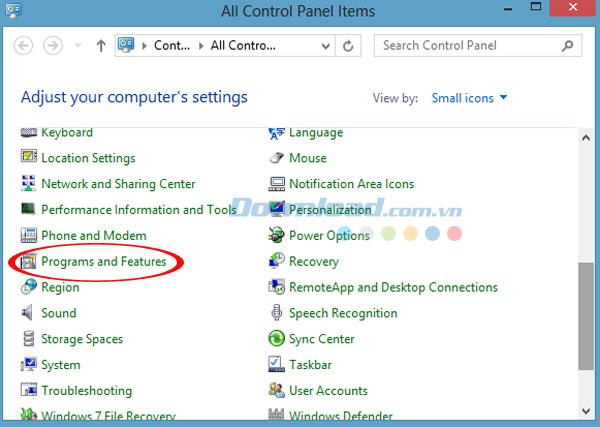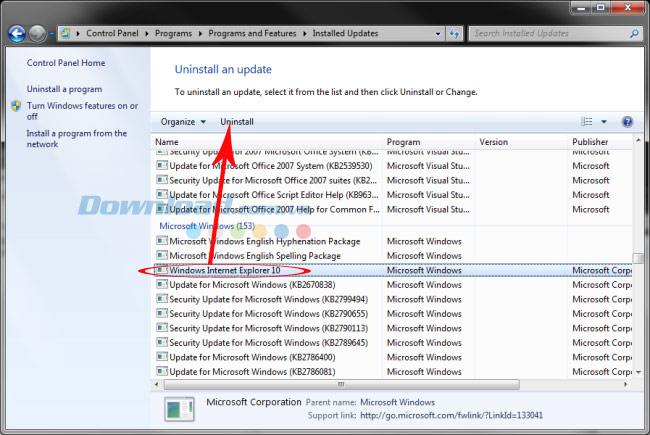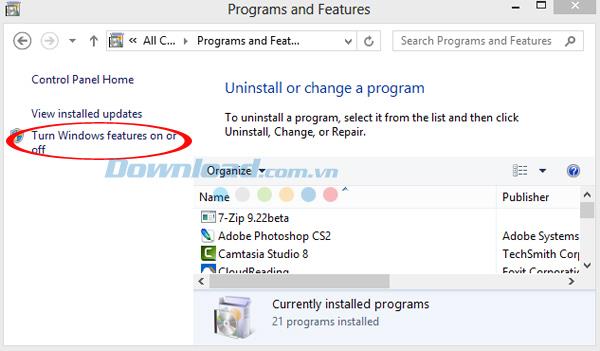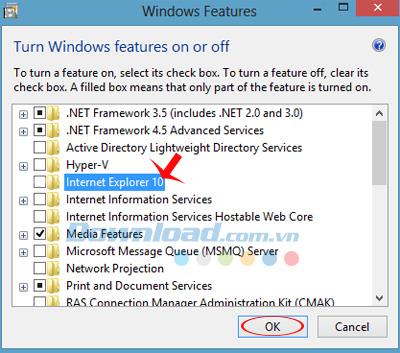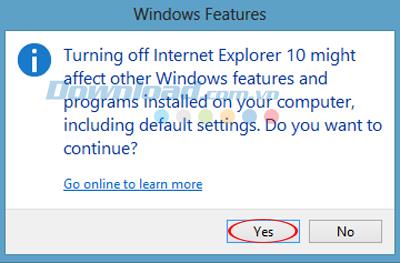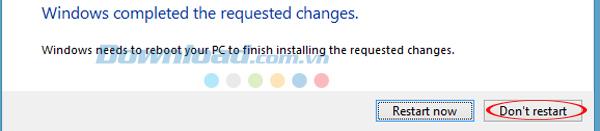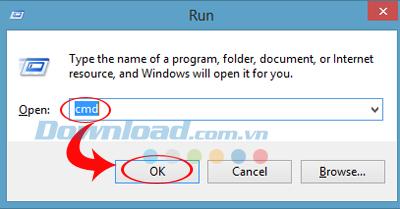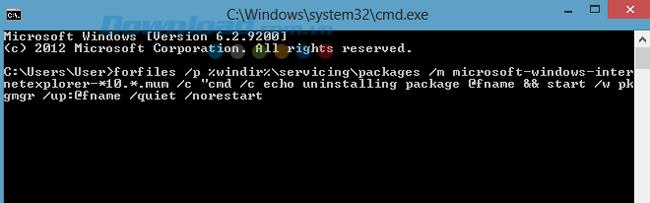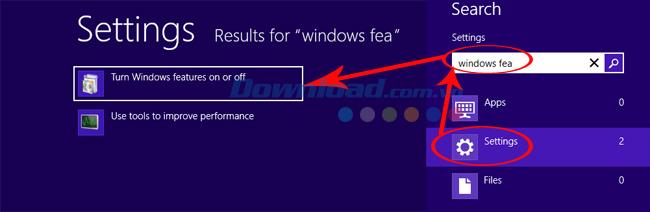After being coldly abandoned by the manufacturer, Internet Explorer (IE) is no longer among the top and most popular browsers in the world. And even though Microsoft has improved and added new features, the browser is still in danger of disappearing from personal computers .
Unlike before, the number of people choosing to use Internet Explorer is getting smaller. Especially in the technology era, the emergence of Mozilla Firefox , Google Chrome or even "latecomers" of Coc Coc with a series of extremely convenient features and better integration and synchronization capabilities are also causing market share and position of IE to decline.
Instructions to remove and completely remove Internet Explorer from the computer
Like it or not, the browser is still pre-installed on your computer's operating system. However, there are currently ways to help users remove Internet Explorer from their computer if they do not want to use it.
Method 1: Uninstall Internet Explorer with Control Panel
From the main interface of the desktop , open the Start / Run dialog box , type in the search box the keyword "Control Panel" and OK.
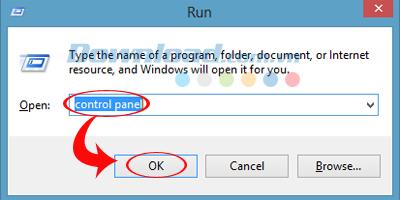
The "All Control Panel Items" window appears, find and click on "Programs and Features".
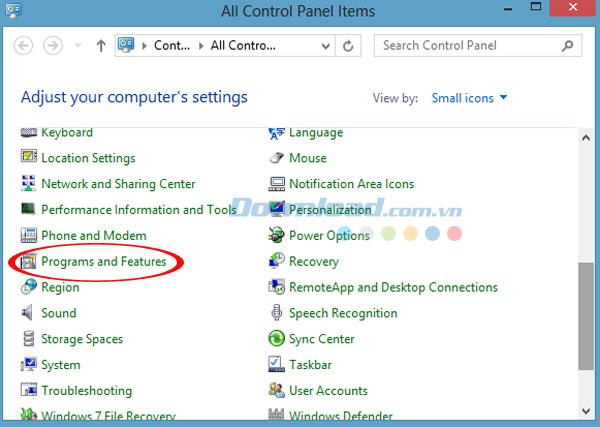
Here you choose the software or application you want to remove, specifically here is Internet Explorer. You can double click on the line containing the browser, or mouse and select " Uninstall" , or you can click once to select the application to be deleted, and then click "Uninstall" above.
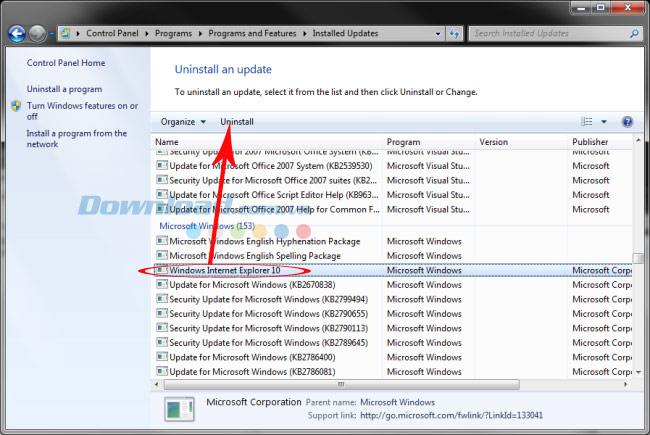
Method 2: Delete Internet Explorer through Windows Features
Still in the "Control Panel / Programs and Features" interface , look to the left, and click "Turn Windows features on off".
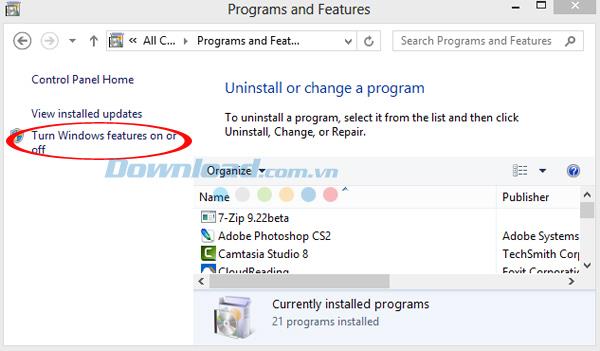
A new window appears, uncheck the box with the name of Internet Explorer , then OK .
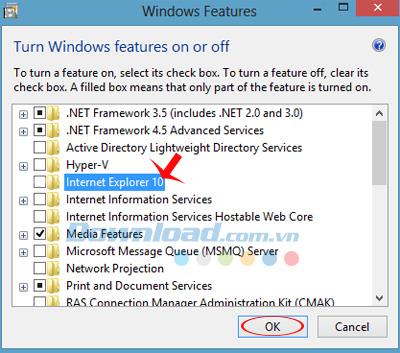
The message window appears, click "Yes" to continue.
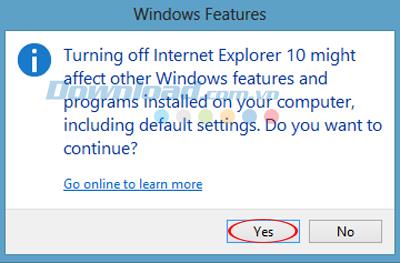
Wait a bit for Windows to change.

Once completed, the computer will say "Windows completed the requested changes - Windows has completed your change request" , and wants you to restart your computer. If not busy, you can choose to reboot now - "Restart now" for this change to be made, and if you are at work, you can choose "Don't restart" to finish.
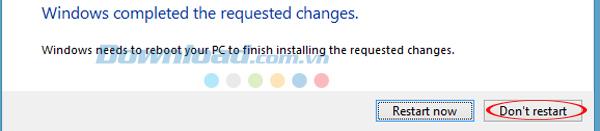
Method 3: Use the command to uninstall Internet Explorer
You also open the Start / Run dialog box and enter the command "cmd" in the " Open" box , then select OK .
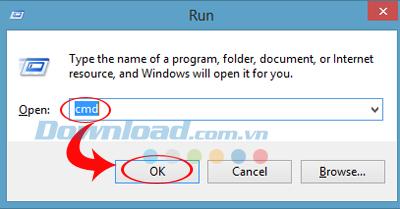
The command window appears, enter the command you delete in the following, then "Enter".
FORFILES / P% WINDIR% \ servicing \ Packages / M Microsoft-Windows-InternetExplorer- * 10. *. Mum / c "cmd / c echo Uninstalling package @fname && start / w pkgmgr / up: @fname / quiet / norestart
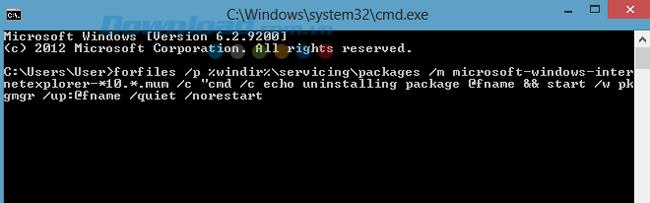
You pay attention, depending on the version of Internet Explorer that you are using to use the delete command accordingly. As with the above command, is applicable to version 10 . If your computer is using a different version, you can change the version number into the following command:
- If it is Internet Explorer, version 9:
FORFILES / P% WINDIR% \ servicing \ Packages / M Microsoft-Windows-InternetExplorer- * 9. *. Mum / c "cmd / c echo Uninstalling package @fname && start / w pkgmgr / up: @fname / quiet / norestart.
- If you are Internet Explorer 11, use this command:
FORFILES / P% WINDIR% \ servicing \ Packages / M Microsoft-Windows-InternetExplorer- * 11. *. Mum / c "cmd / c echo Uninstalling package @fname && start / w pkgmgr / up: @fname / quiet / norestart.
After entering the command, you "Enter" and restart the computer for Windows to save changes.
Method 4: Completely remove Internet Explorer on Windows 8 operating system:
From the main interface, you press the "Windows + W" key combination to enter the search interface, then:
- Click "Settings".
- Enter the keyword "Windows Features" into the search box and "Enter".
- On the left, the corresponding results appear, select "Turn Windows features on or off".
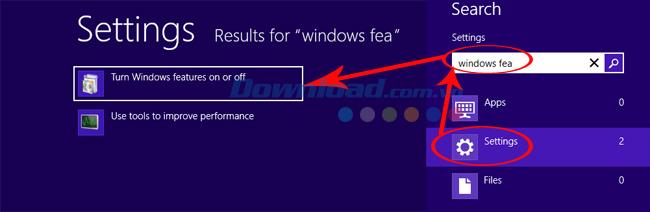
At this time, the "Windows Features" window will appear as the second method. You can follow the same steps.
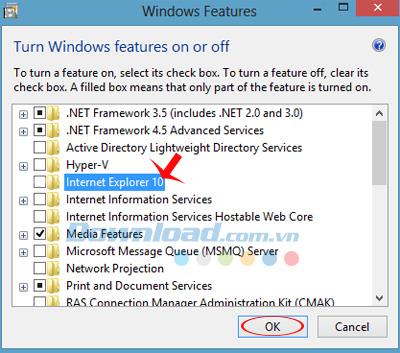
After completing one of the above, you need to reboot to save changes. Then you can install any browser you want, like Chrome , or Safari , Opera ...