Full screen app mode on Samsung Galaxy S8 Plus

You can select the application you want to use in the full screen aspect ratio.
Step 1: Go to Google Play to download and install All in one Gestures.
Step 2: Open the app> allow app access.
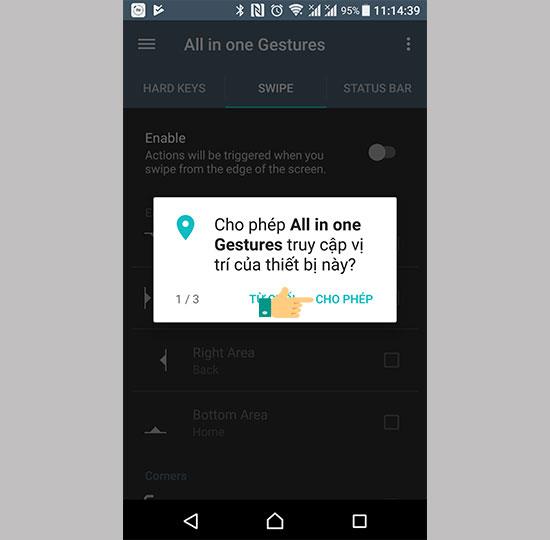
Step 3: The app will go to writable system settings> enable enable. Then you go back to the application.
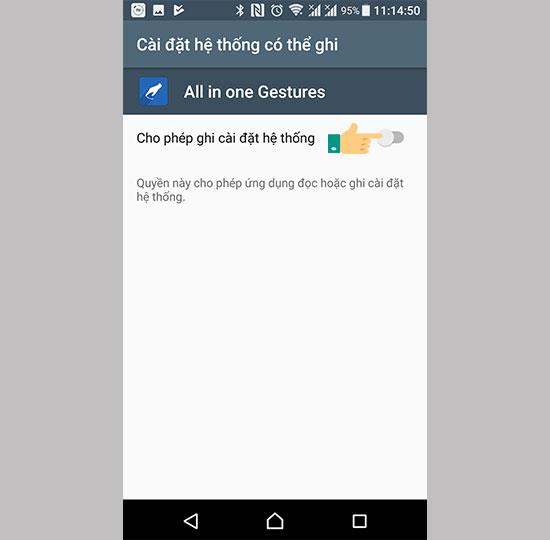
Step 4: Click the Enable button, if there is green text at the bottom of the screen. Then you go to settings.
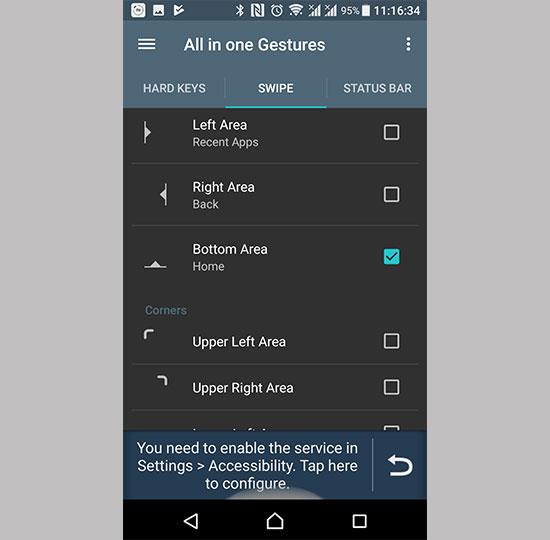
Step 5: Go to accessibility> All in one Gestures.
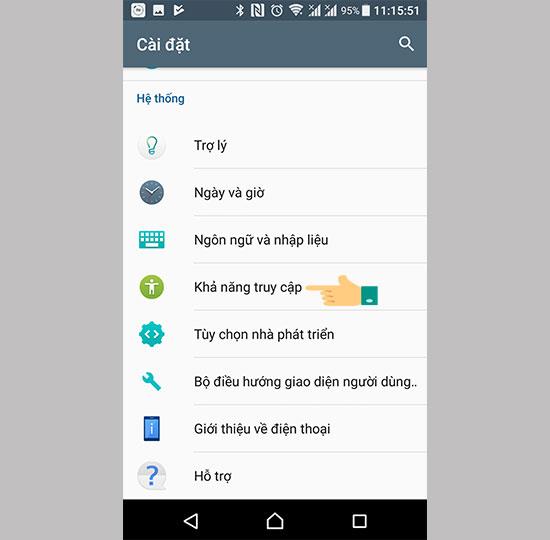 Access to accessibility
Access to accessibility
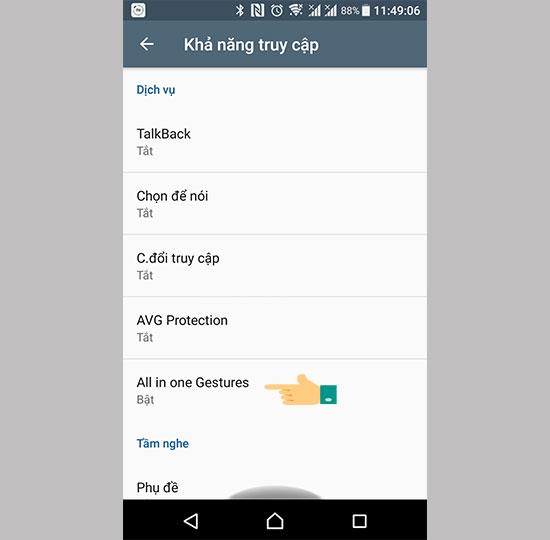 Go to All in one Gestures
Go to All in one Gestures
Step 6: Turn on using All In one Gestures. Then you go back to the application.
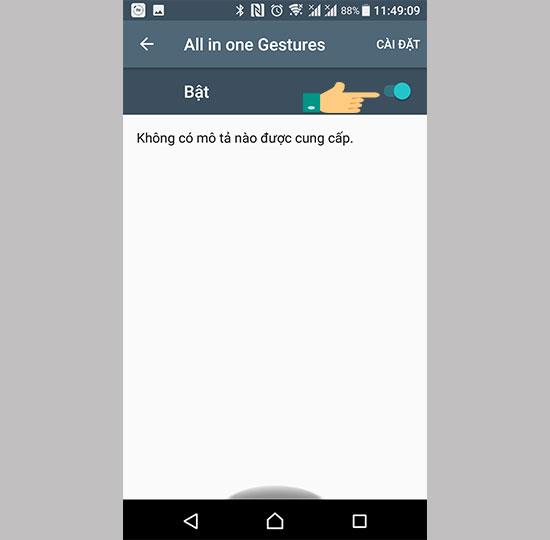
Step 7: Enable Enable> select Bottom Area.
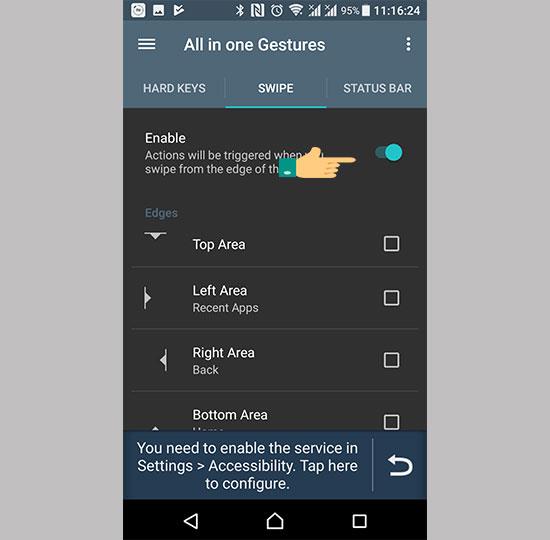 Enable Enable to enable All in one Gestures
Enable Enable to enable All in one Gestures
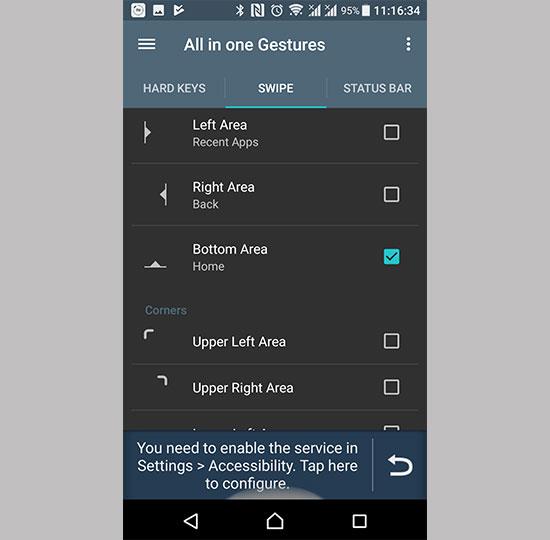 Activate the Bottom Area
Activate the Bottom Area
Step 8: Select Home. The machine will show a white border at the bottom of the screen and you have successfully turned it on.
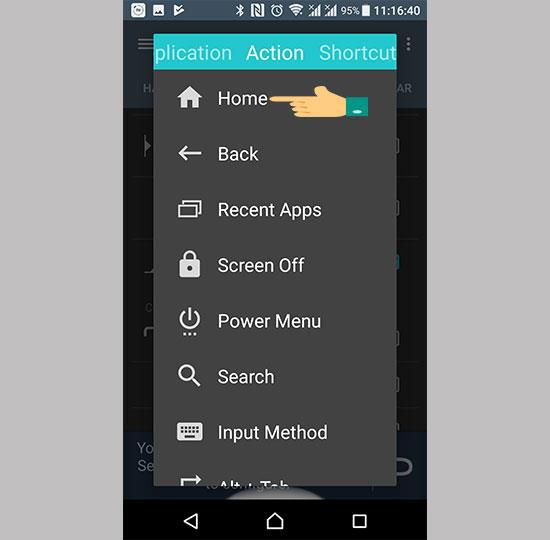
So you just need to swipe up to be able to go to the main screen of your Android device .
See more:
>>> Guide to use the Galaxy Gift App
>>> How to quickly turn on do not disturb on Sony Xperia
>>> Bring the LG V30 Floating Bar to other Android phones
>>> Tips to bring great features of the iPhone X to Android
>>> Bring Face ID of iPhone X to other Android devices
>>> Transfer contacts from iPhone to Android
You can select the application you want to use in the full screen aspect ratio.
Choose different performance modes according to the task you are using to get the best out of your phone.
Add a floating camera key you can move to any position on the screen in Auto and Selfie modes.
The edge screen on Samsung phones makes it easy and fast to manipulate your favorite apps, lists, etc.
Answering and ending calls quickly saves you more time and operations.
Screen pinning is a new feature introduced since Android 5.0, which saves users from worrying about other people's curiosity when they lend their Samsung Galaxy S6.
To silence incoming calls and alarms, place your hand on the screen or turn the device upside down.
In part 1, I introduced the Samsung Pass feature on the phone and next in this article I will guide you to edit your web login information and change the security password for Samsung Pass.
The feature allows you to block spam messages or messages that you do not want to receive.
Call blocking helps you avoid being disturbed by unwanted people.
Your device vibrates when picked up to notify you of missed calls and messages.
You can manage permission preferences for the apps you want to easily manage your device.
This feature helps the screen always display information about the time, email, calls, messages or notifications from the application when the screen is locked.
The camera supports many functions and integrates shooting modes that bring many conveniences to users.
Blocking messages helps you avoid being disturbed by unwanted people or promotional messages.
Adjusting the screen mode helps you to optimize the screen to fit your eyes.
One-handed input mode can make pressing the numeric keypad with one hand faster and more comfortable.
Sometimes when accessing the Internet is not possible, we can clear the network settings so that the machine can access the Internet normally again.
Dual Messenger feature allows you to use two separate accounts for the same application such as: Facebook, Zalo...
The feature allows you to combine Wi-Fi and mobile networks together to load when your network is weak.


















