The most common e-book format on a Kindle is the Kindle Fire Format. However, you can also open Mobi files on your Kindle—you just have to send them to your device first. Below, we'll show you efficient methods to add Mobi files to different Kindle devices, including mobile apps.

Quick Navigation
Understanding Mobi File Transfer
Since you can't download a Mobi file directly from the Amazon library, there are several methods you can use to add Mobi files to your Kindle Fire. Let's discuss three primary methods:
- Email
- USB Cable
- Amazon's Send-to-Kindle app
How to Add Mobi Files to a Kindle Fire Tablet
Using Send-to-Kindle App
The Send-to-Kindle app allows you to conveniently transfer files to your Kindle. Follow these steps to use the browser extension:
- Go to the Google Chrome Web Store.
- Search for “Send to Kindle for Google Chrome”.
- Click on the “Add to Chrome” button.
- Confirm by selecting “Add extension” on the pop-up window.
- Find the Mobi file you want to send to your Kindle.
- Click the “Send to Kindle” icon in the upper-right corner of your browser.

By Email
To send Mobi files to your Kindle via email, follow these steps:
Find Your Kindle Email
- Open Amazon.
- Sign in to your account.
- Select the “Accounts & Lists” tab.
- Go to “Manage content and devices.”
- Find your Kindle email under “Personal Document Settings.”
Send Mobi File
- Compose a new email and attach the Mobi file.
- Send the email to your Kindle's email address.
It may take a few minutes for the Mobi file to show on your device. Check either the “Books” or “Documents” folder.
How to Add Mobi Files to a Kindle Paperwhite
To transfer Mobi files to your Kindle Paperwhite, use a USB cable:
- Connect your Kindle Paperwhite to your computer via USB cable.
- Open the Kindle folder on your computer.
- Go to the “Internal Storage” folder.
- Open the “Documents” folder.
- Drag and drop the Mobi file into the “Documents” folder.
- Safely eject your Kindle.
When you turn on your Kindle Paperwhite, you’ll find the Mobi file in the “Documents” folder.
How to Add Mobi Files to the Kindle App on Android
The fastest way to add a Mobi file to the Kindle app on your Android device is with a USB cable:
- Open the Kindle app.
- Connect your Android device to your computer via USB cable.
- Open the “Internal Storage” folder on the Android device.
- Find the “Kindle” folder.
- Copy and paste the Mobi file into the “Kindle” folder.
- Disconnect the devices and check within the app.
How to Add Mobi Files to the Kindle App on iPhone
Here’s how to do it:
- Download the Mobi file on your computer.
- Email the Mobi file to yourself, then open it on your iPhone.
- Tap “Copy to Kindle” when prompted.
Alternatively, use a USB cable via iTunes:
- Open iTunes and connect your iPhone.
- Select your iPhone from the sidebar.
- Under “File Sharing”, select “Kindle”.
- Select “Add” and choose the Mobi file, then sync your iPhone.
How to Add Mobi Files to Kindle on a Windows or Mac PC?
Using the Send-to-Kindle app:
- Download the Send-to-Kindle app.
- Right-click the Mobi file and select “Send to Kindle.”
This method is compatible with Windows 7, 8, and 10. For Mac users, download the app, then drag the Mobi file to the “Send-to-Kindle” icon in the Dock.
Conclusion
There are many ways to transfer Mobi files to your Kindle Fire. Whether via email, USB, or Amazon's Send-to-Kindle app, you'll soon enjoy your e-books on your Kindle devices. Share your experience in the comments below!











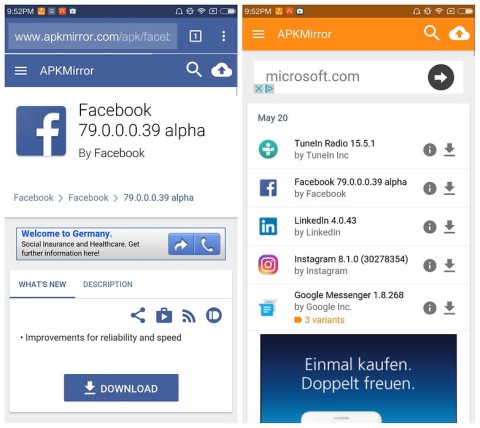
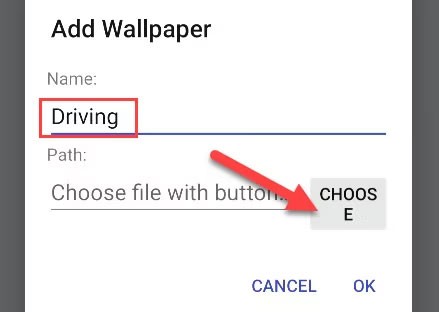
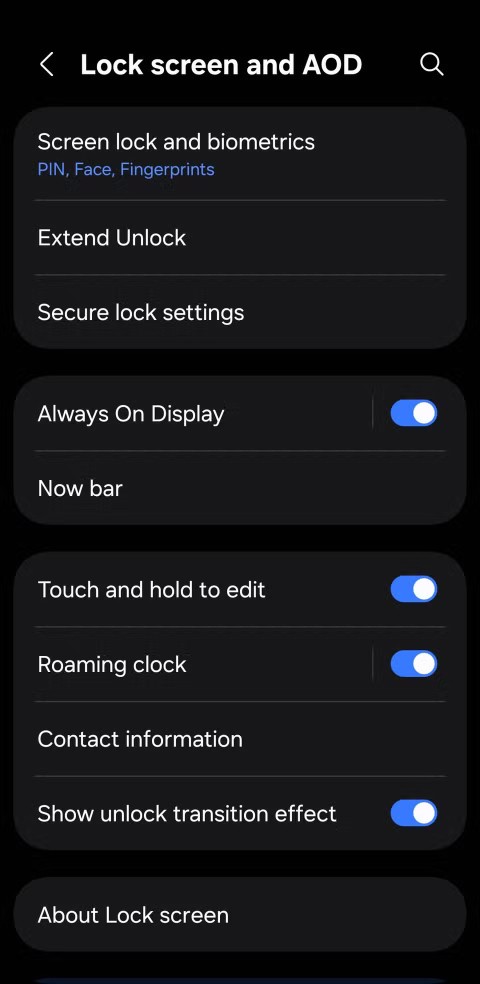



Milo 123 -
Wow, this is a game-changer! No more tedious conversion steps for Mobi files. Thanks
Olivia Wilson -
Great tips! I never knew about using the Send to Kindle app. It makes the whole process so much easier.
Mila Nguyen -
Fantastic tips! Anyone else here enjoy reading fantasy Mobi books? Would love some recommendations!
Zoe 12345 -
Would love to hear more about how to manage Mobi files once they're on the Kindle. Any tips
Oliver Brown -
This is exactly what I was looking for! I’ve been trying to add Mobi files and nothing worked until now! Super helpful
Charlotte Nguyen -
Thanks for sharing this! I feel so relieved to finally know how to add Mobi files. My Kindle is going to be full of new reads!
Max the Bookworm -
I'm really glad I stumbled upon this post. My Kindle's been so empty lately, and now I can add so many new Mobi files.
Jacob the Nerd -
Great guide! But what if I have Mobi files with DRM? Can I still send them to my Kindle
Hương Đà Nẵng -
I’m so happy to find this guide! I’ve struggled for months with my Mobi files. Now it’s all sorted. Thank you
Emma Johnson -
Thanks for the detailed guide! I struggled for a while trying to figure out how to add Mobi files to my Kindle. This really helps
Liam Smith -
Awesome post! I had no idea how easy it was to add Mobi files. Appreciate the step-by-step instructions
Thomas White -
Really informative post! I now have a whole library of Mobi files on my Kindle! Just what I needed!
Lily Jackson -
Does anyone have recommendations for good Mobi books? I just want to fill my Kindle with great reads!
Grace the Explorer -
Does anyone know if this guide works with Kindle Fire too? I’d love to use my Mobi files on that tablet
Aiden 99 -
Thanks for the tips! Just wish I had known about this sooner. Now my Kindle library can grow again
Ava Brown -
Just tried this method and it worked perfectly! Now I can finally enjoy my favorite Mobi books on my Kindle
Ethan King -
I found this article incredibly helpful! Setting up my Kindle used to be such a hassle. Cheers!
James Davis -
Quick question: Is there a limit to how many Mobi files I can send to my Kindle at once
Lucas the Cat -
I’m pawsitively thrilled with this method! Thank you for sharing; I'm going to load up my Kindle with Mobi files
Huyền Lizzie -
I have always struggled with Mobi files, but this article cleared everything up. I shared it with my friends
Samuel the Owl -
I couldn’t stop smiling while figuring this out! Thank you for your clear instructions; they’ve been a huge help
Harrison the Book Lover -
Such a fantastic article! My Kindle is now loaded with Mobi files, and I can’t wait to dive into my next read
Hân adorable -
I love this part of my Kindle! I can finally read all the Mobi files I want. Thank you for this guide
Ella the Reader -
Wow! The “Send to Kindle” feature is such a time-saver! Loved reading this article, thanks for sharing
Matthew Harris -
Can you also add Mobi files from a smartphone? I often use my phone to manage my Kindle.
Chloe 4321 -
OMG! I just added my first Mobi file using your guidance, and it worked flawlessly! Celebrating with a cup of tea
Sophia Taylor -
I love my Kindle, but sometimes it’s a hassle to transfer files. This guide made it super simple – thank you
Jackson Lee -
Does anyone know if this method works for PDF files as well? I have some books in PDF format that I want to read on my Kindle
Jordan the Techie -
Yay! Finally figured it out! I can’t express how much I appreciate this post. It made my day!
Amelia Martinez -
Super insightful article! The clarity in your instructions made the process so smooth. Kudos
Isabella 7890 -
Question: Can I convert other formats to Mobi using this method? Looking for tips on file conversion
Avery 555 -
I had no clue it was so simple! Gonna try this right now. Thanks a ton
Julia Kim -
Thanks for the great advice! Adding Mobi files is way easier than I thought it’d be. Keep up the awesome work
Jack Turner -
Amazing post! I added a couple of Mobi files in just minutes. Now my Kindle is better than ever